Creating Yourself An Emoji Smiley - How to Step by Step
Hi Guys i will be teaching you how to create your own emoji smiley , it may not be that good but at least you have created your own. I have created the steps below with my actual creating of an emoji.
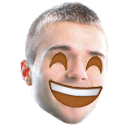
As for the creation of this emoji i am using Adobe Photoshop, but you can use other photo maker tools. I may also create another article for other picture editor just in case.
First we will be getting a free picture download site so we do have an example image, you may use your own picture to simulate, for example the image below :

An emoji size is around 128 pixel x 128 pixel , but you can decide your own custom image size.
Click File -> New
A pop-up window will appear, make sure to set your desired pixel sizes on both length and width , as for me i choose for 128 pixel by 128 pixel and indicate the file name also, after that click OK.
Once you have clicked OK, your photo editing window will appear according to your desired pixel sizes.
Now browse and open or you may drag and drop the picture to your editor.
Just zoom the picture using Zoom Tool  and point this to the image until the head is fully zoomed in , and you may zoomed out also by left clicking your mouse and select zoomed out.Just make adjustment what is best for you when editing.
and point this to the image until the head is fully zoomed in , and you may zoomed out also by left clicking your mouse and select zoomed out.Just make adjustment what is best for you when editing.
When cropping use Magic Wand Tool  to get the head, you may hold shift key to do it so until all head image particle are selected, see image
to get the head, you may hold shift key to do it so until all head image particle are selected, see image
Create a new window and then paste the image there.
Use a Polygonal Lasso Tool  to remove unwanted areas, leaving the head alone.
to remove unwanted areas, leaving the head alone.
Once you have fully removed the unwanted area, you will have a clean head only.
Now create a cover up of the eyes and the mouth , so they will not overlapped with the attached object components from the emoticons, use Pen Tool  to perform this. Please also select the color the same with the skin near the eyes.
to perform this. Please also select the color the same with the skin near the eyes.
Use Blur Tool  to soften the edges.
to soften the edges.
After that you will have a smooth image just like this
Now time to get some free emoji images from the internet, and open them into your editor.

emoji emoticons downloaded here : https://emojiisland.com/pages/download-new-emoji-icons-in-png-ios-10
Zoom the image and then use Magic Wand Tool  to select the areas you want to copy , for example the eyes and the mouth.
to select the areas you want to copy , for example the eyes and the mouth.
Use Move Tool  and drag it to our edited head. Use Ctrl + T to adjust the eye and then attached this to the eyes of our head image .
and drag it to our edited head. Use Ctrl + T to adjust the eye and then attached this to the eyes of our head image .
Perform the remaining objects. You will get the finish product after.
After you have done , please save this as PNG.
You can add animation if you like Animation Tool.
You can edit frames according to your desired, transition from first image to other images.
I hope you like my tutorial , its just my personal howto , i just share it . I may not be an expert but still can do editing.. Just sharing so others may know.
If you find it hard and you want me to make one for you, you may send 5 SBD to me with memo. It can help me boost my Steem Power also, more like helping a minnow like me. Thanks a lot.


















@reported has voted on behalf of @minnowpond. If you would like to recieve upvotes from minnowponds team on all your posts, simply FOLLOW @minnowpond.
img credz: pixabay.com
Steem is behaving weird in low voting percentages, so actual votes can diverge by up to 1 voting percent point.
Nice, you got a 2.0% @minnowbooster upgoat, thanks to @robin-ho
Want a boost? Minnowbooster's got your back!
The @OriginalWorks bot has determined this post by @robin-ho to be original material and upvoted it!
To call @OriginalWorks, simply reply to any post with @originalworks or !originalworks in your message!
To enter this post into the daily RESTEEM contest, upvote this comment! The user with the most upvotes on their @OriginalWorks comment will win!
For more information, Click Here! || Click here to participate in the @OriginalWorks sponsored writing contest(125 SBD in prizes)!!!
Special thanks to @reggaemuffin for being a supporter! Vote him as a witness to help make Steemit a better place!
@minnowpond1 has voted on behalf of @minnowpond. If you would like to recieve upvotes from minnowponds team on all your posts, simply FOLLOW @minnowpond.
Good you @robin-ho Big upvote!!
You seem to be pretty activate here on Steemit. Keep it up man!!
If you find some time have a look at my stuff too!!
no problem with that man , will be checking yours too.
Ha! Thanks! It's so funny! And a little creepy... Or is it just me? I don't know, the eyes freak me out a little! But it's great!
And I thought, reading the title, that there would be some elaborate functions of Photoshop included, but it's actually pretty straightforward.
Thanks for this post! I'll give it a try!
Thanks you that you find it useful. =) Hoping for the best, you can improve it more.