Emoji's & Beyond! - The Essential Guide (MAC/Apple)
Learn how to use 🙂 Emoji’s, ௹ ⧒ 𝒲 Special Characters, and ♨︎ More in your posts and comments quickly and easily with this very special guide. ✍️
For you Mac & apple users you no longer need to reference/use my Steemit Emoji Master List any longer and thank god for that! I have been using the very helpful and easy to use Mac tools recently and so can you!
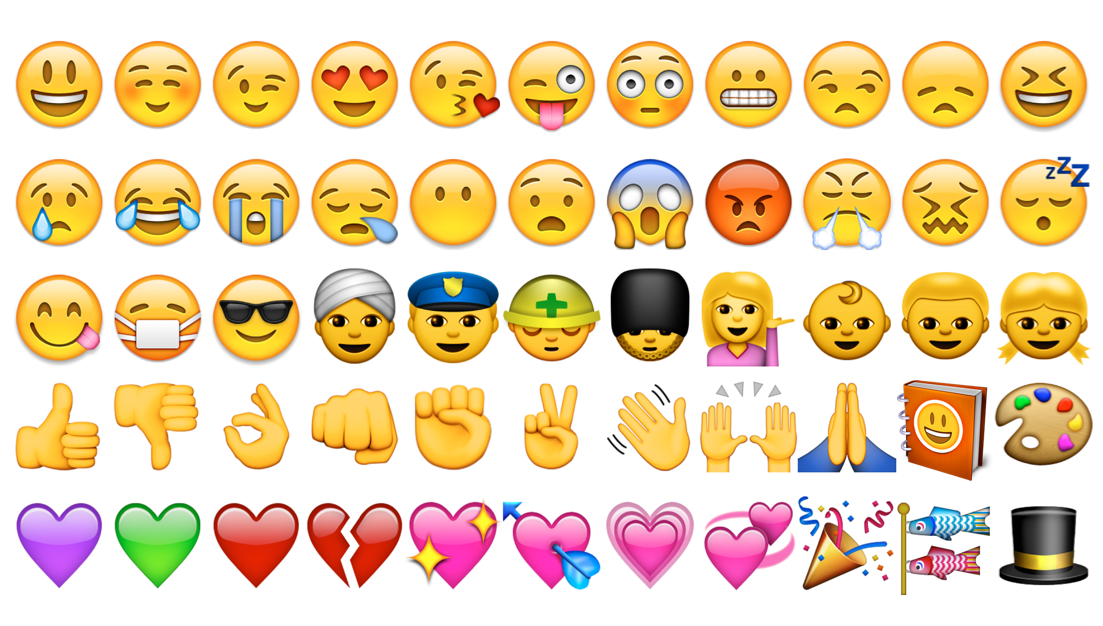
Desktop
Mavericks 10.9.3 or Newer
The Emoji & Character Tool
As you type within any Steemit input field (Post Title, Post Body, Comment Body...) and you suddenly desire to express an emotion 😏 like so... simply use the following 🎹 keyboard shortcut:
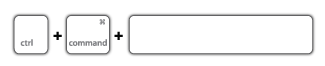
Use This Keyboard Shortcut | Control + Command + Space Bar
Once the shortcut is entered correctly you will see the Emoji & Character Tool pop up 🎉 immediately below your cursor!
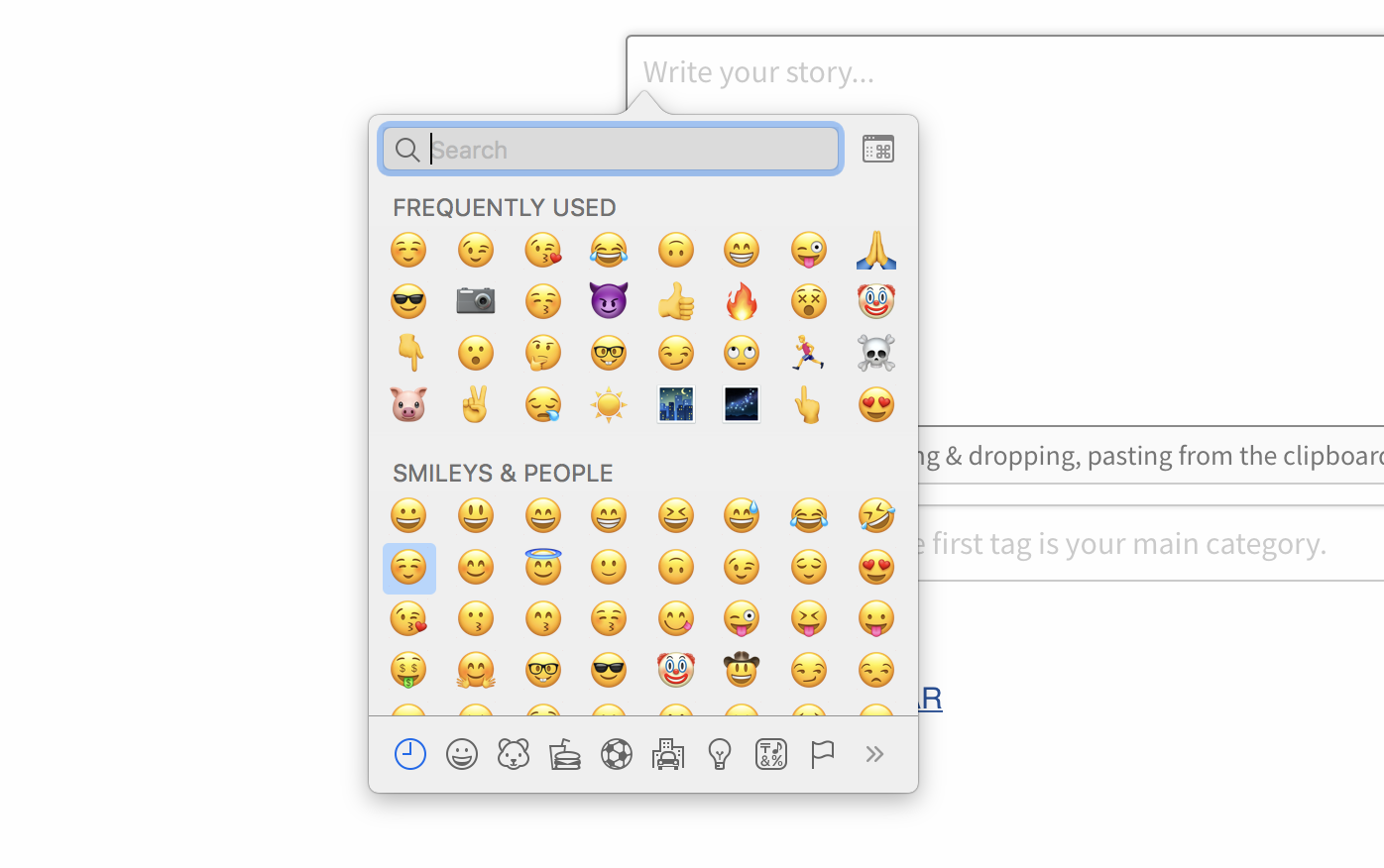
From here you have a bunch of very cool 😎 options to utilize, some of which even frequented ☝️ users may not know!
Emojis
Immediately upon seeing the pop-up tool you will notice the frequently used section. If you have ever used emojis before (which if you're here is most likely) you will see familiar emojis listed here 😉.

Below this will be the first and most widely used emojis or Smileys & People 👶 which is pretty straight forward. If you look just below this scrollable section you will find a key.

Which will let you navigate different categories of emojis. Although helpful 🤔 the fastest 🔥 way is usually always the search feature! 🕵️♀️

This is by far the easiest way to get the emoji you're looking for quickly 🏃. Now if you look right next to the search box you will see alit icon, this brings us to Special Characters! So go ahead and click this icon.
Special Characters
This one can actually be left open 📖, which also means it requires you to close 📕 it when finished.
From here you can easily navigate via the 👈 left side menu of available categories (as seen above) and also utilize the 🕵️♀️ search box yet again inside of this as well! There are some very cool 🙃 special characters you can utilize to make your posts and comments stand out and look more professional as well. Lets try some math with this extremely easy eqaution 😂 ∆34 ∀ / 3.14 ∞ 5 ∋ 27.89 ≥ 56 } ⨊ ( ∎ 56 ∗ 4∍ 23 ≥ 567 ≭) Now that was fun! You can also add emojis and special characters to your favorites. This helps when your frequently used changes a lot and you still want to maintain your absolute favorites It's quite easy to add an emoji to your favorites just click the button labeled as such! In the Secondary View or character window you will now see a favorites menu item on the ⬅︎ left hand menu. Once there you can click on the desired emoji to remove and then click the Remove From Favorites button. To gain access to this valuable information is simple. Right-Click or Control-Click on the desired emoji. Then select Copy Character Info, this will copy all of the unicode information for the emoji in your clipboard. So all you have to do is paste it somewhere... lets say into a Steemit post as such: winking face with stuck-out tongue And there you have it! For the iPhone and other Apple devices the tools are very similar and very straight forward, especially since you own the device 😎 and most likely use this feature all the time ☝️ Once you tap on the desired input field you will be promoted with the keyboard on the bottom of your screen (the usual deal) Now in order to access your emojis simply tap on the little smiley face located 👉 next to the 123 (numbers) icon, as seen here: This will open up your emoji & symbol menu where you can select all the emojis you desire 😍 cLittle something extra to help those of you with messed up foreign language keyboards Pull down the Apple menu and go to System Preferences, then click on “Keyboard” Under the “Keyboard” tab, check the box alongside “Show Keyboard & Character Viewers in menu bar” (note: you may need to check that box a couple of times to get the menu bar to immediately display, this is probably a bug) Show the Emoji Character Viewer menu bar item in Mac OS X Now that the character menu is enabled, you can find it in the OS X menu bar, it looks like a little iconized version of the character viewing panel itself. Pull down the Character menu and choose “Show Character Viewer” Well wasn't that easy!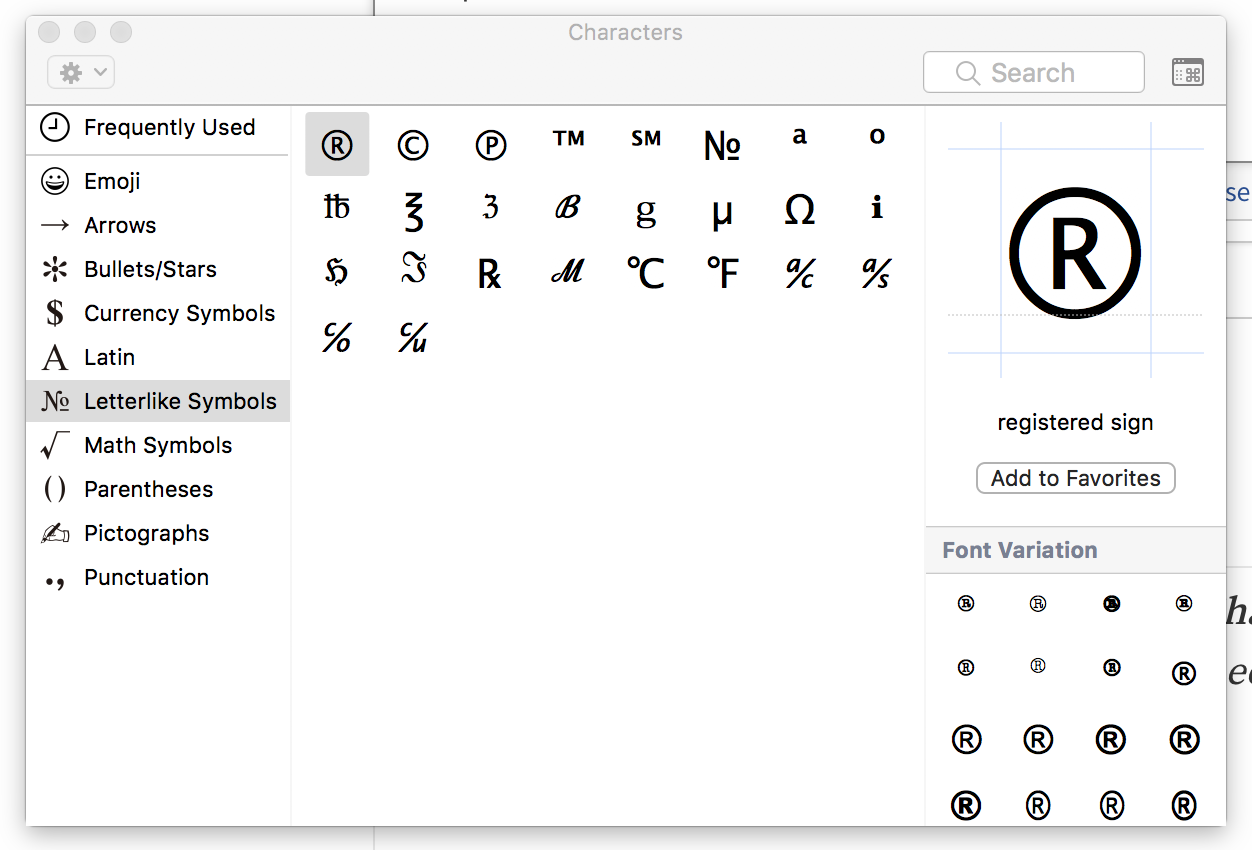
Adding Favorites
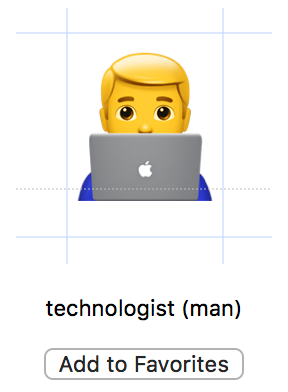
Removing / Mange Favorites
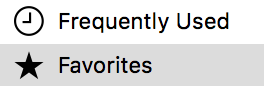

Unicode Information for Programmers

Unicode: U+1F61C, UTF-8: F0 9F 98 9CiPhone (All Apple Devices)
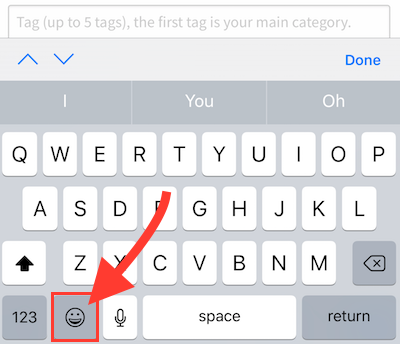
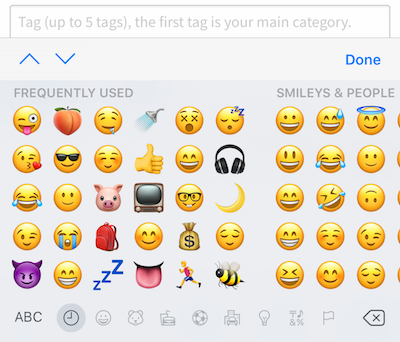
Enabling & Using the Emoji & Character Panel Menu Bar Item
Any questions, thoughts, additions, and or remarks feel free to comment below! Don't forget those emojis!
1. Go to the Witness Voting Page on Steemit.com
2. Scroll to the bottom of the page and locate the vote box

3. Type (blueorgy) in the box and click vote.
Billion dollar post @blueorgy! Have looked for this info for eons💀
😁 Thank You! Sadly doesn't look like it will quite hit the 💰 Billion Dollar mark... maybe not even a $100, will prob trend after the 7 day mark 😂 Like my other one☝️
Probably yes😱 Should perhaps have been some kind of royalty to the producer when it is used after the payout💰
You don't know how helpful this is. I thought I was computer illiterate for a while. I can realign images, using headings AND even bold words haha, but for the life of me couldn't figure out how to add emojis. You're a life saver.
tip! hide
💰Thanks for the Tip!
Glad I could be of some help! That was my ultimate goal with this!
haha oh man, its not working for me. I have an English/Korean keyboard and its all f*cked up, the command key should be where the korean/english button is. will have to go find another tutorial, haha
Look No Further!
Enabling & Using the Emoji & Character Panel Menu Bar Item
Pull down the Apple menu and go to System Preferences, then click on “Keyboard”
Under the “Keyboard” tab, check the box alongside “Show Keyboard & Character Viewers in menu bar” (note: you may need to check that box a couple of times to get the menu bar to immediately display, this is probably a bug)
Show the Emoji Character Viewer menu bar item in Mac OS X
Now that the character menu is enabled, you can find it in the OS X menu bar, it looks like a little iconized version of the character viewing panel itself.
Pull down the Character menu and choose “Show Character Viewer”
Much appreciated my man
Thanks for the shortcut 😎
Mine doesn't have a ghost! 😰
Oh, I just found him in objects! 👻
The principal! He will give me TP! I would hate for my bungholio to get polio....Where I come from, we have no bunghole.
👍👏😀 thanks for the awesome tip, upped. Will certainly implement the signs
Feel free to see my posts and join the discussion with regard to steem and steemit. Wish you a blessed weekend.
For all non-mac users out there, there is also help
i wrote a chrome and firefox plugin:
https://steemit.com/steemit/@dehenne/emojis-are-now-available-in-firefox-steemoji-meets-firefox
Thank you!
Oh that is so easy!! I have been trying to work out how to shortcut this for forever!! 😁
THANK YOU!!
oh man that is awesome ! nice post !
i have some fresh content if u have minute come and stop by,
till then keep it awesome bossman ! :)
I have been using your other post for so long!!!!
👍 😎👍 😎
Wow!! I sooooooo did not know this!! I love my Mac and now I love it even more!!!
Thanks for the tip @blueorgy :)
Thanks for this guide on quickly inputting emojis on Macs! I also like using emojipedia.com, which can be accessed cross-platform.
You can search with keywords to see if an emoji exists, easily copy the character, and see unicode and shortcodes. It even shows how that emoji looks on different platforms (sometimes they convey quite different emotions!). However, it doesn't include other special Unicode characters.
Thanks! 😊