Design Basics #05 - 10 ways to max Canva
Welcome back! Last time we talked about the Basics of Canva. This time we are going to the max! Here are 10 tips to become a Canva Power User
1. Create Templates
Don't just create a new design. Take some time to think about how you will use it in the future. If you are writing a Blog or making a dTube series, you might need a recurring design. Think about establishing your "brand design". Check out this design by Super GT. It's easy, fast and highly recognizable. The main design element is a strong font with a yellow to orange gradient. Yet, among all the racing videos on youtube, his thumbnails are very easy to recognize.
Once you created you Template, you can come back to it at any time and make a copy to edit and update.
Things to keep in mind for a Template:
- Make sure it works with varying title length
- If you have a episode count, make sure 2 or even 3 digit numbers fit well
- Find a design that leaves enough space for the image to shine
- Make sure your design works on different platforms, like FB or Twitter. (They might have different image ratios when grabbing your design for their page).
2. Colors that define you
Canva gives you a quick and easy way to define your Brand colors. You can also set you Brand logo, fonts and upload your own fonts, but these options are only for paid users.
If you are undecided on which colors fit best, check out the Canva Blog with some really nice suggestions: [20 Unique and Memorable Color Palettes to Inspire You] (https://www.canva.com/learn/brand-color-palette/)
3. Design ideas
If you are in need of some quick and fun Design Ideas, Canva has a page with pre-selected designs, sorted by topics. The best thing about this: All the suggested Designs are fully editable and ready to use. Check it out here
4. Folders
To keep things organized, Canva allows you to create folders. Only 2 for free users, but if you keep things organized within these 2 folders, that should be good enough.
5. Team Player
Canva allows you to add up to 10 people for free to your Team, so you can create designs together. As the team owner you decide if they can edit or only view the designs. This is great for Steemit projects to have a good and recognizable design.
6. Share and sell
You don't need to be in a team with others, to be able to share your designs with them. Click on any design, make a copy, open that copy and then click on share.
Decide if you want the person to view or also to edit. Then enter the mail address and send it. Make sure the person you send it to makes a copy of your design and only edits their copy, so the original stays untouched.
This means you can also find customers who pay for your help and send them the finished designs.
7. Marketplace
Canva has a huge Marketplace with over 50.000 Design. You can even search and quickly find designs you like. The designs come in a wide variety of format, like brochures, business cards, coupons, web banners and may more.
8. Charts
A lot of talk on Steemit is about Steem, SBD and Steem Power. So you might need charts to make your points clear. Canva has some very easy to use options. You can even copy&paste your Exel sheet data into the chart.
9. More Illustrations
If you need more Illustrations to put into your Canva, head over to FreePik.com, where you can find thousands of ready to use illustrations.
10. More Photos
Good looking Photos are extremely important for a good design. My first choice is the free unsplash.com. Make sure you link to the picture source to credit the original artist.
Thank you for reading. Use the comments to ask and share your thoughts :)
Find the next episode here:
Design Basics #06 - Design YOUR Brand
Other posts by me:
Design Basics #01 - How to select a picture
Design Basics #02 - The Power of Color.
Design Basics #03 - Learn how to use Fonts
Design Basics #04 - Using Canva


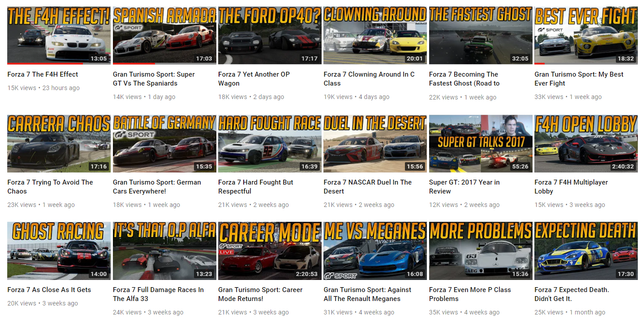
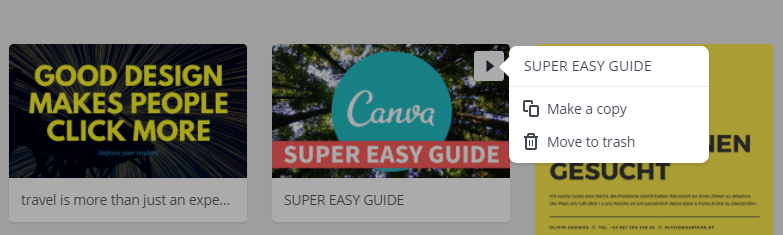
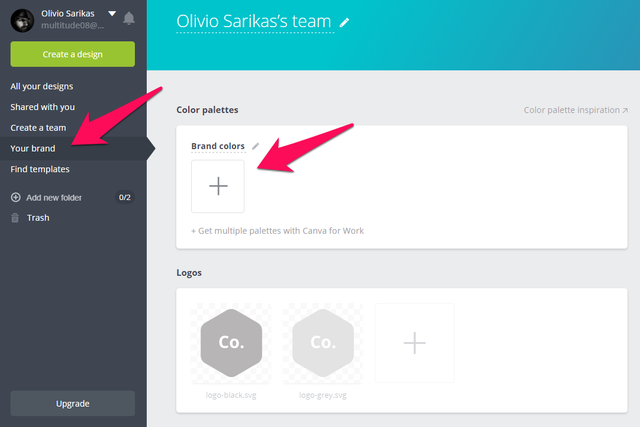

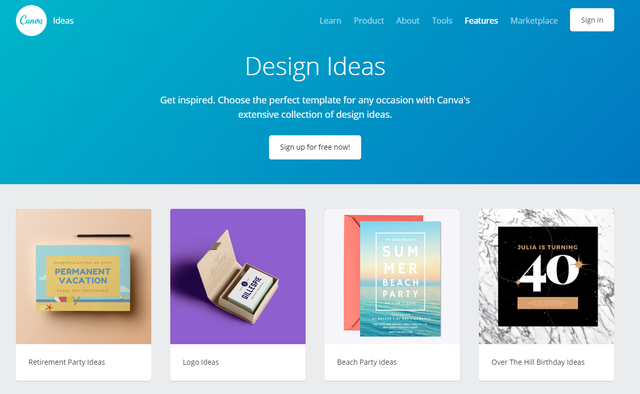
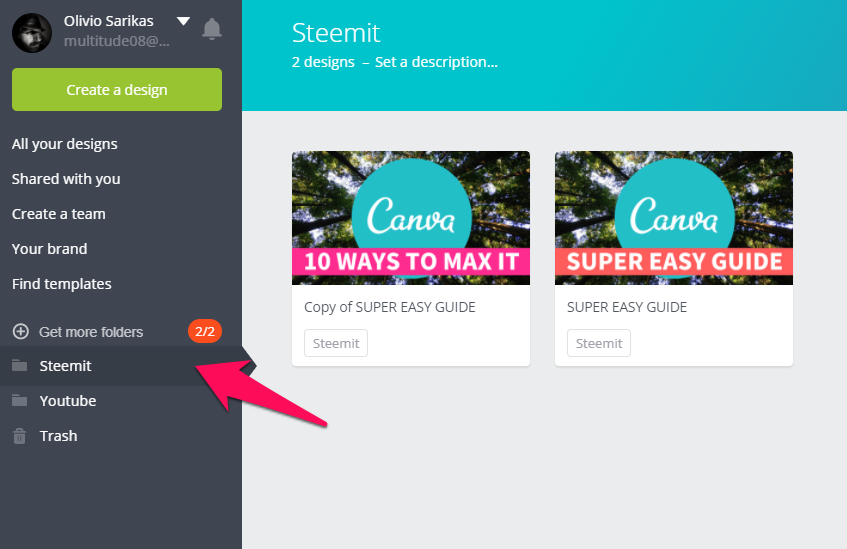
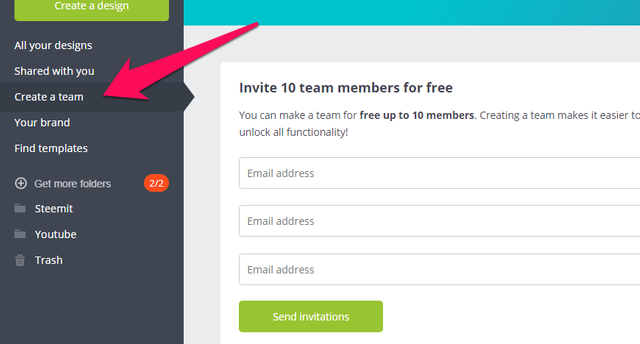
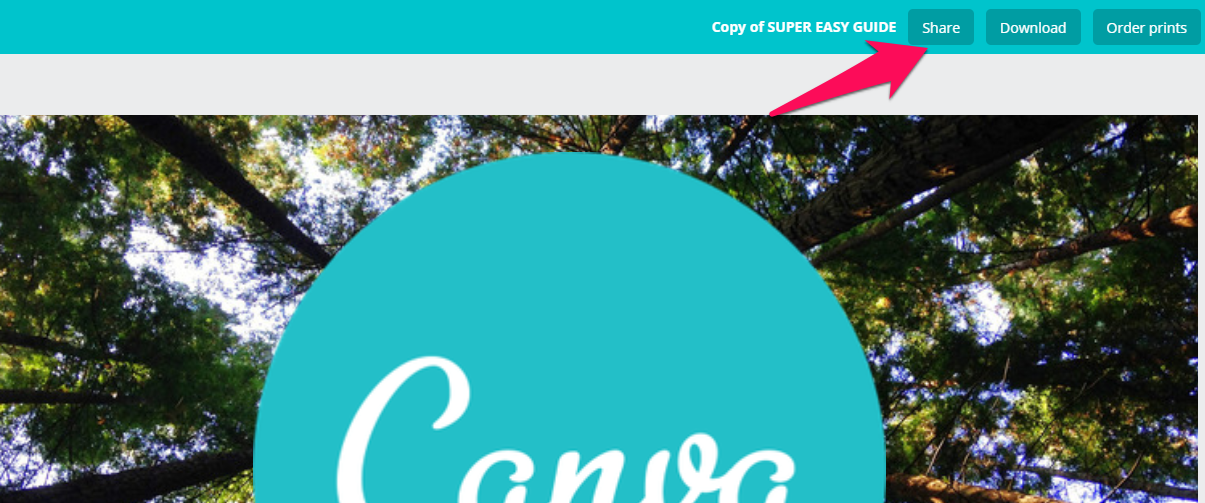
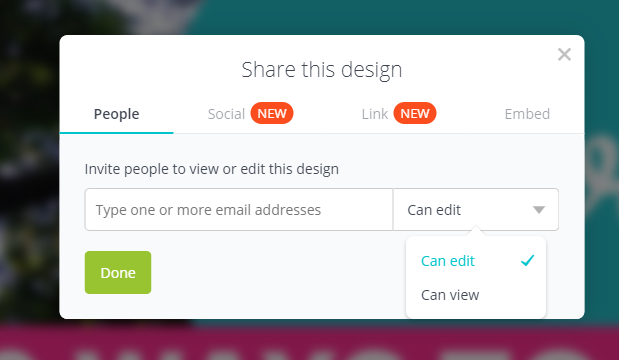
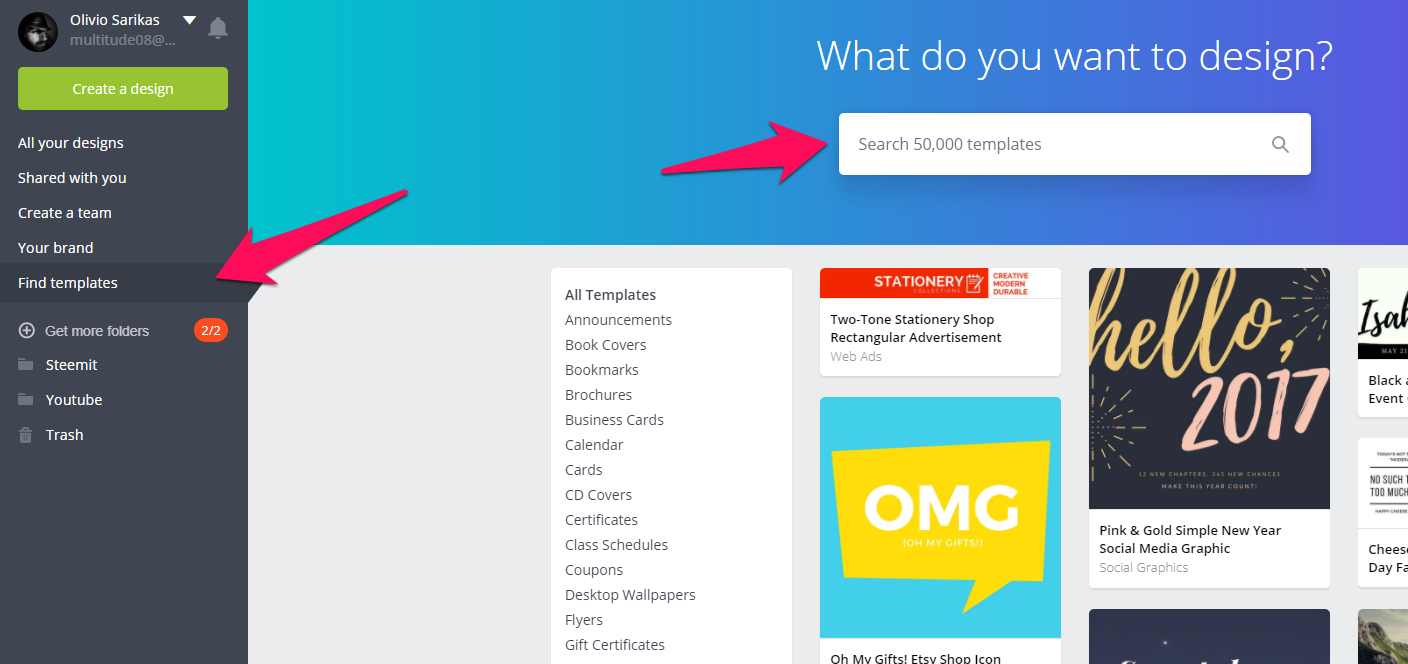
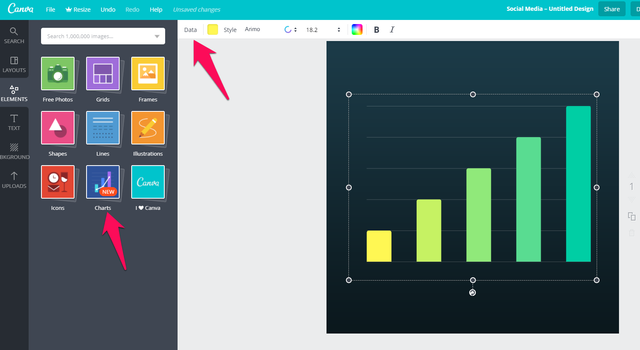
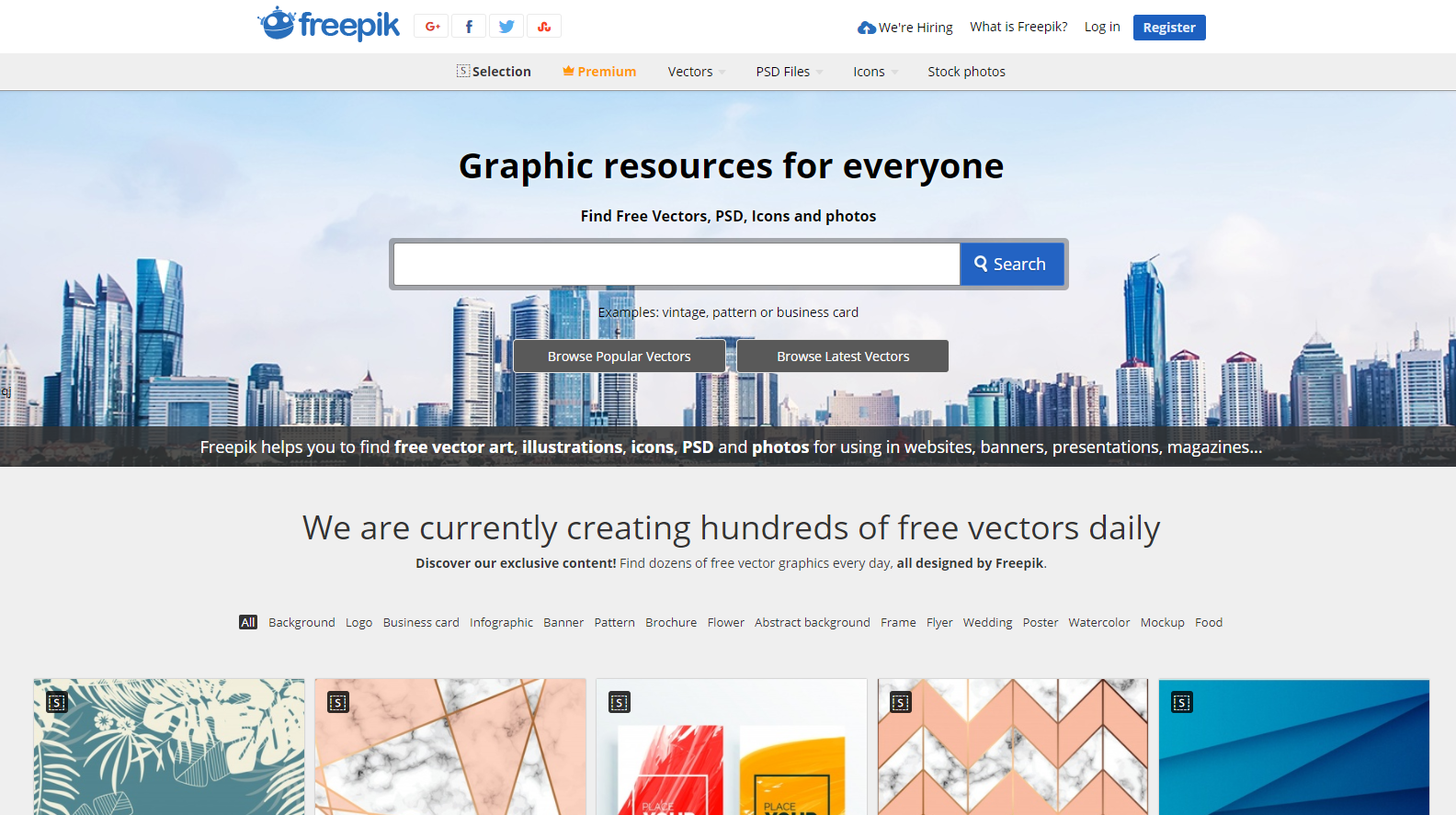
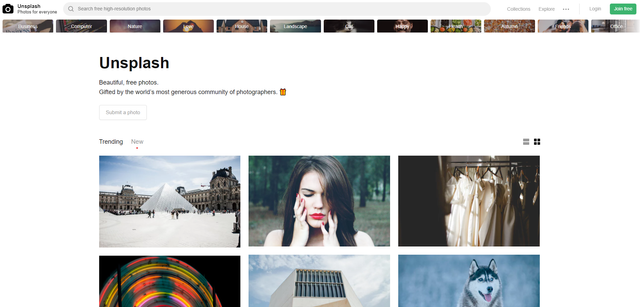

I love these posts of yours, greatly presented and full of awesome info. Thanks for sharing.
@gmuxx hi and sry for my late answer. Thank you for reading my posts and enjoying them :)
Ah, more homework to do... great suggestions, especially regarding colours and making a brand/style to your work. I'm bad at that. Thanks again for your posts, really help me a lot. Can I brag about the thing I made yesterday based on your previous tutorial?
Look at you, steemit comment banner and all. Going pro like a boss :)
Now to remember to make it a clickable link to my profile ;)
This noob will get there, one of those days...
Yes, that would be good :) Is there a plugin to auto-post that banner or do you do it by hand?
Wouldn't want to do it automatically. clutters up a comment section easily. Will continue doing it by hand. but I should make a cut & paste doc somewhere to ease things...
yes, that makes sense. would be a bit overkill to have that under every comment