How-To: Install and use the Monero Wallet GUI anonymously over Tor inside Whonix Workstation
I have seen people asking for this a lot recently so I decided to write this guide. I tried to make this guide as detailed as possible to also allow less tech-savvy people to apply it. OK, enough said. Let's go!
1.) Download Virtualbox for your operating system:
- Go to https://www.virtualbox.org/wiki/Downloads
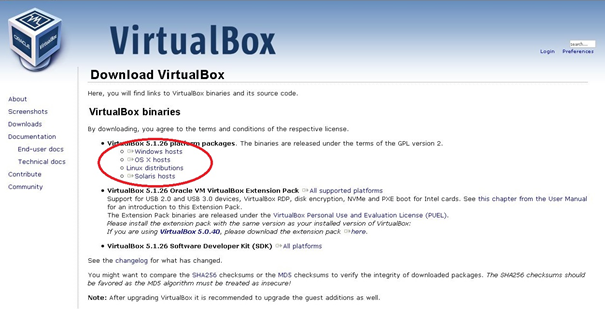
Windows: http://download.virtualbox.org/virtualbox/5.1.26/VirtualBox-5.1.26-117224-Win.exe
Mac OS X: http://download.virtualbox.org/virtualbox/5.1.26/VirtualBox-5.1.26-117224-OSX.dmg
Linux: https://www.virtualbox.org/wiki/Linux_Downloads
2.) Download Whonix Gateway and Workstation Virtualbox images:
- Go to https://www.whonix.org/wiki/VirtualBox
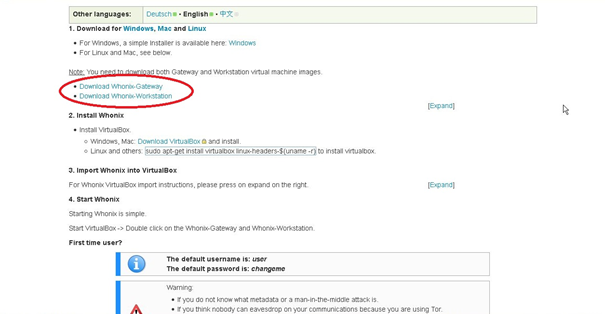
Whonix Gateway: https://download.whonix.org/linux/13.0.0.1.4/Whonix-Gateway-13.0.0.1.4.ova
Whonix Workstation: https://download.whonix.org/linux/13.0.0.1.4/Whonix-Workstation-13.0.0.1.4.ova
3.) Install Virtualbox on your system (I will continue on Microsoft Windows 7)
5.) Click on "File->Import Appliance...":
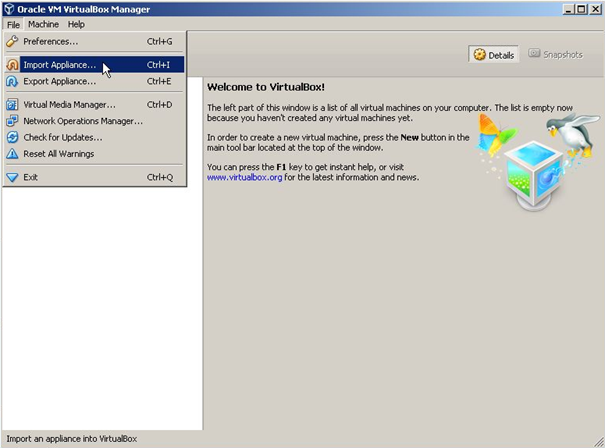
7.) Select "Whonix-Gateway-13.0.0.1.4.ova" and open it:
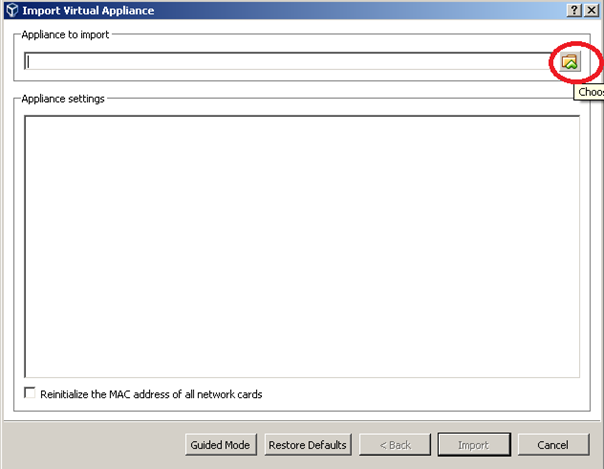
8.) [Whonix-Workstation ONLY] Change the memory size (RAM) to 3072 MB:
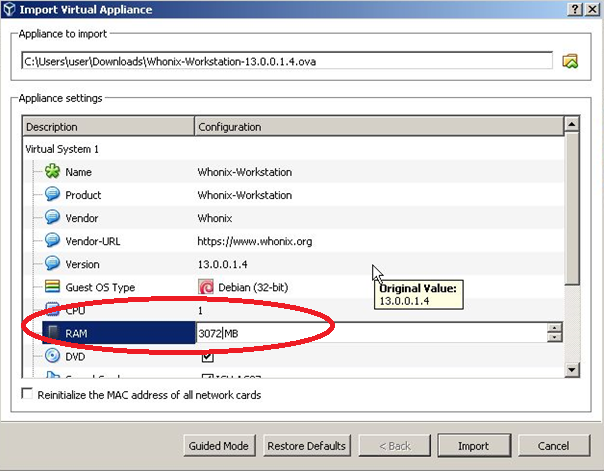
9.) Click on “Import”
11.) Repeat steps 5-10 with "Whonix-Workstation-13.0.0.1.4.ova"
12.) On the left side in Virtualbox you will now see "Whonix-Gateway" and "Whonix-Workstation" as two separate virtual machines:
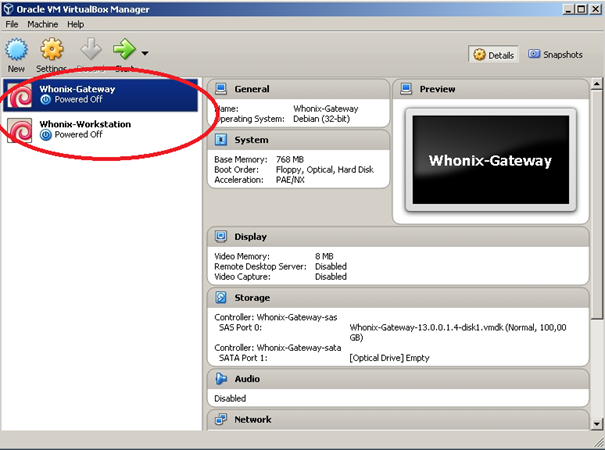
13.) Start the Whonix-Gateway VM and wait until it has finished booting:
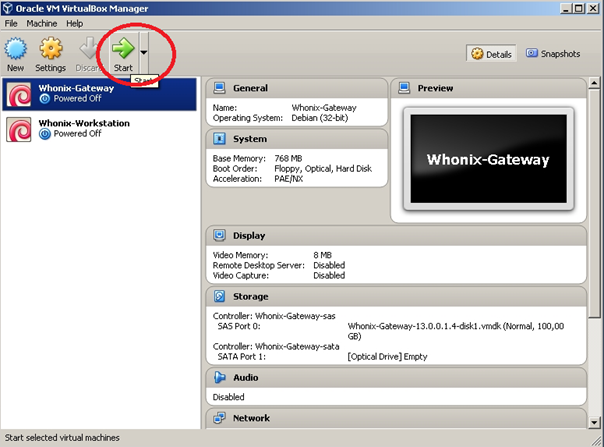
14.) Select “Understood / Verstanden” and click on “Next”:
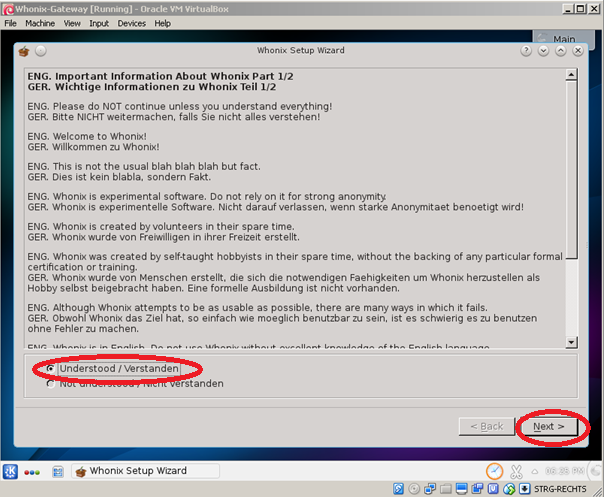
15.) Click on "Next"
16.) Select “I am ready to enable Tor” and click on “Next”:
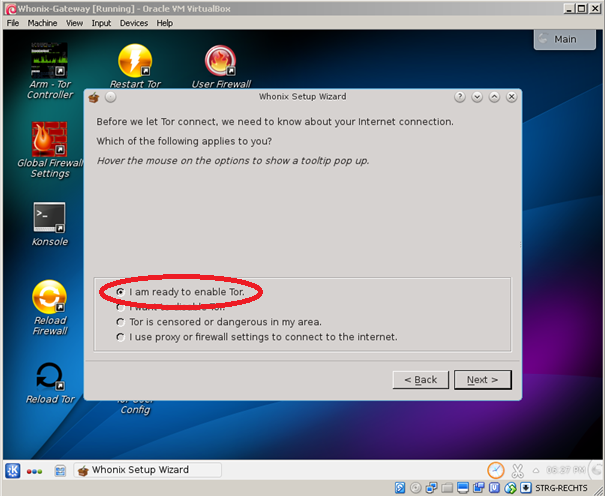
17.) Click on “Next” twice, then select “Yes. Automatically install updates from the Whonix team.” and click on “Next” once again:
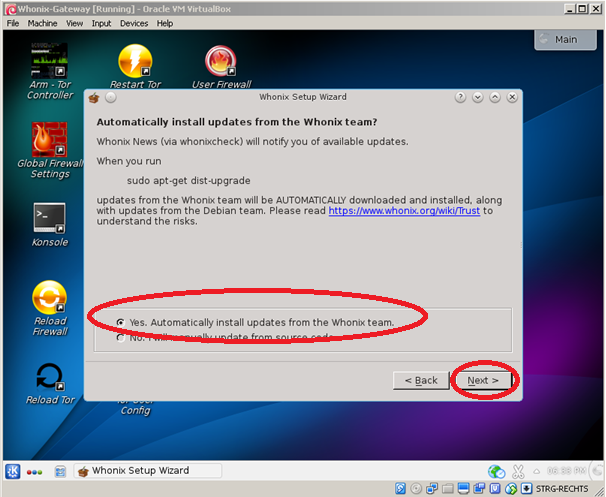
18.) Select “Whonix Stable Repostitory” and click on “Next”:
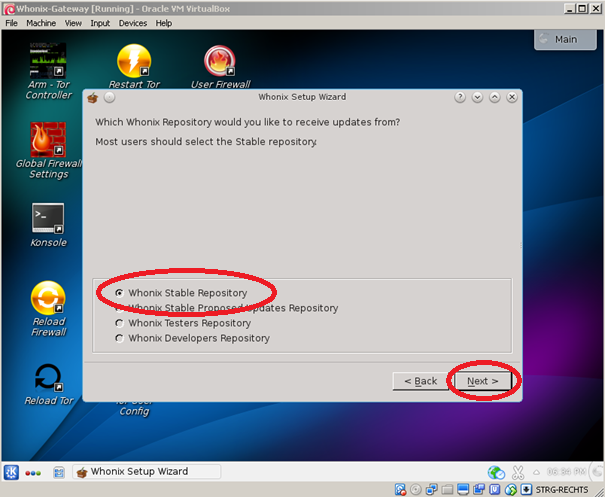
19.) Click on “Next” for the last two times then click on “Finish”:
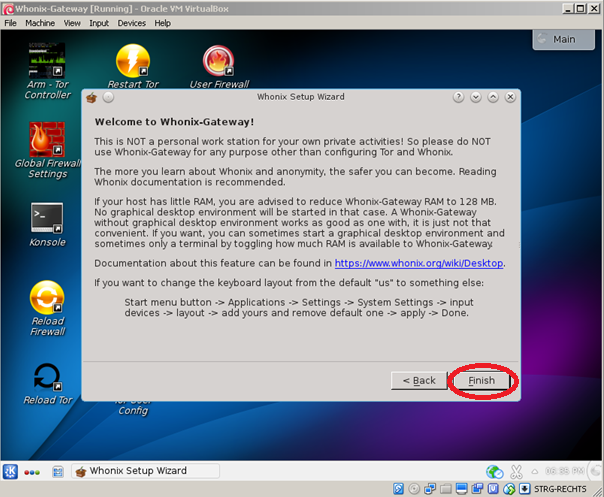
20.) Open the Terminal/Konsole inside Whonix-Gateway:
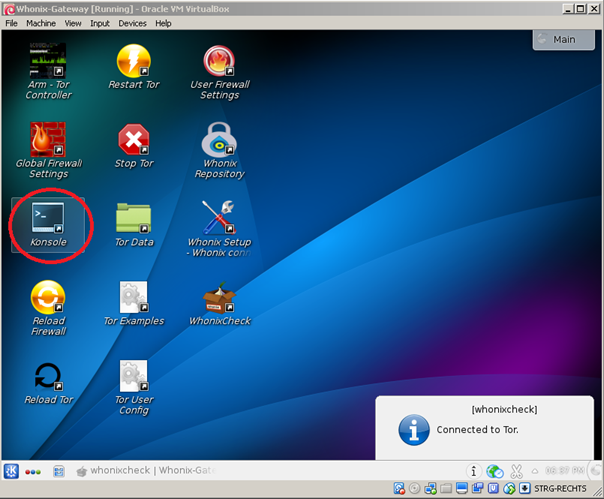
21.) Steps 22 – 24 are optional but recommended for security reasons (Enter commands without quotes "")
22.) Execute the following command: "sudo su" and confirm with the password “changeme” Note that Whonix uses an US Keyboard Layout so Y and Z are swapped for example!:
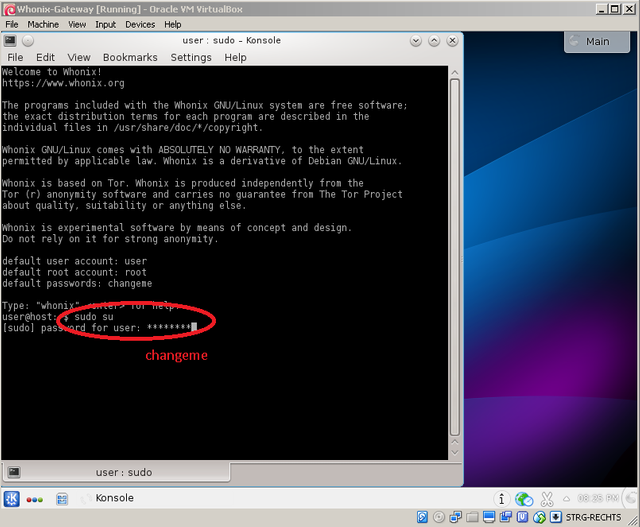
23.) Change the standard "root" password by entering "passwd root" and confirm the new password of your choice twice:
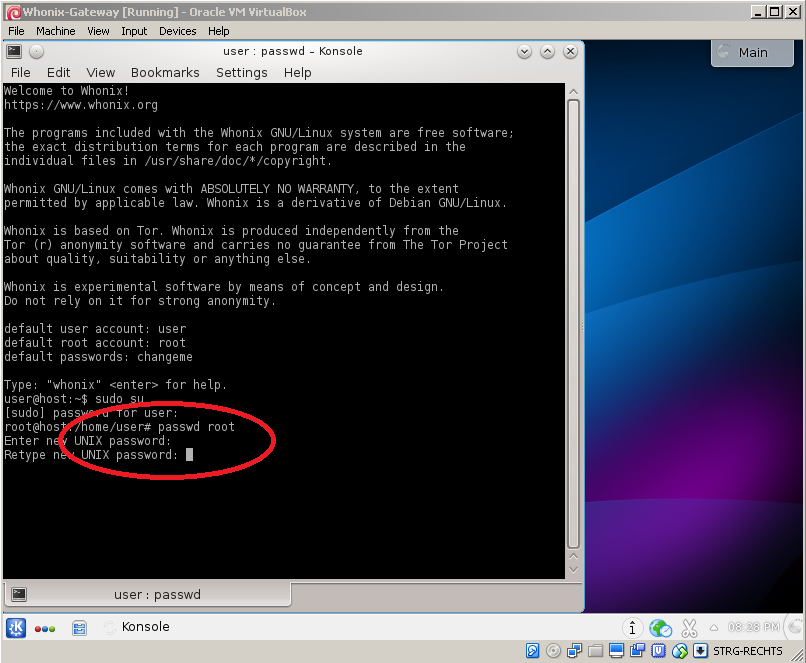
24.) Change the standard "user" password by entering "passwd user" and confirm the new password of your choice twice:
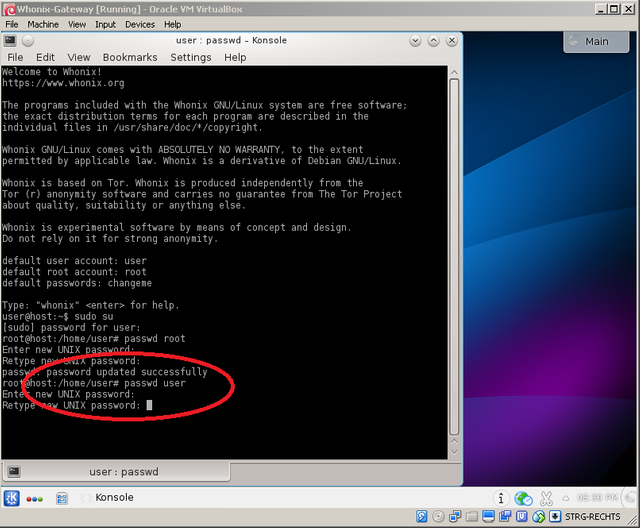
25.) Execute the following command: "sudo apt-get update && sudo apt-get dist-upgrade" (root password: ”changeme”) and confirm with “y” when asked to:

26.) Wait until the update is completed and leave the "Whonix-Gateway" VM running
27.) Start the "Whonix-Workstation" VM and wait until it has finished booting:
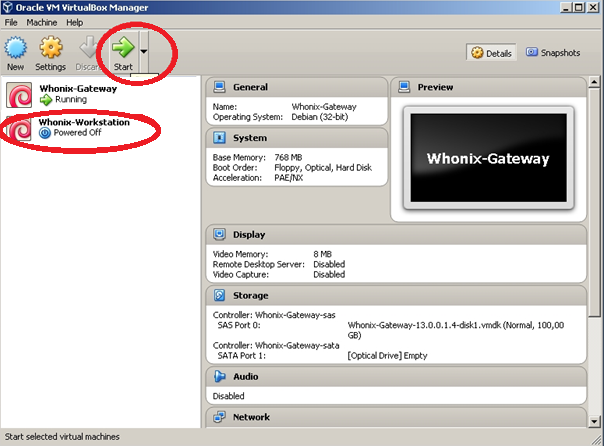
28.) Repeat steps 14 – 26 inside the "Whonix-Workstation" VM
29.) Inside "Whonix Workstation" start "Tor Browser Downloader" from Desktop:
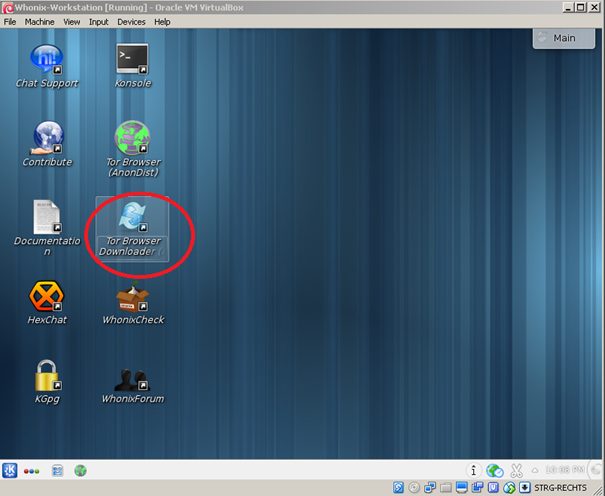
31.) Wait until the download has finished:
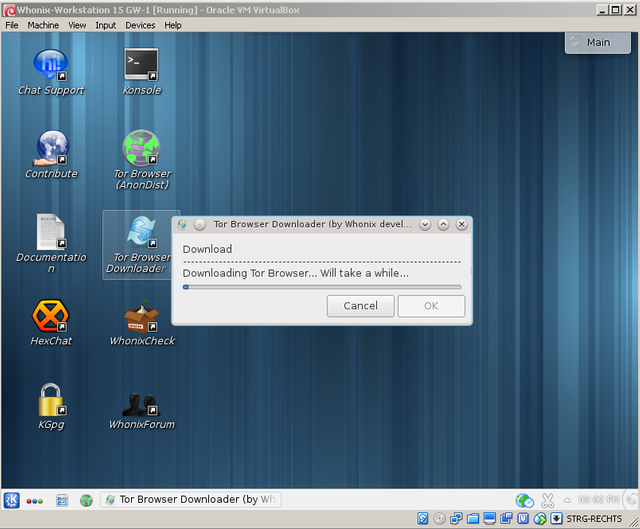
32.) When the download has finished install Tor Browser by confirming with “Yes”:
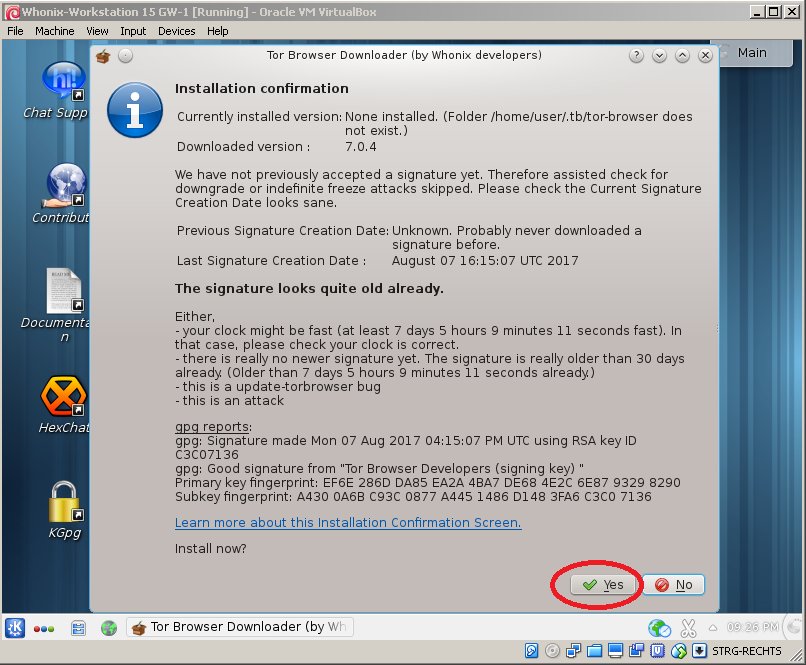
33.) Start Tor Browser by clicking “Yes” again:
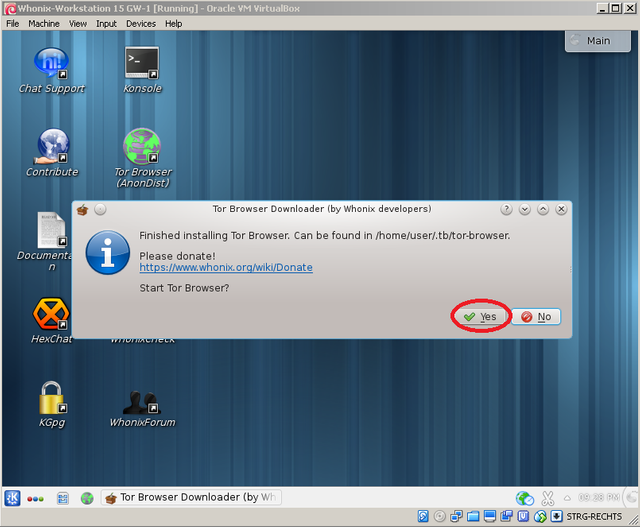
34.) Go to https://getmonero.org/downloads and navigate to Linux, 32-bit:
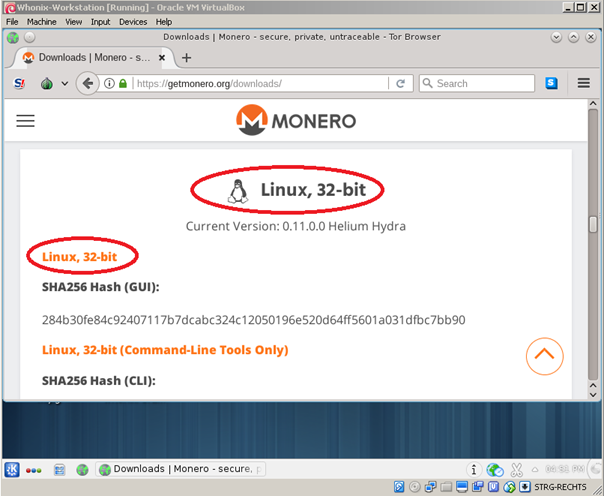
35.) Start the download and save the binaries to "/home/user":
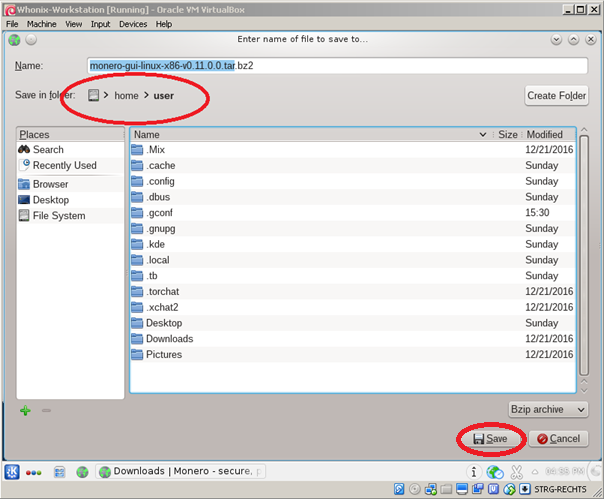
36.) Wait until the download has finished
37.) Open "Dolphin File Manager":
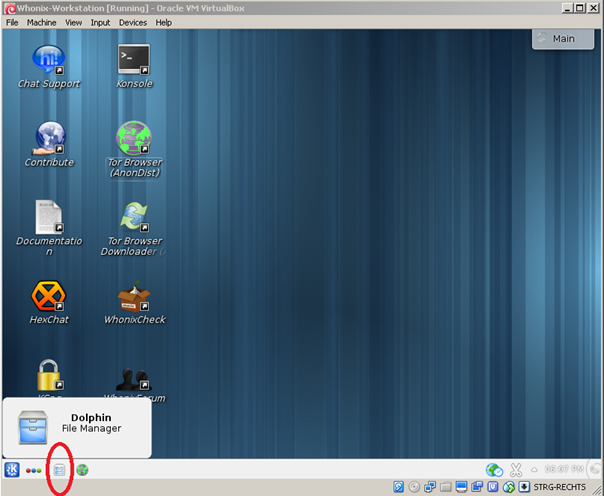
38.) Right click on "monero-gui-linux-x86-v0.11.0.0.tar.bz2" and extract it:
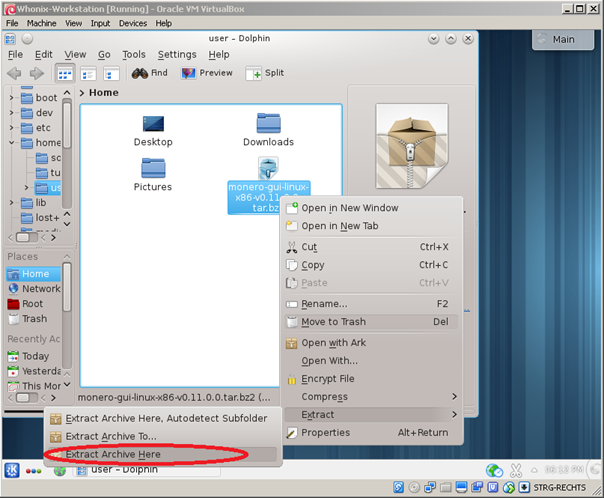
39.) Once extracted rigt click on the newly created folder “monero-gui-0.11.0.0” and rename it to ”Monero”:
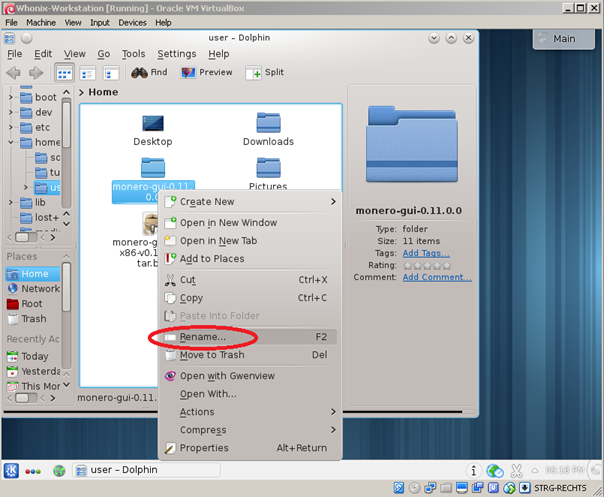
40.) Switch back to Tor Browser and download “Monero.zip” (This zip-file contains a nice Monero icon) from https://drive.google.com/file/d/0B9atJCoRYZatbUtLRFhpdERuekE/view?usp=sharing :
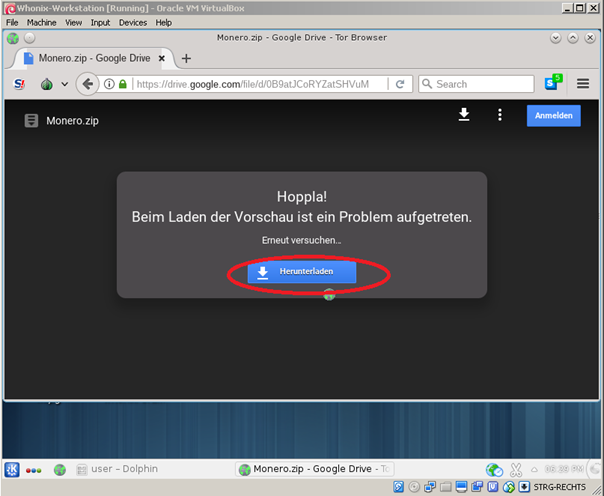
42.) Wait until the download has finished and switch back to "Dolphin File Browser"
43.) Right click on “Monero.zip” and extract it:
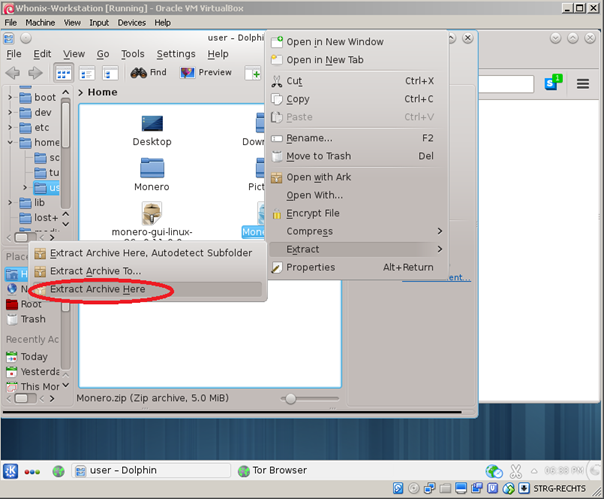
44.) Delete “Monero.zip” once finished
46.) Execute the following commands (without quotes "") and confirm with your password (if not changed already password is “changeme”):
"sudo cp –R /home/user/Monero.png /home/user/Monero/Monero.png"
“sudo rm –rf /home/user/Monero.png”
47.) Right click on Desktop and create a new text file:
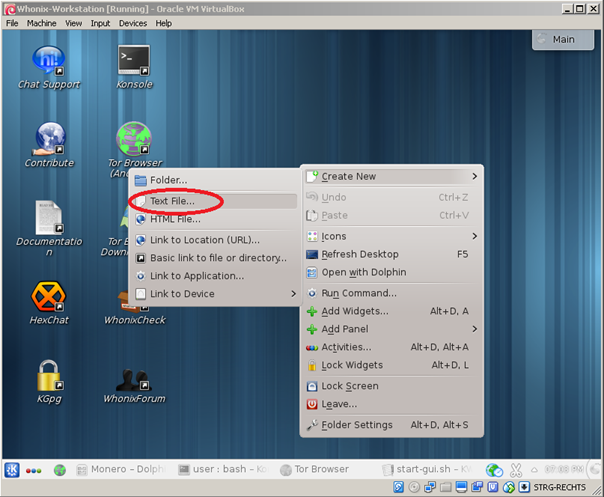
48.) Name it “Monero.desktop”:
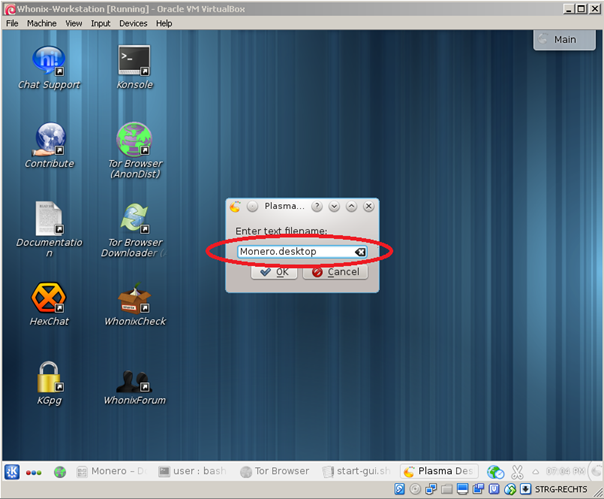
49.) Right click on the newly created text file “Monero.desktop” and open it in KWrite:
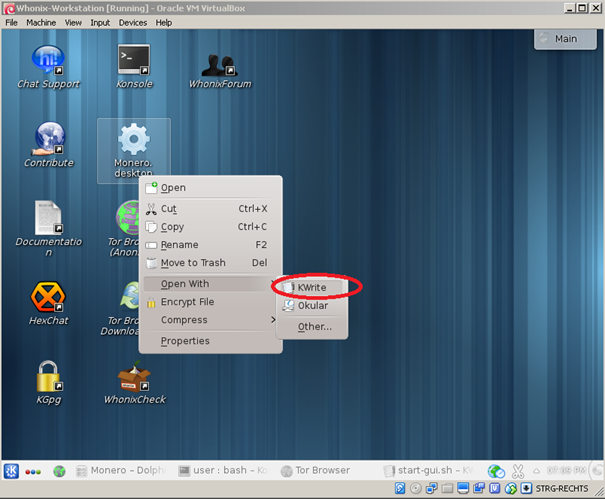
50.) Enter the following lines:
[Desktop Entry]
Name=Monero
Exec=/home/user/Monero/start-gui.sh
Icon=/home/user/Monero/Monero.png
Terminal=false
Type=Application
51.) Click on “Save”
52.) Launch Monero by double clicking on the just created Desktop shortcut:
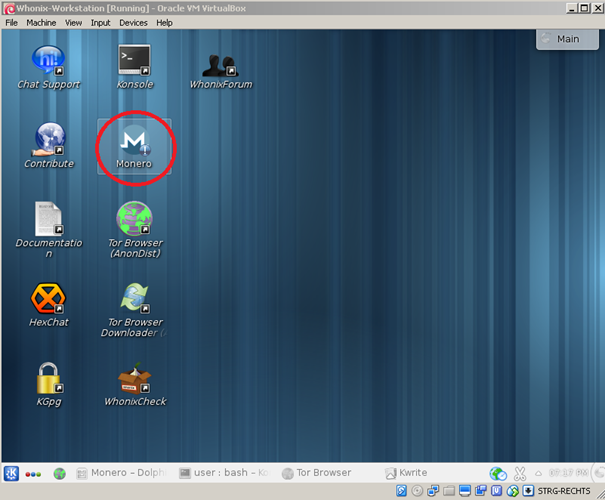
55.) Create a new Wallet or restore an existing one from your unique mnemonic seed:
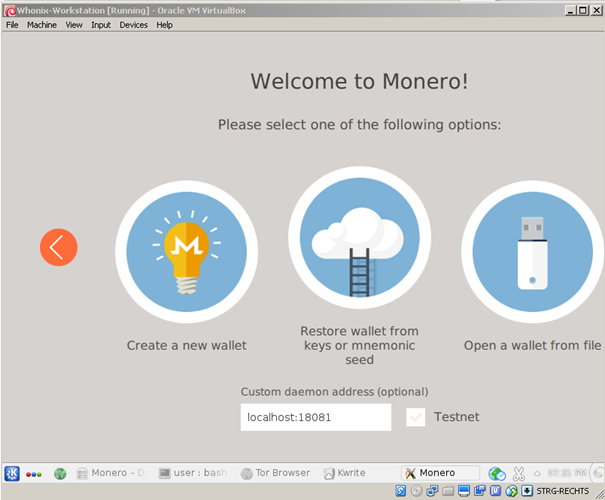
56.) If you would like to use a remote node instead of downloading the whole Blockchain over Tor you can enter a remode node of your choice as “Custom daemon address”. For example "node.xmr.be:18081" or a Tor Hidden Node like "monerowinfamlvkp.onion:18081". For more remote nodes check out: https://moneroworld.com/
57.) If you don’t use a remote node you will have to wait until the Blockchain has finished downloading (This can take a long time but makes Monero a little bit more private than when using a remote node. It is recommended to run a full node for maximum privacy though)
58.) Congratulations! You are now ready to use Monero in an even more anonymous way over Tor!
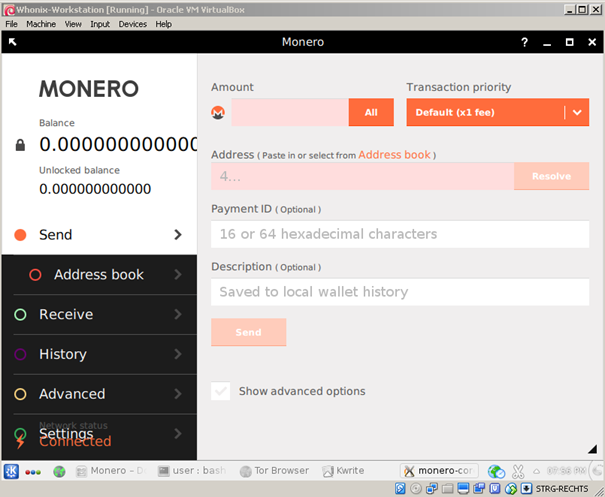
Have fun with your Tor Monero Wallet!
Also view my other How-To: Install and use OpenBazaar 2 anonymously over Tor inside Whonix Workstation:
https://steemit.com/cryptocurrency/@gousasin/how-to-install-and-use-openbazaar-2-anonymously-over-tor-inside-whonix-workstation
If this tutorial was helpful for you please consider a donation:
XMR: 45krwyaDDUGSGJPohUuZGeg9qj73rR9Bm1kbTHM1kKhTK3DxVtg5L91geM12dJTd3AVNPSCP6qJNxDbBoRXmFWGXE6LWCMu
BTC: 183G2S7VcccDEdixz6wStGVPTdWZhX8HNm
Thank you.

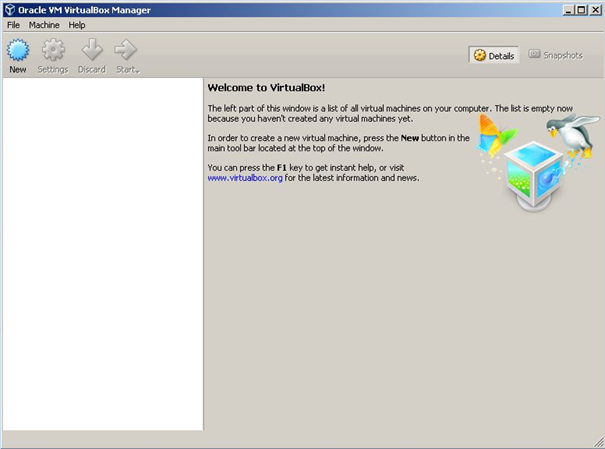
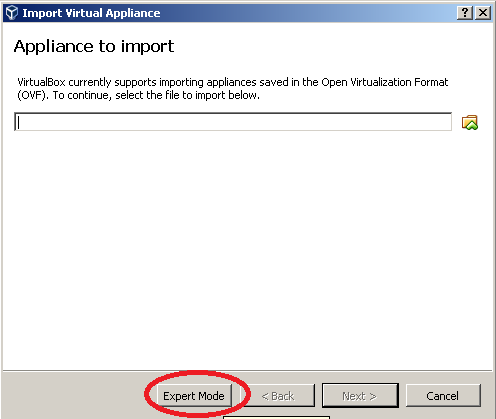
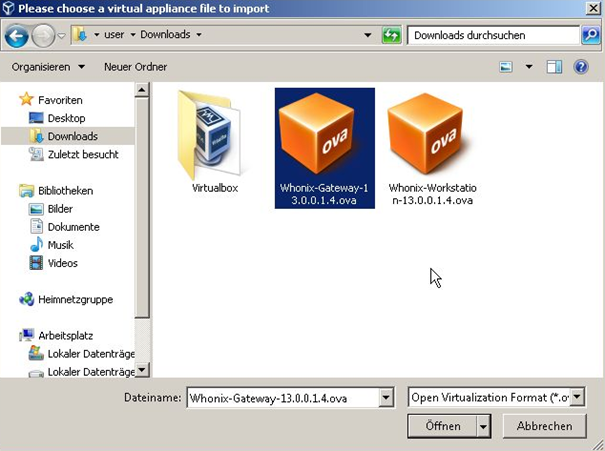
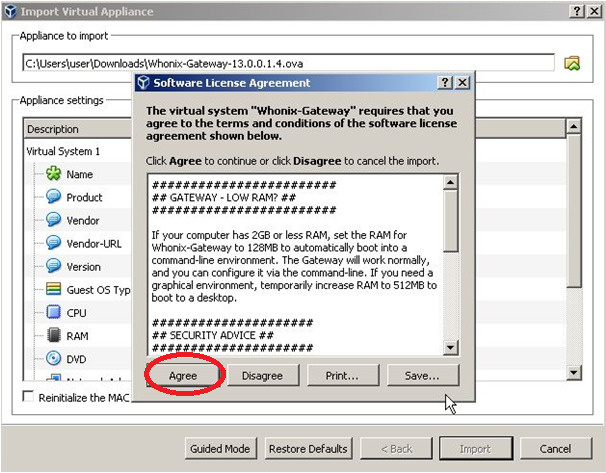
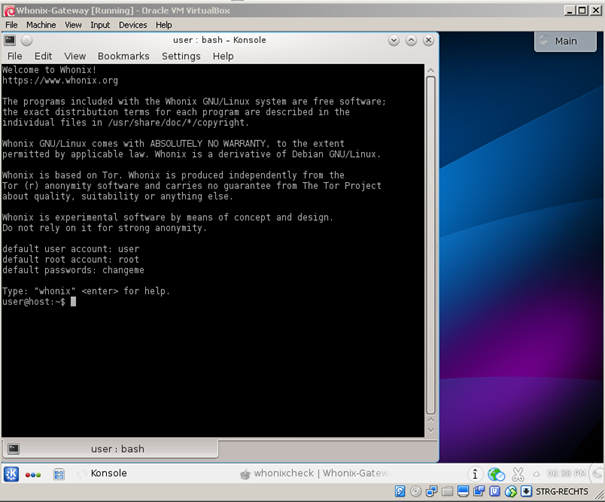
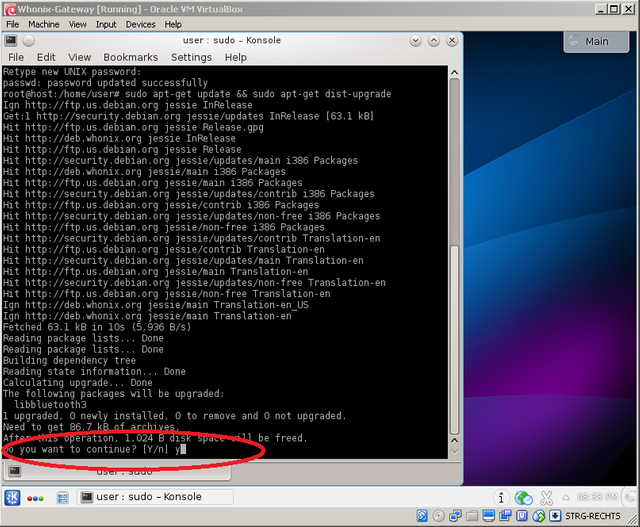
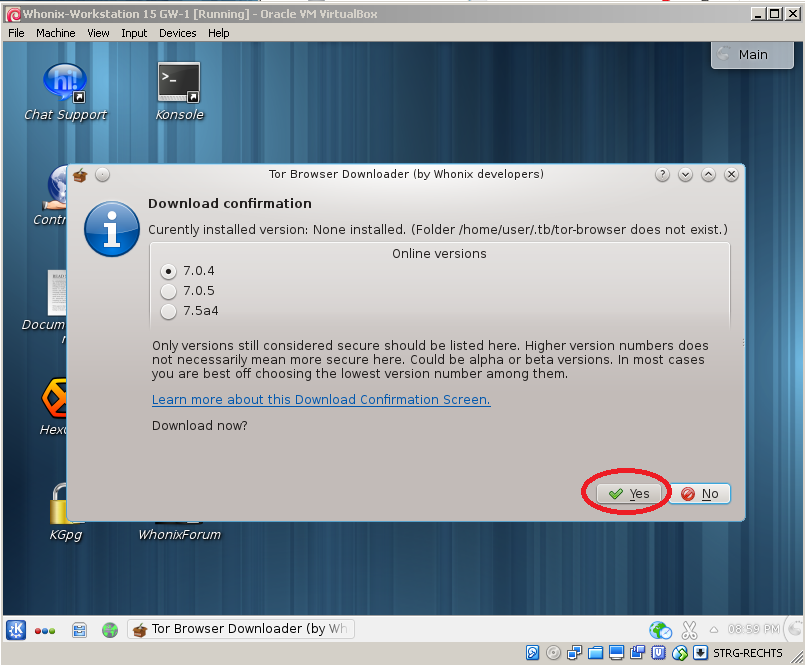
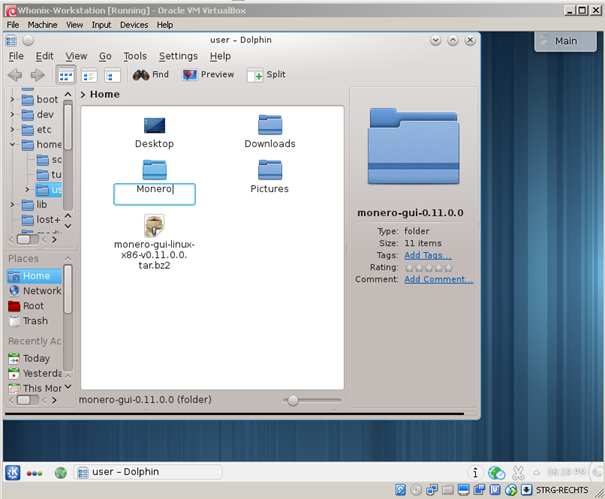
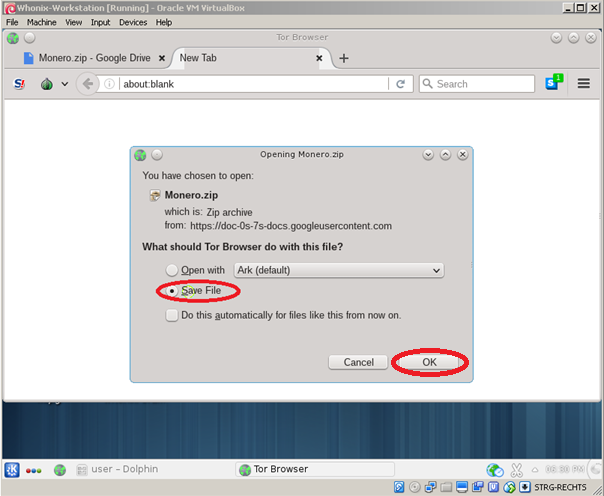
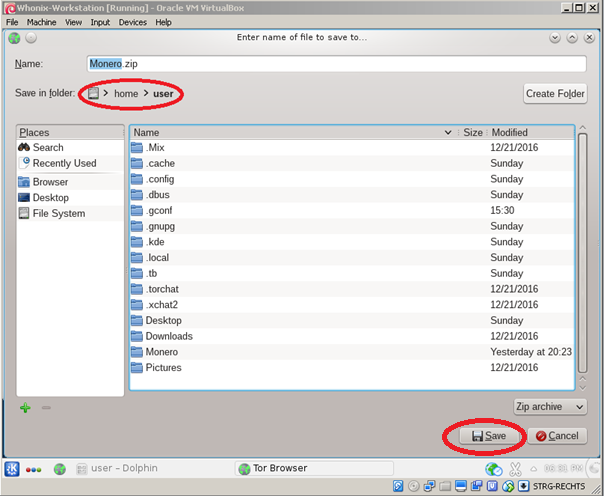
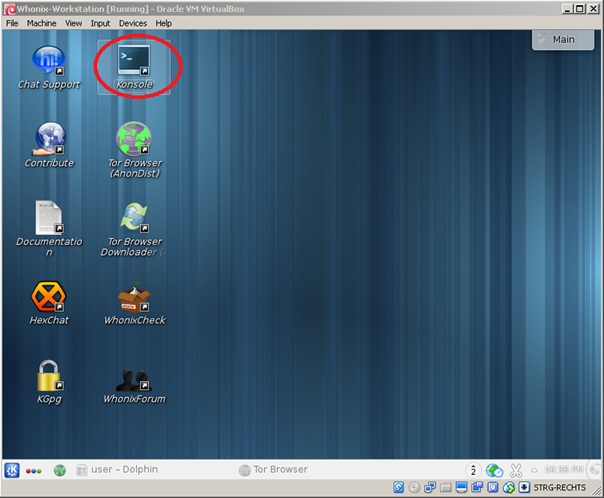
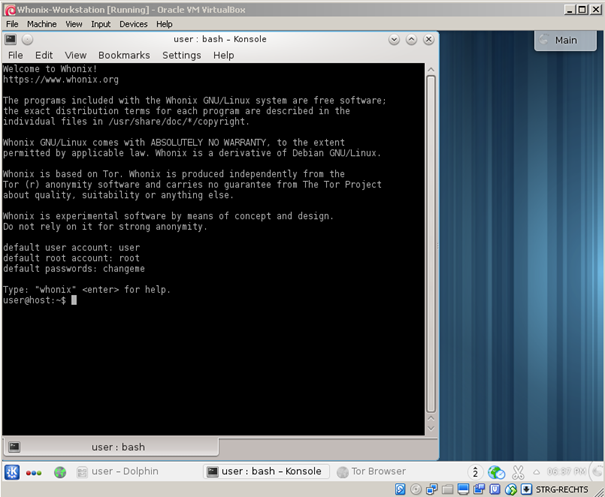
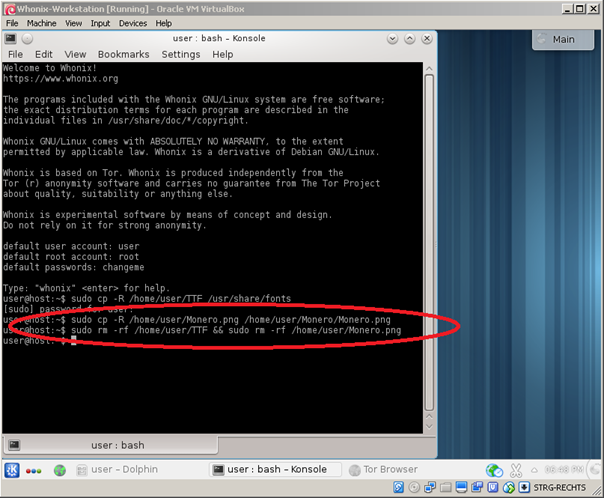
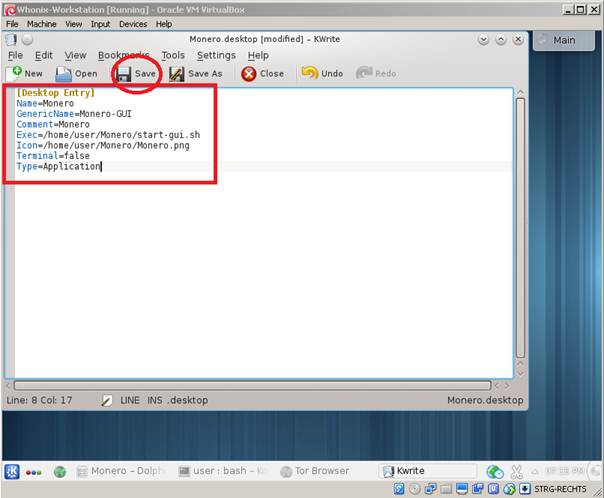
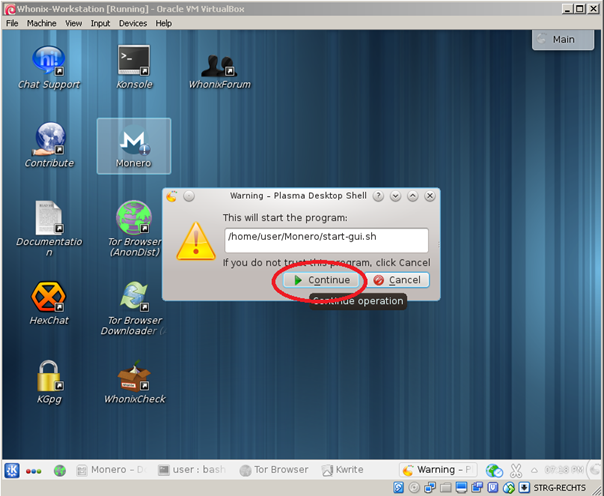
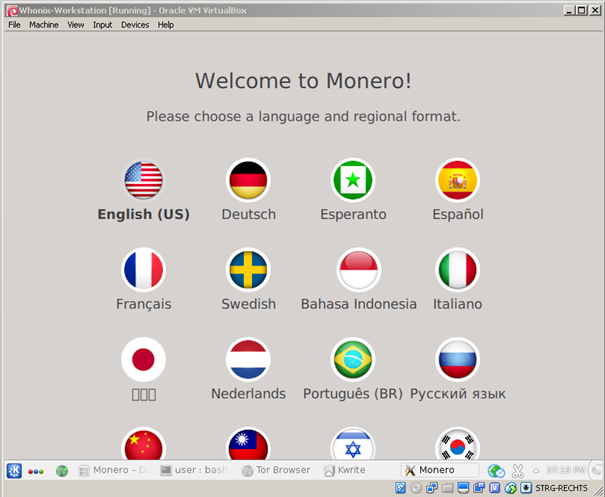
Congratulations @gousasin! You have completed some achievement on Steemit and have been rewarded with new badge(s) :
Click on any badge to view your own Board of Honor on SteemitBoard.
For more information about SteemitBoard, click here
If you no longer want to receive notifications, reply to this comment with the word
STOPCouple questions: A) if one were to use a remote node, is a tor remote node necessary or even beneficial if you are already connecting through tor via whonix or will a normal remote node be effectively just as private? B) Does using whonix/tor negate the privacy risks involved with a potentially malicious remote node operator?
A) a Tor remote node is not necessary, clearnet nodes work too. But your privacy will be a little bit better when using a Tor node running as hidden service due to the fact that your requests won't leave the Tor network in this case.
B) The only difference using Whonix is that it will prevent your IP address from leaking (which is a great improvement in my opinion). For Monero remote node specific privacy risks (malicious node operator) nothing is different when using Whonix though.
Happy Birthday to you! You joined Steemit exactly one year ago today. So Happy Birthday and I hope you have many more Happy Steemit Birthdays :)
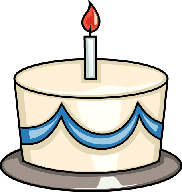
Congratulations @gousasin! You have received a personal award!
Click on the badge to view your Board of Honor.
Do not miss the last post from @steemitboard:
Congratulations @gousasin! You received a personal award!
You can view your badges on your Steem Board and compare to others on the Steem Ranking
Vote for @Steemitboard as a witness to get one more award and increased upvotes!