Make Windows 10 Home Faster And Safer - Part 3 of 8
It is considered 'best business practices' to separate user data from the system.
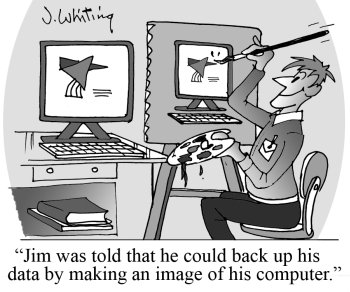
Cartoon by Jim Whiting, 1926-2015
Part 3 Creating a User Data volume (optional)
Before attempting this unit, make sure you backup all active users user data onto an external USB device or the cloud if you have a cloud account. Some USB hard drives have backup software installed. One other hidden folder should be backed up, AppData - Roaming, this contains settings, passwords and other data from your apps and third party browsers.
If you know your your backup is reliable consider deleting all data from your data files and then re-doing an optimise. This will give a clean work area for the next step.
Some OEM's split the hard disk up into user space and Windows system space, usually volume C and D, so ignore the next step.
In order to separate the user data from the operating system we must shrink the existing C drive and create a new drive for the user data.
Open Disk Management by right-clicking the windows button (bottom left of screen) and selecting Disk Management.
In the Disk Management window, right-click your C: partition and select Shrink Volume.
The shrink dialogue box will tell you how much you can shrink the C volume in Megabytes. How much you can shrink will depend on the original size of your hard drive and how much of your data files you have deleted after doing a backup (or two).
If your hard drive total capacity is 120Gb then shrink the C volume to about 58Gb that is 61087Mb. You can make it more but if you make it less but it may cause problems when updating and so on.
You should know see 'unallocated space' on your hard drive space. Right click on unallocated space and select New simple volume.
On the new simple volume accept the default drive letter and click Next. You now have a blank volume for your user data. Rename the volume by using the Rename facility on the volume properties.
If you have a problem juggling data you can repeat the above process until you have fine-tuned your volume sizes.
List of parts in this series.
1. Clean up and update your PC.
2. Remove unwanted apps and defrag the hard disk.
3. Creating a User Data volume (optional)
4. Setting up your User Data volume.
5. Separating Administration Permissions From User Permissions.
6. Tuning For Performance.
7. Tuning System Settings.
8. Security.






