50 Awesome WhatsApp Tricks for You | WhatsApp Tricks 2019
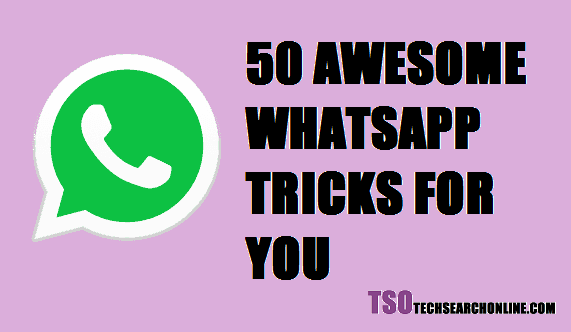
Do you use WhatsApp daily? Do you want to learn some WhatsApp tricks you can play with your friends? You may know some of the tricks, but not all. It took me a whole day to search for these tricks. Some of them are taken from the web and others are self-trial and learn methods. 50 tricks at one post is a lot of works. Go through them you will enjoy.
[toc]
WhatsApp Tricks 2019
1. Read WhatsApp messages without the sender know you read the message
- Once you receive the message, don't open it, and dismiss any notifications on your home screen.
- Open up Airplane mode, which blocks Wi-Fi and mobile data, and prevents any new messages from arriving.
- Open WhatsApp to read the message in full.
- Fully close the app and then deactivate Airplane mode. Despite having read the message, the blue ticks won't be displayed.
2. Use WhatsApp without any phone number
Do you know that you can use WhatsApp without a phone number? All you need to do is download an app called TextNow.- After installation, you will be provided with a Textnow number
- We will use this number to run WhatsApp without sim card.
- While setting up the WhatsApp account, provide this Textnow number for verification.
- Then, wait for 5 minutes for the Whatsapp SMS verification to fail.
- You will be asked to verify your Whatsapp account via Call. Tap on the Call Me verification method
- You will get a call for the Textnow number, enter the interactive voice response Whatsapp verification code provided.
- Voila, you have installed WhatsApp without sim using the internet.
3. Know when He or She read your message
How to know that your friend has read your WhatsApp message that you sent two hours before. With the updated WhatsApp when someone sends a message, you will be able to see Message info screen, displaying the details of when your message was delivered and read.To do so Open a chat with a contact or group. Tap and hold your sent message. Message info screen will pop up where you can see the delivered and the message read time by the recipient.
4. Hide the blue ticks
iOS: Settings > Account > Privacy > Toggle off Read Receipts.
Android: Settings > Account > Privacy > Untick Read Receipts.
5. View Status without Letting them know
You can peek into someone's status without letting them know. A third party app called Whatsfly makes this possible.
6. Mark any message with star and find it later on
iOS: Chats > Specific chat > Specific message > Double tap or hold down and press star.
Android: Chats > Specific chat > Specific message > Hold down and press star.
7. Save data by stopping auto media download
You can save your data by stopping auto download feature and enable auto download only when connected to a wifi connection.
iOS & Android: Settings > Data and Storage Usage > Media Auto-Download > Switch to Wi-Fi only to save your data.
8. Install multiple WhatsApp accounts on a single phone
This can be done using a third-party app like Parallel Space. Parallel Space not only allows WhatsApp, but you can also install any app, game multiple times on the same phone.
9. Create a shortcut for frequently contacted contacts.
10. Change the mobile number without changing your WhatsApp account.
11. Send Large files like ZIP, RAR, APK, EXE files
12. Share your location with your WhatsApp friend
iOS: Chat > Specific chat > Tap on "+" to the left of the message box > Location > Share Live Location > Select time frame.
Android: Chat > Specific chat > Tap on the paperclip to the right of the message box > Location > Share Live Location > Select time frame.
13. Change the background/wallpaper
iOS: Settings > Chats > Chat Wallpaper > Choose Wallpaper Library, Solid Colours or Photos.
Android: Settings > Chats > Chat Wallpaper > Choose Wallpaper Library, Solid Colours, Gallery, Default or No Wallpaper.
14. Hide your profile picture
You can hide your WhatsApp profile picture by going to the privacy settings. If you are a member of a group where you know very few people you can turn the privacy on for your profile pic in settings-->account-->privacy-->priofile picture
15. Customize notifications for specific contacts.
This feature of WhatsApp is a great tool for me. I have enabled specific notifications for my important contacts and left others as it is. A specific alert for my specific contacts helped me a lot of time focusing on my online works.
17. Whatsapp profile pic prank with friends
Do you know that you can prank your friend with WhatsApp profile pic of him/her? Let's see how you can prank your friend--
18. Mark chats as unread
Ever been out and about, read a chat and then completely forgot to reply? We do it all the time. There is a way to mark important chats with a dot to remind you to go back to it though.
Long press chat > Open Menu > Mark as Unread
19. Mute disturbing group's chat
If you have one or two group messages that are constantly sending notifications, you can mute the chat for eight hours, a week or a year. Go into the chat, and tap the name of the group -> Mute -> select the amount of time. You can also mute notifications on one-to-one chats.
20. Add dates to your calendar
If you state a date or time for an activity in a WhatsApp chat on an iOS device the date will appear blue and underlined. Tap on the hyperlink and it will give you the option to Create Event in your calendar. It only works if you are specific with the dates. for example, Tuesday 17 rather than just Tuesday.
21. Stop incoming pictures and videos automatically saving to your phone
If you get fed up of having the pictures friends have sent you to appear in your phone's Photostream, go to Settings -> Chats -> turn off Save Incoming Media.
22. Stop images and video appearing in your gallery
iOS: Settings > Chats > Toggle off Save to Camera Roll.
Android: Settings > Chats > Toggle off Show Media in Gallery.
23. Hide last seen on WhatsApp
iOS & Android: Settings > Account > Privacy > Last Seen > Switch to Nobody.
24. Send files from phone to PC and vice versa via WhatsApp
You'll then need to open WhatsApp on your phone > Settings > WhatsApp Web/Desktop > Scan the QR code on the browser or Desktop app > Follow the instructions.
Now you can send and receive files, images, and videos.
25. Backup your WhatsApp messages
iOS & Android: Settings > Chats > Chat Backup > Back Up Now.
26. Send a message to your all friends
iOS: Chats > Broadcast Lists > New List > Add contacts.
Android: Chats > Menu > New Broadcast.
27. Search a specific chat
iOS: Chats > Specific chat > Tap on contact info at the top > Chat Search > Type in the search bar that appears at the top of that specific chat.
Android: Chats > Specific chat > Open the menu top right > Search > Type in the search bar that appears at the top of that specific chat.
28. Block a WhatsApp contact
iOS & Android: Chats > Specific chat > Tap on contact subject at the top > Scroll down to the bottom > Block Contact.
29. Clear all chats
iOS: Settings > Chats > Clear All Chats.
30. Bookmark important messages
iOS: Chats > Specific chat > Specific message > Double tap or hold down and press star.
Android: Chats > Specific chat > Specific message > Hold down and press star.
31. Delete a specific message within a chat
iOS & Android: Chats > Specific chat > Press and hold on the specific message you want to delete > Press Delete.
32. Invite your friends to your WhatsApp group by sharing links
Open the group from WhatsApp > Click on Settings option > Group info > Tap on add member option > Click on invite group via link.
34. Write in the new typewriter font
To change the font of your WhatsApp messages, use the ` symbol three times either side of the word. For example,
Hello. The symbol - not to be mistaken with ' - is available on the Android keyboard, but isn't on the standard iOS one. If you're using an Apple device for WhatsApp you can copy and paste this ``` and use it either side of the word.35. Download and view your WhatsApp data report
iOS and Android: Settings > Account > Request Account Info > Request Report.
36. Reference and reply to a specific message
iOS: Chats > Specific chat > Specific message > Swipe left to right on message > Type in your reply and hit send.
Android: Chats > Specific chat > Specific message > Long Press > Hit reply.
37. Send WhatsApp message with new fonts
Use the FixedSys font. By typing three backquotes (apostrophes ``` which slant downward from left to right) before and after the message, you can unlock a secret font.
38. Make Your own Whatsapp stickers
You can do so using third-party apps. There are many third party apps in both the Google Play store and Apple App Store.
39. Save someone’s status
You can save a friend's status using this app called Whatsfly. This app also lets you sneak peek into someone's status without letting them know.
40. Search all your chats
You can type anything into the search bar, from the start of a town name if you're looking for an address to a specific word and all the chats with that word will appear below as specific messages.
41. Pin a chat to the top
iOS: Chats > Swipe left to right > Pin Chat.
Android: Long press chat > Press the pin at the top of the screen.
42. Find who you talk to most
iOS & Android: Settings > Data and Storage Usage > Storage Usage > Select Contact.
43. Send Strikethrough text
To send strikethrough text, add tildes like in the example, e.g. ~strikethrough~
44. Send Bold text in WhatsApp
For bold text, add asterisks to either side of a word or sentence as shown in the example, e.g. bold
45. Send text in Italics in WhatsApp
Do you know how to type in Italics in Whatsapp? To do so just use underscores like in the example e.g. italics
46. Add dates to a WhatsApp message
If you're prone to forgetting dates mentioned in various chats, it's possible to automatically create an event directly from WhatsApp on iOS. This trick may not work in case of Android.
iOS: Press and hold date within chat > Create Event
47. Send not working virus message by bombarding with thousands of messages at once
This trick used to work with the older versions of the WhatsApp. But no more works now. The trick was to send files which are not supported on WhatsApp and the file used to be big in size which makes the recipient phone slower or sometimes hangs.
48. Send your conversation to email
From WhatsApp, open a chat window for the contact with the chat conversation you want to save.
Open the context menu in the upper right part of the screen and click on More When you do, you’ll see new options, among which you’ll find Send chat by email.
That done, it will ask you if you also want to attach multimedia content that has been transferred in the conversation. Pay attention to this and the file size limit for attachments in your email client.
49. Open WhatsApp in PC
You can send and receive WhatsApp messages on your computer using the browser version WhatsApp Web, or the desktop app.
To use WhatsApp Web go to web.whatsapp.com on your computer and Settings -> WhatsApp Web on your phone. Scan the QR code displayed on your desktop screen using your phone's camera until they connect. The two browser version of the app will only work if your phone remains switched on, connected to Wi-Fi, and near the computer.
50. Mention friends by tagging them in message
This not a trick, it is built-in feature of the WhatsApp. To mention someone in your message from contact list just put @ sign and you can select the name from the contact list. This is an interesting feature when you are chatting with too many at once in a group.
Botton Lines
Hope you 50 tricks of WhatsApp will help you. These tricks can be very useful while chatting with friends and family and can save you time. Some tricks are added with these tricks you can prank your friends.
Some features may keep on changing and may not work with updated versions of WhatsApp. But don't worry I will try to update the post timely to give you the latest information.
Posted from my blog with SteemPress : http://techsearchonline.com/whatsapp-tricks-2019/
Hi, @handique69!
You just got a 0.06% upvote from SteemPlus!
To get higher upvotes, earn more SteemPlus Points (SPP). On your Steemit wallet, check your SPP balance and click on "How to earn SPP?" to find out all the ways to earn.
If you're not using SteemPlus yet, please check our last posts in here to see the many ways in which SteemPlus can improve your Steem experience on Steemit and Busy.
Congratulations @handique69! You have completed the following achievement on the Steem blockchain and have been rewarded with new badge(s) :
You can view your badges on your Steem Board and compare to others on the Steem Ranking
If you no longer want to receive notifications, reply to this comment with the word
STOPDo not miss the last post from @steemitboard:
Vote for @Steemitboard as a witness to get one more award and increased upvotes!