SIZ Tutorials || "10 How to Restart Windows 10" by @hidayat96 | 20% payout to @siz-official
Assalamu'alaikum, hello Steemians...
Hello dear Steem Infinity Zone friends. Meet me again @hidayat96 and on this occasion I will explain to all SIZ friends about how to restart Windows 10 and the title of my post this time is: "10 Ways to Restart Windows 10".
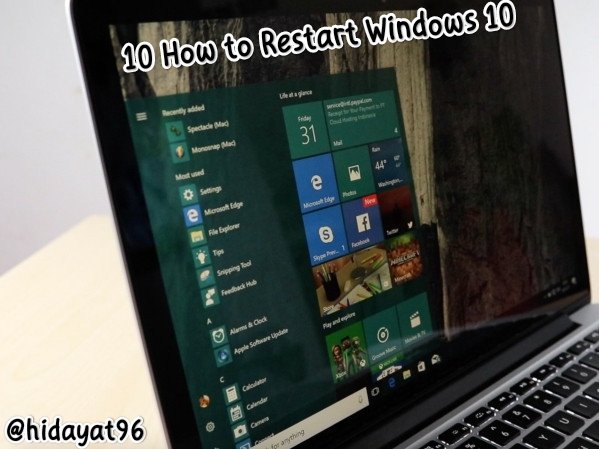
My respects to the Steem Infinity Zone community admin @cryptokraze and to the moderators @siz-official @suboohi @vvarishayy and @faran-nabeel.
Previously I had made my course 01 lecture on Windows entitled 5 Things About Windows System Restore That We Should Know and 02 Lecture Course entitled How to Backup Windows 10 System and Lecture Courses 03 entitled Review: Minitool Shadow Maker, Powerful Minimalist Backup Software . So on this occasion I will continue my discussion about Windows 10, namely 10 ways to Restart Windows 10, please friends, see the tutorial below.
I usually choose the option to restart as one of the simple steps in solving problems on Windows 10. In addition to solving a problem, I usually do restart after installing a program so that the program can work properly.
Regardless of whatever reason you want to restart, this time I will try to provide several ways to restart in Windows 10, some of which you may not know.
1. Via the "Start Menu"
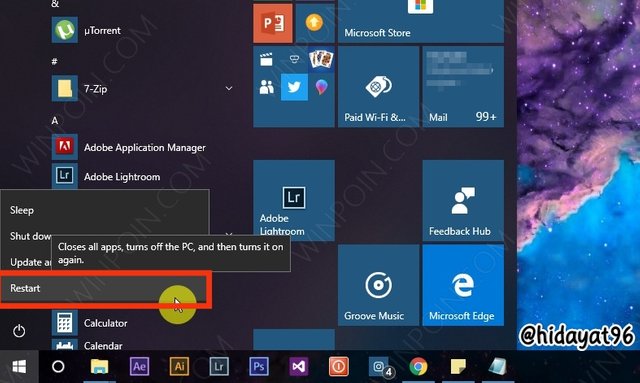
The first method is the most frequently used method. How to navigate to the Start Menu which is located in the lower left corner, then you click on the power logo and select the 'Restart' option.
2. Via WinX Menu
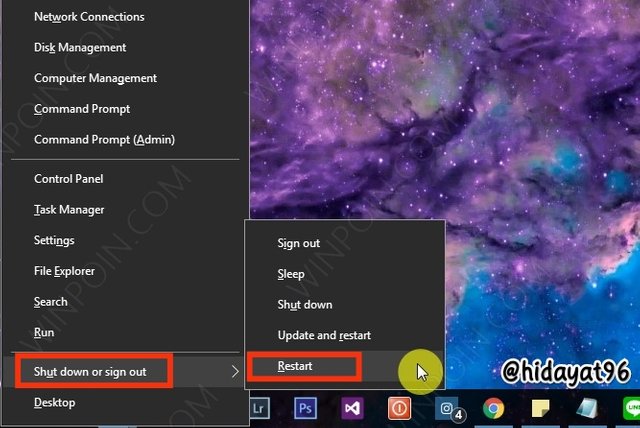
You can also restart via the power menu or usually called WinX (Win + X) menu. The trick is to open the WinX menu (you can open it with a shortcut or by right-clicking on the Start Menu), then open the 'Shutdown or sign out' menu - Restart.
3. Via the menu ALT + F4
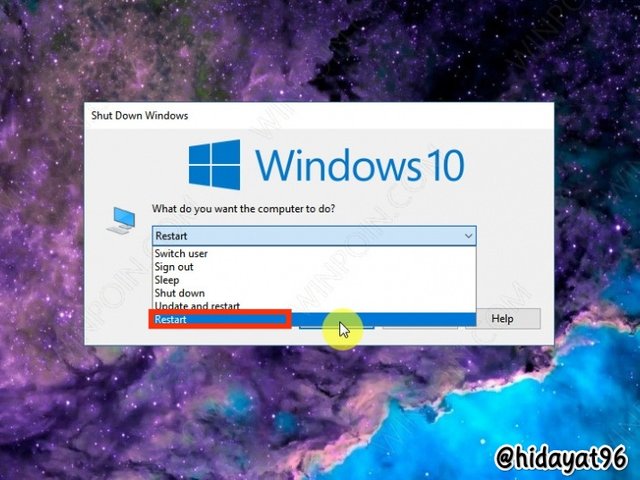
You can also run this shortcut while on the desktop, when the dialog window opens, you can open the options drop-down menu and select Restart. Like the picture below.
4. Via Command Prompt
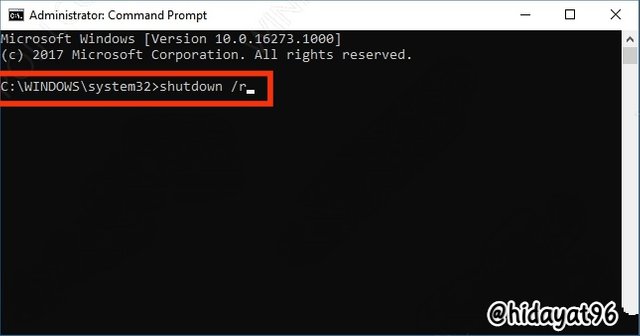
How to open Command Prompt, you can run it with or without as Administrator. Then type the command shutdown /r , so the system will execute the restart process. Like my picture below.
5. Via Powershell
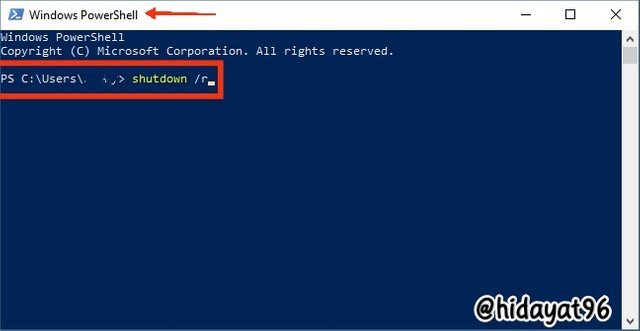
The method is the same as through the Command Prompt, you can use the same command in Power Shell. Open Powershell with or without as Administrator, then enter the command 'shutdown /r.
6. Through Windows Run
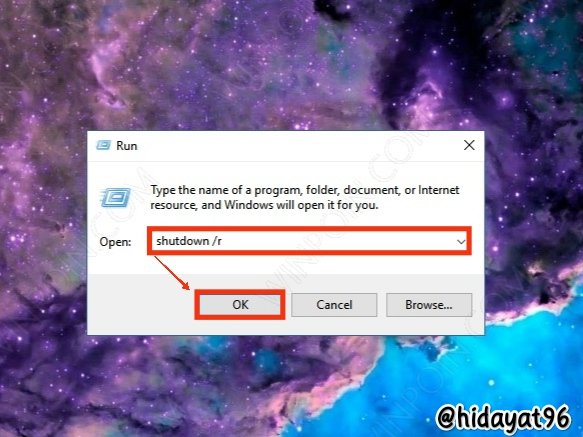
Similar to Command Prompt and Powershell, you can also run the same command. The trick is to open Windows Run (Win + R), then type the command 'shutdown /r' as shown below.
7. Via Lock Screen
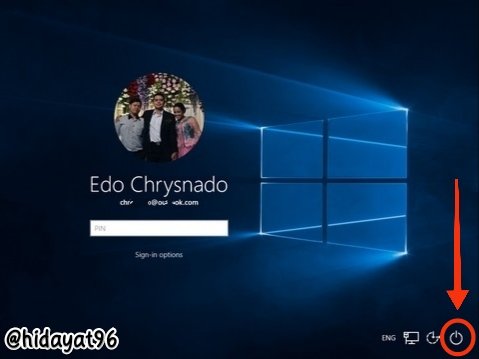
You can also restart when the screen is locked. Where the power option will appear on the Login screen, it is located in the lower right corner and there is an option to restart in it. Like the picture below.
8. Via CTRL + ALT + DEL Option
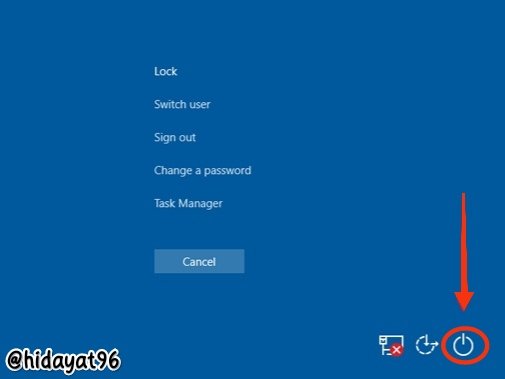
How to do it simply by using the shortcut CTRL + ALT + DEL . Then the power option will appear in the lower right corner, the same as the one on the Lock Screen.
9. Via Cortana
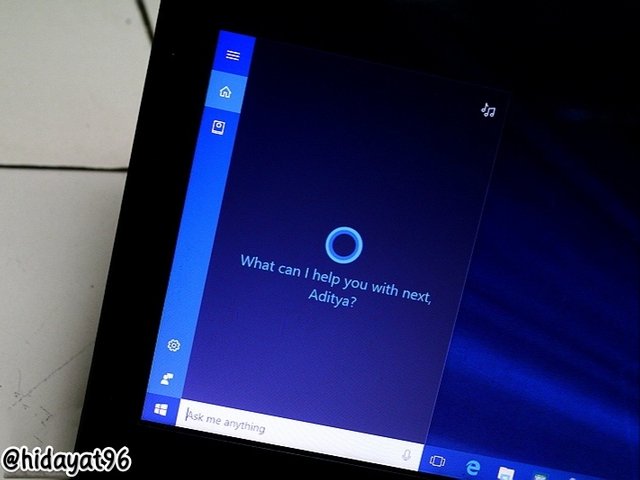
Then you can also give Cortana a 'voice command' to restart it. Navigate to Cortana, then say the "Restart PC" command. That way, Cortana will execute the command to restart the system.
Not only can you restart, you can also give Cortana commands to turn off the PC, lock the PC and log out the user.
10. Via Physical Power Button
The last way that friends can do is to forcefully press the physical power button on the device. Although this method is somewhat crude, it is often an option when the PC freezes/crashes.
- For all SIZ friends, regardless of the reason why you want to restart, Windows 10 provides many options that you can use.
That's the post about my short tutorial today about 10 ways to Restart Windows 10. Good luck and hopefully this post can be useful for all of us. Thank you also for those of you who have taken the time to read my post.

@hidayat96
Special Thanks to:
@cryptokraze
@siz-official
@suboohi
@vvarishayy
@arie.steem
@faran-nabeel
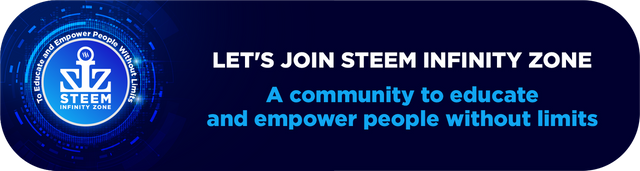

About me
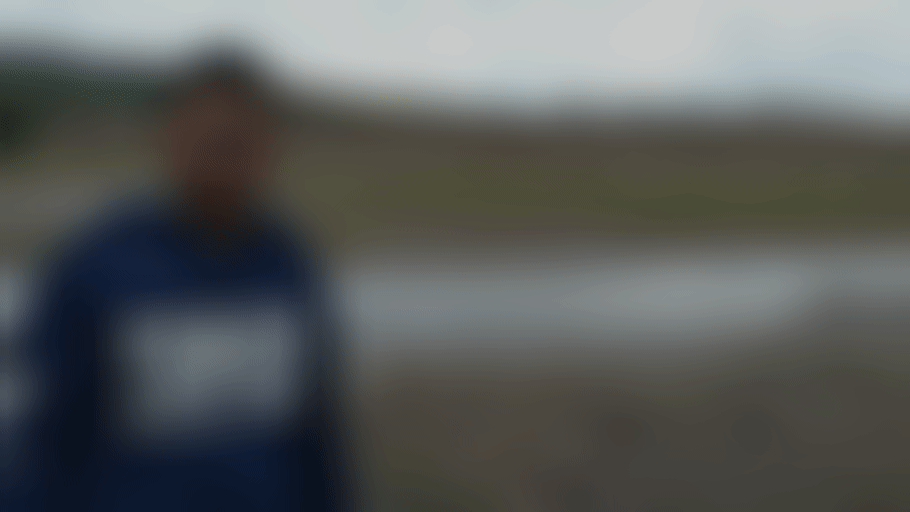
@cryptokraze
@siz-official
@suboohi
@vvarishayy
@arie.steem
@faran-nabeel
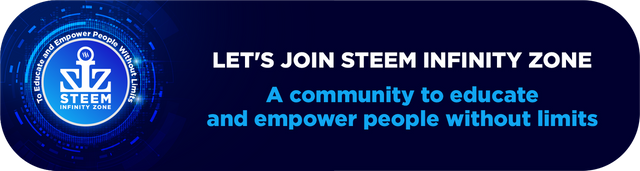

About me
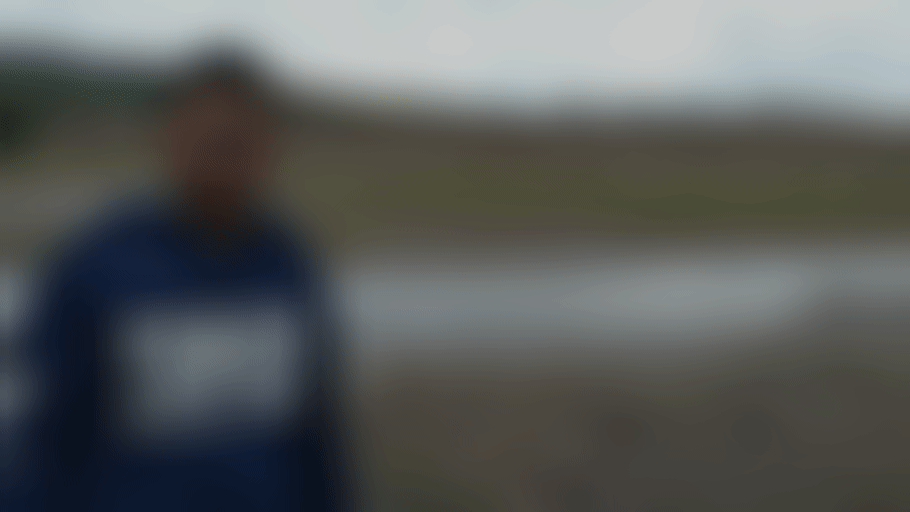

Please add #yourcountry tag in your post.
Keep learning with our steem fellows and guide our members with your skills and knowledge.
Thanks.
You can delegate your SP to @siz-official and take benefit of our Delegation Offer getting up to 200 % Curation rewards
501002003004005001000200030004000500010000
Ok fine @faran-nabeel . in the next post I will apply as you mean. Thank you friend 🙏☺️