Creating a Blur Impact Effect Photo By Using GIMP
What Will I Learn?
In this video I will explain:
- Creating Blur Impact Effect Photo
Requirements
List of the requirements for the user in order to follow this tutorial :
- GIMP application already installed.
- Have an image to edit.
Difficulty
This tutorial is at an Basic level.
Tutorial Contents
Open the GIMP app first, then select the photo you want to edit.
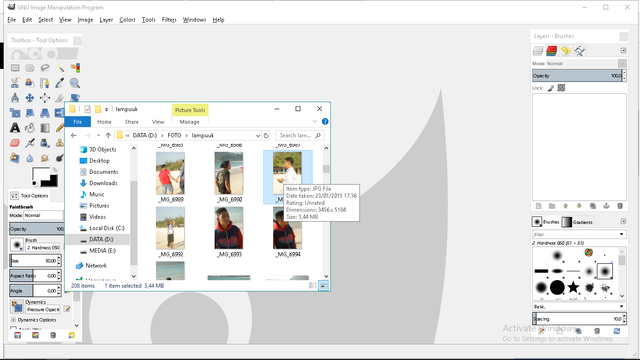
Enable the "Quick Mask Method" by (Shift + Q).
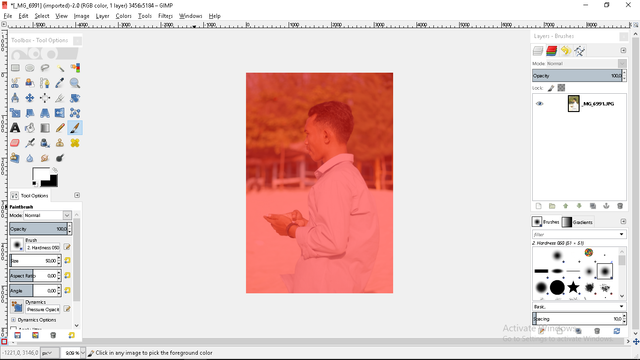
Make sure the foreground color is white
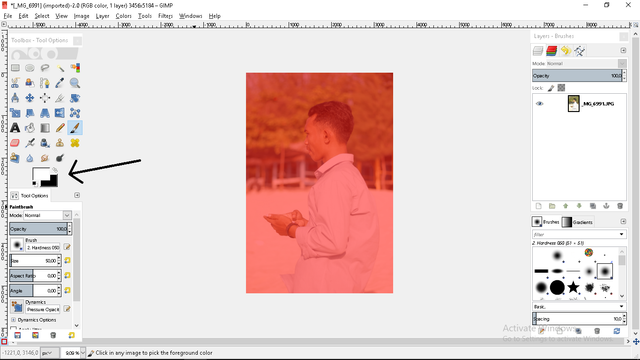
Then select "Paint Brush Tool" or press (P), then paint the image brush to be selected.
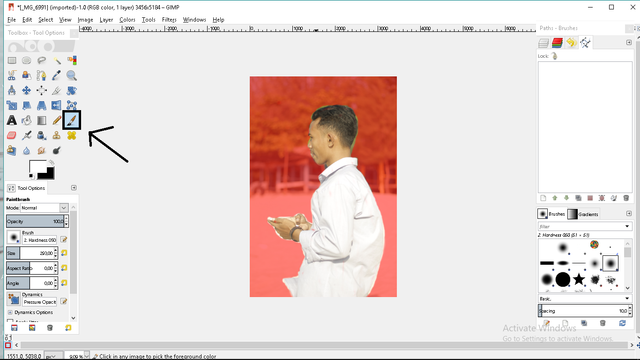
Turn off "Quick Mask Method" with (Shift + Q).
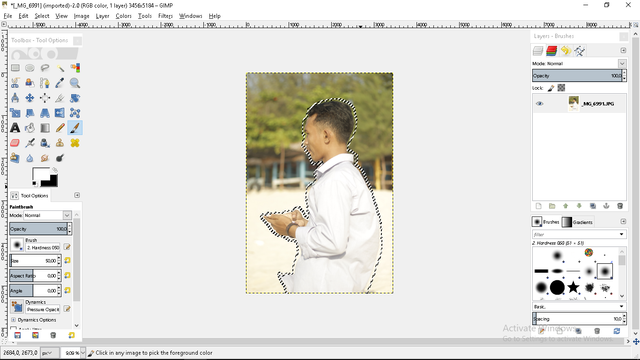
Then right-click on the image, select "Select" - "Invert".
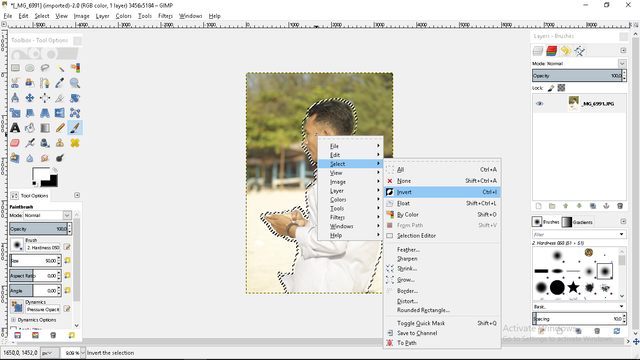
Then select "Select" - "Feather".
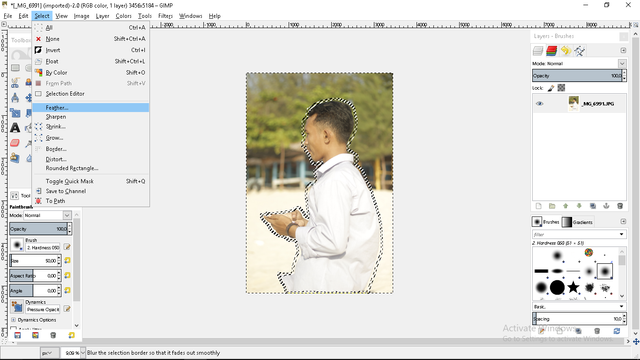
Enter the value of 18 px.
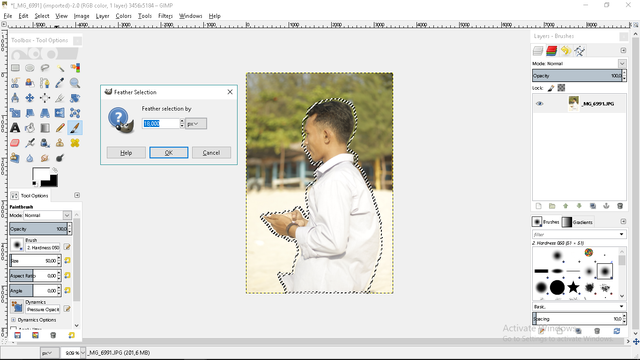
Next, choose "Filters" - "Blur" - "Motion Blur".
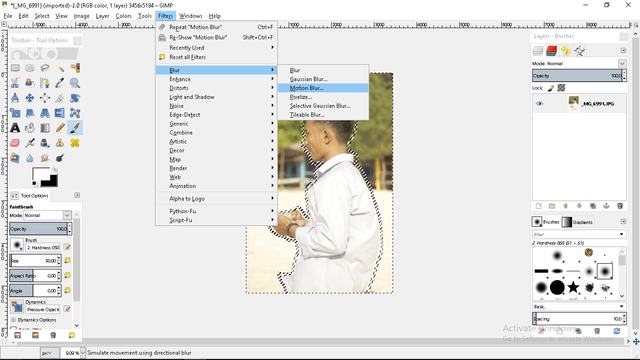
Enter the value as shown.
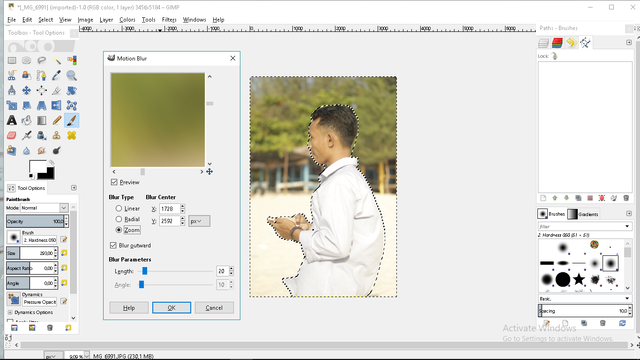
Wait for the process to finish.
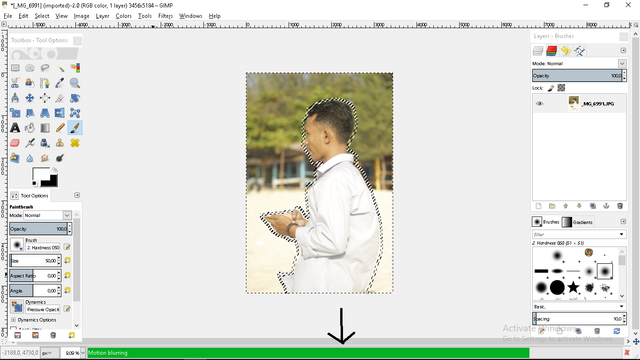
When the process is complete, it will appear like this.
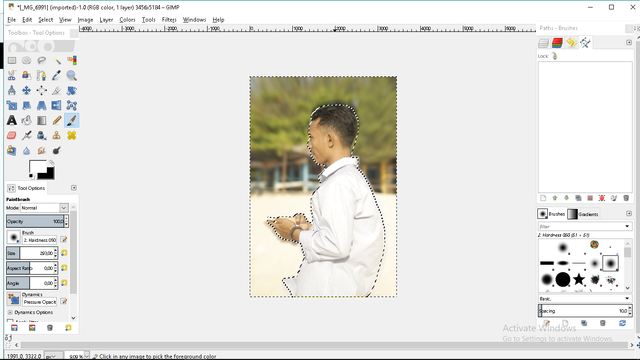
Then right-click on the image, then select "Select" - "None".
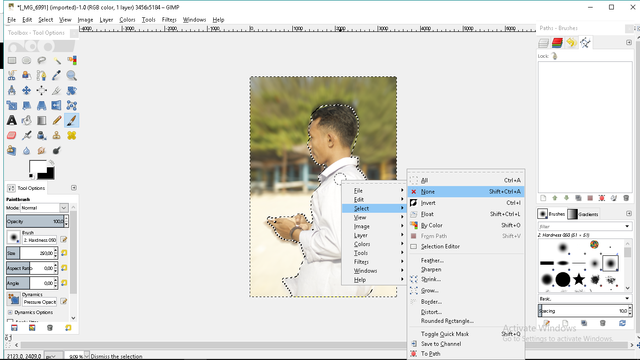
The last step, press (Ctrl + E) to export the image. And it will appear like this, then select "Export" and wait until the process is complete.
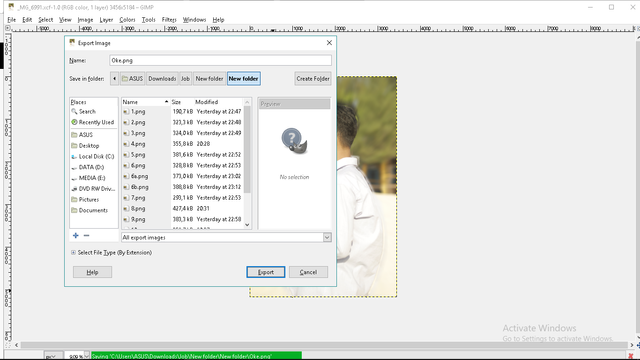
Before

After

In this tutorial I am less focused on selecting images, you should be more careful on that part if you want a perfect result.
Curriculum
- How to Create Animation Loading By Using GIMP
- How to Make Text Color Like Lollipop
- How to Make Text 3D on GIMP
- How to Make Flat Text
- Creating Rotating Animations By Using GIMP
- Inserting Images Into the Writing Using GIMP Applications
- How To Make Gold Text In GIMP
- How To Create A Logo As Folded By Using GIMP
Posted on Utopian.io - Rewarding Open Source Contributors
Your contribution cannot be approved because it does not follow the Utopian Rules.
How-tos about graphic and design softwares are not acceptable as valid contributions.
You can contact us on Discord.
[utopian-moderator]
Ek punggong keuh
sellow , makanya baca rulles nya @viqral
Thanks mod @saputra.ridho @viqral
pu ka jeut keu mod jino ? @saputra.ridho
Hey @necrosahin, I just gave you a tip for your hard work on moderation. Upvote this comment to support the utopian moderators and increase your future rewards!