JavaTutorial #11 : How to create Delegating SP aplication using java Netbeans IDE
Repository
https://github.com/dmlloyd/openjdk
What Will I Learn?
- You will learn about steemconnect link for delegating SP
- You will learn how to create form for this aplication
- You will learn how to combine data from the form in steemconnect link
Requirements
- NetBeans IDE Software
- Basic Knowledge about Java Programing and Netbeans
Difficulty
- Basic
Tutorial Contents
Here, I will try to create an aplication for delegating SP to another user using java Netbeans IDE. This aplication contains a form to input the destination and number of SP to be delegated. When user press the delegate button, a new window will appear where the user is that required to login using steemconnect. For more details, you can see in the picture below.
Create a form
Edit Source Code
Adding code to delegate() method
- Create 2 string variables to accomodate destination and amount delegation from user input.
String receiveUser=user.getText();
String sp=amount.getText();
getText() is a method to get text from user input. Data that taken using getText() mehtod are in String form
- Add a code to open new JFrame Form for opening steemconnect login
final JFrame frame=new JFrame();
frame.setDefaultCloseOperation(WindowConstants.EXIT_ON_CLOSE);
frame.setSize(1280,720);
frame the variable name for new JFrame. setDefaultCloseOperation is method to set the the exit button on right-top corner. setSize() is method to set the width and height of the new frame
Note : before adding the code above, you need to import package javax.swing.JFrame;
- Initialize new JFX panel to open the mini browser
final JFXPanel fxpanel=new JFXPanel();
frame.add(fxpanel);
- Then add following code under it
Platform.runLater(new Runnable(){
@Override
public void run() {
WebEngine engine;
WebView wv =new WebView();
engine=wv.getEngine();
fxpanel.setScene(new Scene(wv));
engine.load("https://steemconnect.com/sign/delegateVestingShares?delegator=&delegatee="+receiveUser+"&vesting_shares="+sp+"%20SP");
}
});
frame.setVisible(true);
Platform.runLateris method to run some task on JFXpanel
@Overrideto implement all abstract method
public void run()is run method.
WebEngine engine;Inisialize web engine
WebView wv =new WebView();inssialize web view
engine=wv.getEngine();get view from web engine
fxpanel.setScene(new Scene(wv));set scene on JFXpanel
engine.load("https://steemconnect.com/sign/delegateVestingShares?delegator=&delegatee="+receiveUser+"&vesting_shares="+sp+"%20SP");load the url
Modify Steemconnect URL
Here we need steemconnect URL, and this url we need to modify. steemconnect URL for delegating steem power :
https://steemconnect.com/sign/delegateVestingShares?delegator=&delegatee=[UserDestination]&vesting_shares=0%[amount]SPWe modify
[UserDestination]and[amount]as variable that get data from user input. So the RL become like this :"https://steemconnect.com/sign/delegateVestingShares?delegator=&delegatee="+receiveUser+"&vesting_shares="+sp+"%20SP"
Running aplication
Save the project and Click the play button to run the project
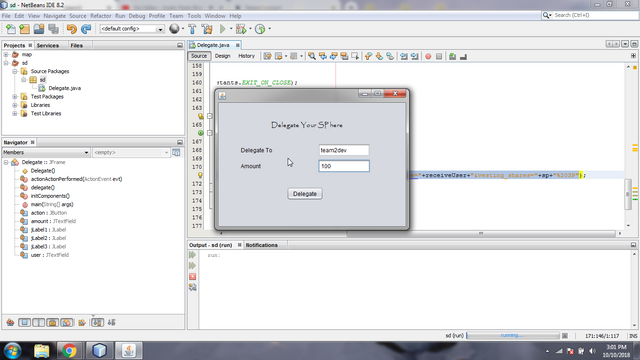
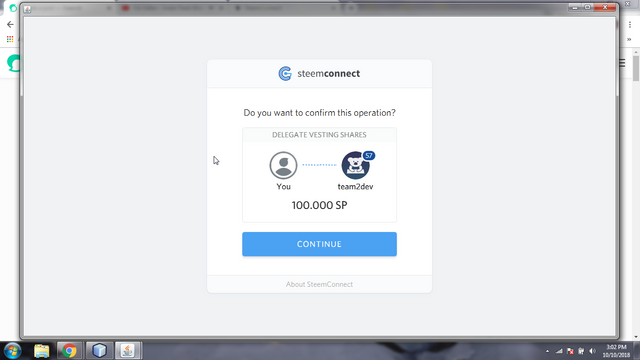
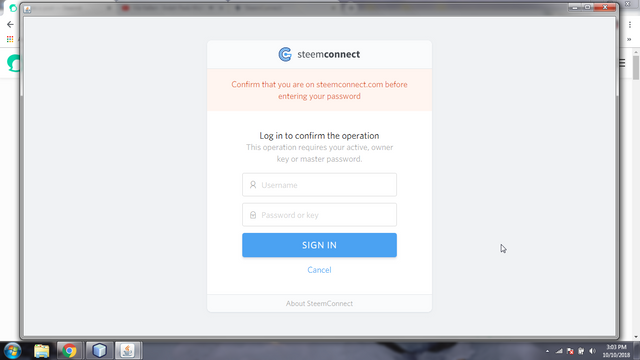
Curriculum
- JavaTutorial #10 : How to create Maps Aplication (Google Maps in Desktop Version) with java using Netbeans
- [Java Tutorial #7] - How to create Converter Calculator Aplication for STEEM and SBD using Netbeans
- [Java Tutorial #8] - How to create SP to Vests Converter Calculator Aplication using Netbeans
Proof of Work Done
https://gist.github.com/team2dev/cad5b352ce9d51725d83008e91b72ebc
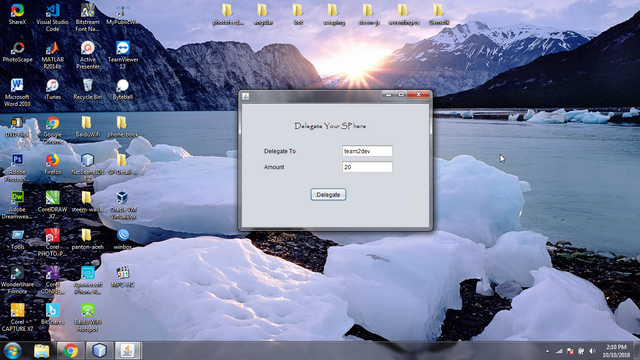
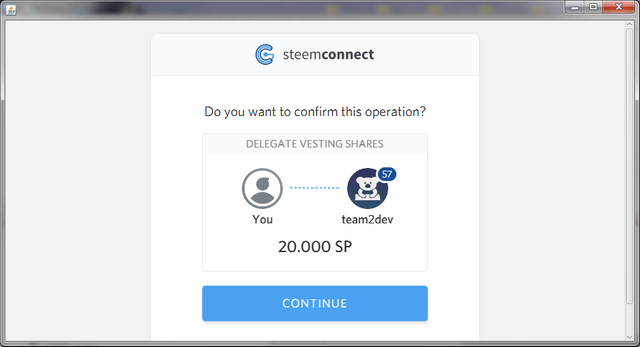
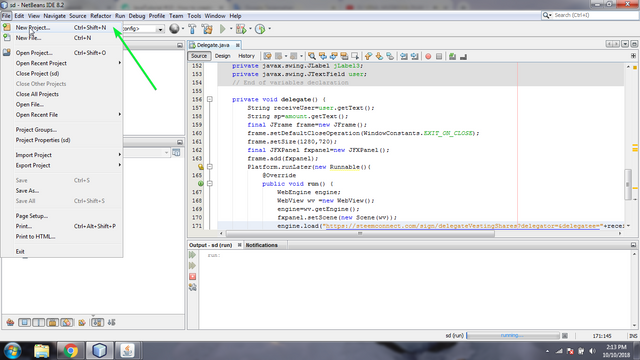
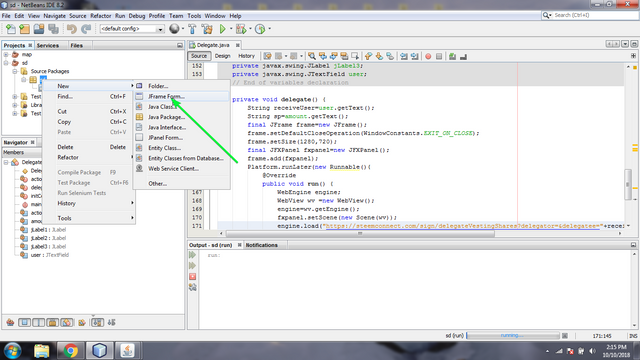
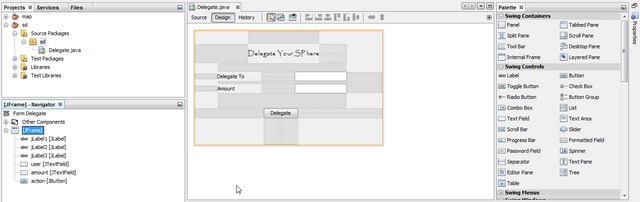
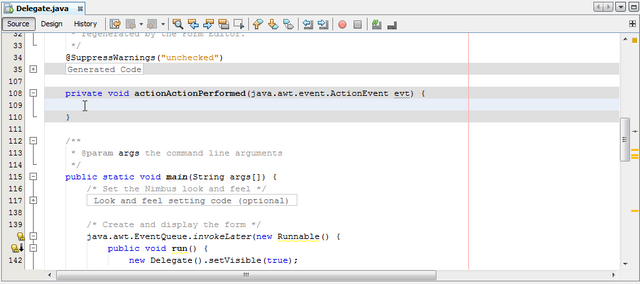


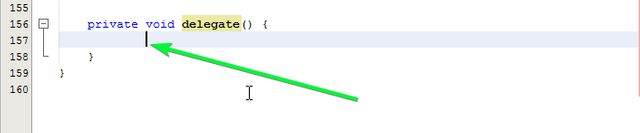
Thank you for your contribution @team2dev.
We've been reviewing your contribution and suggested the following improvements to your upcoming tutorials:
Thanks for your work on developing this tutorial. I hope the next tutorial follows our suggestions.
Your contribution has been evaluated according to Utopian policies and guidelines, as well as a predefined set of questions pertaining to the category.
To view those questions and the relevant answers related to your post, click here.
Need help? Write a ticket on https://support.utopian.io/.
Chat with us on Discord.
[utopian-moderator]
Thank you for your review, @portugalcoin!
So far this week you've reviewed 8 contributions. Keep up the good work!
Hi @team2dev!
Your post was upvoted by @steem-ua, new Steem dApp, using UserAuthority for algorithmic post curation!
Your post is eligible for our upvote, thanks to our collaboration with @utopian-io!
Feel free to join our @steem-ua Discord server
Hey, @team2dev!
Thanks for contributing on Utopian.
We’re already looking forward to your next contribution!
Get higher incentives and support Utopian.io!
Simply set @utopian.pay as a 5% (or higher) payout beneficiary on your contribution post (via SteemPlus or Steeditor).
Want to chat? Join us on Discord https://discord.gg/h52nFrV.
Vote for Utopian Witness!