How to open Adrenaline Quick Access Menu and explaining the options
Before the tutorial, make sure to read my previous post on how to install Adrenaline. It is an app/software/emulator that can turn your PS Vita back into PSP.
https://steemit.com/utopian-io/@rye05/how-to-install-adrenaline-turn-your-ps-vita-back-to-psp.
This is about how to open and explaining the quick access menu of Adrenaline.
This is only applicable for PS Vita 3.60 on Henkaku/Molecularshell.
Check this out too if you want to learn how to install Henkaku/Molecularshell.
How To Open Adrenaline Quick Access Menu
- Hold down the PS button.
- Without Adrenaline, this will be your quick access menu and you can open it even in mid game.
- launch Adrenaline
- When you activate adrenaline, there would be an additional quick access menu for it at the top so press and hold the power button again while in Adrenaline.
You will see a new quick access menu like this.
Explaining the Quick Access Menu
The quick menu has 4 tabs with different options each.
Main
This tab has 4 extra options that can be used to add some extra features for playing. Pressing X will activate these options.
- Enter Standby Mode - It will put your Vita to sleep mode. You can stop playing for a moment and continue from where you start once you open Vita again.
- Open Official Settings - will open a different kind of settings.
- Exit PspEMU Application - Close Adrenaline and go back to PS Vita live area. Don't press this if you haven't saved your game yet as it will close everything on your gameplay.
- Exit Adrenaline Menu - Simply close the menu itself.
States
This is a great feature because it allows you to save your PSP games on any given state meaning that you don't have to go to a save point just to save your progress.
Settings
This is the option for mostly on what your view on the games in Adrenaline.
- Graphics Filtering - Change the details of the game and some options make it darker or brighter and fix some pixel issue on certain games.
- Smooth Graphics - Increase or decrease smoothness of graphics. I always put it on yes.
- Screen Size (PSP) - Change the view of your PSP games.
Example:
- Screen Mode (PS1) - Same as changing the view but for PS1 games.
- Memory Stick location - Change the file folder where your saves are stored.
- Use DS3/DS4 controller - You can use Dual Shock Controllers of PS3 and PS4
- Skip Adrenaline Boot Logo - When launching Adrenaline, the Adrenaline logo will not appear.
About
This is a simple thank you page for the creator of Adrenaline and to some of the people involved and helped create it.
That's the wrap for this post.
Thank you for reading.
Posted on Utopian.io - Rewarding Open Source Contributors

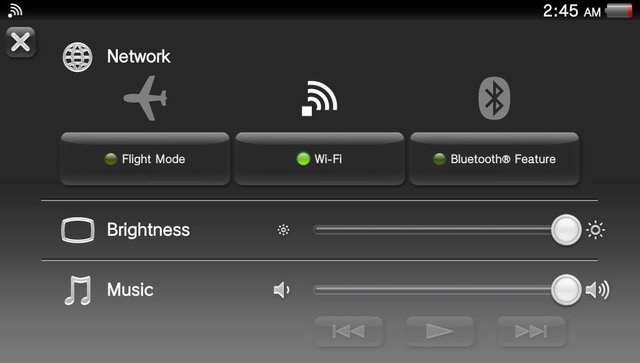
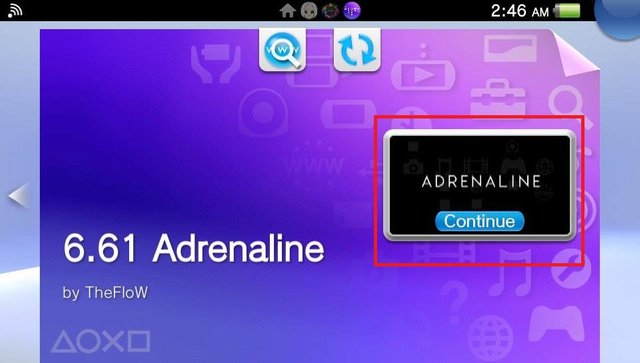
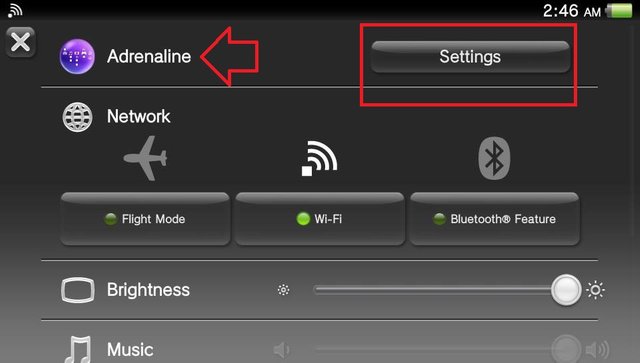
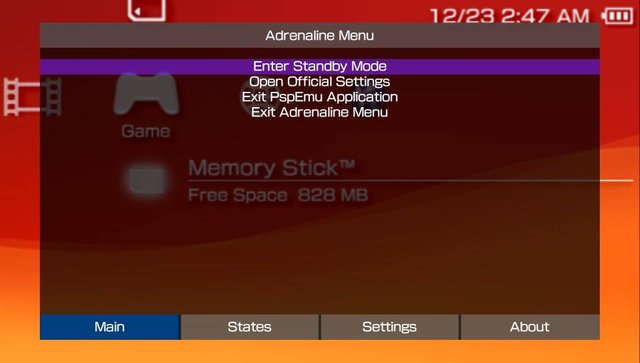
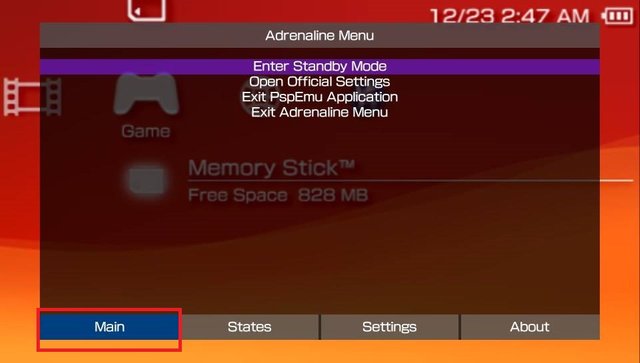
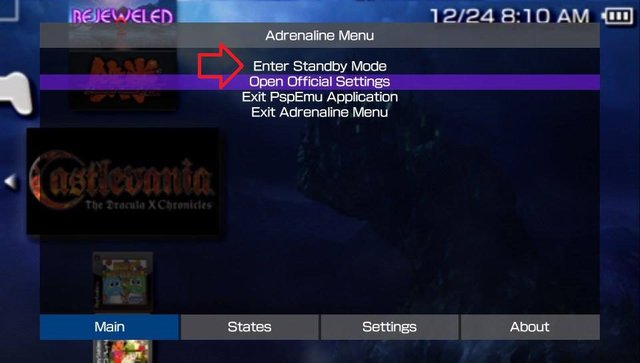
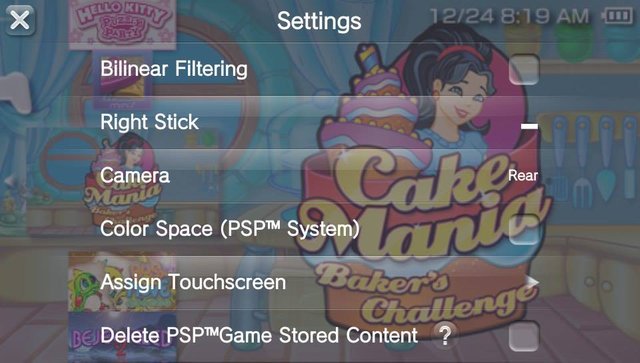

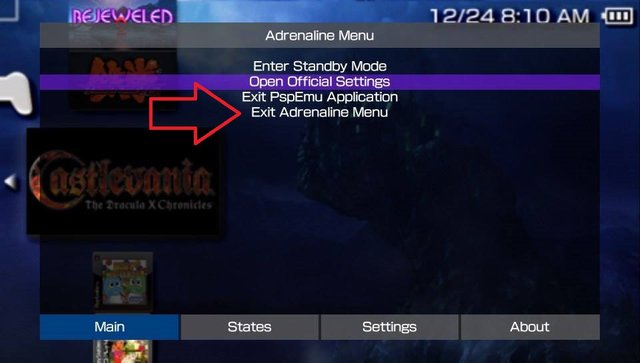
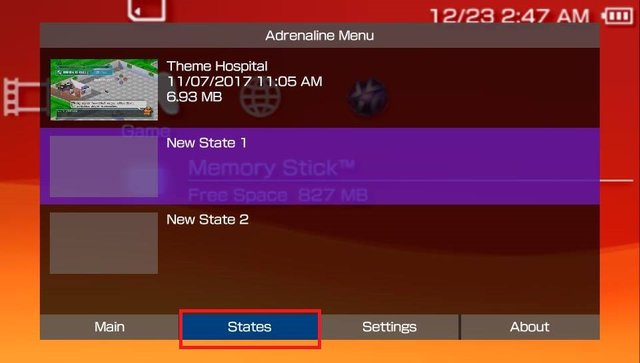
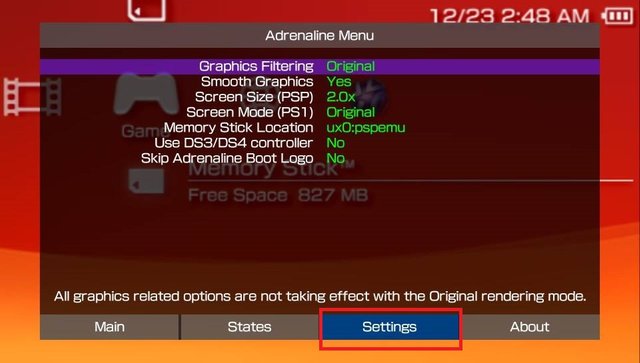
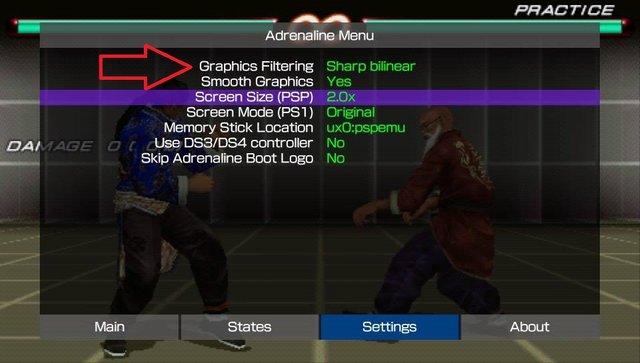
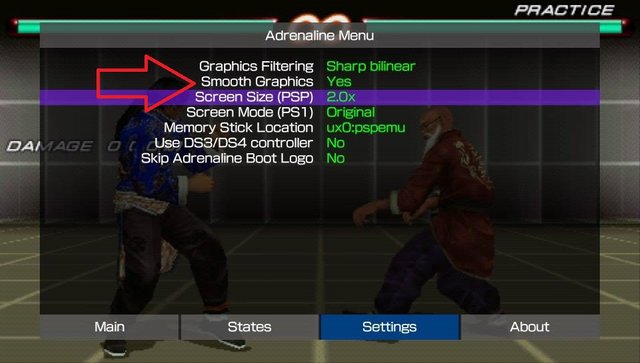
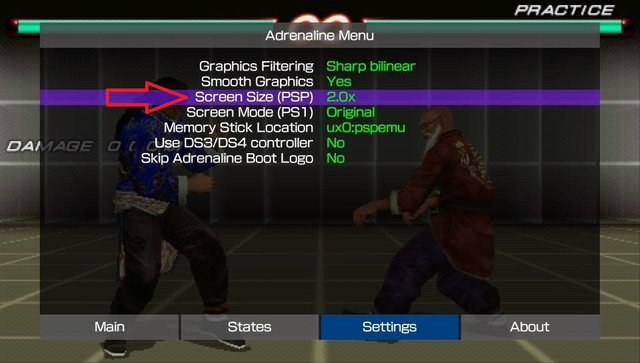

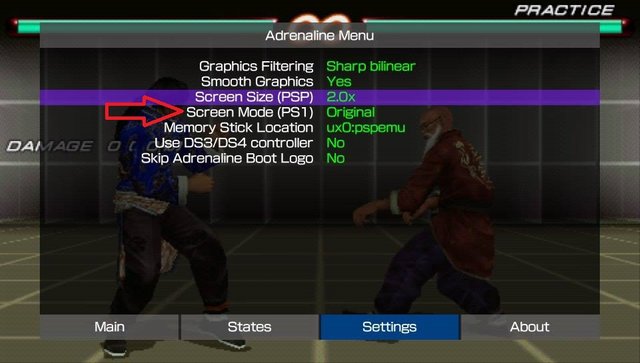
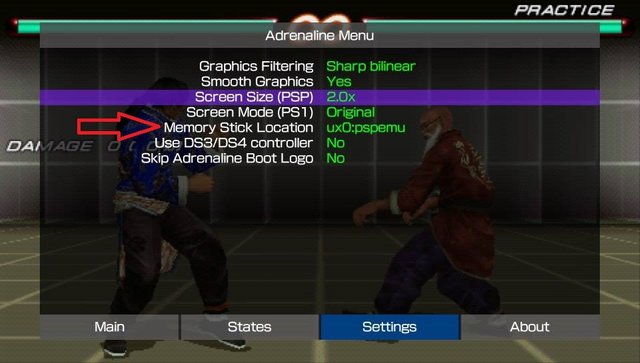
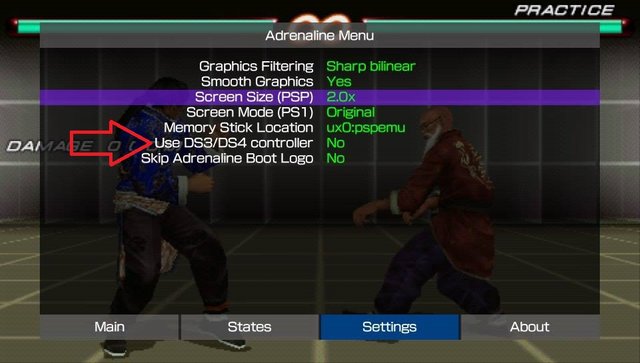
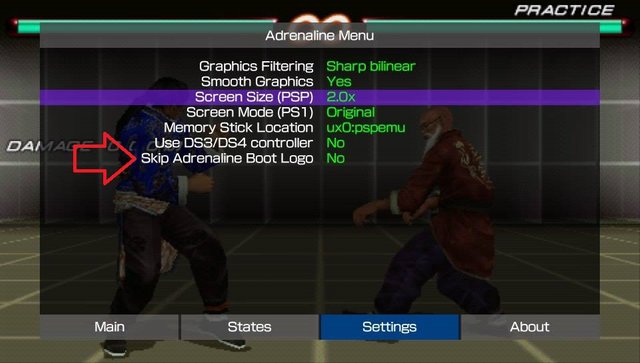
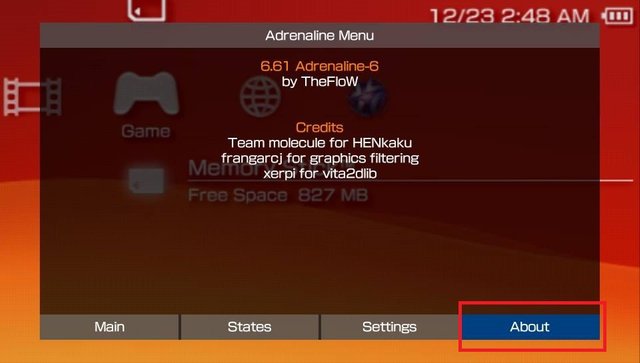
Congratulations! This post has been upvoted from the communal account, @minnowsupport, by Rye05 (SteemPH Customer Service) from the Minnow Support Project. It's a witness project run by aggroed, ausbitbank, teamsteem, theprophet0, someguy123, neoxian, followbtcnews/crimsonclad, and netuoso. The goal is to help Steemit grow by supporting Minnows and creating a social network. Please find us in the Peace, Abundance, and Liberty Network (PALnet) Discord Channel. It's a completely public and open space to all members of the Steemit community who voluntarily choose to be there.
If you would like to delegate to the Minnow Support Project you can do so by clicking on the following links: 50SP, 100SP, 250SP, 500SP, 1000SP, 5000SP. Be sure to leave at least 50SP undelegated on your account.
Thank you for the contribution. It has been approved.
You can contact us on Discord.
[utopian-moderator]
Thank you very much
Hey @rye05 I am @utopian-io. I have just upvoted you!
Achievements
Suggestions
Get Noticed!
Community-Driven Witness!
I am the first and only Steem Community-Driven Witness. Participate on Discord. Lets GROW TOGETHER!
Up-vote this comment to grow my power and help Open Source contributions like this one. Want to chat? Join me on Discord https://discord.gg/Pc8HG9x