Ledger Nano S first-time setup walkthrough
After the unboxing of Ledger Nano S, I shall show you the basic setup and overview of this device.
The Walkthrough
Ledger does not have an in-built battery and it has to be plugged to a computer in order to power up.
Plug it up with micro-USB cable and you shall see the welcome message telling you that "Pressing both buttons to start".
Press the corresponding tick button to configure as a new device.
The very first step will be setting up a PIN code which will be used to access your device every time. Press both buttons to proceed.
The total digit for the PIN would be four. Left button to decrease the number and right button to increase. Confirm the current number by pressing both buttons, and proceed set the next digit.
If you want to undo any mistake and to retype again. Cycle the digit to above 9 or below 0 there will be an Erase button. Pressing both button and the previously entered digit will be removed so that you can insert a new one again.
After inserting four digits the fifth digit will be a Tick sign. Confirm and proceed to retype the four-digit PIN again.
The third step I would say is the most crucial step throughout the whole setup process, backup the recovery phrase. This recovery phrase is all you have to own to restore your whole device in case you forgot the PIN that you've just set, or lost the physical device. Never reveal this to anyone unless you decided to let them own all of your digital assets inside.
Write down the 24-word of recovery phrase following the sequence on the Recovery Sheet that comes in the box. Use a non-erasable pen to do it and you may want to copy the phrase to another piece of paper just for the sake of redundancy.
After all 24 words have cycled through the final step is to confirm that what you have written down on paper is correct.
The Ledger will prompt you to enter a word at a certain position. For example, it would ask you to Select word #23. Use the button to navigate the options and press both buttons to confirm the answer.
The process will repeat for four times.
You've had now gave a PIN to your Ledger and wrote down the recovery phrase. Your device is now ready to use.
Content of the device
There are some installed applications inside which is Bitcoin wallet, Ethereum wallet, Fido U2F, and Settings. We will not talk much about the Bitcoin and Ethereum wallet as that should be in another guide.
In the Settings -> Display -> Brightness, you can adjust the brightness of the device from 1 to 6 degree. The default value is 3.
Settings -> Display -> Rotate to make a 180 degree rotation for the display. You can make use of this feature to decide your buttons at the top or bottom. In this case, if I rotate my default screen then I will have to use the button at the bottom using other fingers like the thumbs. Not bad for having this option for a more personalized experience.
You can even set the positive screen for a negative one. Personally I' prefer the default positive display.
Inside Settings -> Security -> Auto-lock, you can set a certain timeout period to auto-lock the device just to reduce the chance that you might accidentally leave your device opened while you are away.
By doing Settings -> Device -> Reset all you are going to lose everything in the device and do a factory reset to hold nothing, exactly like how it was first created. You will need to provide the PIN to perform this action. Use this with caution.
Conclusion
- Ledger Nano S is a wonderful hardware wallet with a huge set of features to play with.
- Protect your 24-word recovery seed.
- Remember your PIN.
Posted on Utopian.io - Rewarding Open Source Contributors
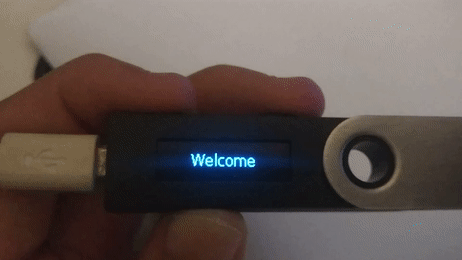
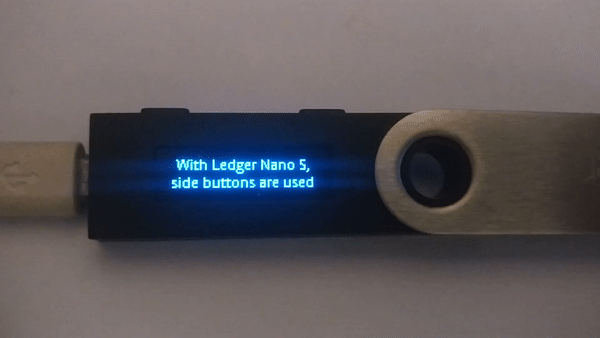.gif)


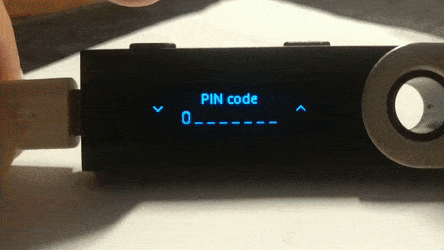
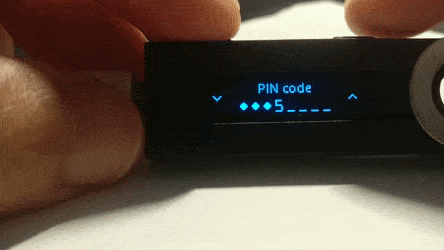
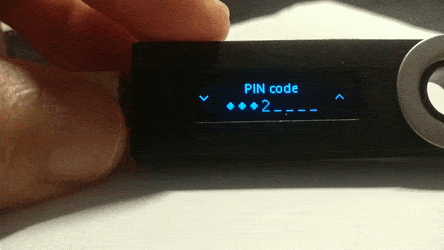
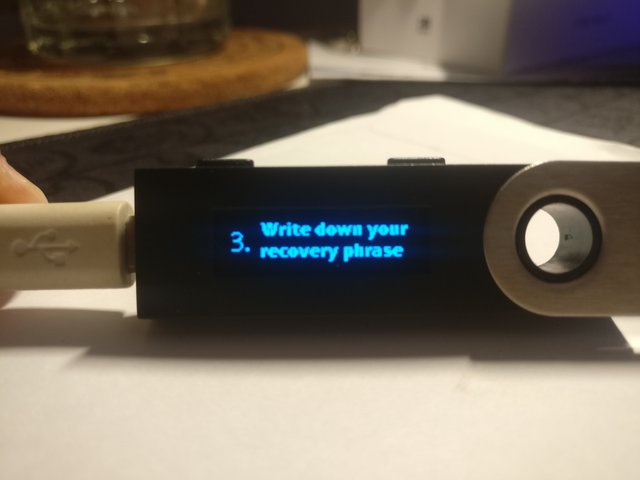
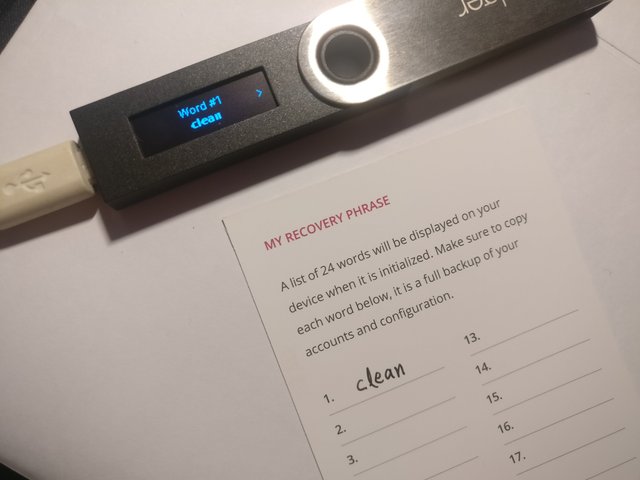
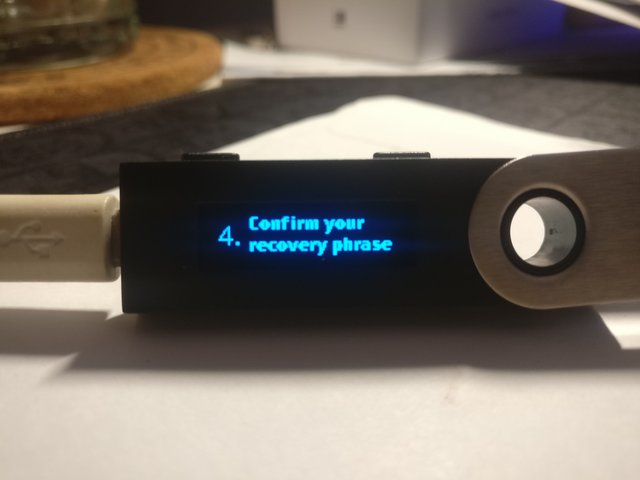
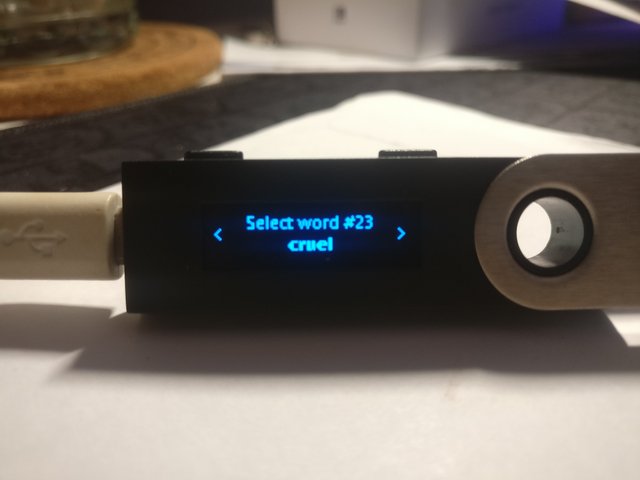
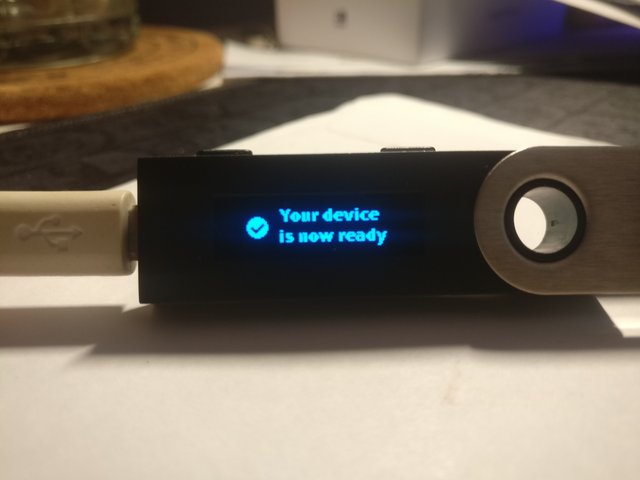
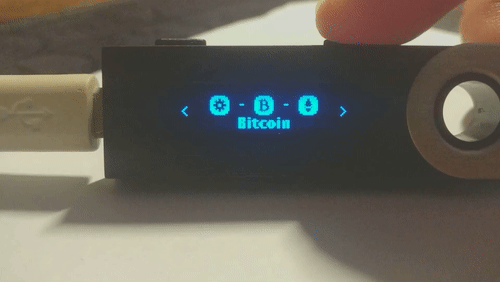
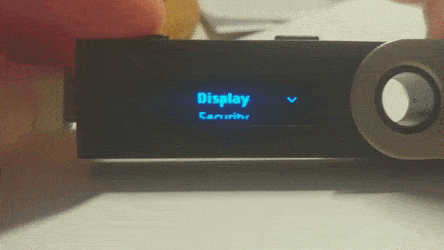
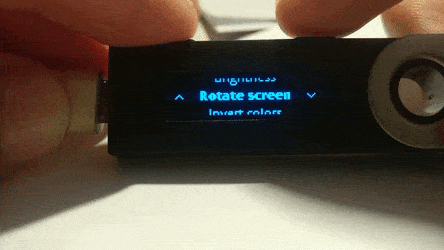
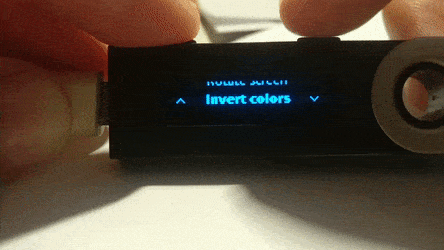

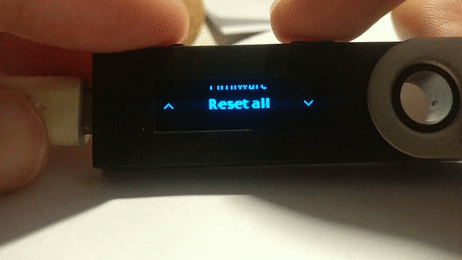
恭喜你!您的这篇文章入选 @justyy 今日榜单 【优秀被错过的文章】, 请继续努力!若您不喜欢,请回复 STOP,谢谢。
Congratulations! This post has been selected by @justyy as today's 【Good Posts You May Miss】, Steem On! Reply STOP if don't want to see this. Thanks.
Thanks for the tutorial. I’ve been considering purchasing one.
You can't go wrong with this one.
The only concern I have with that hardware wallet is it doesn’t seem to cover every cryptocurrency and I have more altcoins in my crypto portfolio compared to the major ones.
A wallet that covers all the cryptos is not existed yet. You may consider put whatever this wallet supports and use individual wallet for not supported alts.
Thank you for the advice! I’ll do so in the meantime. I’m sure in a year or two there will be a hardware wallet that can support all
Its great !:-)
Thanks girl!
awesome i am sending this tutorial to new comer
Yes, glad that you like it man!
Your contribution cannot be approved yet, because it is in the wrong category. T
Hi @fr3eze
Please change this all and respond to this comment so I can re-evaluate it. Good luck.
You can contact us on Discord.
[utopian-moderator]
Hi @scipio, glad to be moderated by you again. Put it as tutorial as I thought I was showing the ways to achieve something. Not aware of the commercial part very well, but what you've pointed out is correct.
The only problem is how should I change it to Blog as that is not a category under contributions.
Guess I have to repost this one?
Grmbl, yes I should have noticed that (the new) interface indeed doesn't allow you to switch form Tutorial to blog... I should have rejected this right away.
=> In case you re-post as a blog post, I suggest to add some changes otherwise you'll have 2 akin Steemit articles (or just blog about something else).
Sorry for this, I can't change currently!
Your contribution cannot be approved because it does not follow the Utopian Rules.
Wrong category => blog
You can contact us on Discord.
[utopian-moderator]