Simple Android Apps – Simple File Manager
I’m back again with the second post in my latest series. My previous post which was the first post in the series focused on a simple android application that helps manage your videos and photos. I discussed the features that make the application different from others and I gave reasons why I prefer the application to other applications in that category.
Files are an essential part of our smartphones, it is a well-known fact that a greater percentage of Android Phones users have at least one or more files available on His/her device.
Managing these files can be so hectic especially when there are not well arranged on your device. Searching for a file can also be a serious work in cases in which the user does not have a good file manager installed on His/her device.
The constant complaints by a lot of my friends about their default inbuilt file manager made me start looking for a good alternative. Therefore, this post will be looking at an efficient Android application that helps the user to manage His/her files. This application makes keeping your files in the appropriate folder easy thereby leading to a neat arrangement of files in the user’s device. This awesome application is called ‘Simple file manager’
What is a Simple File manager?
According to the developers, the Simple file manager is defined as an application that can be used to manage files which include to copy files, move files, rename files, delete files, browsing files on both the phone memory and SD card.
Features of Simple File manager
File managers are basic applications with few features due to the nature and simplicity of their job. The idea behind every file manager has always been to manage all files in the Android phone efficiently. Whenever an application can do that comfortable, then it has my pass mark.
For the purpose of this article, I will talk about some features that I took notice of so far during my period of this application usage.
The user interface
The user interface is commonly known as an application UI, the UI always has a way of creating an impression whenever a user visits an application for the first time. The good news is that different people have different taste when it comes to rating and choosing an application user interface. Some people want it minimal, light and straight to the point while others prefer it in a fancy style. There are other sets of people that will take any user interface available as long as the application performs its functions efficiently. Sorry if I digressed a little by talking about the different opinions that different set of people have concerning an application’s user interface.
Looking at the file manager, I can comfortably give them a pass mark due to the integration and availability of numerous ways to customize the application to the user's taste. While developing the application, the developers were careful an innovative enough to make the user interface acceptable by almost all the different sets of people. They made the User interface to be sleek and straight to the point. Navigating the applications is not hard due to the arrangement of necessary onscreen buttons at the right visible place. This makes it possible for anyone to easily use and navigate the application without any need for extra tutorials. The developers also made sure that users get to choose their background themes and colours. That makes the application to be more user-friendly because your favourite’s colours can be used.
Security
Security is everyone’s concern and I always feel relieved whenever an application thinks of my safety by providing a means of taking control of who has access to my files.
We have heard of so many file theft as well as leakage of personal files, especially on the internet. A lot of these incidents would have been avoided if the victims had added an extra layer of protection before passing His/her device to that trusted person. We cannot change what has happened but we can prevent some of these things from happening again by simply using applications that have an added security layer.
The file manager developers knew their application would be focusing on managing files and also knew the safety of those files will bring an added boost to the application’s acceptability. That is why they added an extra layer of security that makes it possible for the user to comfortably secure his files. This means all files secured through the application will need the correct pattern, pin or fingerprint before anyone can have access to the application.
Unlike the conventional application lock, the file manager application uses a different style to achieve a successful locking of files. If you have been using this application, you will agree with me that there is no settings or buttons that outrightly locks the file for you. However, I was able to discover the simplest way to achieve this and I’ll be sharing the steps below.
Steps to lock your file on simple file manager
Locking your file on the File manager is easy and straightforward. All you have to do is to;
- Click on the hide button.
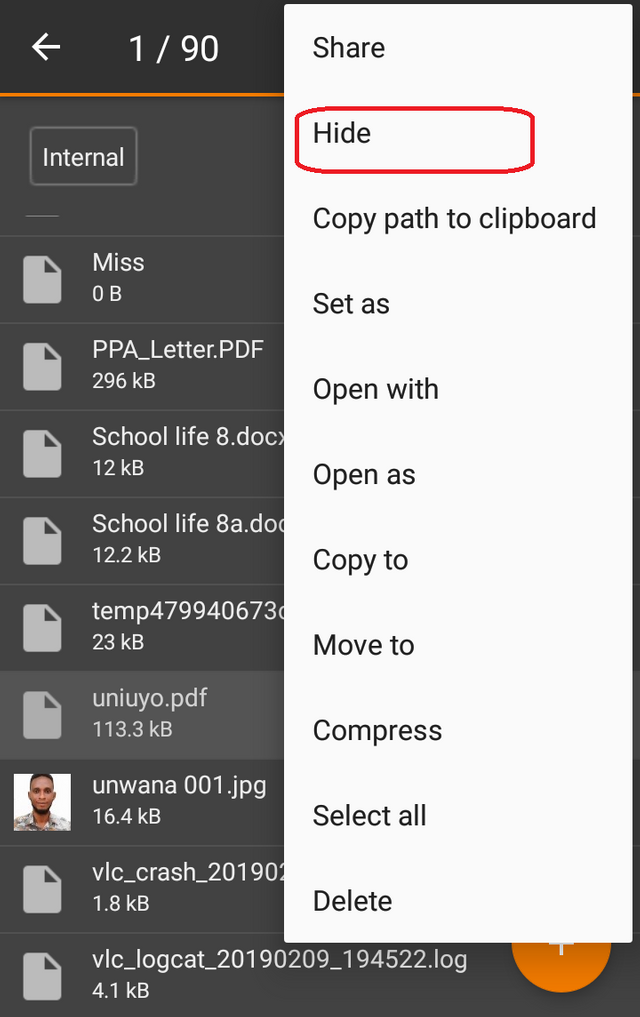
The file will be hidden and you will be automatically returned to the position that you were before your last click.
After carefully following the following steps, be rest assured that your file has not just been hidden but also locked. Anyone that wants access to that file must have the pattern, pin or fingerprint.
I would not want you to be stranded when you need to use your file so I guess I should be kind enough to also show you how to unlock your file in case you need it.
Unlocking of files is really simple. All you have to do is highlighted below.
- From your home screen, click on the three dots at the top right corner of your screen just beside the home button.
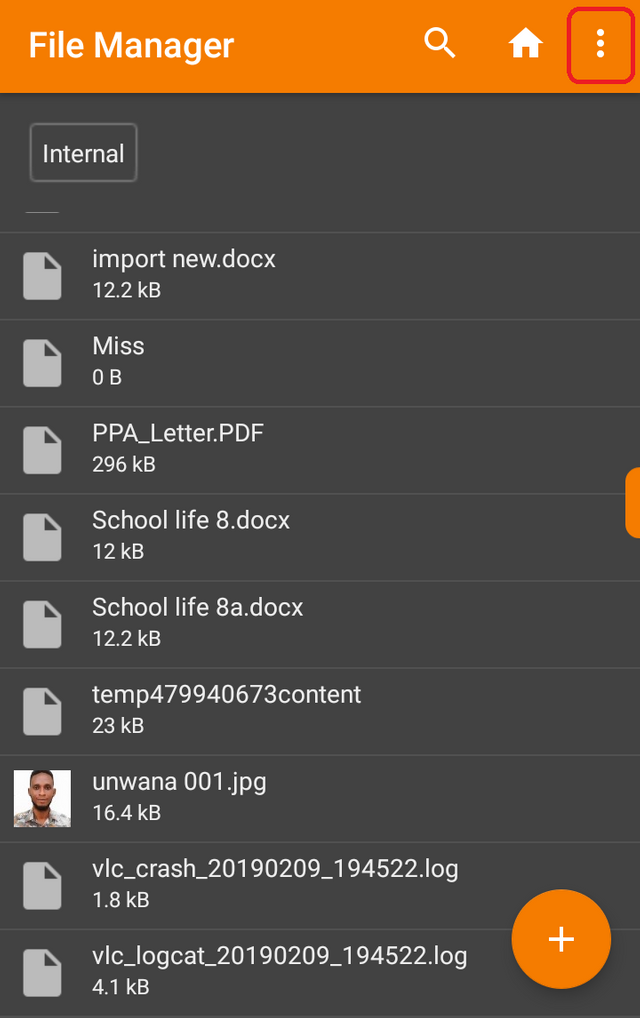
- Click on settings.
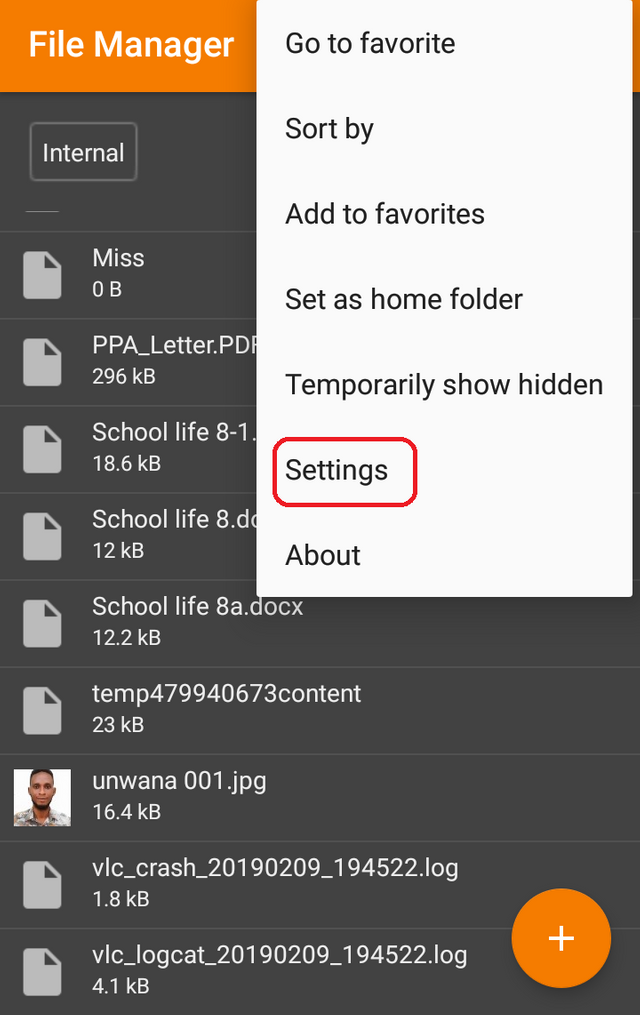
It is worthy of note that when you complete the unlocking process, the application will show all your hidden files/folders and not just a particular file/folder.
Colour and theme customization
There is always this good feeling that I have whenever I use applications with my favourite colour. Most application out there just choose colours for you but that is not the case with the Simple file manager Android application. The developers know that different people love different colours and that’s why they made it possible for you to change the default themes to your desired colours.
They also made sure that the user is able to select the text colour, the primary colour of the application, the application icon colour and the application background colour. With the numerous colours made available by the developers, I was able to tune the application to meet my favourite Manchester United Red colour. This alone makes me feel at home whenever I launch the Simple File Manager application.
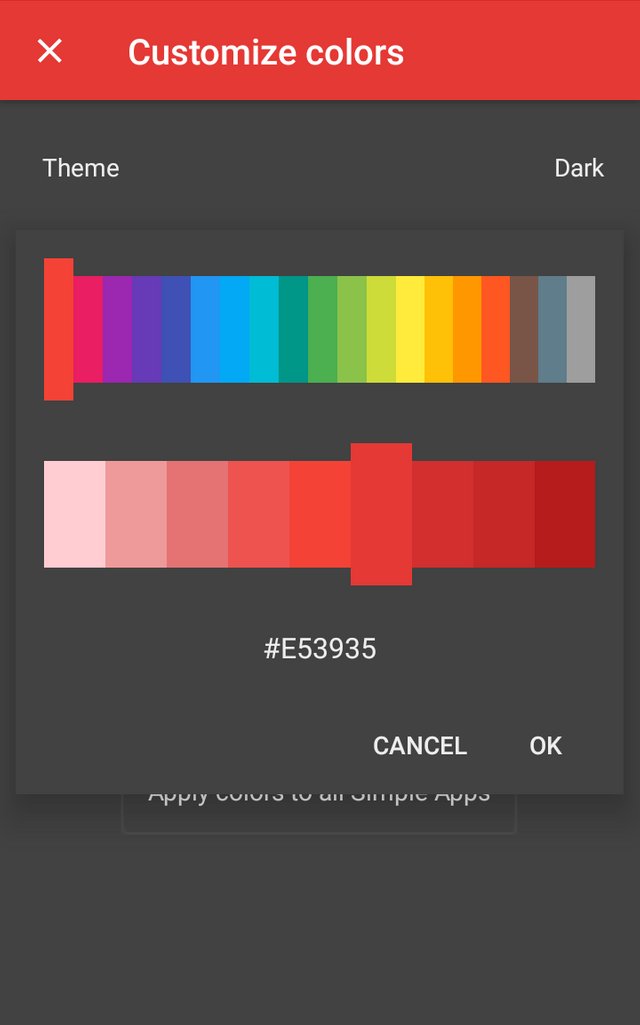
Minor features
From my judgement, I believe the application has all the basic features that an android file manager should have. There are other basic features present in the application. These include;
- The ability to read from both the phone memory and the SD card.
- The ability to create, share, open, delete, rename, copy and move a file/folder from one point to another.
- The ability to compress a file is an added advantage to the application.
- The availability of a search box makes searching for a specific folder possible.
- The ability to add some file/folders to the favourite section also makes it possible for users to easily access their selected files.
- The application enables you to sort your files according to your preference.
Conclusion and suggestion
The developers of the Simple file manager Android application really did a great job and I enjoy every moment of this application usage.
However, I would love them to make locking of selected files/folders straight to the point thereby eliminating the process of using the hidden process.
I will also love the developers to make it possible for the user to unlock selected files instead of unlocking the whole hidden files. This will eliminate the risk involved in unlocking all at once.
Despite the above suggestions, I really commend the team and also give this application a pass mark when it comes to the overall performance of the application.
Disclaimer: The views expressed in this article are entirely my own personal views and does not reflect the mind of anyone else.
Links
Project repository
https://github.com/SimpleMobileTools/Simple-File-Manager
Github profile
https://github.com/dongentle2
Android download link
https://play.google.com/store/apps/details?id=com.simplemobiletools.filemanager.pro
Resources
This post and all its contents were written by me based on my Experience, Research, Knowledge and personal use of Simple File Manager Android application.
Most Images are from my usage screenshots and all other ones are properly referenced.
Series backlinks
Below is the link to the first Post of this series.
https://steemit.com/utopian-io/@dongentle2/simple-android-apps-simple-gallery
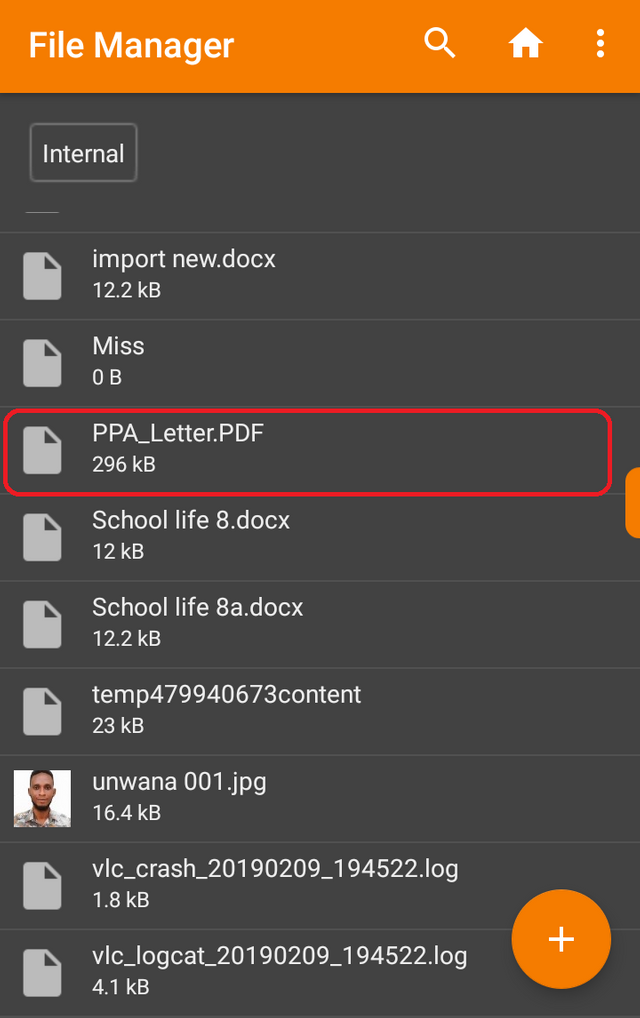
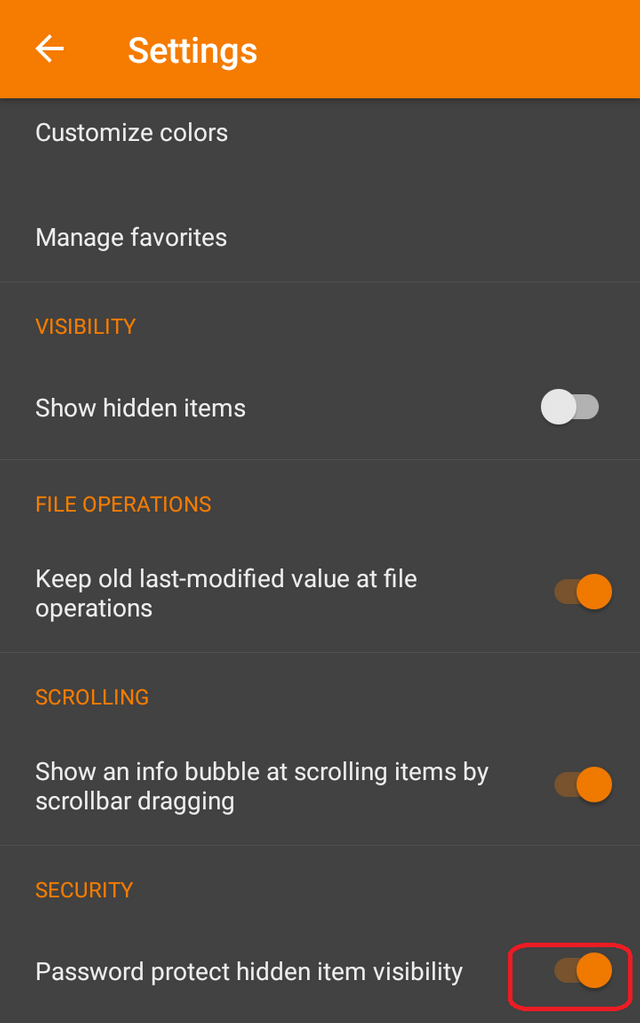
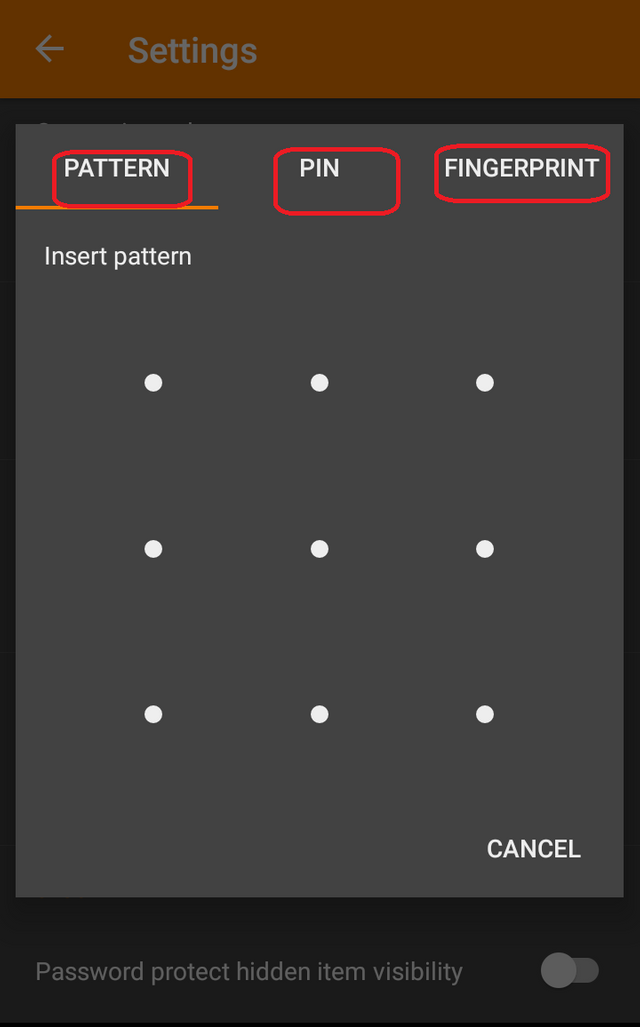
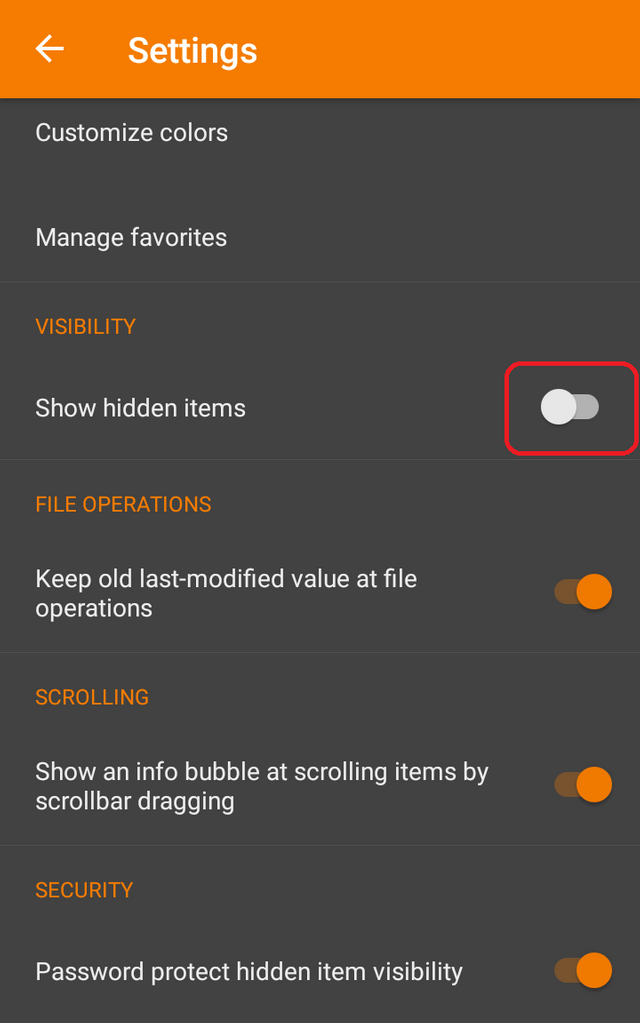
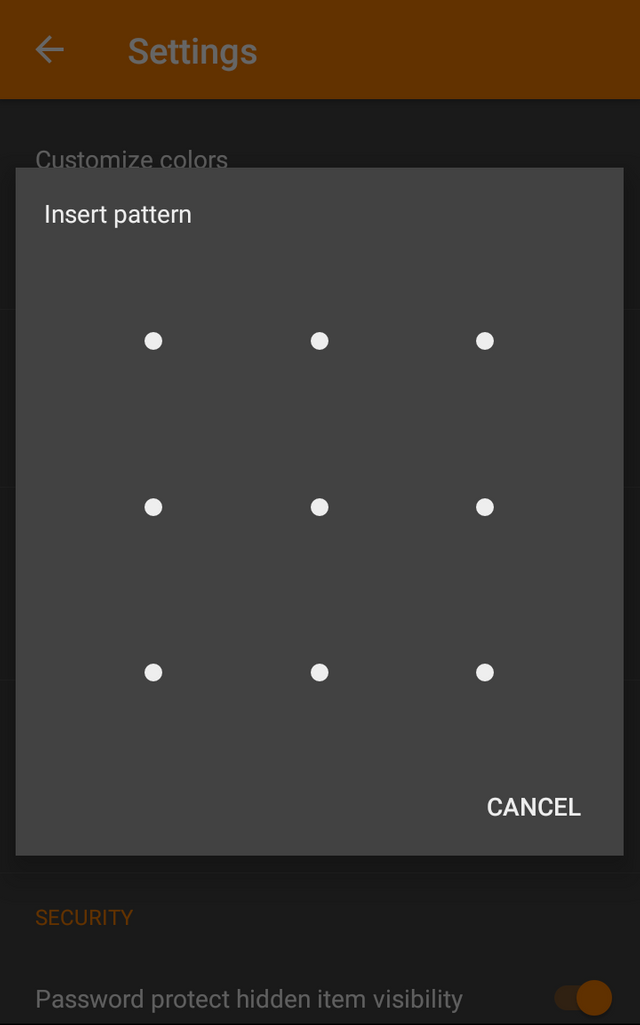
Hello, @dongentle2!
Thank you for your contribution. This is a rather useful tool indeed, and you did a good job in highlighting the reasons why you believe this to be a great project. You managed to compose an informative and comprehensive blog post that includes valuable information about this file manager, and I appreciate the effort you put into your work.
I think that you did a really good job on the content side. The post is detailed and editorial, and I enjoyed reading about your personal knowledge and views. You also took the time to share useful information about the key features of the application that were described in your review, and I believe that users looking to get started with this tool will find your post very helpful.
That said, there were issues of style and proofreading, but not to the level where it hurt the reading experience. I would be happy to provide a few examples in a follow-up comment.
Regardless, this is a very nice contribution, and I enjoyed reading your work. I look forward to your next contribution.
Your contribution has been evaluated according to Utopian policies and guidelines, as well as a predefined set of questions pertaining to the category.
To view those questions and the relevant answers related to your post, click here.
Need help? Chat with us on Discord.
[utopian-moderator]
Thank you for your review... I'm open to corrections an would appreciate your corrections @lordneroo
I will provide a few examples for you:
This sentence should read: "Files are an essential part of our smartphones; it is a well-known fact that a greater percentage of Android users have at least one or more files available on their devices."
This works the same way in singular number, in cases where there's no information at all regarding gender. For instance:
This is a much better sentence: "Searching for a file can also be serious work in cases where the user does not have a good file manager installed on their device.
I hope you will find this comment useful.
Have a great day/night!
Thanks a lot for the tip
Thank you for your review, @lordneroo! Keep up the good work!
Hi @dongentle2!
Your post was upvoted by @steem-ua, new Steem dApp, using UserAuthority for algorithmic post curation!
Your post is eligible for our upvote, thanks to our collaboration with @utopian-io!
Feel free to join our @steem-ua Discord server
Congratulations @dongentle2! You have completed the following achievement on the Steem blockchain and have been rewarded with new badge(s) :
Click here to view your Board
If you no longer want to receive notifications, reply to this comment with the word
STOPTo support your work, I also upvoted your post!
Congratulations! Your post has been selected as a daily Steemit truffle! It is listed on rank 3 of all contributions awarded today. You can find the TOP DAILY TRUFFLE PICKS HERE.
I upvoted your contribution because to my mind your post is at least 7 SBD worth and should receive 122 votes. It's now up to the lovely Steemit community to make this come true.
I am
TrufflePig, an Artificial Intelligence Bot that helps minnows and content curators using Machine Learning. If you are curious how I select content, you can find an explanation here!Have a nice day and sincerely yours,

TrufflePigHey, @dongentle2!
Thanks for contributing on Utopian.
We’re already looking forward to your next contribution!
Get higher incentives and support Utopian.io!
Simply set @utopian.pay as a 5% (or higher) payout beneficiary on your contribution post (via SteemPlus or Steeditor).
Want to chat? Join us on Discord https://discord.gg/h52nFrV.
Vote for Utopian Witness!