Tutorial # 1 Netbeans + Java: Download and install Netbeans IDE + JDK to programing in Java.
What Will I Learn?
- Download and install Netbeans IDE
- Download and install JDK
- Creation of a new project in Netbeans with Java
Requirements
- OS: Linux, Windows, Mac or Solaris
- Basic knowledge of the correct use of a computer
Difficulty
- Basic
Tutorial Contents

Netbeans is an integrated development environment (IDE) written in Java and is completely free, it is clearly open source. Netbeans was created mainly for the Java programming language, although currently it has support for programming languages such as JavaScript, HTML5, CSS3, PHP, C, C ++ and some others.
Netbeans was developed primarily by the Apache Software Foundation, but is currently being distributed by Oracle. It was officially released in the year 2000, it is currently in version 8.2, which is compatible with Windows, Linux, Mac and Solaris operating systems.
Currently, Netbeans has more support for Java and Android, that is, it provides a simple and interesting object-oriented interface, which makes it very easy to use for all types of users. I think Netbeans is a very important IDE because it has a very dynamic graphical interface that allows us to learn easily, as well as being one of the most complete development environments that exist.
1) Download Netbeans IDE
First of all we must ensure access to the following link:
https://netbeans.org/downloads/
After having opened the link, a form that we must complete to download Netbeans IDE will appear:

After completing the form, a box of possible downloads will appear, I personally recommend downloading the full version, since you never know when we have to program in a different language.
If your computer has few resources, you should download only the support you need, saving memory space.
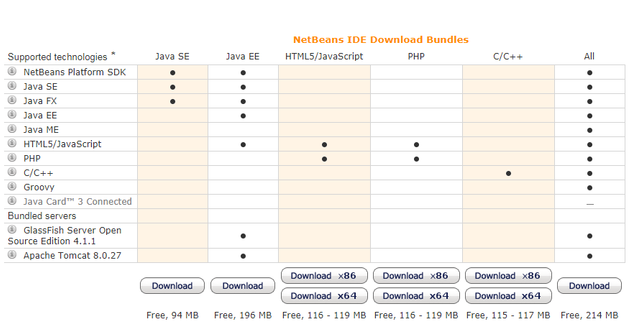
2) Download JDK
First of all we must ensure access to the following link:
http://www.oracle.com/technetwork/java/javase/downloads/jdk8-downloads-2133151.html?ssSourceSiteId=otnes
Once the link is open, we must select the JDK option of our preference, personally I always recommend downloading the latest version.
We will see a box where we must select the operating system that contains our computer, to download simply accept the terms of the license and then select the option that corresponds to us.
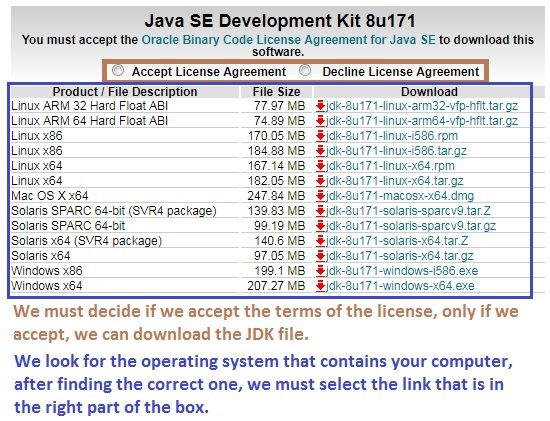
3) Intall JDK
Installing JDK is quite simple, I will only make a small example for people with little knowledge:
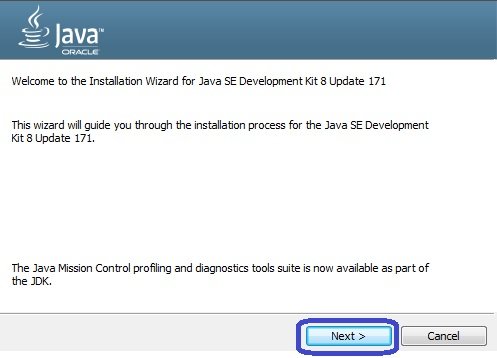


4) Intall Netbeans IDE
The installation of Netbeans usually takes a little time on slow computers, its installation can also be a bit tedious, that's why I will make a brief explanation.
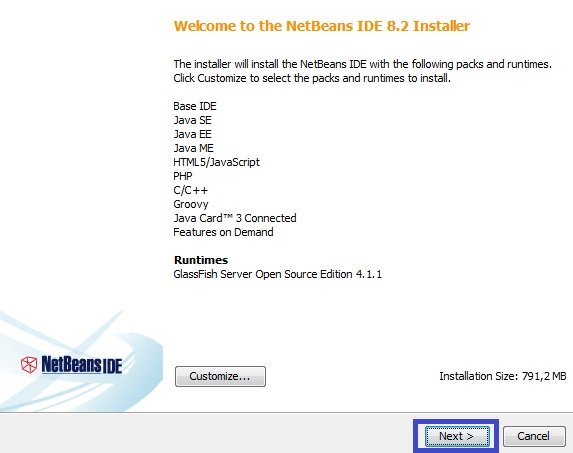
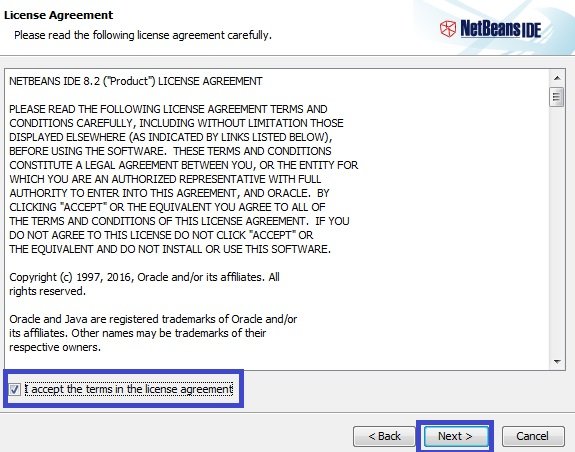
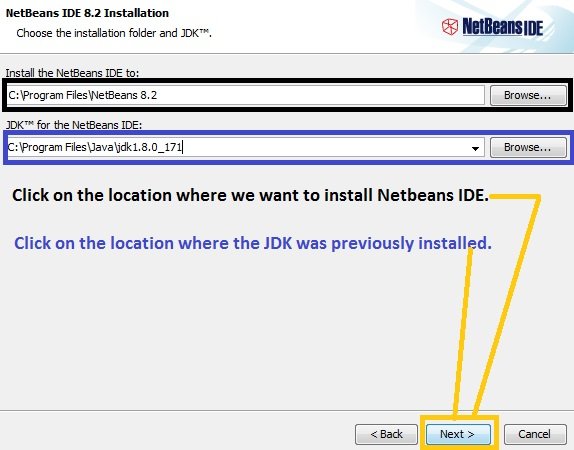
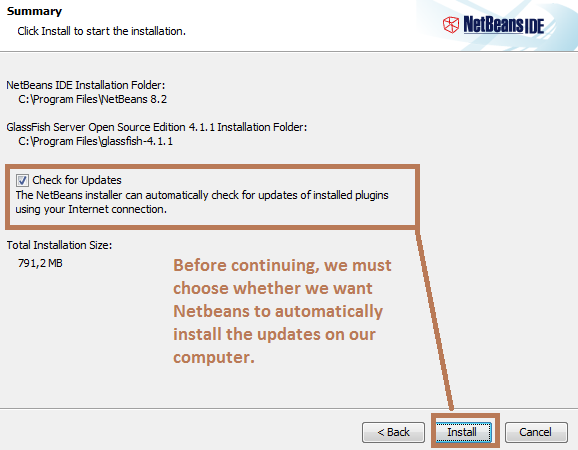

5) Creation of a new project in Netbeans with Java
Development environments facilitate programming, in this case Netbeans allows us to create projects with just a couple of clicks. Considering that Java is the main language that Netbeans supports, I will show you the correct way to create a new project.
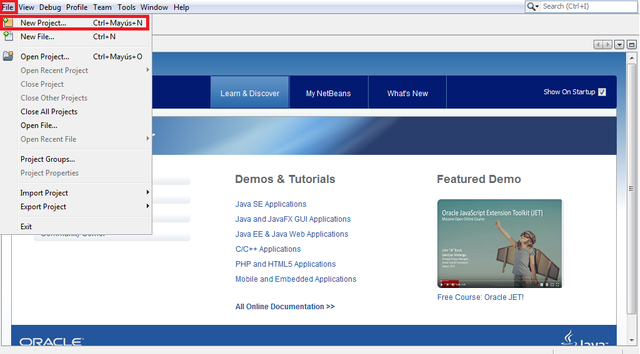
We must select the language with which we want to work, after that we must choose the type of project we want to create, either simply a class to execute a script, or something more complete as an application.
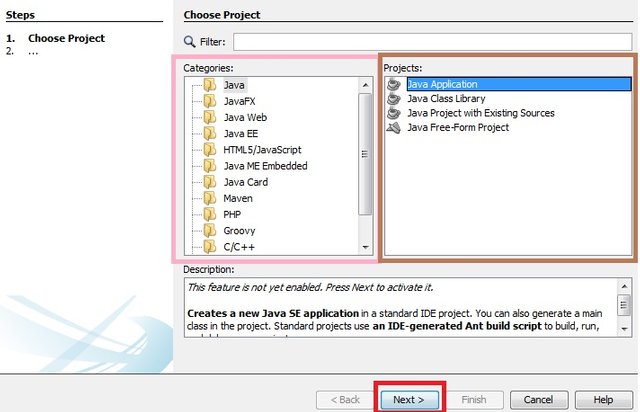
First of all we must give a name to our project, the name can be the one that is to our liking.
After placing the name, we must select the location where we want our project to be saved. I recommend saving it in hidden places, where nobody has easy access.
In the lower part, we will find two optional buttons, where we must choose if we want to work with a dedicated library or not.
As a last option, we can choose if we want our project to contain a main class, I personally recommend leaving that for later, for now, if we want to learn, it will not be necessary to create it.
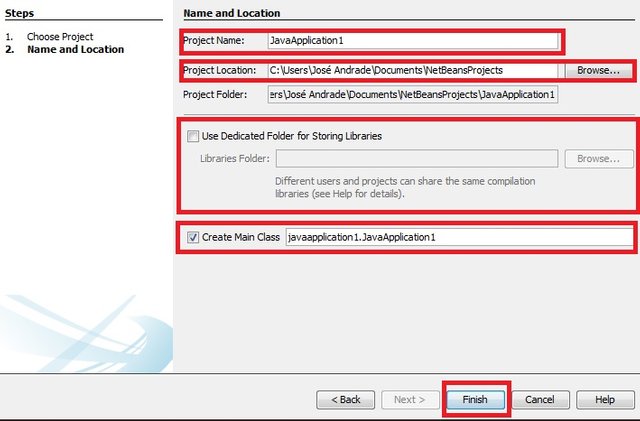
Curriculum
-This is my first article.
Posted on Utopian.io - Rewarding Open Source Contributors
Amigo gracias me funciono a la perfección :D
Para eso estamos, saludos.
Thank you for your contribution, yet it cannot be accepted.
This is too basic of a tutorial. Tutorials are meant to cover in depth concepts of open source projects, concepts that cannot be easily found online or are not covered in much details elsewhere.
Feel free to check out Utopian Rules for more info about utopian submissions in general and tutorials in particular.
Need help? Write a ticket on https://support.utopian.io.
Chat with us on Discord.
[utopian-moderator]
Ok, I get it, thanks.
I will try to improve my articles, greetings. :)
@colovhis You have received a random upvote from @botreporter because this post did not use any bidbots.
I don't have a lot of voting power, but I did want to thank you just the same. Please consider it a thumbs up and perhaps next time we meet, I'll have more SP to share with you.