Tutorial: How to Setup mining pool account and mine SmartCash
Image source
Hi Anidel here for another simple tutorial. Today I am going to show you how to setup and configure mining for SmartCash. I will try to keep the tutorial as simple and as detailed as possible so that newbies will be able to follow. If you have additional question please feel free to comment at the comments section below. You may also contact me at my other social media networks:
Facebook, Twitter, Email, Steemgigs Discord Moderator, blogspot
Introduction
SmartCash (Smart) is very similar to bitcoin in terms of use and function. SmartCash is digital currency that can be used to purchase goods and services similar to bitcoin. It has value in the world market and currently trading in Cryptopia, Hitbtc Coinexchange and Etherdelta. To learn more about SmartCash you may browse to their website here.
Requirement
- Mining software: CPU mining CPUminer / GPU mining CCminer and SGminer
- Web browser with internet
- Powerful CPU (for CPU mining) or powerful GPU ( GPU mining)
- 7-Zip compression program
- SmartCash Wallet (if you don't have one you may read my tutorial on how to make one.) If you are in steemit you can get a deposit account there by typing in the comment area this command: @smartbot address
Note: I don't currently have a powerful GPU right now but I will show you how to configure the GPU settings.
Procedure
Step 1: Setup your Mining Pool Account
The first thing we would like to do is to setup our mining pool. To do this we have to go to this site to choose the geographical location of the mining pool we like to be a part of. Please note that this is not permanent and you can change your mining pool or setup another mining pool if need be. In this tutorial I will be setting it up for the Asia mining pool of SmartCash. Setting up for the mining pools are the same for all pools you just have to change the pool address. Let us start by going to this website to choose our mining pool.
I will be setting up a mining account for Asia since that is my geographical location. You may choose other locations just make sure that you change the mining pool address. No need to worry setup of the different geographical mining pools are the same.
Once we choose the Asia mining pool it should bring us to the website. Once there it will show you a quick guide on how to setup the miner. Just ignore the instruction and just follow the instructions i have indicated in the screenshoot. Click on the guess icon located in the upper left and a drop down menu will show, select and click "sign up" as shown above.
After clicking sign up we will be brought to the page shown above where we input our desired mining account details. Click on the "Register" button when you are done to proceed.
Once you click on the "Register" button your mining account will be created. Then the website will prompt you to login using the credentials you have just inputted moments ago. To login just click on the "guess" icon located at the upper right portion of the website. Then select "login". It should show you the login page as shown below.
Once we login we will be presented with the main dashboard of the mining pool like this one shown below.
Step 2: Setup you mining workers
Once we are in the main dashboard we setup a mining worker. Basically mining workers are just unique identifiers for the mining pool to track your mining activities. Just follow the instruction I have written in the screenshots below. Please remember the "worker name" and password as we will be needing them when we configure the mining software.
Once we click on the "Add new worker" button to create the worker we will be brought to page shown below. This shows you the worker name and the password. Click on the "monitor" toggle switch to "on" position.
Step 3: Download the CPU and GPU mining softwares
Now that we have our Mining pool account and mining worker configuration setup we now configure our mining software. In this tutorial I am concentrating on the CPU mining since I do not have a discreet AMD or NVIDIA GPU currently at my computer. However I will show you where to download them and configure them. First we need to download the compatible mining software for SmartCash.
For CPU minig
CPUminer
For GPU mining
CCminer
SGminer
After downloading the files we extract them. I chose to extract them in desktop so that I can easily access them when I need them. When extracting them please take note of all the directories where they are located as we will be to input them when we execute the miners in the command line. For this tutorials the miners are located at desktop with the following directories
CPU miner: C:\Users\elitebookG1\Desktop\cpuminer-multi-rel1.3.1-x64
CCminer: C:\Users\elitebookG1\Desktop\ccminer-811-x64
SGminer: C:\Users\elitebookG1\Desktop\sgminer-x64-5.3.4-eth
Step 3: Using the mining software
Here are the commands that we are going to use input this on the directory where the mining software is located.
CPUminer command (in C:\Users\elitebookG1\Desktop\cpuminer-multi-rel1.3.1-x64 directory)
cpuminer-gw64-avx2 -a keccak -o stratum+tcp://pool-asia.smartcash.cc:3333 -u ankarlie.worker1 -p testpassword
legend:
cpuminer-gw64-avx2 (mining software)
-a (algorithm switch)
keccak (algorithm used)
-o (URL of mining server switch)
stratum+tcp://pool-asia.smartcash.cc:3333 (URL of mining server)
-u (username for mining server switch)
ankarlie.worker1 (username for mining server)
-p (password for mining server switch)
testpassword (password for mining server switch)
Once we are in the directory of the miner type in the command:
cpuminer-gw64-avx2 -a keccak -o stratum+tcp://pool-asia.smartcash.cc:3333 -u ankarlie.worker1 -p testpassword
As you can see the screenshot above that our setup works perfectly and started mining. For CCminer and SGminer please follow the commands indicated below:
CCminer command
Type in command line in this directory C:\Users\elitebookG1\Desktop\ccminer-811-x64
ccminer -a keccak -o stratum+tcp://pool-asia.smartcash.cc:3333 -u ankarlie.worker1 -p testpassword
SGminer command
Type in command line in this directory C:\Users\elitebookG1\Desktop\sgminer-x64-5.3.4-eth
sgminer-x64 -k keccak -o stratum+tcp://pool-asia.smartcash.cc:3333 -u ankarlie.worker1 -p testpassword
Tried to run the SGminer and CCminer but it won't work in my current setup since they both require Nvidia or AMD graphics cards.
That is it for now and I hope you found my tutorial helpful. If you have questions about this tutorial please don't hesitate to comment on the comments section below. Bye!
Posted on Utopian.io - Rewarding Open Source Contributors

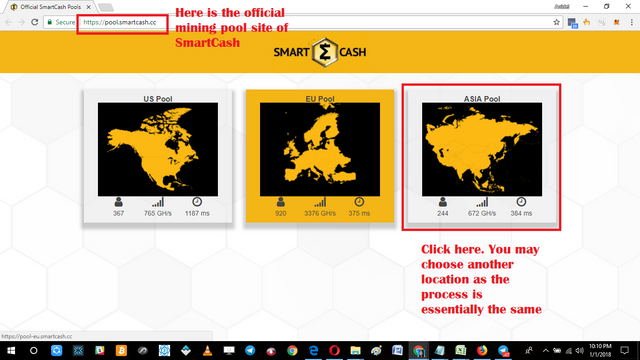
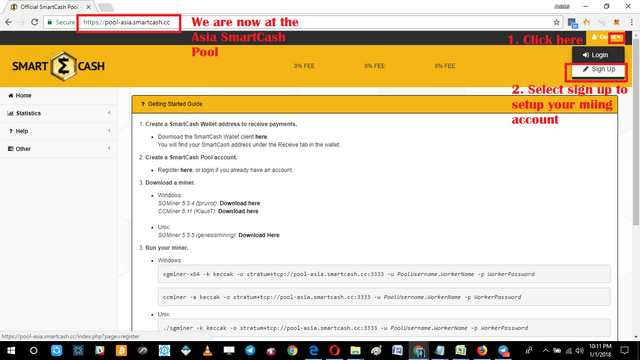
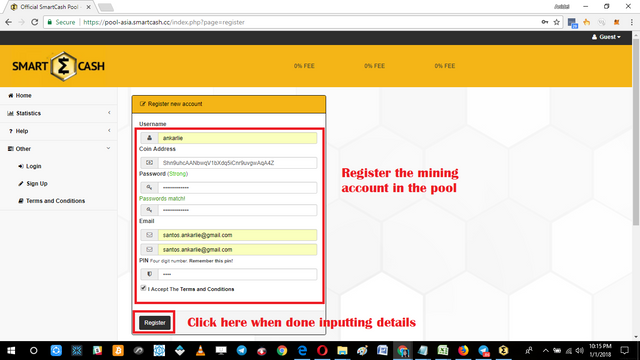
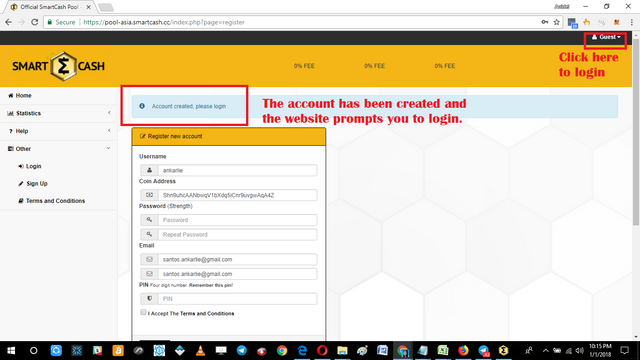
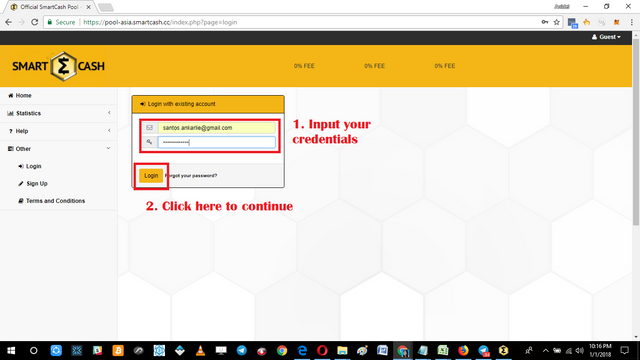
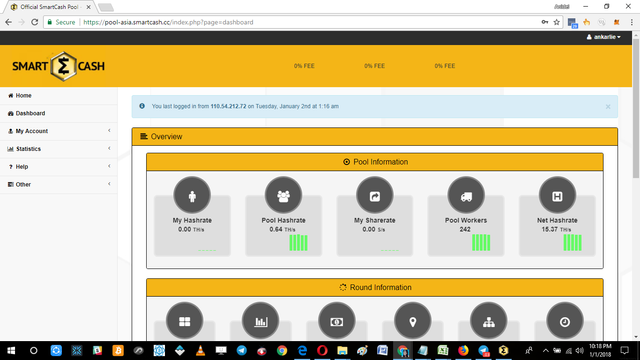
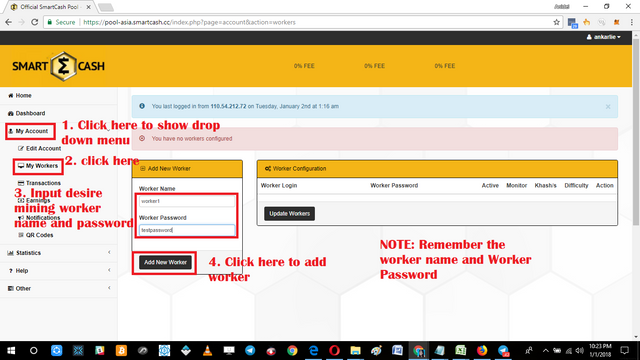
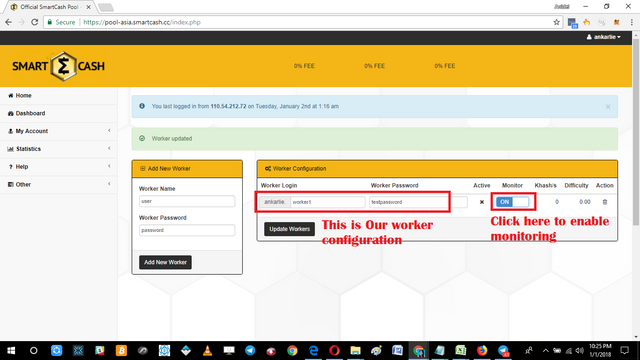
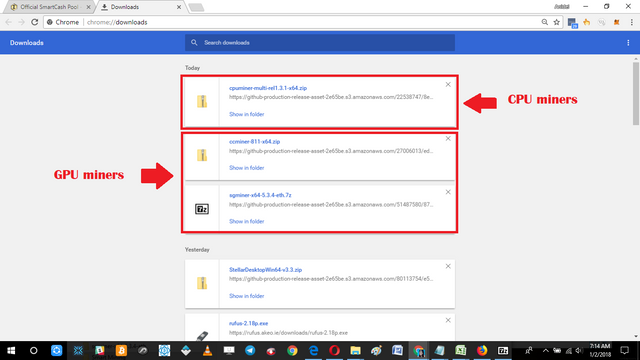
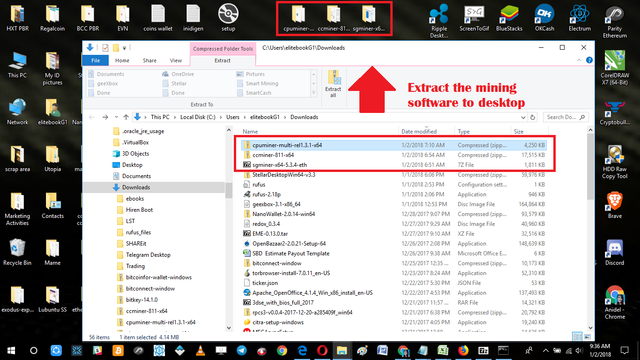
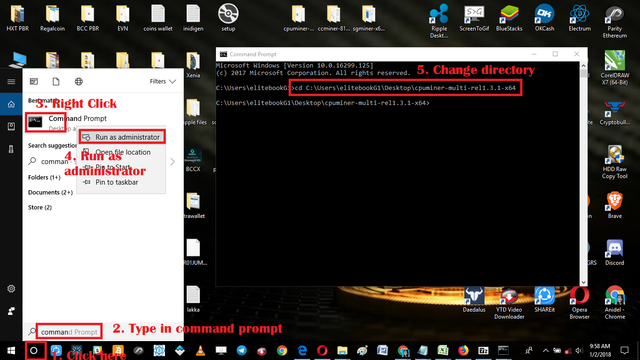
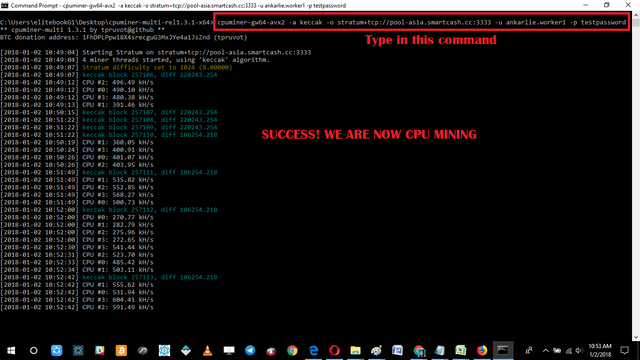

Good tutorial. Keep it up.
Thanks for stopping by :)
Thank you for the contribution. It has been approved.
You can contact us on Discord.
[utopian-moderator]
Thanks for your approval sir. still thinking on how to fix my other unapproved one :(
@smartbot tip @ankarlie 20
Thanks for the awesome tip sir hckleyj :)
Σ$$$ Tipped @ankarlie
Σ20 SMART! Comment@smartbot helpto claim. Currently the price of SmartCash in the market is$0.446 USDperSMART. Current value of the tip is$8.92 USD. To find out more about SmartCash, please visit https://smartcash.cc.@smartbot help
You can use the following commands:
balance- displays your current wallet balanceaddress- displays your deposit addresswithdraw <amount> <address>- withdraws the amount of SMART to addresstip <usernamegt; <amount>- sends the amount of SMART to usernameterms- displays terms and conditions for using @smartbot@smartbot address
Your deposit address is
SNZifx3SBu59m59irm9GctfPAgmrLqEYWh. Please keep in mind that this is not your permanent address; once you deposit into this address, a new deposit address will be generated for you.Sorry, I was trying out the @smartbot command. By the way, where do I type these commands?
@originalworks
The @OriginalWorks bot has determined this post by @ankarlie to be original material and upvoted it!
To call @OriginalWorks, simply reply to any post with @originalworks or !originalworks in your message!
A must read!
Thanks for viewing my article keep in touch! :)
Sis btc mining din ba to?
No ate pero yung reward nito pwede trade sa BTC
Nice post and Tutorial @ankarlie.
Thanks! :)
Thank :)
Hey @ankarlie I am @utopian-io. I have just upvoted you!
Achievements
Suggestions
Get Noticed!
Community-Driven Witness!
I am the first and only Steem Community-Driven Witness. Participate on Discord. Lets GROW TOGETHER!
Up-vote this comment to grow my power and help Open Source contributions like this one. Want to chat? Join me on Discord https://discord.gg/Pc8HG9x
@smartbot address
Your deposit address is
SXQmGXLk6L54kHpzG9hLGwAb1L7EaMz9MX. Please keep in mind that this is not your permanent address; once you deposit into this address, a new deposit address will be generated for you.