Tutorial: How to install and setup Stellar Desktop Wallet
Hi everyone Anidel here for another simple and easy to follow tutorial. In this tutorial I will show you how to install and setup your Stellar Desktop wallet. I will try to keep the steps as detailed and simple as possible so that even newbies will be able to follow.
Introduction
Stellar Lumens is the cryptocurrency of the Stellar network. Similar to other cryptocurrencies it can be traded and hold certain amount of value. It has been compared to Ripple as it provides basically the same functionality and target market: help traditional financial institution eliminate transaction inefficiencies.
Stellar Desktop Wallet is the official desktop wallet of Stellar. It is open-source and can be downloaded in their Gitbub repository.
Requirement
- Stellar Desktop Wallet installation file
- Windows OS 64 bit
- Web browser with internet connection
- 7-zip program (if you are not using windows 10)
Procedure
The first thing we should do is download the Stellar Desktop Wallet. You can find a copy here from their github repository. You may also visit their website here.
You can download the installation file at their website by clicking on the green download button shown above. It is not a big file only about 60MB compressed.
After downloading we open the compressed file and extract it to some where we can easily access. In this tutorial I will be extracting the Stellar Desktop Wallet folder in Desktop. I am using Windows 10 and it has a built in extraction of Zip formats. For those who is not using windows 10 you may use 7-zip extraction program that you can download for free here.
The compressed file that we need to extract is named "StellarDesktopWin64-v3.3" that contains the folder "win64" that has the executable file of the wallet.
When you open the "Win64" folder you will be presented with the files shown below. Locate the "StellarWallet.exe" file to run the wallet. Check the screenshot below for guidance.
Once we open the the wallet we will be brought to the page shown below. Click on the "create new account" link to proceed with the setup of your Stellar desktop wallet.
click the "Create an empty account" link at the next page to proceed with the installation
The next step will ask us to create the account file for the wallet. Just enter the desired name and save. Please note where the file is located. In this tutorial I keep it at the same folder of the Stellar Desktop Wallet the folder "Win64" in desktop.
Once the account file "Ankarlie" is saved we will be asked to encrypt the file by inputting a password. Make sure that the password is strong. Click on the "Encrypt Account" button to finish the procedure.
After encrypting the file the wallet will show you a summary of your keys. It will show you your passphrase, public key (Stellar lumen wallet address) and a secret key. Save it somewhere safe. I usually put it in a notepad and save it together with the account file (win64 directory).
As you can see below I saved the keys in a notepad and saved it as "ankarliekey.txt" as shown below.
Once the keys are saved click on the "Yes, I have saved my secret key" button to continue as shown below.
We will be brought to the main Dashboard of the wallet itself. Press on the Stellar address located at the upper right portion of the dashboard. Please check the screenshot below for the location.
Once you click on your Stellar Lumen wallet address it wll bring you to a page shown below. You need 20 Lumens to activate your account. Since there are other expenses it is advice to put in 41 lumens.
Done! we have successfully installed the Stellar Desktop Wallet.
Posted on Utopian.io - Rewarding Open Source Contributors
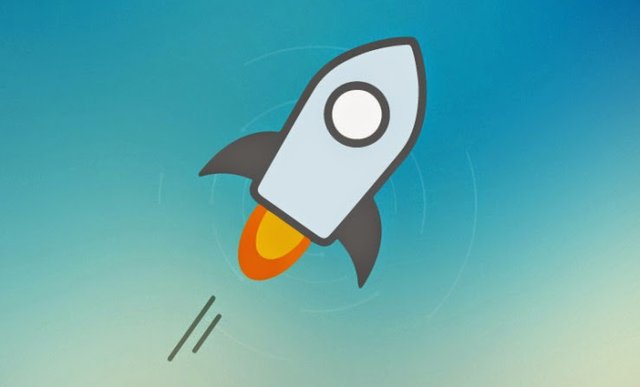
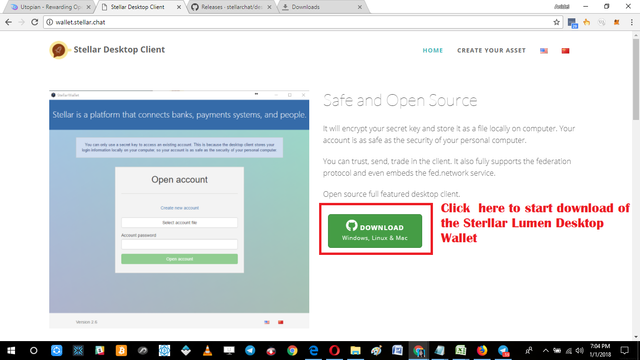

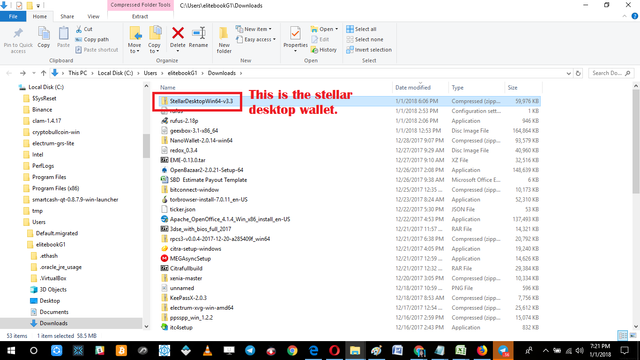
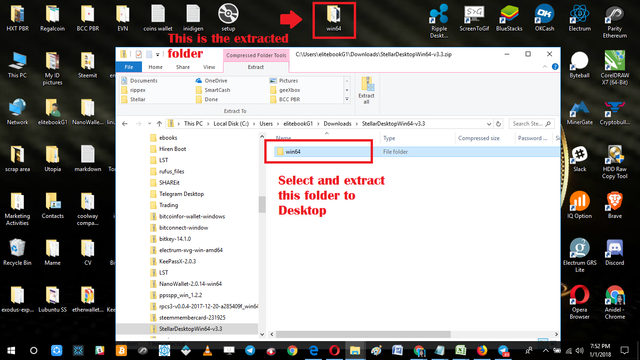
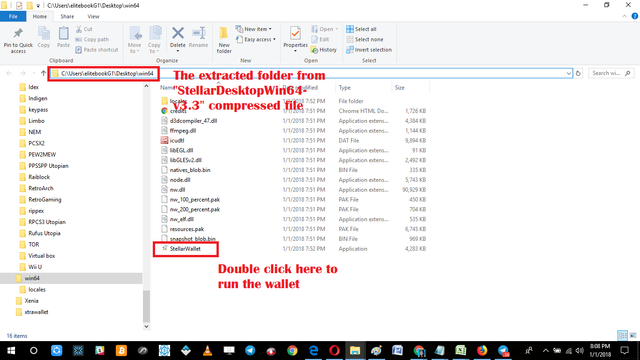
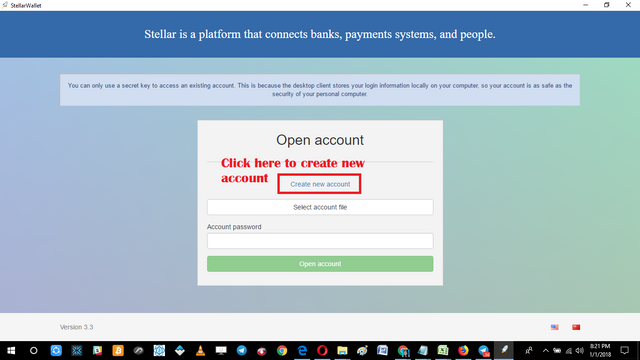
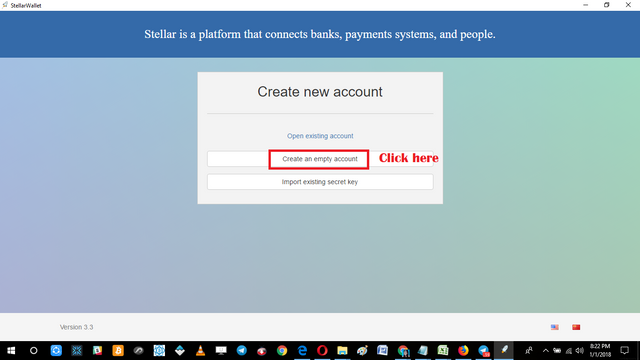
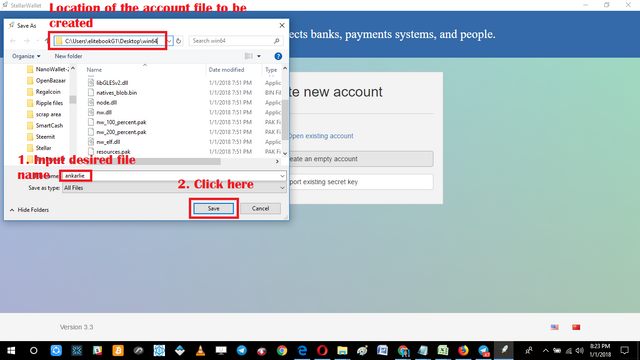
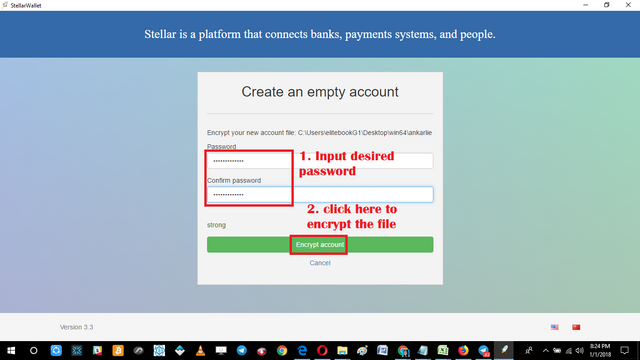
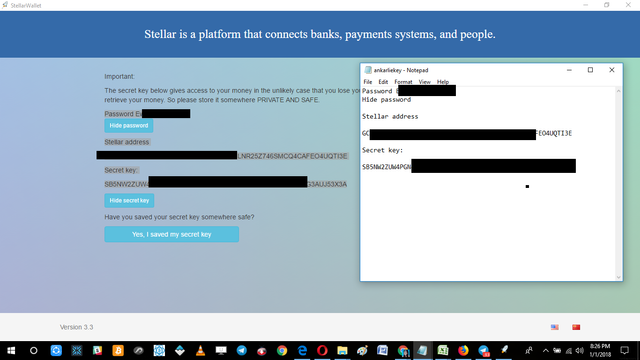
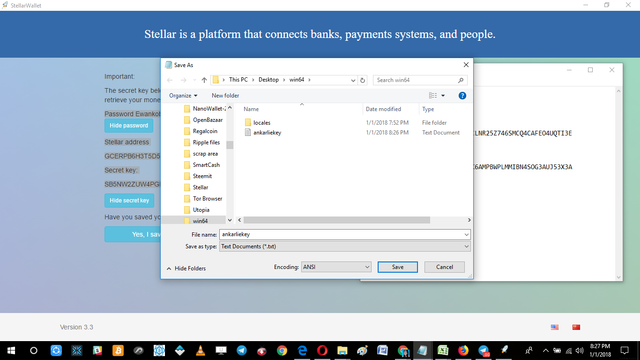
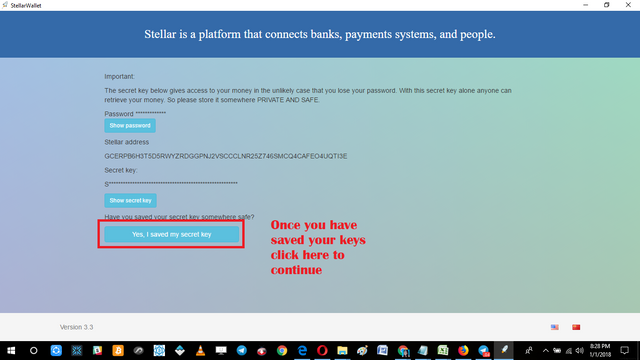
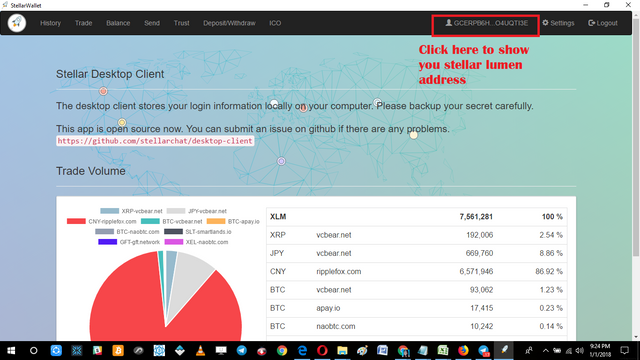
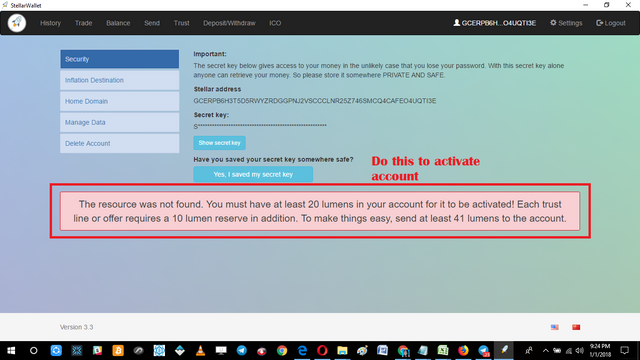
Nice post Happ New year
Yes, you posted a nice post.
Thanks for important blog share it .happy new year friend and your family
thanks for checking out my blog stay tuned for more :)
Thank you for another great and helpful article.
Thanks for taking the time to check it out :)
Hey @ankarlie I am @utopian-io. I have just upvoted you!
Achievements
Suggestions
Get Noticed!
Community-Driven Witness!
I am the first and only Steem Community-Driven Witness. Participate on Discord. Lets GROW TOGETHER!
Up-vote this comment to grow my power and help Open Source contributions like this one. Want to chat? Join me on Discord https://discord.gg/Pc8HG9x
Thank you for the contribution. It has been approved.
You can contact us on Discord.
[utopian-moderator]
Ahh, will I eventually be able to get my hands on my Lumens?!? I should have some of those.
I love your tutorials! Great job.