jQuery Tutorial #03 Form and Document/Window Events (Submit, Scroll and Resize)
Repository
https://github.com/jquery/jquery
What Will I Learn?
I will learn the jquery events part 3 , in this part we will take the form and document/window with examples .
- What's the submit event and how to use it.
- The definition of scroll event and their uses.
- The concept of resize event and its contribution in responsive.
Requirements
- Knowledge about HTML5 and CSS3
- Knowledge about jQuery
- A text editor like notpad ++
Difficulty
- Basic
Description
In this tutorial we will continue the jQuery events , we will take the form and document/window events.
1- Submit Event :
The submit event is issued when a form is submitted to the server.
This event only fires on the form element, not on the button or input submit elements.
To use the submit event we must select the element then apply the submit() method
$('element').submit(function () { // something here }));
Inside the function I will prevent the default action of the submit event by ' preventDefault() ' method , then I will show the message and change the opacity to be more beauty .
My code :
/******* Submit Event ********/
$('.contactform').submit(function (e) {
e.preventDefault();
$('.thanks').slideDown(600);
$(this).css('opacity', '0.1');
});
/******* Submit Event ********/
And when I click on the ' contact us ' button this is what will happen
2- Scroll Event :
The scroll event is emitted when the document or an item is scrolled.
We can do many things when we scroll an element for example to show or hide elements , to get an alert ..etc to create a function when the scroll equals to a number .
To use the scroll event we must select the element then apply the scroll() method
$('element').scroll(function () { // something here }));
Often we use this event with the window element, in this example I will scroll to the bottom when I arrive to 300 px from the top I will show a div.
My code :
/***** Scroll Event ****/
$(window).scroll(function () {
if ($(this).scrollTop() > 300) {
$('.showDiv').fadeIn(600);
} else if ($(this).scrollTop() < 100) {
$('.showDiv').fadeOut(600);
}
});
I used the scrollTop() method that returns the vertical scrollbar position for the selected elements for a condition if the value is bigger than 300 px I will show the div else if it's less than 100 px I will hide it.
3 - Resize Event :
The resize event is fired when the document view has been resized.
I will make a responsive div by the resize event without anyframe work to see uses of this event .
To use the resize event we must select the element then apply the resize() method
$('element').resize(function () { // something here }));
I will test if the width of window bigger than 992 so am in the large screen I will show the red div , else if am in the medium screen I will show the second div ..etc , with the resize event also I will test to show the compatible element.
My code :
/***** Resize Event ****/
if ($(window).width() > 992) {
$('.showLg').show(600);
} else if (($(window).width() > 768) && ($(window).width() < 992)) {
$('.showMd').show(600);
} else if ($(window).width() < 768) {
$('.showSm').show(600);
}
$(window).resize(function () {
if ($(window).width() > 992) {
$('.showLg').show(600);
$('.showMd').hide(600);
$('.showSm').hide(600);
} else if (($(window).width() > 768) && ($(window).width() < 992)) {
$('.showLg').hide(600);
$('.showMd').show(600);
$('.showSm').hide(600);
} else if ($(window).width() < 768) {
$('.showLg').hide(600);
$('.showMd').hide(600);
$('.showSm').show(600);
}
});
/***** Resize Event ****/
I will resize my window and see the result between the large and small screen
And when I resize the window to the small screen less than 300px of width this is the result
Video Tutorial
Curriculum
- Create a slideshow using HTML5 , CSS3 and jQuery
- jQuery Tutorial #01 Mouse Events (Click , dblClick, mouseEnter, mouseLeave, mouseOver and Hover)
- Create a loading page using HTML5 , CSS3 and jQuery
- jQuery Tutorial #02 Keyboard and Form Events ( Keyup, Keydown, Keypress, Change, Focus and Blur)
Proof of Work Done
https://github.com/alexendre-maxim/jQuery-Events/tree/master/jQuery%20Events%203
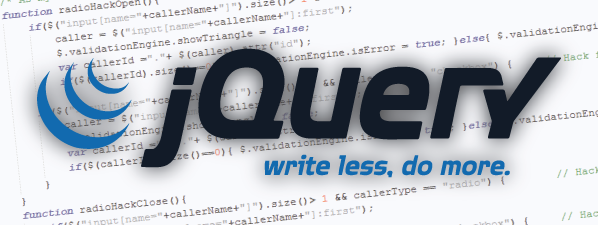
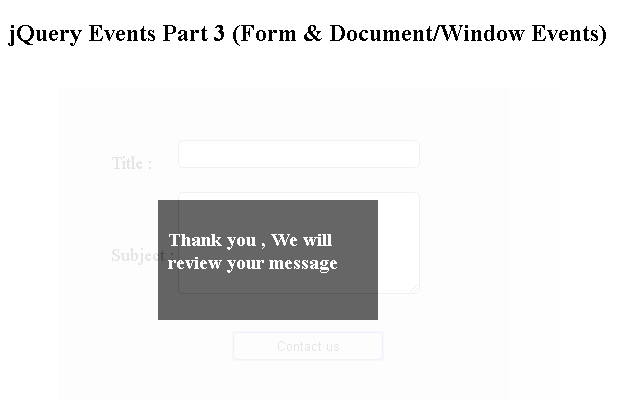
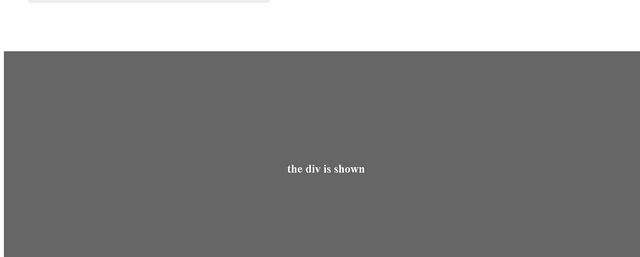
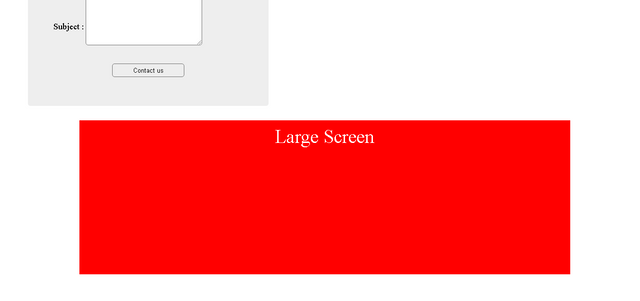
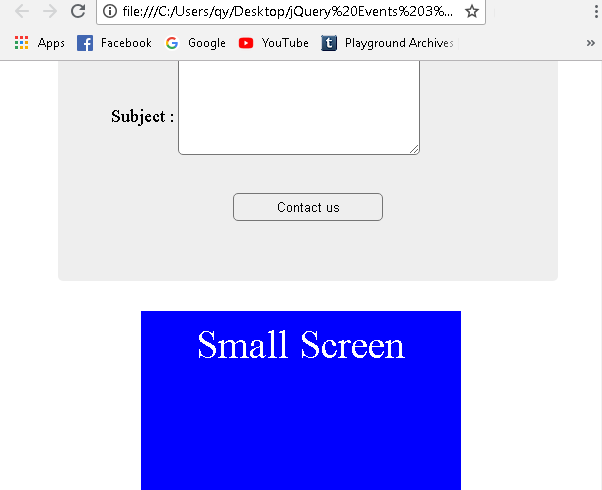
Hello @alexendre-maxim
Good work! I see that you have made improvement since the last time I reviewed your video tutorial some weeks ago already.
Your video presentation is more structured and I see that you have put in effort on your part to clear the background noise and also you are speaking more distinctly with clarity.
However, in tutorials, you need to spend more time explaining concepts detailing the process rather than just telling people what you are doing. In this way, the learner will learn the skill to be able to do it on their own.
Also learn to do video editing after you finish creating your video. Listen to the end part of your video and you will know what I mean. I always edit my video. I edit all the mistakes there and do not allow them in the video as that can be very annoying to the learner.
You have created an outline to make your lesson more structured. This is very helpful to the learner.
I look forward to your next contribution.
Your contribution has been evaluated according to Utopian policies and guidelines, as well as a predefined set of questions pertaining to the category.
To view those questions and the relevant answers related to your post, click here.
Need help? Write a ticket on https://support.utopian.io/.
Chat with us on Discord.
[utopian-moderator]
Thank you for your review, @rosatravels!
So far this week you've reviewed 6 contributions. Keep up the good work!
Thank you
Hi @alexendre-maxim! We are @steem-ua, a new Steem dApp, computing UserAuthority for all accounts on Steem. We are currently in test modus upvoting quality Utopian-io contributions! Nice work!
Thank you
Hey @alexendre-maxim
Thanks for contributing on Utopian.
We’re already looking forward to your next contribution!
Want to chat? Join us on Discord https://discord.gg/h52nFrV.
Vote for Utopian Witness!