Here's are the things you can do with Altpocket.io [Review|Tutorial Part 2]
Previously, I've posted one blog discussing a website called Altpocket.io. That can help you a lot with managing your investments if you're a cryptocurrency trader (bitcoing and altcoins alike). It's very similar to the mobile app called Bitfolio. (You can read the Part 1 here). There are, however, a few differences. But today I will discuss a few features that you can use in Altpocket.io that matters. Happy reading!

What you're seeing above is the Dashboard page of AltPocket. It is composed of 3 main parts:
- The Top bar
- The Side bar
- And the Center Panel
Those are not official names and I just decided to call them like that due to where they are located.
The Top Bar
It houses a few components of which I will discuss here, there are 2 sets you can find along the top bar are as follows:
Branding & Sidebar Button
It contains the Logo and name of the website as well as a button to expand or minimize the Sidebar.
The Sidebar contains a few things that will be discussed later below.
Profile, Notifications, & Settings
Clicking on the drop-down next to your Avatar and Name will open up a menu with 3 options in it: Profile, Settings, & Logout.
The Bell icon brings up all of your Notifications in the website once you click on it.
Lastly, the Menu icon (with a plus sign) will bring out the settings sidebar across the right side of your screen. This screen is pretty handful - it has seven different things in there that you can change. It's pretty much the basics.
This part helps a lot especially when you want added customization on your Dashboard and other pages in Altpocket.io while you're still in the server.
Here's a glimpse of the Profile Page:
Here you can see a handful of stats and other information. This where you can check your Follower counts, your investment statistics, investment tabs, impressions, user groups and comments. The left image is a blank user profile while the one on the right shows what it looks like if it has investments in it.(Source)
The Settings and Log Out options are pretty self-explanatory.
Notifications
This is where you can find important messages and actions that happened with your blog or your interactions with people. It will contain a list of your notices and a 'double-check' button to clear it all.
The Settings Button
This has numerous things in it:
- A choice between a dark and light theme.
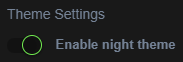
- Choice of what currency you'd like to be shown.
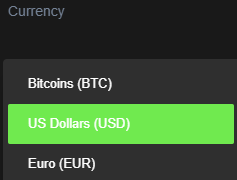
- A selection of websites where to get the prices from.
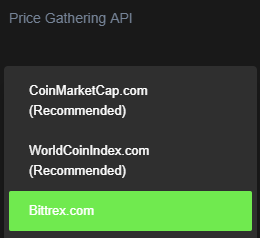
- Enabling/disabling important notifications via email.
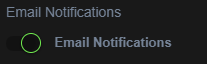
- Change what information is shown.
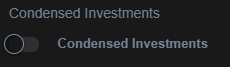
- Options between how you'd like to view your investments.
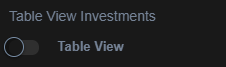
- And a way to refer people into the website (I don't know if this has rewards.)
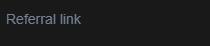
The Side Bar
You can hide or show this bar using the  button. This part shows a lot of information that are grouped into a few topics:
button. This part shows a lot of information that are grouped into a few topics:
- Altpocket
 - This is the main page where you can control most of the websites functions.
- This is the main page where you can control most of the websites functions.
 - Goes to altpocket's blog page where you can see all the necessary updates and changes that they are doing in the site.
- Goes to altpocket's blog page where you can see all the necessary updates and changes that they are doing in the site.
 - Will actually open a pop-up box where you can generate an Altpocket.io Stat Widget, the widget automatically updates every 10 minutes.
- Will actually open a pop-up box where you can generate an Altpocket.io Stat Widget, the widget automatically updates every 10 minutes.
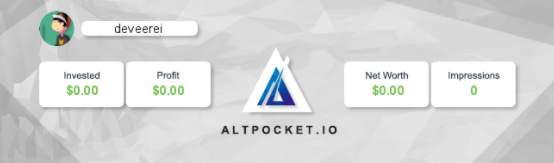
 - Also opens a menu where you can use API keys to import your trades from either Bittrex or Poloniex.
- Also opens a menu where you can use API keys to import your trades from either Bittrex or Poloniex.
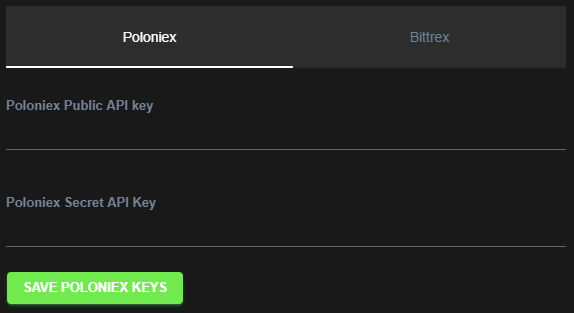
 - Clicking this will opt to send 2FA instructions t you via email.
- Clicking this will opt to send 2FA instructions t you via email.
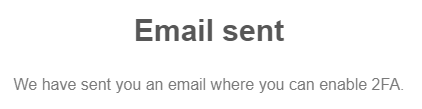
- Coins
 - This gives you the investment page where you can view and edit your trade information. There are actually 2 ways to view your investment's information and they are separated into:
- This gives you the investment page where you can view and edit your trade information. There are actually 2 ways to view your investment's information and they are separated into:
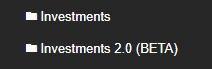
- Social
 - Will redirect you to the Leaderboards page where you can see the top people in the website, this includes al of their investments and trades.
- Will redirect you to the Leaderboards page where you can see the top people in the website, this includes al of their investments and trades.
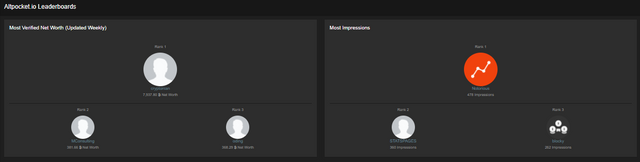
 - Is simply linked to Altpocket's Twitter account which you can support by following.
- Is simply linked to Altpocket's Twitter account which you can support by following.
 - Redirects to https://altpocket.io/discord where you can use the Altpocket's bot in your own Discord Server.
- Redirects to https://altpocket.io/discord where you can use the Altpocket's bot in your own Discord Server.
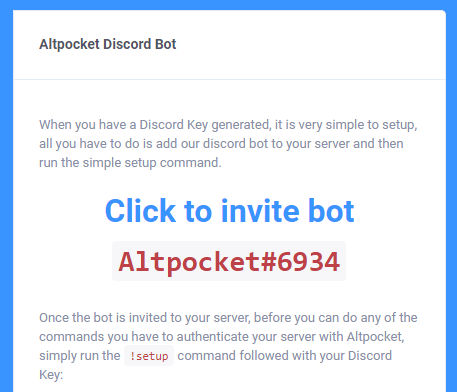
- Other
 - Provides links to either their Support Page or their Discord Server.
- Provides links to either their Support Page or their Discord Server.
 - This goes to an Instruction Page on how you can import verified trades from Bittrex or Poloniex.
- This goes to an Instruction Page on how you can import verified trades from Bittrex or Poloniex.
 - You can go here to get more information about the website from their About Page.
- You can go here to get more information about the website from their About Page.
 - This is how you can give out support to the developers of Altpocket.io.
- This is how you can give out support to the developers of Altpocket.io.
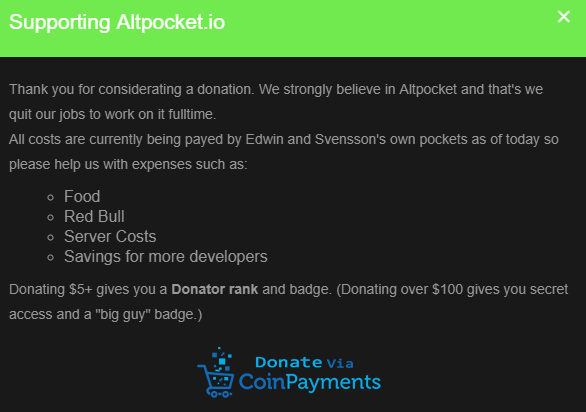
 - Lastly, this one goes to the Badge Page. I don't know what thsoe badges does but collecting something feels nice so why not make this your goal to reach?
- Lastly, this one goes to the Badge Page. I don't know what thsoe badges does but collecting something feels nice so why not make this your goal to reach?
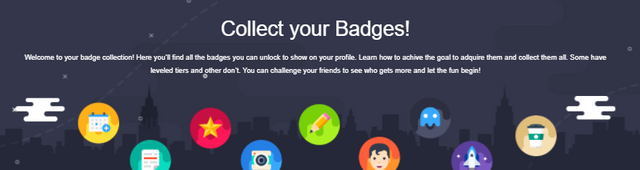
The Center Panel
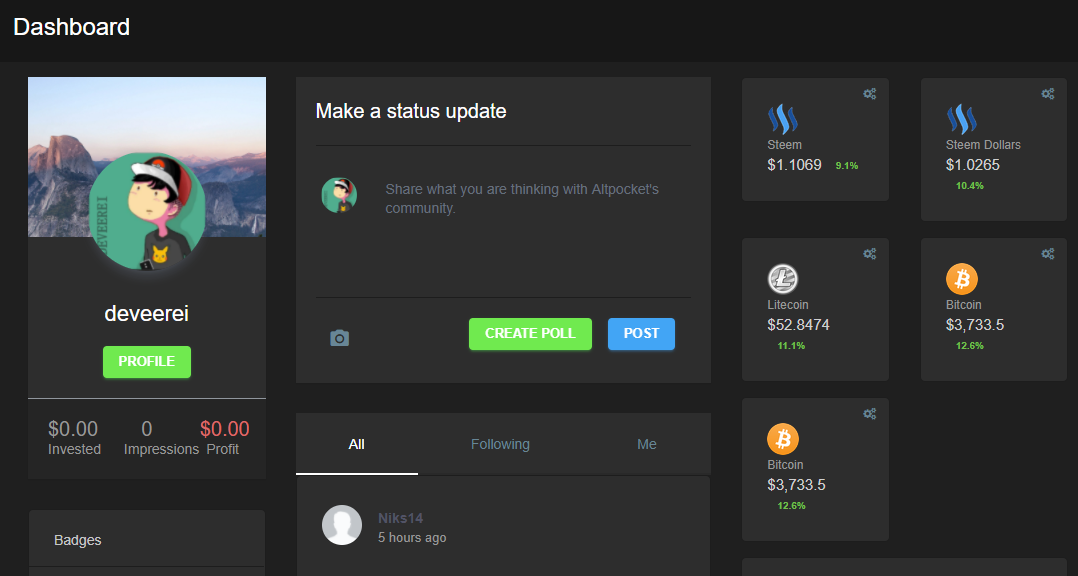
This part is pretty much jam-packed with features, as what Dashboards should be. Even if it has a lot in it they still managed to make the layout easy on the eyes and using the Dark Theme looks really good on it too. There are a few boxes in this space.
- The Profile Box
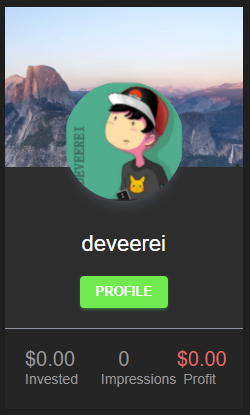
This box contains your chosen avatar image. It also gives an overview of your stats for amount invested, number of impressions, & the profit that you have gained (or loss) during the active trading that you did. - The Badges
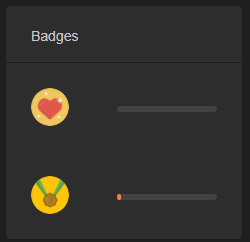
This box houses all of your achieved badges based on set goals by the website. - Investment Timelines
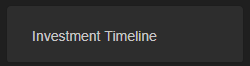
All your previous investment transactions will show up here. - Status Box
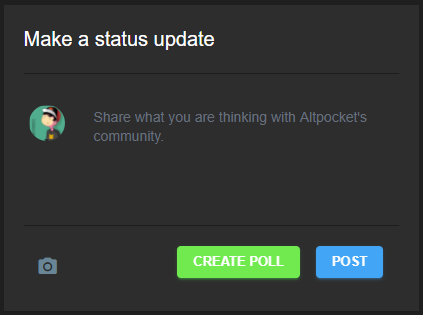
As I've mentioned, this website acts as a social media for cryptocurrency trading, much like what Facebook and Twitter does, that's why it gives you an option to publish a status to let anyone know what's up. You can even add photos here or even create a poll which everyone can answer.
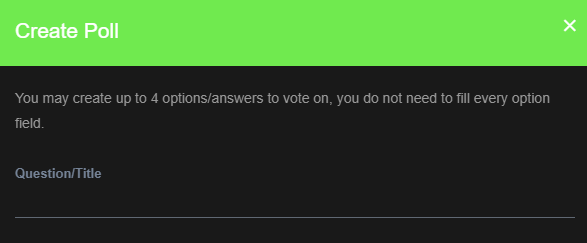
- The Feed
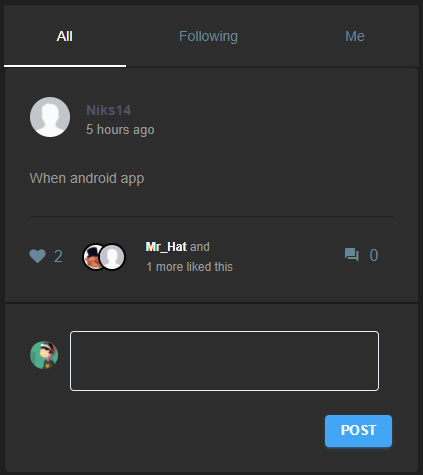
This box contains the posts that was made in Altpocket.io, sorted into 3 tabs: All, Following, & Me. As the names suggest, "All" displays everything on the website, "Following" only displays posts made by people you have acknowledged and followed, and lastly "Me" means this tab only shows all of your posts. You also have the power to comment on those posts that you see. - Coins Tracker

This space allows you to select a few coins you would like to keep track of as easy as 1, 2, 3. Simply click on the Settings icon there then select your chosen coin from the drop-down list.
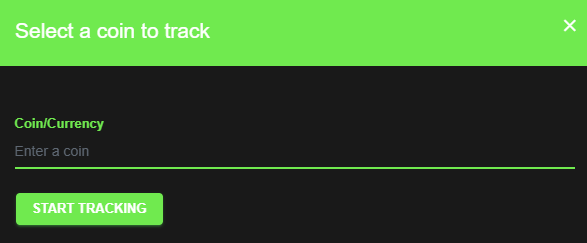
- The last 2 boxes are for the Referrals and Donations.
I will be adding a Part 3 for this post series teaching people how to add trades manually and via the import function they have added.
If you missed it, you can Click Here to read the Part 1: "Trading Your Coins? Altpocket.io Can be Your Hero!".
Maraming Salamat!
Thank you so much!
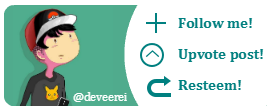

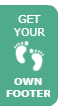
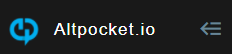
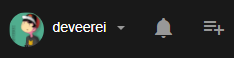
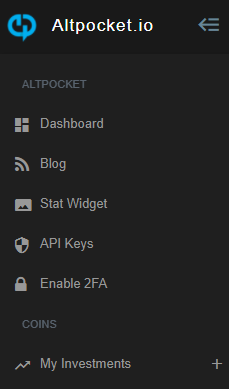
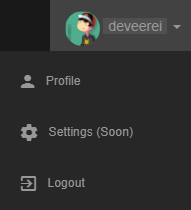
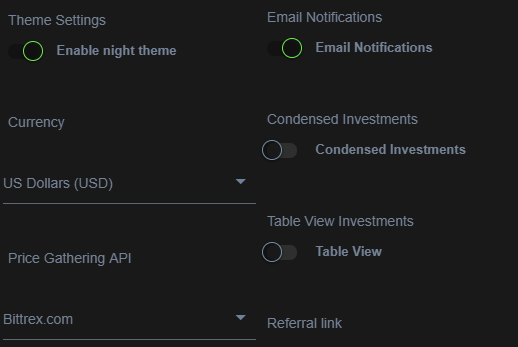
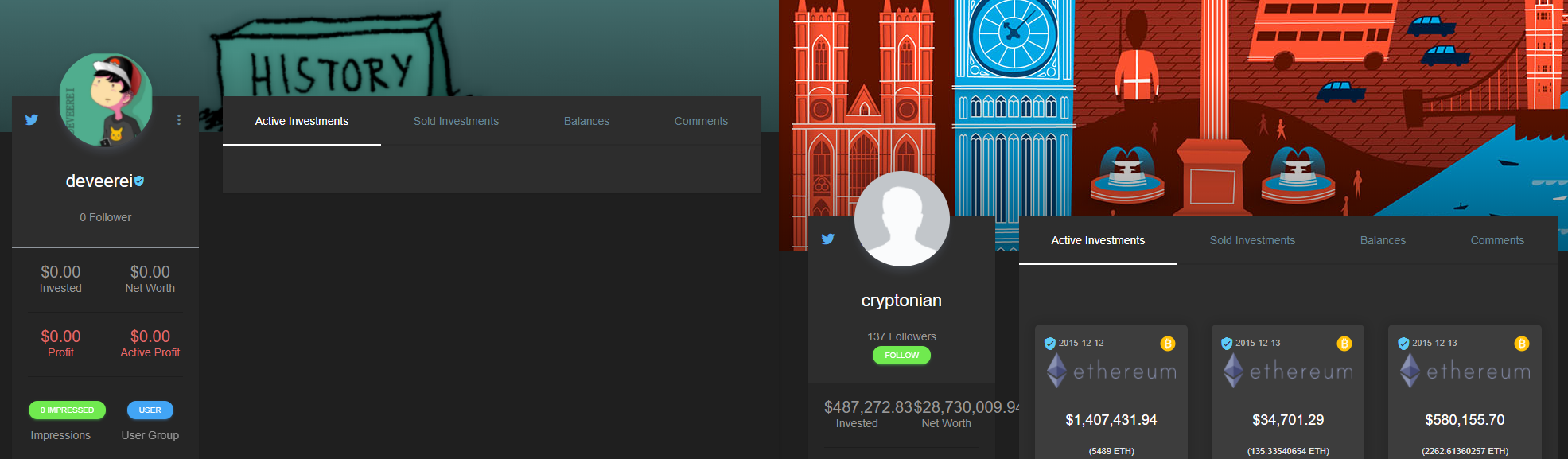
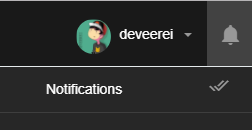







Resteemed for the greater good!
Informative post...new steemian will get much knowlege..thanks for sharing
Thanks! And you're welcome!
Very detailed, nice. :)
Thanks @zararina!
Very nice @deveerei ..bless
Thank you!
Interesting post
Thanks.
Upvoted and RESTEEMED :)