Oracle Linux( Step by Step Tutorial with pictures)
What is Oracle?
Oracle is one of the most powerful and common used databases in the word, It is a relational database management system (RDBMS) and is designed to store large amount of data. Oracle is also have a reputation for its stability and having different solutions to make sure your data would not be lost.

Source
Pre-installation
when you want to install Oracle software on a Linux server , it is better to go with special distribution of Linux which is 'Oracle Linux'(you also can install Oracle on windows as well). here I am going to walk you through installation of oracle Linux.
Let's start
the first thing you need is Oracle linux(I used version 5.8, in the future I am going to make another post about Oracle Linux version 7) which can be downloaded here( registration might be required)
Step 1
Open a new virtual machine wizard on VMWare and select custom
Step 2
on the virtual machine hardware compatibility just click next
Step 3
Select "I will install the operation system later"
Step 4
Choose Linux and Oracle Enterprise Linux 32 or 64(dependent on your OS)
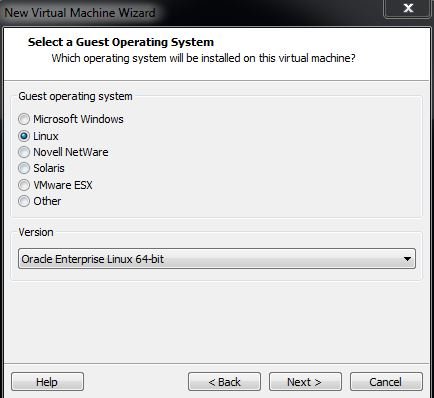
Step 5
Choose the name of your Server, the location of VM and choose the number of processors you want your VM to use.
Click next till you get to the ‘Specify Disk Capacity’, and change it to the size you see fit as your disk size
(I set 40 GB)
keep in mind that your RAM should be at least 1GB (2GB is recommended).
Step 6
Click on Customize Hardware
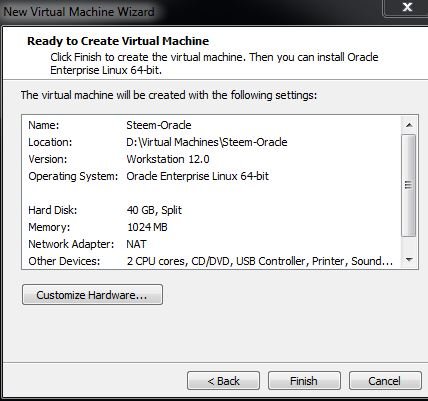
Specify your Oracle’s DVD address or the ISO file of your server
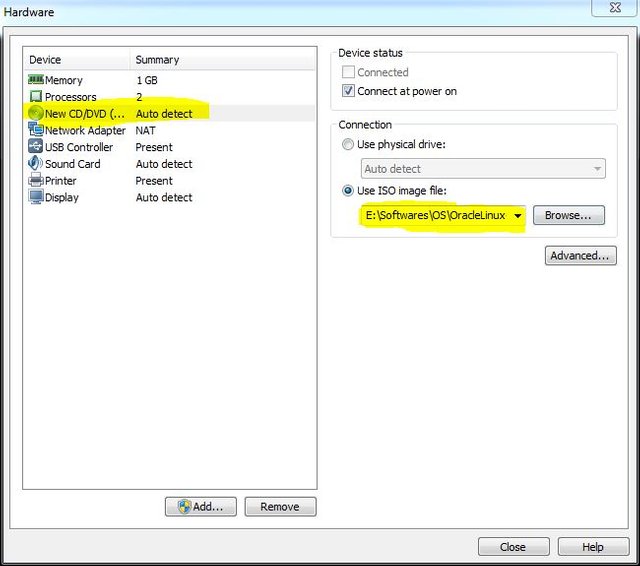
Now start the virtual machine
Step 7
When you power on your VM, you will see something like this which is asking you the way you want to install your OS, graphical or text mode, just press enter
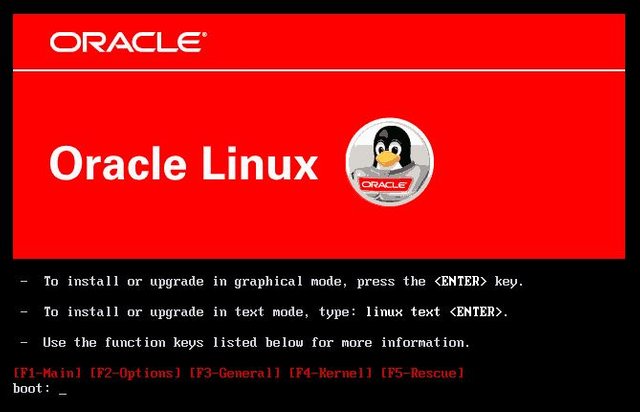
Now you have an option to check your CD to see whether it works properly or not (if you are sure of your CD or you are installing it from a ISO file, just skip this part)
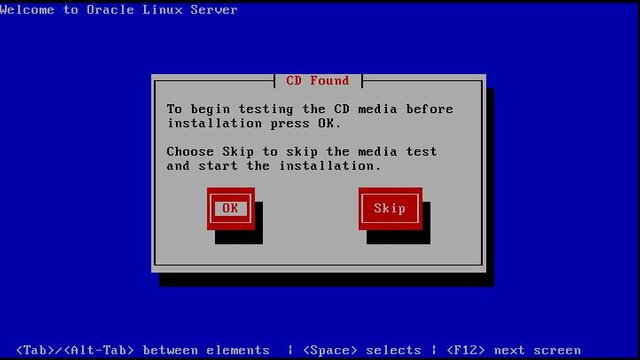
Couple of next settings are about language and keyboard (too obvious to explain)
After that you will see a warning telling you that all of your data will be erased, if you are on a VM or a new server just click yes, but if you have data on the server, be careful about what you are erasing
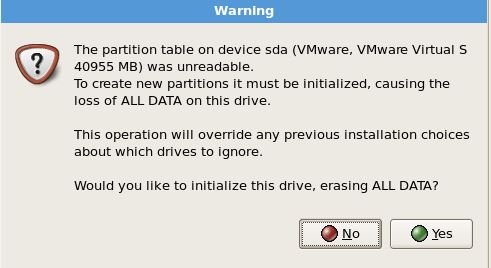
Step 8
Here you choose this option and check Review part, click next (ignore the error)
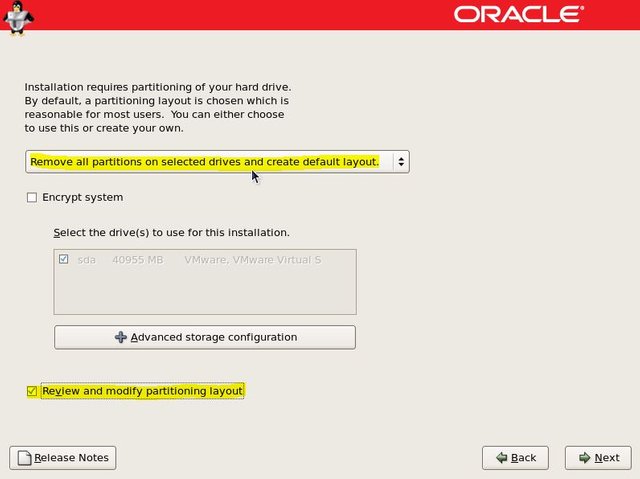
in this part you can modify your partitions and swap
Recommended swap for the systems with RAM under 4GB is 150% of the RAM, for example if we have 2GB of RAM the size of swap should be 3GB
For RAMS between 4GB to 16GB, SWAP should be the same as RAM
It is not recommended to exceed 16GB for swap even if your RAM is higher than 16GB.
Note that swap is kind of memory which resides in disk (it is slower than RAM but in case of need OS will use it, if your system is using too much swap, it means something is wrong with the system or the system does not have enough RAM (should be upgraded).
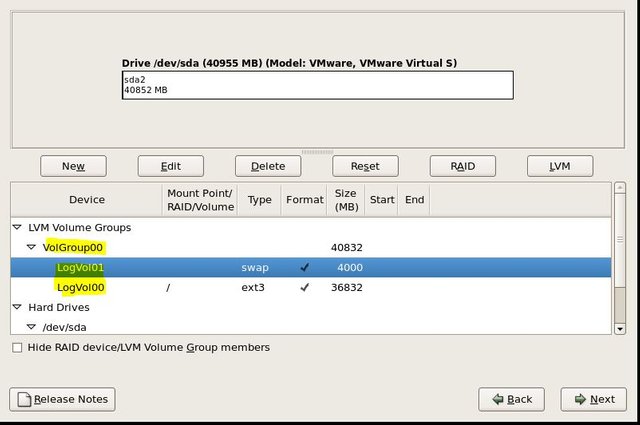
Ignore Grub boot loader and click next, next part you can choose whether you are going to get an IP from DHCP or you want to set your IP manually
Next part is about time zone and password, just point your location on the map and set your password.
Now you should choose the role of your server choose Software development (and customize now at the bottom if you want to add other packages too)
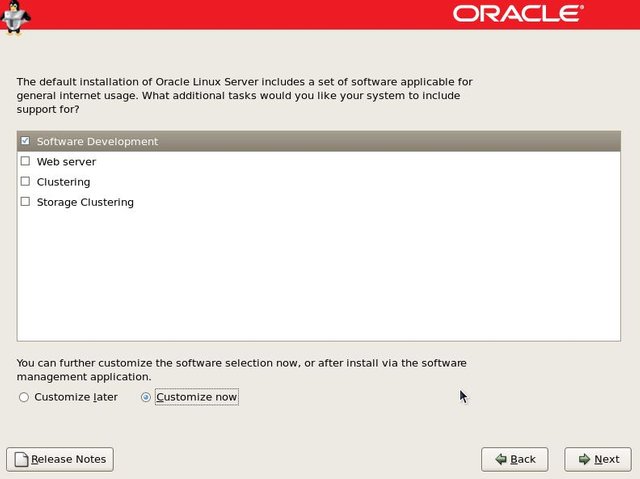
When you see this just wait till it finishes the installation, and reboot the server
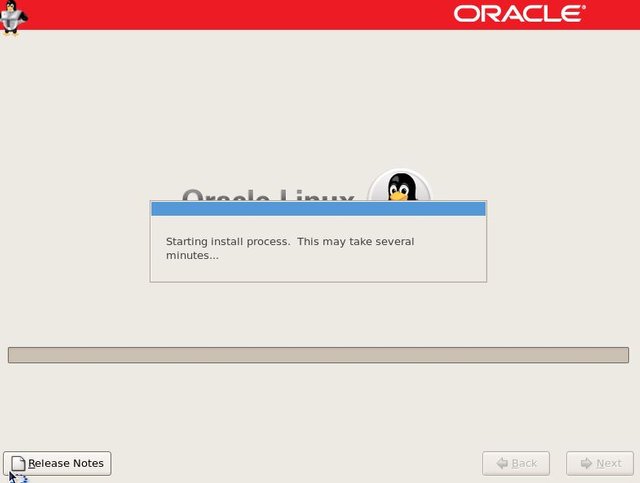
Step 9
After reboot you will see another wizard, where you can configure your firewall (by default SSH is open), select ‘other ports’ and add port 1521, you can also disable the firewall if you are using it as a test server
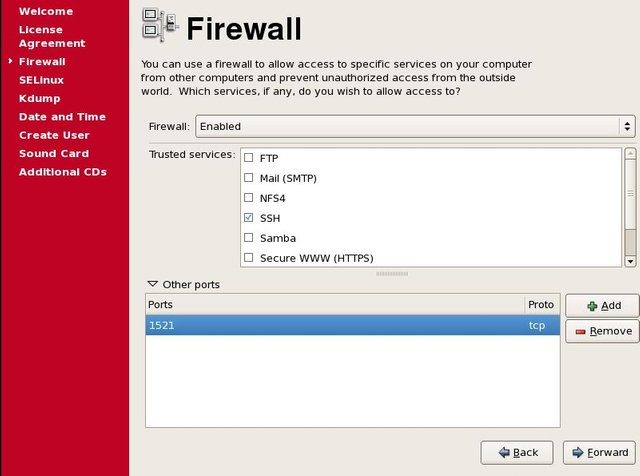
selinux(security enhanced Linux) is another level of security which can be set in three ways
Enforcing
Permissive
Disabled
Put in in disabled mode for now (later I am going to make a post about Selinux in great details)
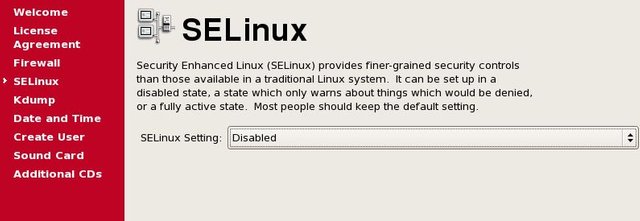
if you feel to troubleshoot your system later, if is better to enable Kdump
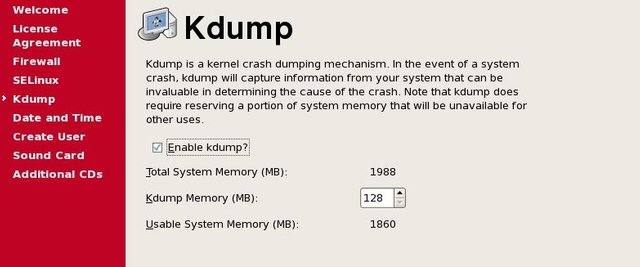
Now you create a user for non-administrative and regular use of your system
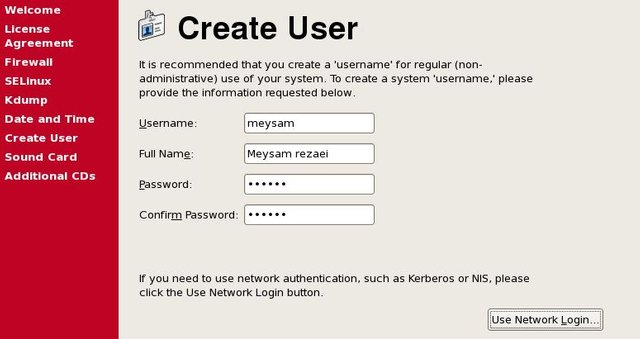
Click the next for the rest and wait until server reboots again
Now your server is ready for you to install Oracle Database itself
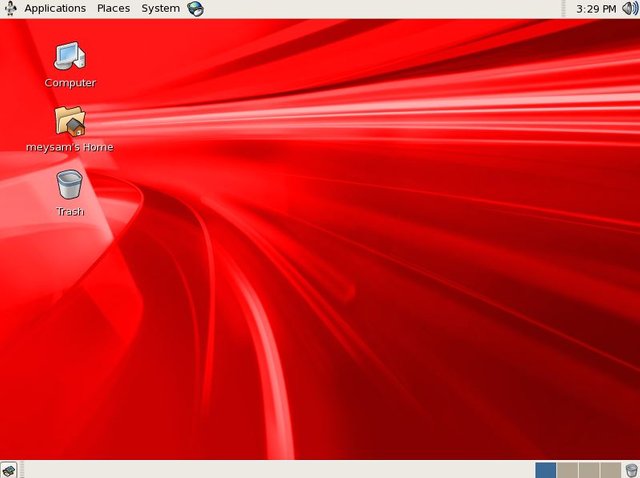
keep in mind that you can change the configuration of firewall and selinux whenever you want
If you liked this post please up-vote, re-steem
And follow me at @meysam
This post is powered up 100%
Let’s bring our knowledge to the community that everyone can find anything he/she is looking for
have fun :)
Fri Jan 13 17:17:41 IRST 2017
Hello @meysam,
Congratulations! Your post has been chosen by the communities of SteemTrail as one of our top picks today.
Also, as a selection for being a top pick today, you have been awarded a TRAIL token for your participation on our innovative platform...STEEM.
Please visit SteemTrail to get instructions on how to claim your TRAIL token today.
If you wish to learn more about receiving additional TRAIL tokens and SteemTrail, stop by and chat with us.
Happy TRAIL!

This post has been ranked within the top 50 most undervalued posts in the second half of Jan 13. We estimate that this post is undervalued by $7.29 as compared to a scenario in which every voter had an equal say.
See the full rankings and details in The Daily Tribune: Jan 13 - Part II. You can also read about some of our methodology, data analysis and technical details in our initial post.
If you are the author and would prefer not to receive these comments, simply reply "Stop" to this comment.
new mining gaes https://twomine.cc/?referal=1612
mamnon meysam jan, kheyli khob bod