Transfer Local Wordpress site to Host and Back Again
Last week I shared HERE how to install Wordpress locally on your computer for much speedier development purposes. I ended by posing the question How do I get it uploaded to my host? The other question was How do I transfer an already published site to my computer to edit in Local by Flywheel? Ironically, I have been busy developing a couple of Wordpress sites in the meantime and couldn't address this question until now. Apologies.
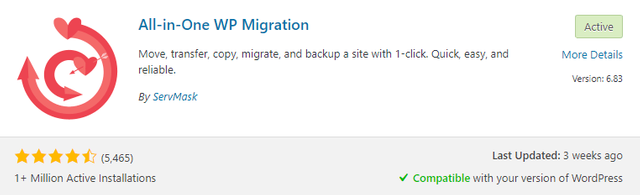
The Plugin
The first thing you need to do is to install a plugin called All-in-One WP Migration. You can find it HERE or by clicking 'Add New' in the plugin section of your Wordpress admin and searching for it there. Once downloaded be sure to activate the plugin. Once activated you will find a new entry in the admin sidebar of your Wordpress site, between Tools and Settings.
If you hover over the entry three options will appear: Export, Import and Backups. Should you click directly on the entry it will open up the Export section.
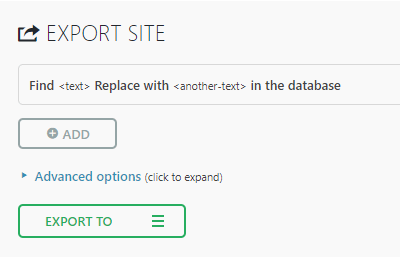
Expanding Advanced Options will reveal a list of elements you can choose not to back up. I usually leave them all unticked. Clicking Export To will reveal a list of places to send your backup to, such as Dropbox, Google Drive, and many others. I always choose the top option, File. The plugin will then begin to archive your site.
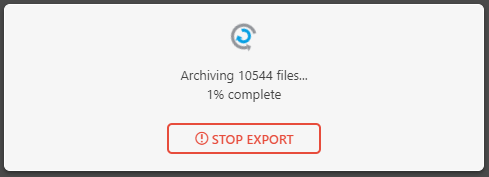
How long this takes depends on the size of your site and the number of files it contains. Once complete it will prompt you to download the backup.
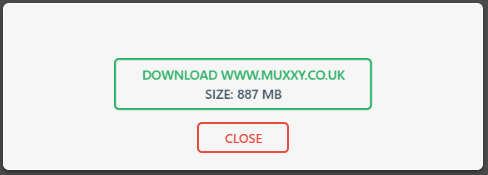
As you can see, here I have archived my own personal site. It is 887 MB, mostly due to the number of images the blog uses. Now when I hover over the All-in-One WP Migration entry in the admin sidebar and click on Backups I see the backup I just made with options on the right to download, restore, and delete. I make sure to delete it after I have it safely downloaded to save the storage space on my host.

In my example I have backed up a live site, but the same process is used to backup a site created locally in Local by Flywheel. But as it's a local install of Wordpress, the process is much quicker.
Uploading to Live Host
Firstly, it goes without saying that you need to have Wordpress installed on your domain. All hosting companies are different, so consult the documentation for yours on how to install it. I am with Dreamhost and on my admin page there is a section called One-Click Installs. It's from here I tell my hosting company to install Wordpress onto a particular domain. How yours works may differ. Once it is installed, you need to again go through the process of downloading and activating the All-In-One WP Migration plugin. Don't bother installing any other plugins as restoring from your saved backup will include all of the plugins your site needs - provided you didn't change any of the settings under Advanced.
Once again, hover over the All-in-One WP Migration entry and click on Import. This page will be revealed.
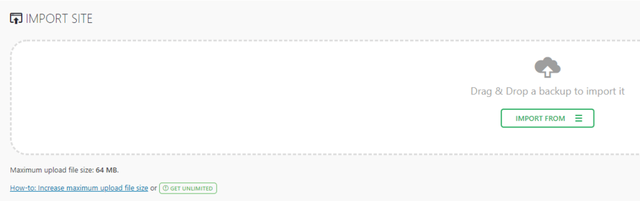
If you look at the bottom left, the maximum file size it currently accepts is 64MB. That's not enough for my backup, which you'll remember is 877MB. If you click on the link that says 'How To Increase Maximum Upload File Size' you are taken to THIS page. I would not recommend that you edit your .htaccess or wp-config.php files unless you know what you are doing. At the bottom of that page however is THIS link to a plugin that will increase the maximum file size to 512MB. Install and activate it.
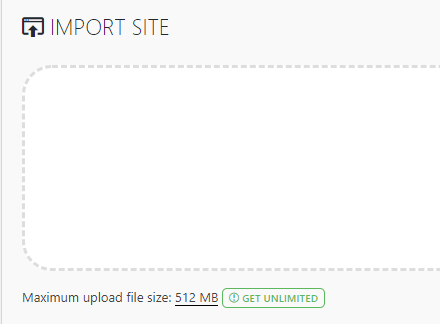
In my example, 512MB is still not enough to restore my backup. What I would do in that case is to choose not to export the media library, which contains all of the images. After choosing this option and making a second backup, the file size is now a measly 86.1MB.
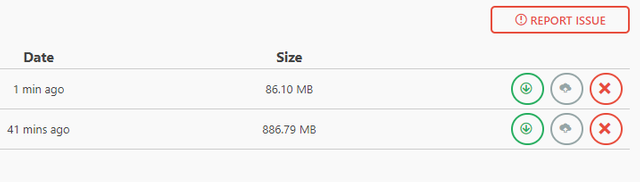
When building the framework for your site locally, 512MB should be plenty of space. Just don't go crazy with images.
So, having clicked on Import and selected File, we now point the plugin to our previously saved backup. All In One WP Migration will then restore your Wordpress site at its new destination. Allow it to go through the process without leaving the page, as the import may fail. Confirm that you are aware the process will wipe out your current site - it would be wise to take a backup prior to this, just in case. Once complete the plugin will tell you that you need to make sure you update the permalinks structure twice. Just click on save at the bottom of the page twice.
All done!
Check your site works at its new destination, whether you have gone from a locally hosted site to a web hosted one or vice versa. Unless you have a good reason for keeping the backup saved on a web host, be sure to delete it to save storage space, as mentioned previously.
Wrapping up
So in these last two posts, I have shown you how to install Wordpress on your local system to create and build your site using Local by Flywheel - available HERE. Today I have shown you how to transfer that site onto a live host by using the All In One WP Migration plugin. Of course, this plugin is also good for creating backups of your site to download and keep, just in case anything goes wrong.
Have these posts been useful to you? Would you like further Wordpress tutorials? Let me know in the comments below.
Posted from my blog with SteemPress : https://www.muxxy.co.uk/transfer-local-wordpress-site-to-host-and-back-again/
Need cheap Wordpress hosting? I can offer 12 months hosting for $25 payable in Steem or SBD. Get in touch via Discord!

Another great tutorial and i love that you are offering hosting for steem/ sbd. Resteemed
Posted using Partiko Android
Thank you.
Look at Muxxy getting all Wordpress-y and techy on us. :-)
😁 Plenty of practice these past few weeks...