Tutorial: How to search for a value in google spreadsheets and return the value next to the found cell
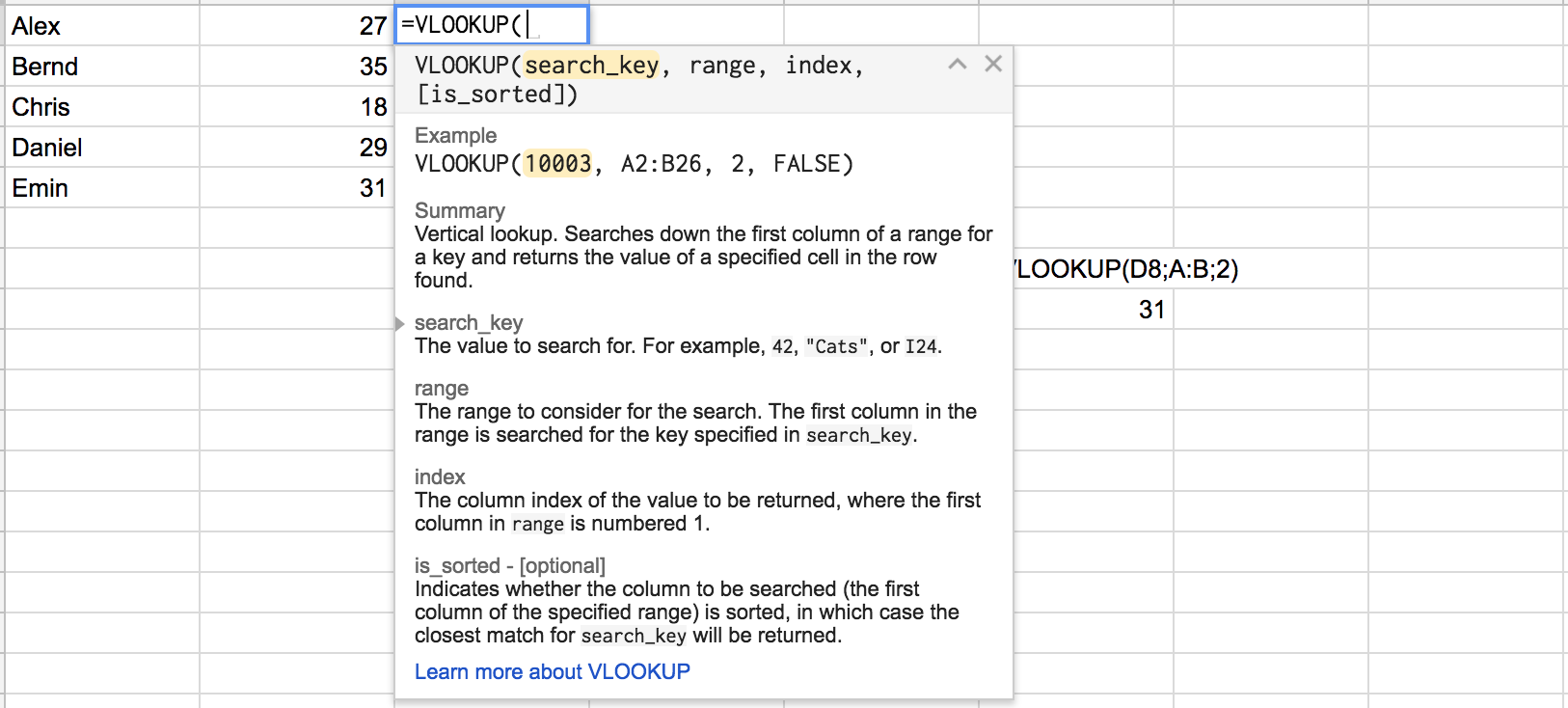
Its my first short tutorial blogpost and i've decided to do this for two reasons:
- i'm a passionate web searcher and i'm always happy when i find a solution to a problem, so i want to return a few of my discoveries.
- it's a good way to just remember all those things i've learned plus having a quick way to look them up if i'd forgot
Today's how to is for Excel (or better, Google Spreadsheets). In order to find a
=VLOOKUP(["search_string"], [two_columns_search_area], 2)
Lets assume a table with (sorted) names and their age and we want to find out the age of Emin.
A B
Alex 27
Bernd 35
Chris 18
Daniel 29
Emin 31
Column A contains the names, column B contains the age. In order to find Emin's age we have to use the function following way:
=VLOOKUP("Emin", A:B, 2)
Which will return 31. Happy searching. Example spreadsheet: https://docs.google.com/spreadsheets/d/1_30aX22PE-7eJshr51rHqpu76BZmgSEWxl94rnzkLwo/edit?usp=sharing
Congratulations @emin! You received a personal award!
You can view your badges on your Steem Board and compare to others on the Steem Ranking
Do not miss the last post from @steemitboard:
Vote for @Steemitboard as a witness to get one more award and increased upvotes!