TUTORIAL: How to Add Photo Into Your Email Signature in Mozilla Thunderbird
Learn how to add pictures into your email Signature in Mozilla Thunderbird with this tutorial
Step 1
Open Thunderbird the click Write
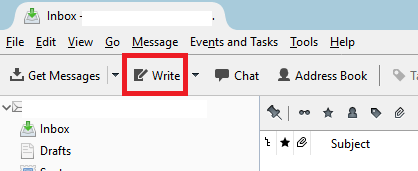
Step 2
Click inside the rectangle. Kindly see screenshot
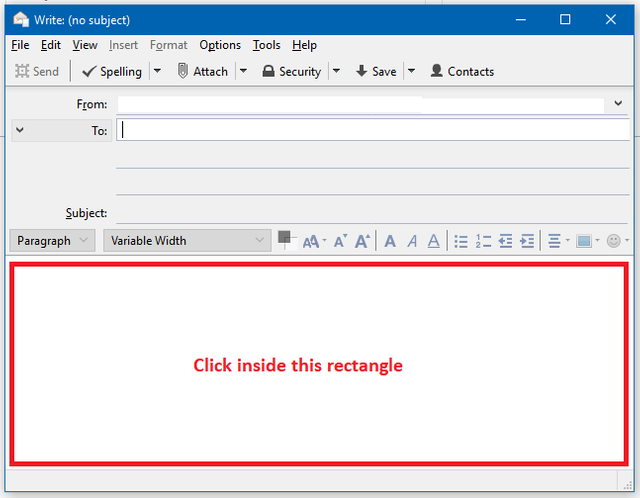
Step 3
Press ALT in your keyboard to show the menu then choose "Insert -> Image"
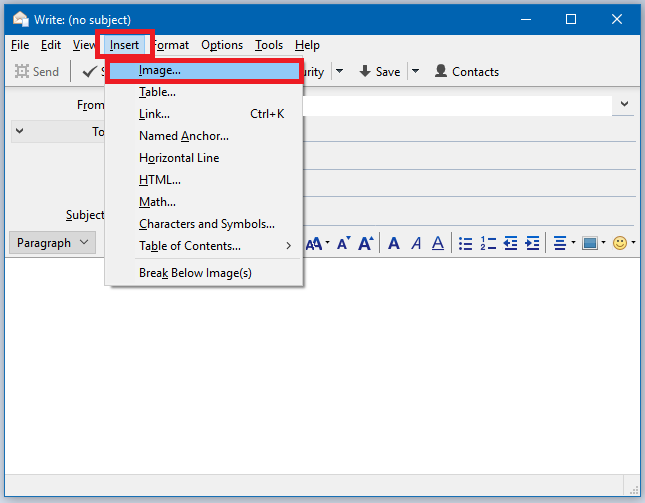
Step 4
Click "Don't use alternate text" then click "Choose file"
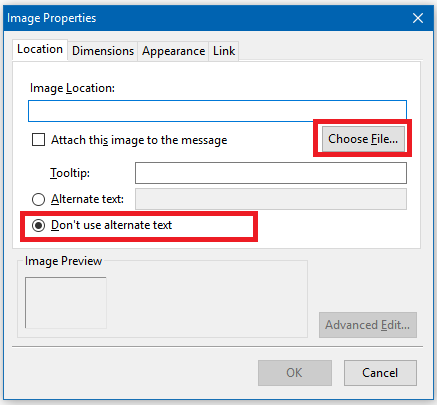
Step 5
Find the picture that you want to add then click Open
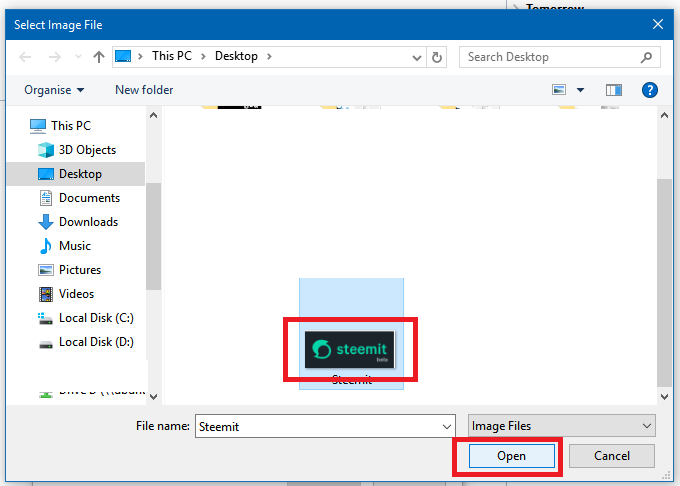
Step 6
Step 7
Type anything that you want to appear in your signature. It should look like the screenshot below as of the moment.
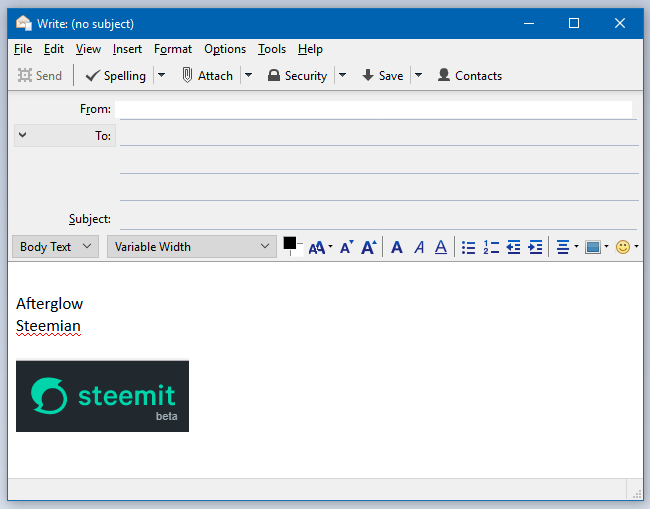
Step 8
Step 9
It should select all that you type together with the photo that you added. It should look like the screenshot below as of the moment.
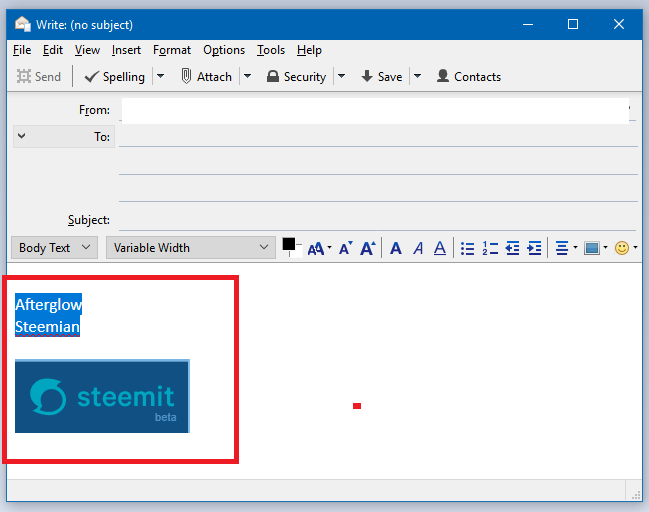
Step 10
Step 11
Select all the codes then copy it. Close the window.
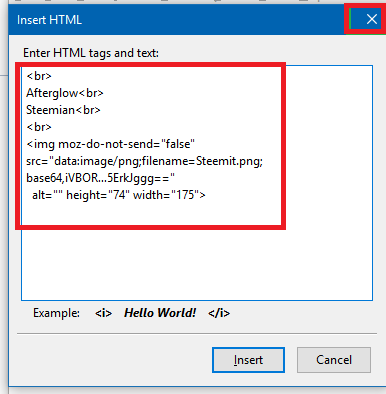
Step 12
Close the window by clicking X at the top, then choose "Don't save"
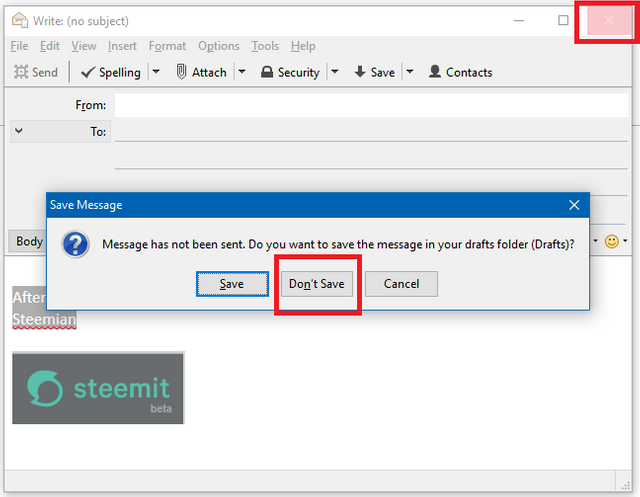
Step 13
Click "Tools -> Account settings"
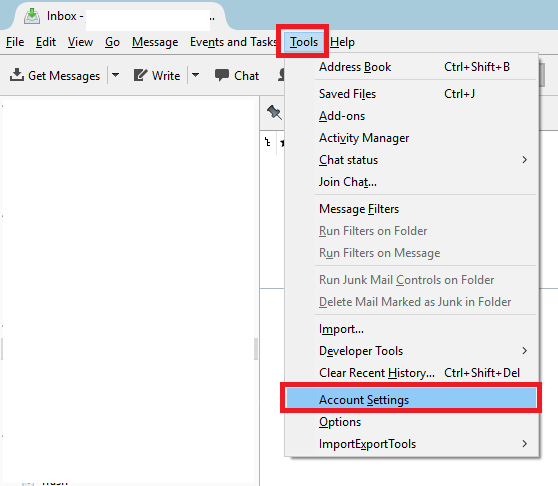
Step 14
Check "Use HTML" then paste the codes that you have copied in Step 11.
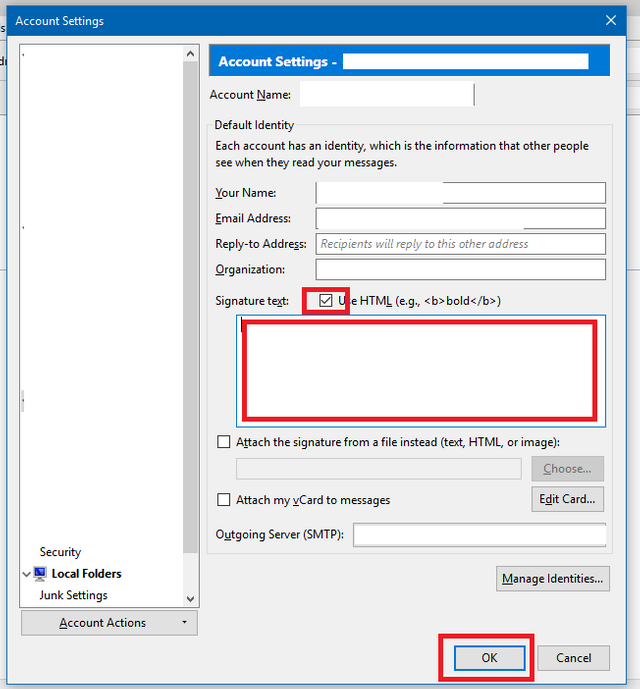
Step 15
It should look like the screenshot below at the moment.
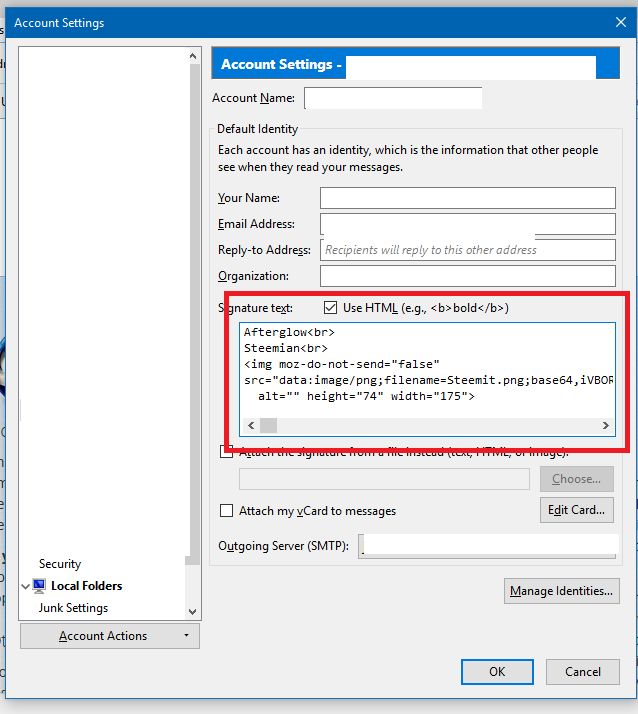
Step 16
Step 17
You should now see it every time you want to create a new email just like the screenshot below.
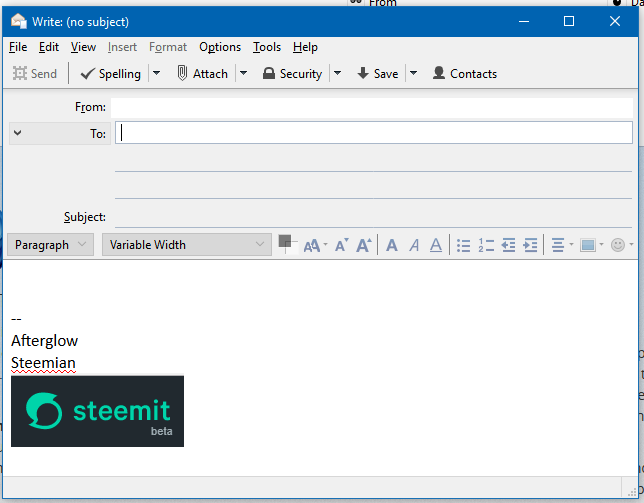
That's it for now guys. Enjoy
Related Articles:
- TUTORIAL: How to Install, Configure and Automate XMRig Cryptocurrency Miner for Aeon in Your Computer
- TUTORIAL: How to Create Your Own Cryptocurrency Dashboard for Monitoring Prices [Coingecko Edition]
- TUTORIAL: How to Add a Cryptocurrency Price Monitoring Widget into your Blog (Blogger/Blogspot)
- [UPDATED] TUTORIAL: How to Create Your Own Cryptocurrency Dashboard for Monitoring Prices
- TUTORIAL: How to Turn Your Computer Into a File Server That You Can Access Anywhere in the Internet - FTP Tutorial
- TUTORIAL: How to Verify the Integrity of Programs that You Downloaded in the Internet if it is Compromised or Infected with Viruses and Malicious Codes
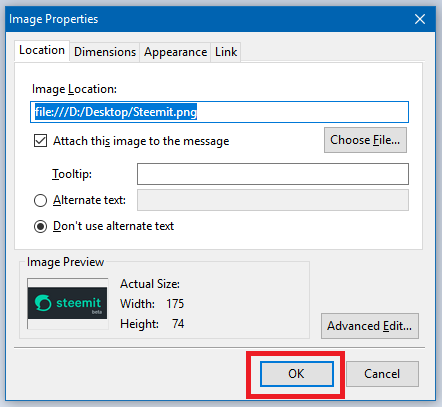
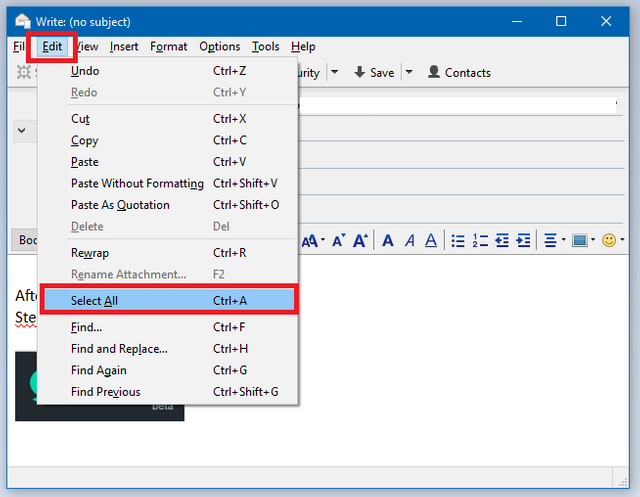
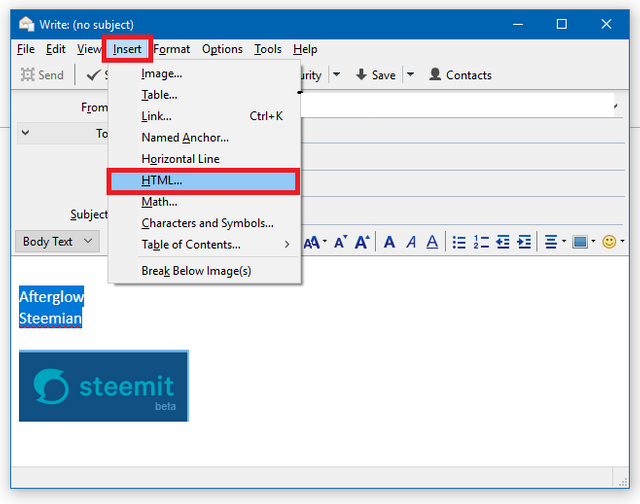
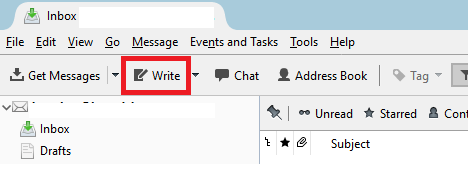
Thank you very much.