TUTORIAL: How to Install, Configure and Automate XMRig Cryptocurrency Miner for Aeon in Your Computer
What Will I Learn?
- You will learn how to install, configure and automate XMRig Cryptocurrency Miner for Aeon on your computer.
Note: I referenced this tutorial to the project https://github.com/xmrig/xmrig because the https://github.com/xmrig/xmrig-aeon is already deprecated (as noted in the repository) and project owner has directed possible users to use https://github.com/xmrig/xmrig instead (Kindly look at the screenshot below for the deprecated notice).
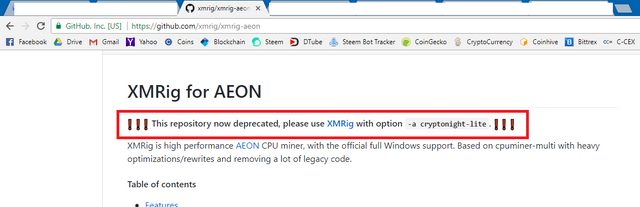
Requirements
- XMRig miner. Download here https://github.com/xmrig/xmrig/releases
- Aeon wallet address. Get your Aeon wallet address here https://cn-wallet-generator.hashvault.pro/monero-wallet-generator.html (Note: Click the MONERO button then change it to AEON then click the GENERATE WALLET to generate your Aeon wallet address)
- Windows computer
- Internet
Difficulty
- Intermediate
Tutorial Contents
Step 1
Download XMRig, go to https://github.com/xmrig/xmrig/releases then choose xmrig-2.4.4-gcc-win64.zip for 64-bit windows or xmrig-2.4.4-gcc-win32.zip for 32-bit of windows. If you are not sure if your windows is 64-bit or 32-bit just choose xmrig-2.4.4-gcc-win32.zip. I WILL USE xmrig-2.4.4-gcc-win64.zip for this tutorial.
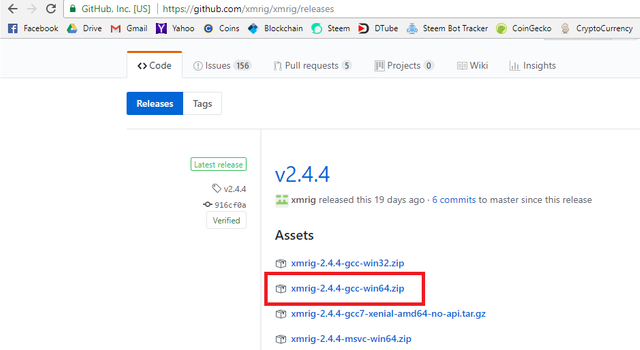
IMPORTANT: For easy command line access put the downloaded miner into your drive C or drive D. I put mine on D:\JONATHAN\XMRIG
Step 2
Extract "xmrig-2.4.4-gcc-win64" by right clicking it then choose "Extract here" to extract the files. (Note: you can also extract it using the built-in zip utility of Windows)
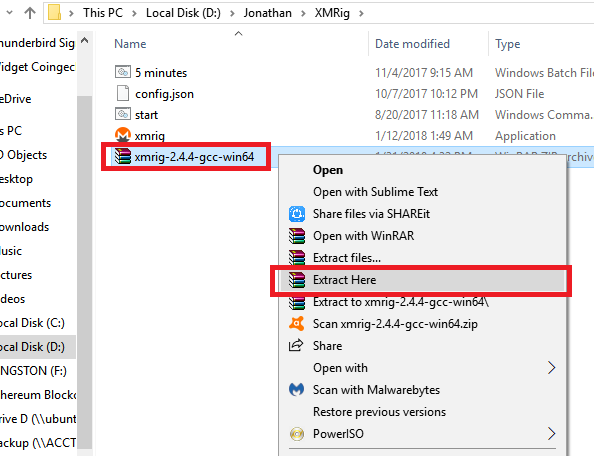
Now that we have extracted the miner inside d:\jonathan\xmrig let's create a batch file to automate the execution of the miner instead of accessing and typing the miner settings over and over again if we want to start mining Aeon. We need to create the batch file inside the XMRig folder. We will use command prompt to create a batch file.
Step 3
Open Command Prompt as an Administrator. Click Cortana, type CMD, right click Command Prompt then choose "Run as administrator"
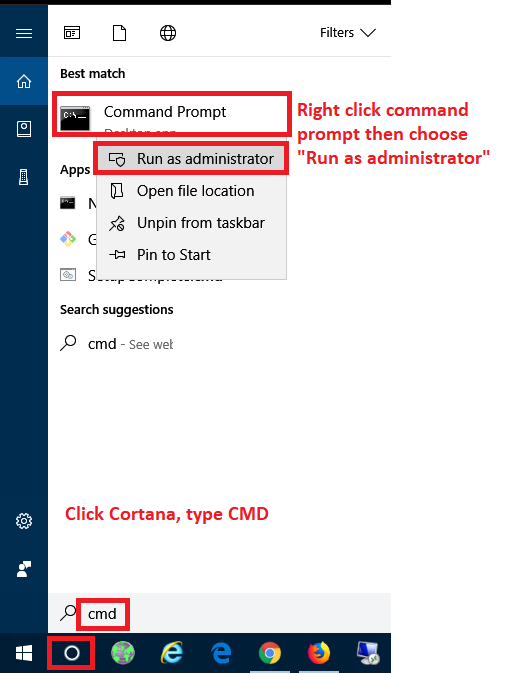
Step 4
After the command prompt have opened navigate to the XMRig folder where we extracted the miner. To navigate type the following in the command prompt.
type cd\ then press enter
type d: then press enter
type cd jonathan then press enter
type cd xmrig then press enter
After typing the commands above you should see something like the screenshot below
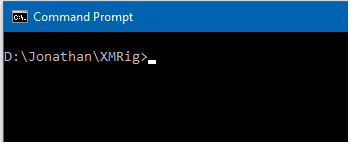
Now that we are inside the XMRig folder let's start creating the batch file
Step 5
type copy con Aeon.bat then press enter, after pressing enter type the following:
type cd\ then press enter
type cd jonathan then press enter
type xmrig then press enter
type xmrig.exe -o pool.aeon.hashvault.pro:5555 -u "YOUR_WALLET_ADDRESS" -p x -k -a cryptonight-lite --donate-level=5 then press enter (Important: Change "YOUR_WALLET_ADDRESS" with your own wallet address.
After pressing enter press "CTRL+Z" in your keyboard then press ENTER to save what you typed. It will save your batch file Aeon.bat inside the XMRig folder. That's it you batch file is created. The --donate-level=5 means that you are donating 5 minutes in every 100 minutes of your mining time to the creator of XMRig miner. If you want to can change it to 1 minute. Just change 5 with 1.
You should see it now inside the XMRig folder just like the screenshot below
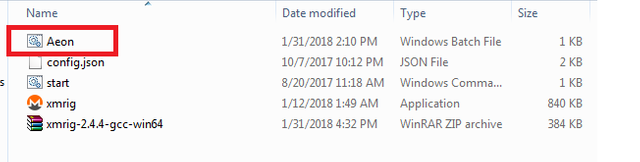
That's it, it's done. You have now an Aeon miner.
Try it by right clicking Aeon then choose "Run as administrator".
Let it run for a couple of minutes, You should see something like the screenshot below. NEW JOB means the miner is currently mining. ACCEPTED means the miner have finished mining and is recorded in the pool.
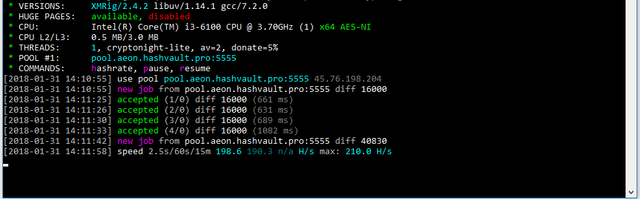
If you want to check your mining result go to https://aeon.hashvault.pro/en/#!/dashboard then add your Aeon address then click "TRACK LIVE STATS"
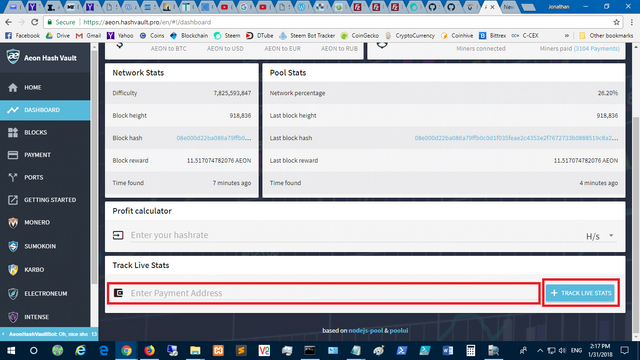
After clicking TRACK LIVE STAT scroll down and look for VALID SHARES. Valid Share is the record for your accepted/successful mining effort.
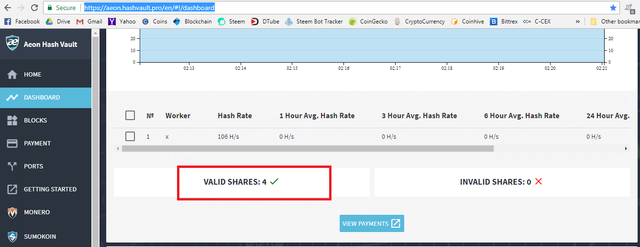
That's it guys, you have now a working miner. Enjoy mining.
Curriculum
Posted on Utopian.io - Rewarding Open Source Contributors
Your contribution cannot be approved because it is a duplicate. It is very similar to a contribution that was already accepted here.
You can contact us on Discord.
[utopian-moderator]
Thanks for reviewing, I'll keep that in mind.