Tech Review: Qnap HS-251+ 2-Bay Silent Network Attached Storage

Here comes the boring stuff... just kidding, it is not boring at all if you are looking for a NAS device and let me tell you why you should most likely be interested in this particular model. NAS or Network Attached Storage devices started as simple boxes with hard drives inside and a network port allowing them to be connected in your local network and store and access files from them. Now, you can still do that if you are looking for a simpler and more affordable network storage only solution, though there are already much more functional and interesting products available on the market that can do much more. One such more advanced NAS solution is the Qnap HS-251+ that I'm going to be reviewing here, haven't done a tech review lately, so it is about time I do one...

A Quick Introduction
The Qnap HS-251+ is a dual-bay silent and fanless NAS solution powered by a quad-core processor and with an HDMI connectivity option. It is not the usual boring box that you need to hide somewhere, in fact it is something that you probably would be proud of displaying along your TV for example. The good look and functionality offered by the Qnap HS-251+ such as the HDMI connector for attaching a display such as your TV makes the NAS a suitable solution to place somewhere around your TV set in the living room. The fact that everything is passively cooled and there are no fans of any kind used in the device also makes it an attractive addition to the electronics in your living room. The completely passive cooling of the device also means that you are much less likely going to have trouble with temperatures, having to deal with some annoying noise or getting issues because of failed fans over time.
Because of the relatively powerful yet a low power consuming CPU inside the NAS device you also get enough performance for high transfer speeds as well as for getting much wider functionality from it. There are many additional services that you can use the Qnap HS-251+ as well as a lot of additional applications available that you can install and further extend the base functionality you get from the device. Installing and using additional software is made really easy, so that you don't have to be an IT specialist in order to be able to do it. The NAS device uses Qnap's QTS 4.2 web-based graphical operating system and that really makes configuration, monitoring, control and operation with the device really easy and intuitive even for people that have never used a NAS storage solution.
Another very interesting feature of the Qnap HS-251+, besides the HDMi output, is the presence of two 1 Gbps instead of just one network ports on the device. This allows users to get better performance, especially if multiple devices/persons are accessing the NAS at the same time and that can often happen in either office or home use. Furthermore you can configure different services to run on different ports and act like if they are on independent systems to ensure better security, privacy or even performance for some tasks that may be more important than others. Of course you can also use just one of the network ports should you decide that it will be enough, however achieving maximum performance of dual hard drives or even a single SSD drive over a single 1 Gbps network connection might be impossible (depending on the drive(s) specifications).

Specifications of the Qnap HS-251+ NAS
CPU: Intel Celeron J1900 2.0 GHz quad-core processor (burst up to 2.42 GHz)
DRAM: 2GB DDR3L RAM
Flash Memory: 512MB DOM
Hard Disk Drive: 2x 3.5" or 2.5" SSD or NAS SATA 3Gb/s Hard Drives
Hard Disk Tray: 2x Hot-swappable tray
LAN Ports: 2 x Gigabit RJ-45 Ethernet port
LED Indicators: Status, LAN
USB Ports: 2x USB 3.0 ports, 2x USB 2.0 ports
HDMI: 1
Buttons: Power/Status, reset
Alarm Buzzer: System warning
IR Receiver: QNAP RM-IR002 Remote Control
Form Factor: Compact
Dimensions: 41.3 (H) x 302 (W) x 220 (D) mm, 1.62 (H) x 11.89 (W) x 8.66 (D) inch
Weight: Net: 1.56 kg / 3.44 lb, Gross: 2.62 kg / 5.78 lb
Power Consumption (W): S3 sleep mode - 0.6W, HDD standby - 7.1W, In operation - 15.8W (with 2 x 3TB WD WD30EFRX NAS HDD installed)
Sound Level: 6.5 dB(A)
Operating Temperature: 0-40C
Operating Humidity: 5-95% RH non-condensing, wet bulb: 27C
Power Supply: External Power Adapter, 60W, 100-240V
Secure Design: Kensington security slot for theft prevention

The Intel Celeron J1900 processor is a quad-core CPU that does a really good job for a low-power solution when integrated in a device such as a dual-bay NAS like the Qnap HS-251+. It is clocked at 2.00 GHz and has a burst frequency of 2.42 GHz, so you get decent processing power that should be more than enough for the average home user needs. The maximum power usage of the processor is 10W and it is passively cooled just like the hard drives or SSDs you put inside the device. The 2GB of system memory available should also provide you with enough resources for the normal use of the device. Do note that the NAS also comes with a decent number of USB ports 2.0 and 3.0 that allow you to extend the base functionality you get by being able to connect a USB flash drive or an external HDD for example as well as even some peripheral devices to further increase the usability. The dual Gigabit LAN ports allow for getting higher performance accessing the data stored on the NAS and the HDMI audio/video connectivity option allows you to connect the device to a TV set or a monitor and use it as a multimedia player.

What Accessories Do you Get
The Qnap HS-251+ NAS comes packaged with everything that you need to get it up and running in no time. There is of course a power adapter, a 60W (12V 5A) that is probably more than you need even with two power hungry HDDs installed. You also get two LAN cables to connect the NAS to your local network, though you can still use only one. There is a quick installation guide that is mostly showing you how to install the drives inside the network attached storage and there are also some screws - 8 screws for 3.5-inch drive installation (4 each) and 6 screws for 2.5-inch drive installation (3 each). There is also an infrared remote controller available for you should you decide to use the additional HDMI connectivity and multimedia functionality of the NAS device.

The remote controller for the NAS is pretty useful accessory should you plan on using the NAS as a multimedia player and play some content on your TV set, a monitor or even a projector. It is compact and useful for navigation and basic controls and it fits nicely in your arm. It does look good and the material used resembled a metal construction, though it is a plastic one. What it could've used are a couple of multimedia playback buttons such as play, pause, stop... maybe even previous and next as these functions are not available and they are pretty much what you would require from a device that you can play music, videos and photos from. Still it is quite handy and responds well to commands, though you might still want to also connect and use a wireless mouse and keyboard to get the full functionality of the device that actually goes beyond multimedia playback.

Installing the HDD or SSD Drives in the NAS
Usually, when you get a home or small office NAS storage you will have to buy hard drives to use along the device separately and this is also the case with the Qnap HS-251+, so you need to acquire drives that can cover your needs and requirements in terms of size and speed. Since you get the drives separately (you can use only one or get two) you will also have to install them and that turns out to be surprisingly easy here. Normally with many 2-bay NAS devices you will have to disassemble the device in order to get access to the drive mounting options and when you look at the HS-251+ you might think so as well. There is however no need to disassemble anything as the front panel of the device is attached with a magnet, so you just need to pull it out and take away the HDD/SSD sleds.

The NAS is designed to take both 3.5-inch hard drives as well as 2.5-inch HDDs and/or SSD devices. There are separate mounting positions and screws supplied for the two sizes of drives you can use. You can install only 1 drives or two and you can plug them in even when the NAS is operating, though it may not be a wise idea to take them out when the device is in use. The installation of drives is really simple and easy and as soon as you install them in the NAS they are in contact with the top aluminum plate that is used for passive cooling of the device - both the CPU and the HDDs/SSDs. The drive sleds are also made from aluminum, so they are transferring heat as well to the large passive cooling plate that is essentially the whole top of the device.
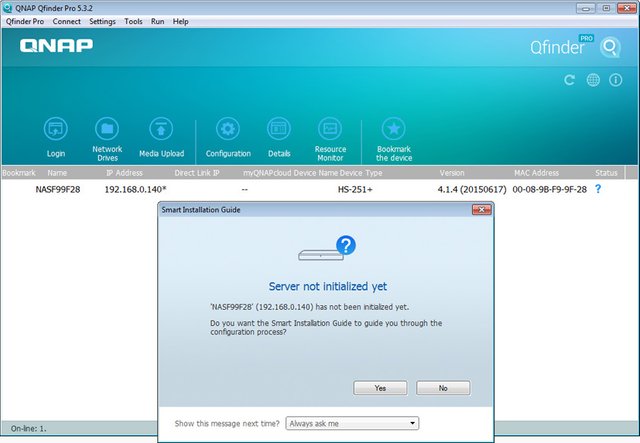
Setup and Initialization
When you plug in the NAS device into your local network it will automatically acquire an IP address (if you have a DHCP server enabled), though you will need to check what IP it got from either your router or by using the Qnap Qfinder Pro app to help you find the IP. The Qfinder app is good for basic managing and monitoring, though you would probably want to stick to the web-based interface of the HS-251+ for full control. The Qfinder is good for initial initialization or for monitoring and control of multiple Qnap NAS devices that you might be using. As soon as you start the Initialization procedure you will be redirected to the web-based control of the NAS device...
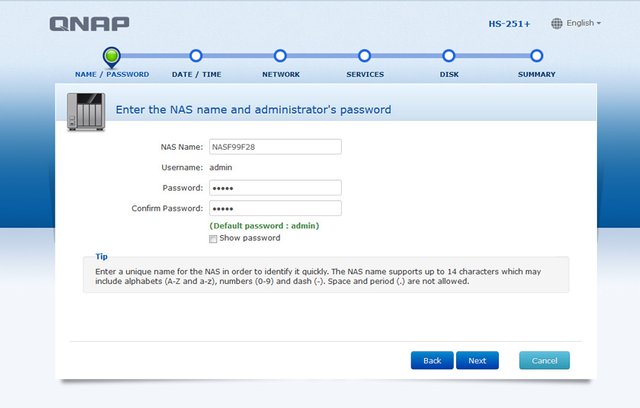
The basic setup procedure doe set things like a Netwok Name for the NAS device, administrator account, time zone, IP configuration (if not using DHCP), basic OS shares support as well as choosing some common applications for additional services. You can enable DLNA support or an iTunes server as a standard service at the initial setup, though you can also do that later on when you will have more options to configure that functionality as well. Of course after the initial setup you will be able to add much more services that are supported, remember that this is just the basic initialization of the device.
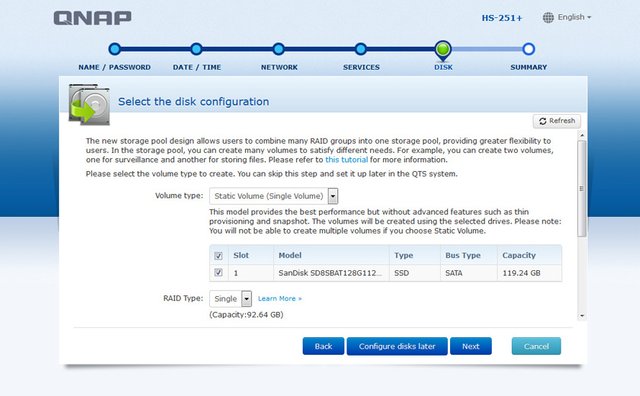
You also need to go through the HDD/SSD drive initialization and setup. The NAS can use just one HDD/SSD drive or two, you can start with just one and add a second one later on, however this way the two drives will be separate and not in a RAID configuration. The Qnap HS-251+ NAS devices comes with support for RAID 0 and RAID 1 configuration when using two drives (as an alternative of them being separate drives with no RAID configuration). Obviously you would probably want to have a Mirror RAID (RAID 1) with two drives most of the time in order to have additional security for the data you store, though you can also go for Stripe RAID (RAID 0) that will give you more space and in theory better performance (you will still be limited by the Network speed).
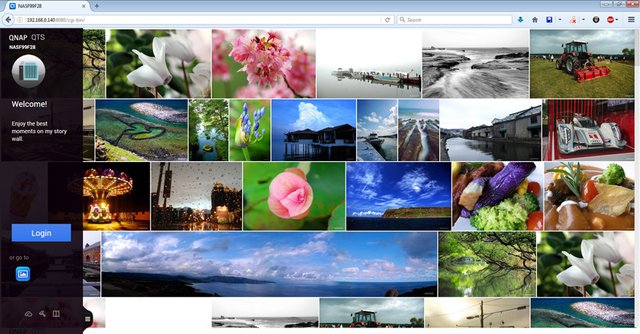
Accessing and Using your New NAS Device
Qnap uses its own operating system for their NAS drives called QTS. This operating system is fully accessible through your web-browser, you just open a web-page and control and monitor everything happening with the NAS just as if it is a PC with its own OS. QTS is really easy to be used as it comes with an intuitive graphical user interface that resembles a lot a regular operating system such as Windows for example (more like Android though) in the way it is organized and it functions.
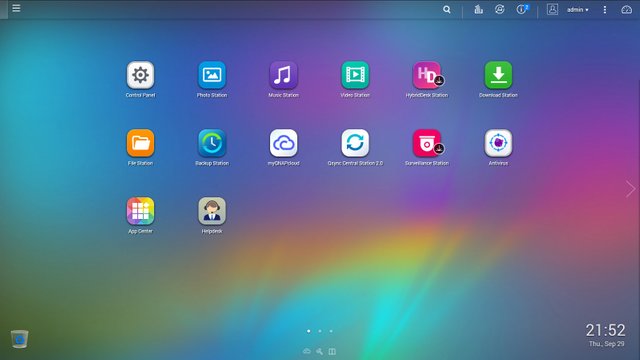
You start with a main screen with icons for the more common things you need such as the Control Panel, the apps for playing back photos, music and videos directly through the web browser from the NAS, File access, Backup configuration and the App Center where you can install many other new applications to extend the basic functionality you get. So at this point you already have basic NAS functionality available, you still need to configure it if you have some more advanced requirements and you can extend the functions that the device offers by installing additional software.
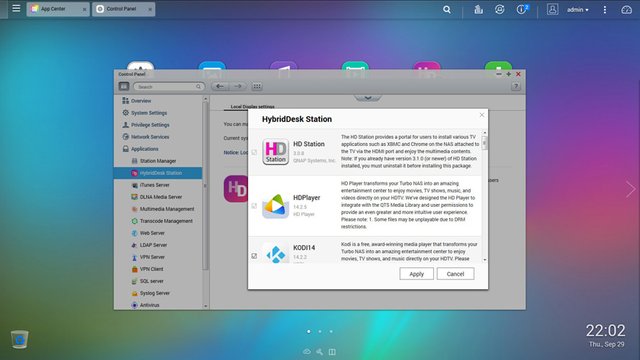
It is important to note that two of the very useful and Basic additional options you get with the NAS are not yet activated by default, these are the HybridDisk Station offering the video output functionality and the Surveillance Station providing you with the ability to use the NAS with cameras for additional home security. Installing the HybridDisk Station goes along with the installation of additional software like a web-browser such as Firefox or a multimedia playback software such as KODI that you can access and use over the HDMI video output of the NAS device when you connect it to a monitor or a TV set. This is the functionality that takes advantage of the included remote control, though you will still need to connect a mouse and a keyboard for full functionality (preferably wireless).
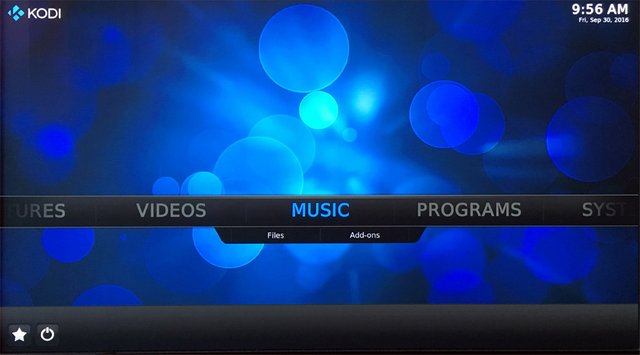
KODI (the former XBMC) is really nice multimedia playback software that you can really turn the NAS device into a full-fledged audio and video player out of the box and you can even further extend the base functionality with additional options via plugins for it. You have Chrome and Firefox browsers available, though a keyboard and a mouse are needed for their proper use. There are Facebook and YouTube apps for easier access, as well as Skype also available for communication. There is an office application, Plex and Spotify apps for video and music streaming as well as some other useful apps that you can use and access through your TV set that is connected via HDMI directly to the NAS device. Although the base functionality is targeted for multimedia use, there are some other useful apps that give you more like PC experience for more common tasks and that is really nice as far as extra features you get.
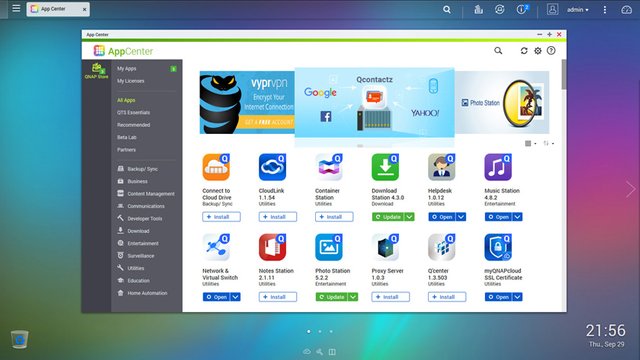
Besides the additional functionality over the HDMI interface you get from the device, thanks to the App Center you can really get much more features available to you on the NAS device with just a single click to get them downloaded and installed. That is precisely why it is really easy to add additional features such as a web server hosing something like a blog, photo gallery or a forum for example. You can integrate a lot of various cloud backup and storage services for additional security or a local backup of data on the cloud, or maybe use the extra performance of the device as a development platform. Download managers for managing downloads on the NAS even when you are away can also help you get a lot of things done automatically and you can even monitor and control the process remotely. Home automation and surveillance functionality is something still a bit new, but may soon get an extra traction with all the IoT talk going on lately and more devices coming to the market.
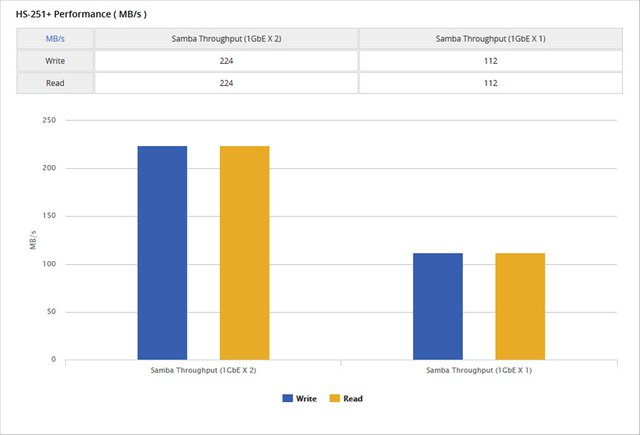
(source: Qnap)
Performance and Usability
The performance is one of the key points of a NAS device as you would want to have fast access to all the data stored on it and be able to quickly add new data from your computer or another of device. Qnap HS-251+ really shines in terms of performance for a 2-bay network attached storage device thanks to the presence of two Gigabit network connections. This simply means that depending on the HDD/SSD drives and their configuration you can get really good speeds of transfer over the network and it is highly likely that the limiting factor will be exactly your network and not the device or the drives inside it. What I can confirm for sure is that the Qnap HS-251+ does really work fast and well, though I've been testing it mostly with fast SSD drives and not regular HDDs, but for larger storage you would need to go for hard drives and using a Mirror RAID is probably the better option for the additional security of the data you will get.
Using a single Gigabit network connection you should expect to get up to about 110 MB/s maximum transfer speeds or with other words speeds close to about 900 Mbps (pretty much what most Gigabit network adapters actually are capable of). Using the two Gigabit connections you should be able to get double that of the single connection speeds or with other words about 220 MB/S. This of course depends on the HDD/SSD drives and their configuration, but if they are good in terms of speeds again the limiting factor will be the network speed. Also do note that achieving the maximum performance over the two Gigabit network connections of the NAS you will usually need multiple users accessing data at the same time. The reason for this is pretty simple - your computer also probably uses just a single Gigabit connection to the network. Though different configuration options for the networking are also available and in some cases, depending on your network infrastructure you might have different results.

Drawbacks and Subjective Thoughts
I really like the Qnap HS-251+ NAS device and I find it as a very good solution for home users that want to get beyond the basic NAS file storage and access of data over the network. The multimedia playback functionality over the HDMI is really nice feature for everyone using a high-quality TV set that is not very SMART yet - such as a Panasonic Plasma TV or a Pioneer KURO TV set. I've been using RPi 3 along with KODI installed as a multimedia player along with my TV set, but I actually replaced that already with the Qnap NAS as it does better and comes with more processing power for heavier compressed videos for example. A funny thing is that when I installed the first SSD drive in the NAS (with an installed Win 10 on it) the NAS device actually booted the Windows 10 instead of getting into initial NAS initialization, so it is a lot like a PC with own dedicated NAS OS to make it really easy for normal users to operate with it. As a tech guy I do like setting up things like a PC that will act as a multi-drive NAS storage, but most people actually don't like the hard approach to things and a solution like that, especially for home users, is really great.
Now, you might've been left with the impression that the NAS device is really a perfect solution for home users and there are no drawbacks of any kind, well, I should disappoint you a bit. Yes, it is really good looking, well-engineered and designed and works nice with a lot of useful extra features. There are however some things that could have been made better and more useful and I will not go without mentioning these. I already mentioned the lack of some common multimedia buttons on the IR remote control bundles, this is a must have for a multimedia player to be really useful, but then again this is a NAS device with additional multimedia capabilities. Still the most common use of the multimedia playback functionality over the HDMI output will be for audio and video playback and having a play, pause and stop buttons along with a previous and next on the remote could've made your life easier.
It is not only the remote, the whole bezel of the NAS device is made from a glossy black plastic that really looks good initially when you install the Qnap HS-251+, but quickly can get scratched and covered with dust and that makes is look no so good. The bottom of the device is matte black plastic that might not have looked so classy, but would have probably remained better looking over time. The top that is essentially a big and thick aluminum plate is from brushed aluminum that has been oxidized in a nice color and it should last remaining good looking for quite a bit of time.
At the beginning of this post I have mentioned that the NAS does come with a decent number of USB ports that can be used for connecting an external storage or some peripheral devices to extend the base functionality. These are good and all - four in total, two USB 2.0 and two USB 3.0, but they are all placed in the back of the device and are in reverse. This can make their accessibility a bit of a pain in the ass, especially if you have a good position for placing the NAS device in the living room somewhere near your TV set. The simplest solution here would be to just use a USB HUB or USB extension cable to bring you a USB port at the front for easy connection of an external USB HDD with data or a USB flash drive.
Again, the Qnap HS-251+ can be considered a really good NAS device, but is not a perfect one... it just needed a bit more attention to the detail to be considered as one. Still I like it a lot and I'll be using it in my living room, along with my TV set as a network storage and multimedia player replacing my RPi 3 player and adding more useful functionality. Do note that I actually have and use a custom built NAS using a PC as well for storage and backups, but I still really like the HS-251+ and the ease of use it has and it can really go extending my home network with another network attached storage.
If you have a question or want to add something, then please leave a comment below.
Did you like what you have just read? Check my other posts on steemit @cryptos
If you like what I'm doing for Steem and on Steemit you can support me as a Witness
Oh kodi
Oh, yeah. Nerd porn. d=O)