WINDOWS 10 Registry Hack 101 PART 2: Change The Ownership

Practicing how to use the registry will not just make you a power user, who will be able to fix your own computer, but also a competent technician for windows systems in which being proficient with these kinds of tools may open doors of opportunity for you in the future.
In this part 2 of my Windows Registry Hack 101 series, I’ll guide you to modify some settings using this powerful tool. We will site a situation where it will demonstrate a practibility.
If you bought a pre-owned computer you might want to change the registered owner information to make the device under your own name. If a co-technician installed the operating system by mistake, there might be a need for you to correct the registered owner info to be under your company name.
Before we proceed, just in case you don’t know the winver command yet, here is how to verify the device’s registered owner information.
STEPS IN PULLING UP THE REGISTERED OWNER INFORMATION
-
Click the start button, and start typing the command winver.
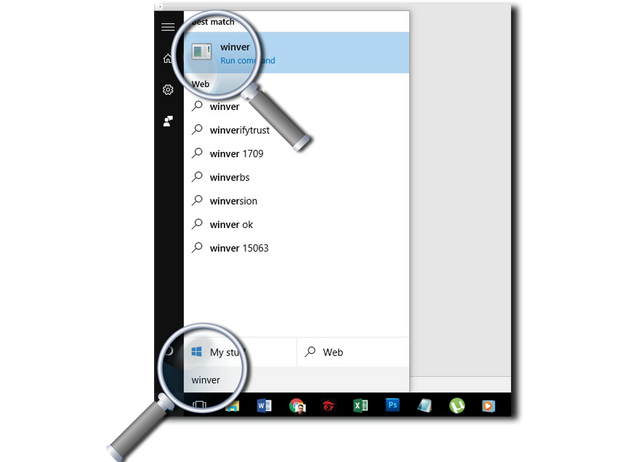
-
Press Enter Key and you will see the registered owner information. Currently, mine is under the name “Steemian” and we will change it as I walk you through.
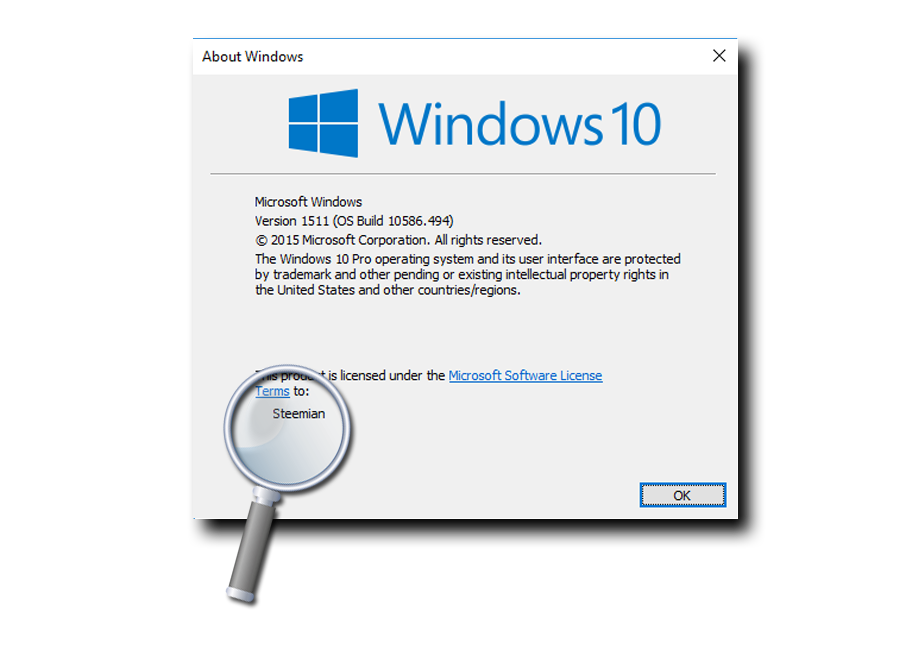
Now that you know already where to find the owner’s registration let’s go ahead and use the regedit.exe tool to change it for your own purposes.STEPS ON HOW TO CHANGE THE REGISTERED OWNER INFORMATION
-
Click the Start menu and start typing the command regedit.exe and press Enter.
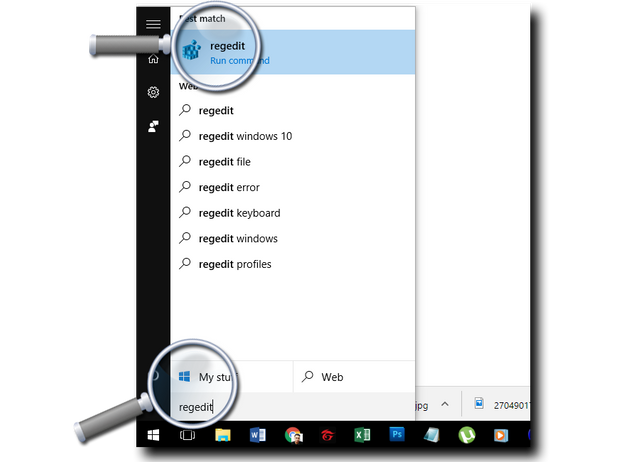
-
You might encounter this prompt, if your UAC or User Account Control is still enabled. Just click the option Yes. I will make another post on how to disable this including how to backup your registry.
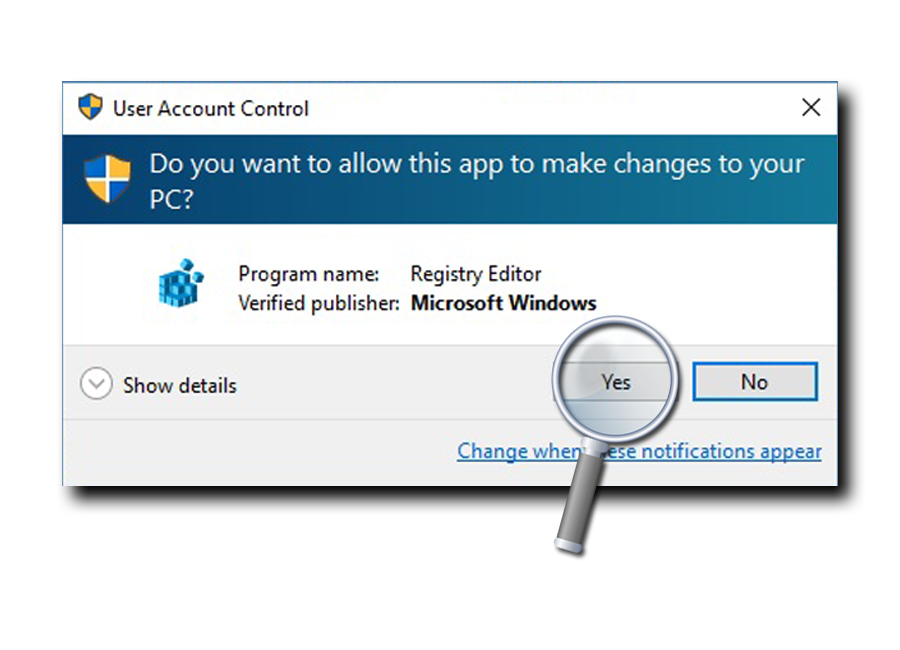
-
When the registry window shows up, Click the expand button at the right of HKEY_LOCAL_MACHINE to expand it and you will see sub-folders.
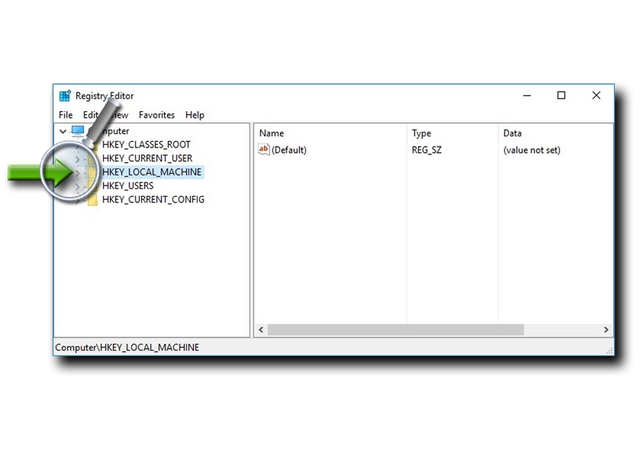
-
The next folder we need to expand under HKEY_LOCAL_MACHINE is SOFTWARE. I’m sure you’re now getting the hang of it, we just need to expand few more sub-folders.
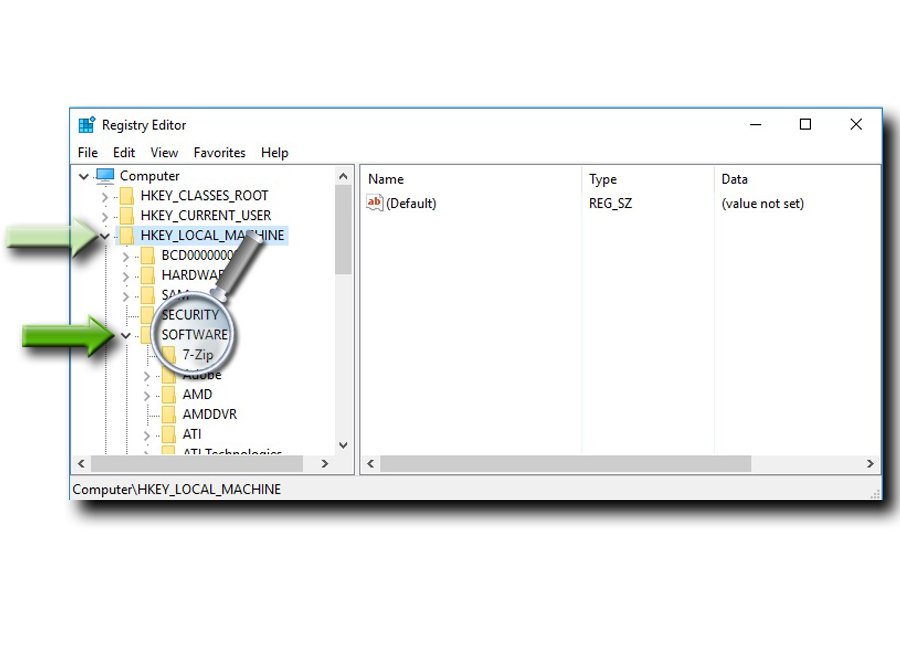
-
Under SOFTWARE look for Microsoft then expand it, scroll down and look for Windows NT.
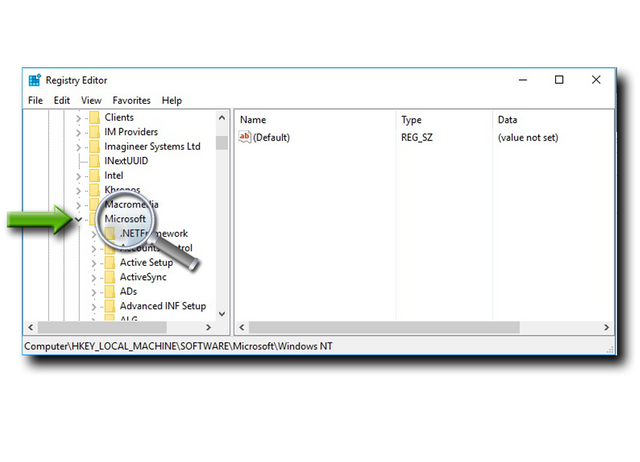 Expand Windows NT, you will see a sub-folder labeled CurrentVersion just click on it to display items under that folder. At the right pane look for a value labeled as RegisteredOwner.
Expand Windows NT, you will see a sub-folder labeled CurrentVersion just click on it to display items under that folder. At the right pane look for a value labeled as RegisteredOwner.
-
Double click on the RegisteredOwner file to change it to your desired name and Click the OK button.
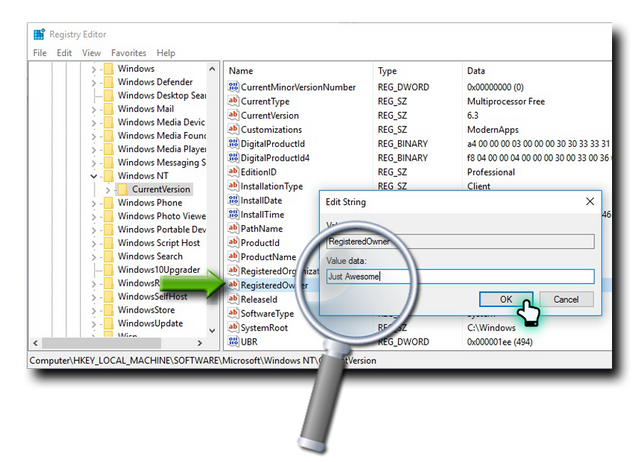
-
To check if you have successfully made the change. Run the winver command by clicking the start button, start typing the command winver then press enter key. Mine was successfully changed during this walk-through. Congratulations!
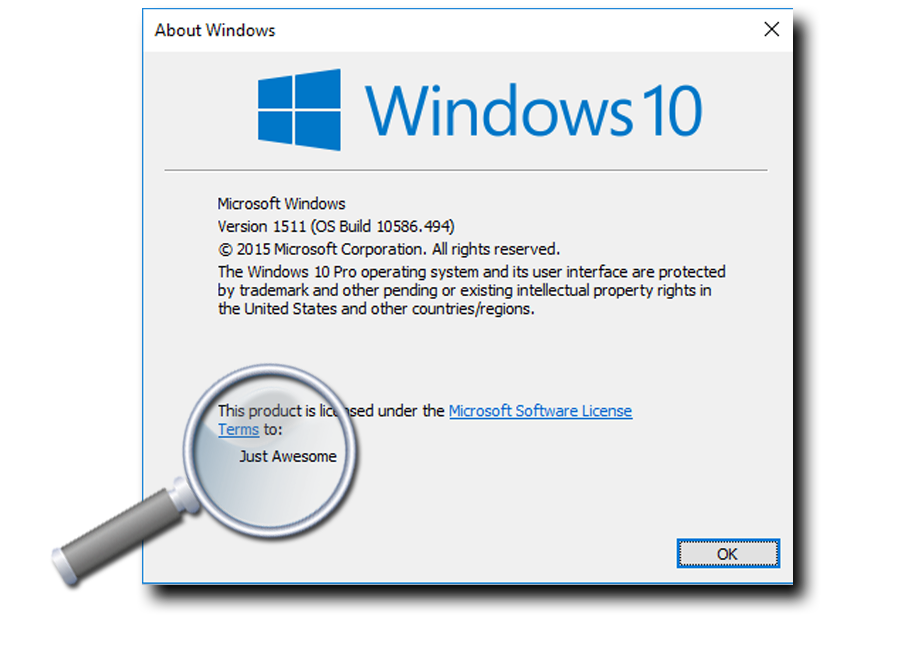
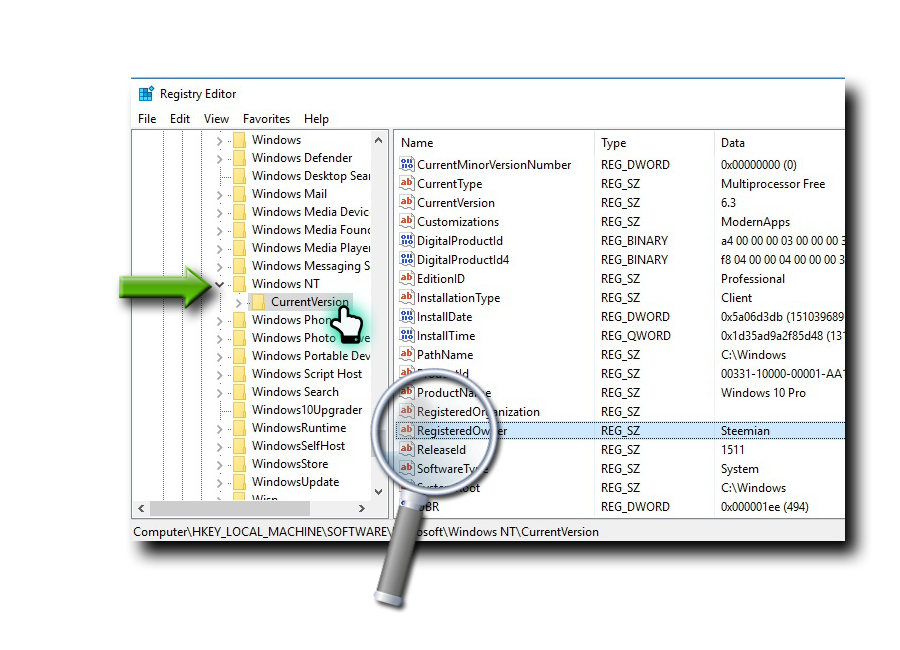
As we cover through my Windows 10 Registry Hack 101 series, we will eventually discuss on how we will be able to use this in REMOVING VIRUSES and MALWARES MANUALLY. I will setup up a testing environment where I will install intentionally a malware so I can show you how to get rid of them manually or if your current anti-virus is not being effective.Just a quick recap in this tutorial we were able to discuss how to run the command on how to check the owner’s registration information as well as on how we can make the change of this info using the registry tool.
If you want to check the part 1 of this series just follow this link:
https://steemit.com/steemph/@jerome-morales/windows-10-registry-hack-101
Thank you for reading!

Being a new to #steemit, I’d like to mention some awesome steemians where I get my guidance and support, as I am still on the process in trying to learn this new platform:
@deveerei, @surpassinggoogle, @hr1, @luvabi, @aalagenesis, @fooddadiph, @darthnava, @skreza, @buddwilkinson, @bryanlornemez, @wilbejel, @arcange, @barmalay2017, @coolguy123, @smarthamster72, @raphaelle, @steemgigs, @iraidasmela, @dokepnakr, @pilgyunk, to others I already have interaction with, to #steemph and of course to all #steemians as a whole!
Check out my Microsoft Certification here
Magnifying glass: source
Matrix effect credits to: deskbg.com

Thank you for recognizing Rome!
You're welcome
Thank you for the shoutout. Maybe we can collaborate on an IT post next time.
You're welcome! Collaboration, yes that's a good idea.