WINDOWS 10 Registry Hack 101 Part 1
Windows registry or the regedit.exe is a very powerful tool, this can be used to remove viruses, malwares in your computer, fix system and application errors, make the computer run faster and customize settings.
Let me show you one trick here on how you can add any programs or even games! to your windows desktop right-click menu using the windows registry.
-
Press WinKey + R to bring up the run dialog box, type regedit.exe and press enter.
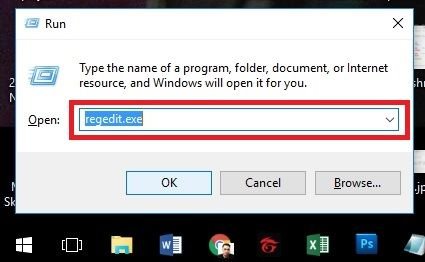
-
The registry window will appear, click the expand button at the left of HKEY_CLASSES_ROOT shown below.

-
Scroll down and look for a folder named Directory. Click again the expand button at the left of the Directory folder.
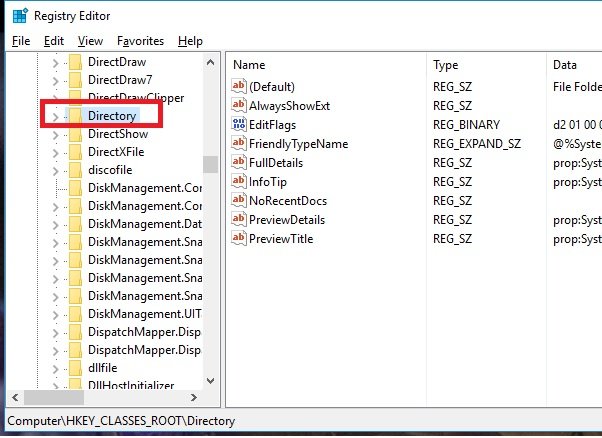
-
Inside Directory folder, expand also the sub folder labeled as Background as well as the next sub-folder labeled shell. Mine is showing a Notepad, Microsoft Word and Dark Souls III sub folders, yours should not have these. It is only because I already have made some modification. Continue to the next step.
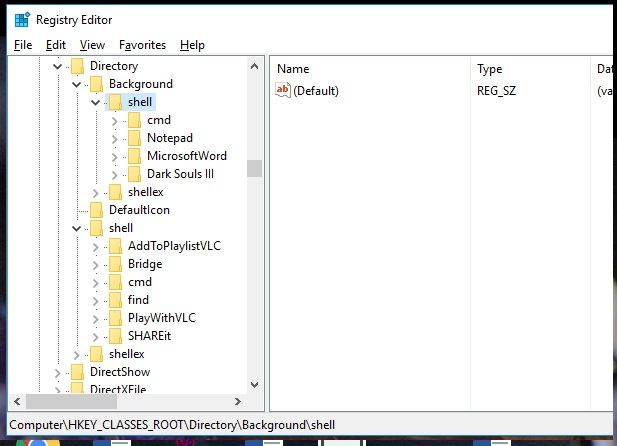
-
Right click the shell folder, select new, then select key.
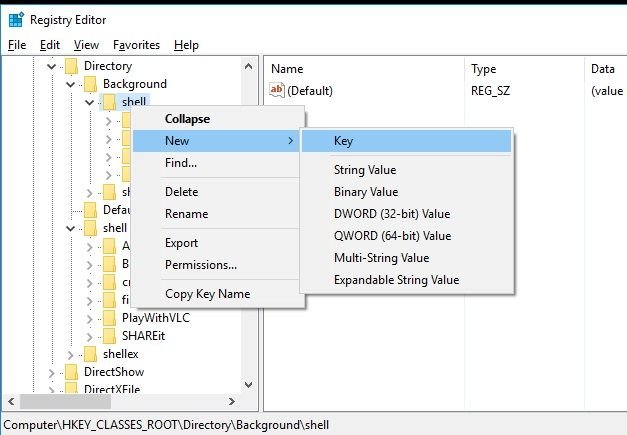
-
It will create a folder just rename it right away to the program you want mine is photoshop, you may choose notepad if you want. Feel free to follow exactly what I have if you have photoshop installed.
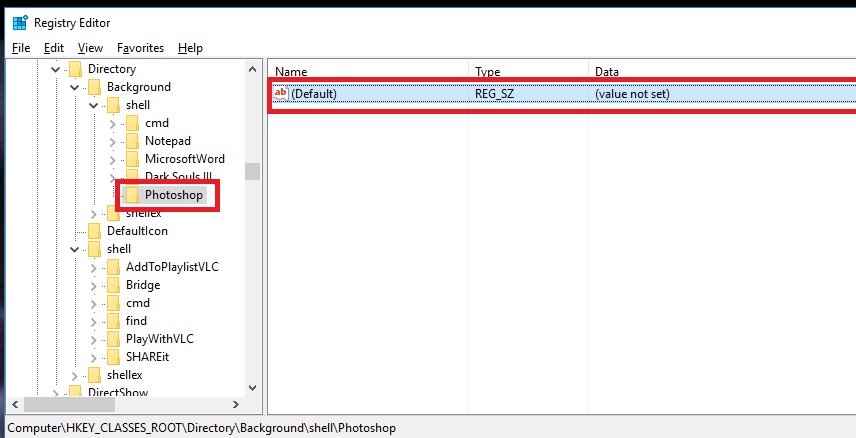
-
Double click the (Default) value and name it &Photoshop or if you want to try notepad name it as &Notepad. Just like as shown on the image below. Then click the OK button.

-
Right click on the folder we just created mine is labeled as Photoshop, click New then click Key. A sub-folder will be generated.
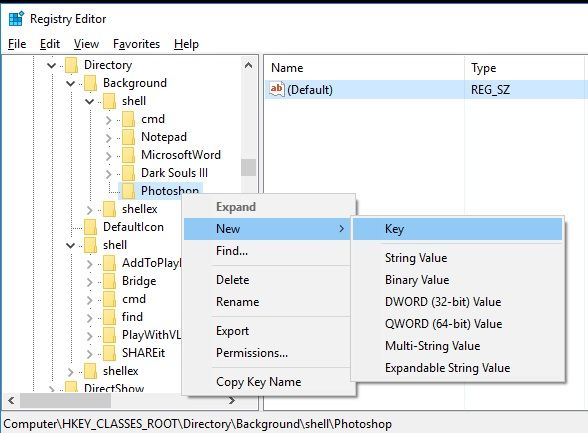
-
Rename it as shown below, the folder name is command. Then minimize the registry window, do not close it yet.

-
Click the start button and start typing the name of the program mine is photoshop, once the icon showed up, right-click on it and select "open file location".

-
This brings up the location of the program's shortcut. Right click again on that shortcut icon and select properties.

Then, select "Open File Location".

- Now you are looking at the original executable file. This time you have to press and hold the SHIFT KEY on your keyboard and right click on the file, then select Copy as Path. From here, switch back to the registry window that we have minimized earlier.
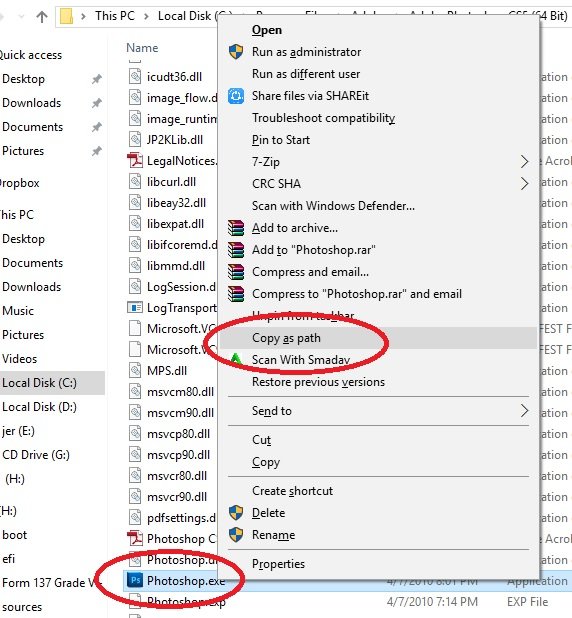
-
Double click the (Default) value, then paste or press CTRL + V on your keyboard to paste the path we just copied earlier and then press the Ok button.
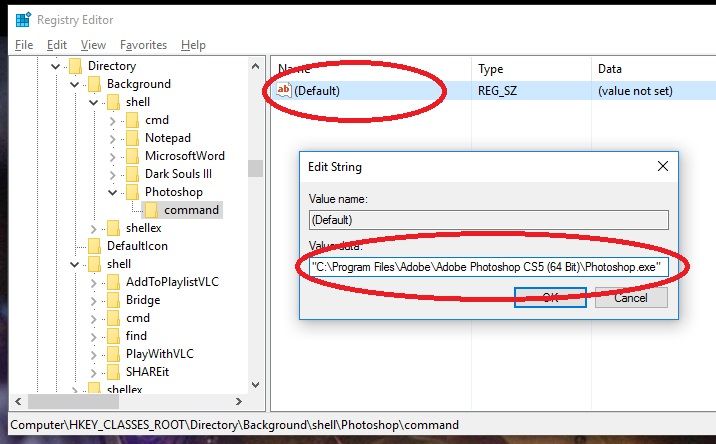
Close the registry window then right click on your desktop. Notice that you have one additional option from your right-click menu. Just click on it to launch the program.
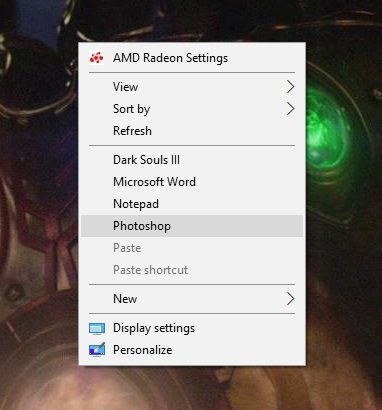

Thank you very much for stopping by!
Check out my Microsoft Certification profile here.
thanks for this very detailed tutorial
You're most welcome! I appreciate you for dropping by here. Feel free to suggest if you have anything to request from me on what to post about computers.