SMARTPHONE PHOTOGRAPHY 101-HOW TO CREATE AWESOME PHOTOS WITH YOUR SMARTPHONE

Good day guys.Today i'm bringing in something really special.When people see awesome photographs they are always wowed and amazed and it seems like something that they won't be able do but today i tell you that anybody can take awesome photographs.They just need a little guidance and that's the objective of this post.
So today i would be giving a walk-through on how to take a good photograph,edit it with your smartphone and it still has the quality like that of a camera.Simply put i will be showing you how to take high definition photographs without a camera and how to edit them too-step by step!!
So what will we be needing?
(1)A GOOD SMARTPHONE WITH A NICE CAMERA (AT LEAST 12MP).FOR THIS PHOTOGRAPH I USED AN INFINIX HOT 4 PRO PHONE
(2)A MODEL
(3)THE "SNAPSEED" APP
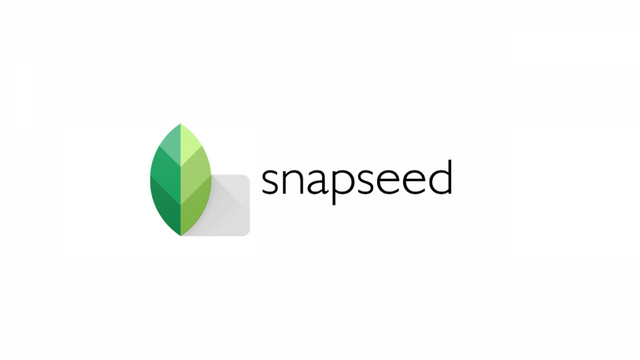
source
(4)THE "PHOTOSHOP EXPRESS" APP
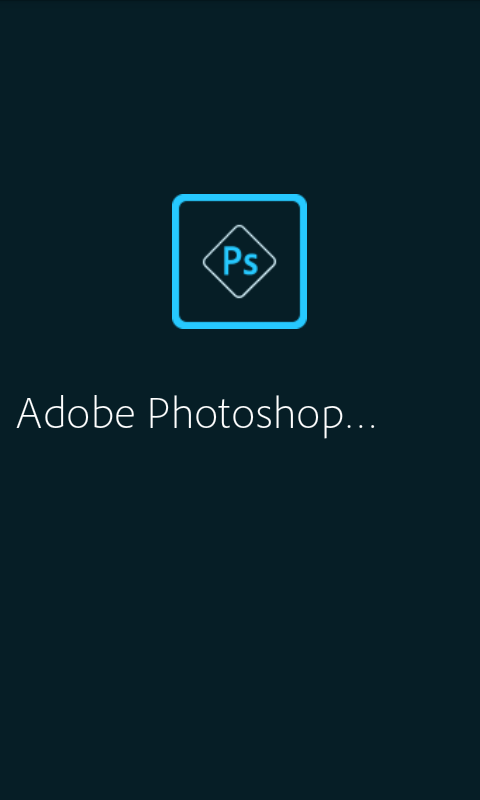
(5) A NICE BACKGROUND
All these apps can be gotten from the Google Play Store
So we begin by taking the photographs and picking a suitable one..Read my post on mobile photography techniques to get conversant with how to get the perfect shot and angle with your smartphone here
So first i took quite a couple pictures



And i chose the first one
I like the way the model is focused on on one part of the photograph and the beautiful scenery takes up the remaining part of the photograph and really beautifies it.
So next up we open the PHOTOSHOP EXPRESS APP
We then open the photo we intend to edit to begin working on it. PHOTOSHOP EXPRESS requires login before you can access some of its effects and filters. There are various ways to login
By Google
By Facebook
By your Adobe id
But i believe facebook login is the most convenient. You will be required to fill in a few details and the unlocked features will be accessible to you.
So we start editing right away once we have unlocked the features
We click the first icon below on the editing page.That icon is for filters and there are wide arrays of filters and categories.They include NORMAL, FREE, PORTRAIT ,BLACK AND WHITE ,NATURE AND SPLASH.
We select GLEAM under the PORTRAIT category and increase it just a little bit
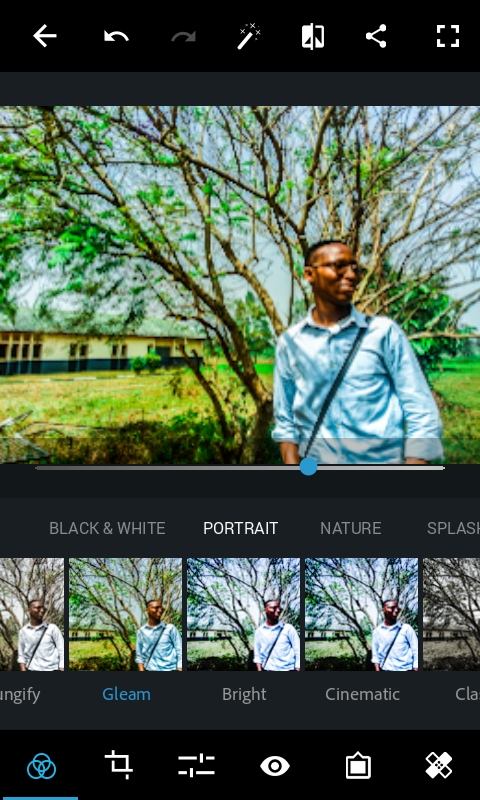
Next we click on the third icon underneath which is for adjustments.Then we start with CLARITY and set it to -20

Then we go next to SHARPEN and set it to 10
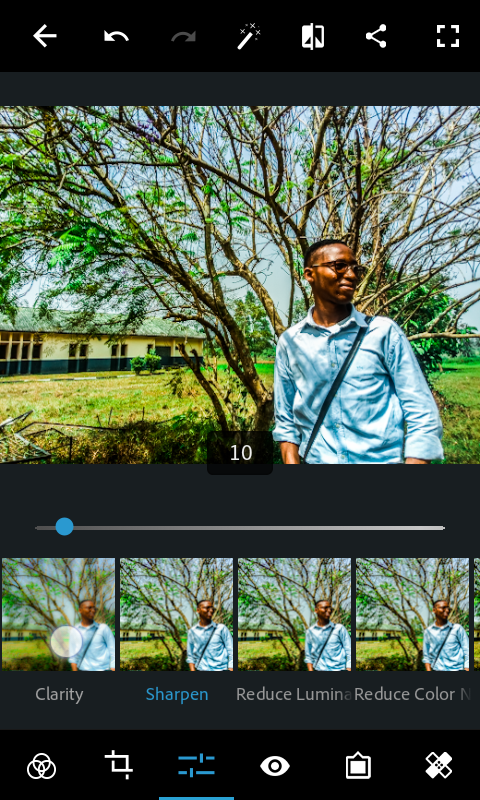
REDUCE LUMINENSCE is set to 53
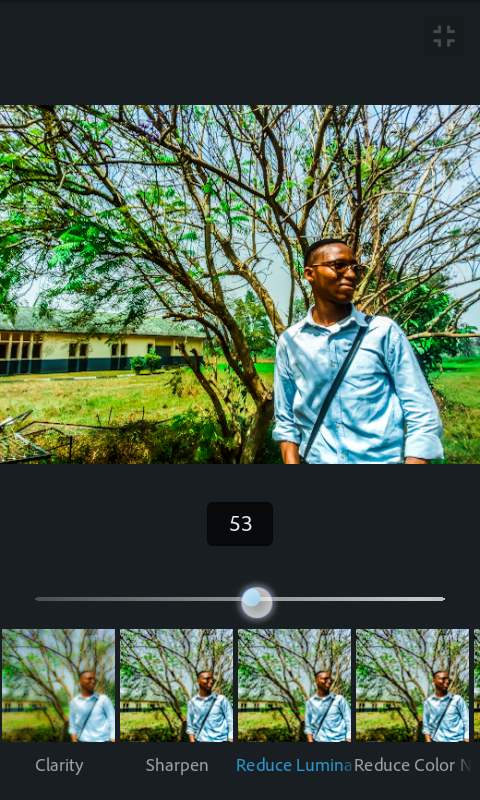
We set REDUCE COLOUR NOISE to 40
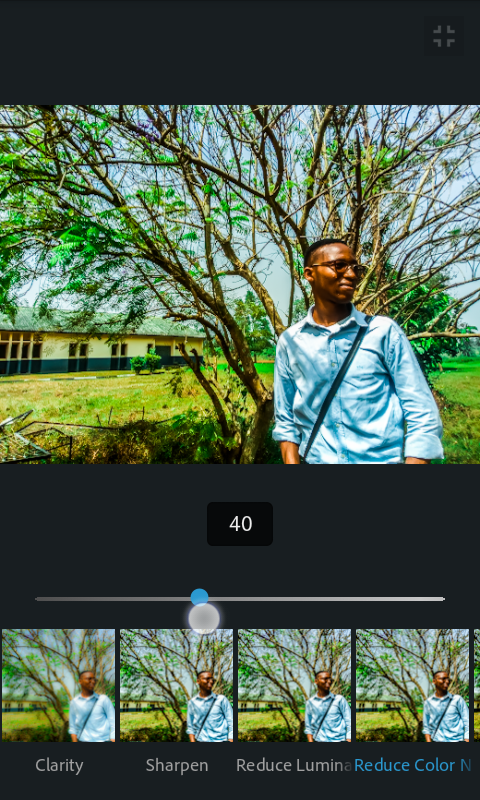
DEFOG is set to 10
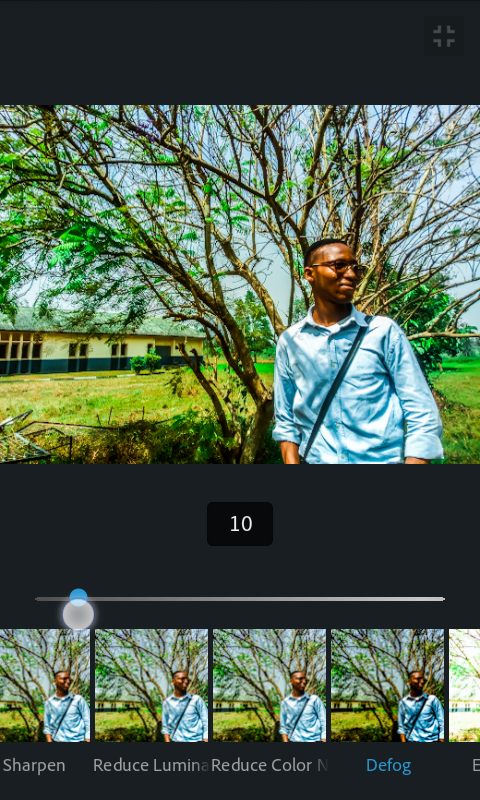
CONTRAST is put at 5
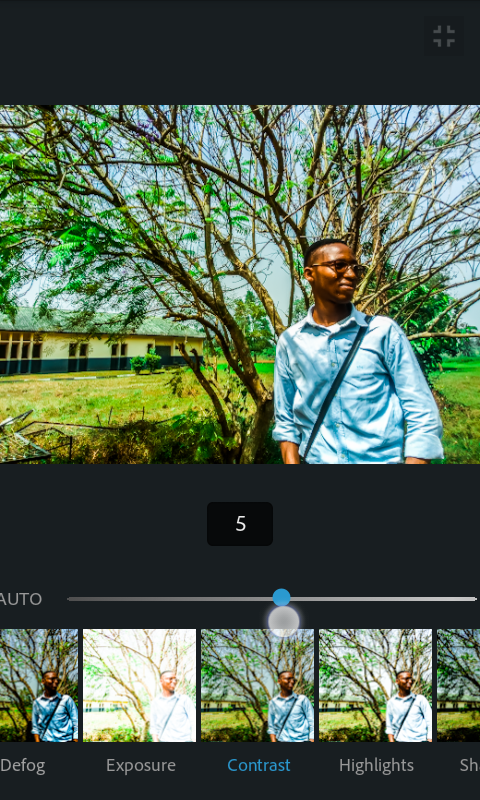
SHADOWS is set at 20
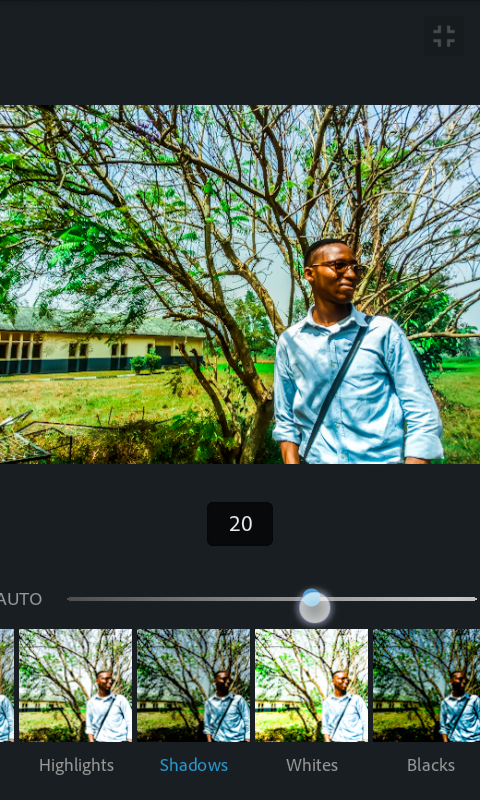
VIBRANCE is set to 10
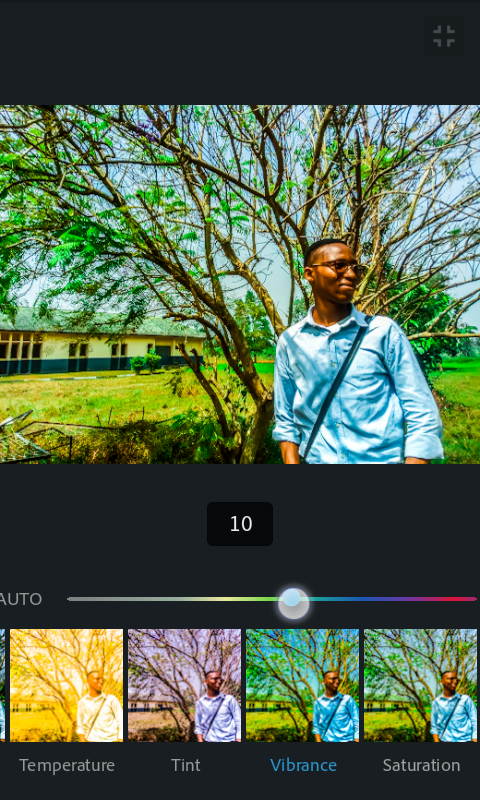
We put SATURATION at 9
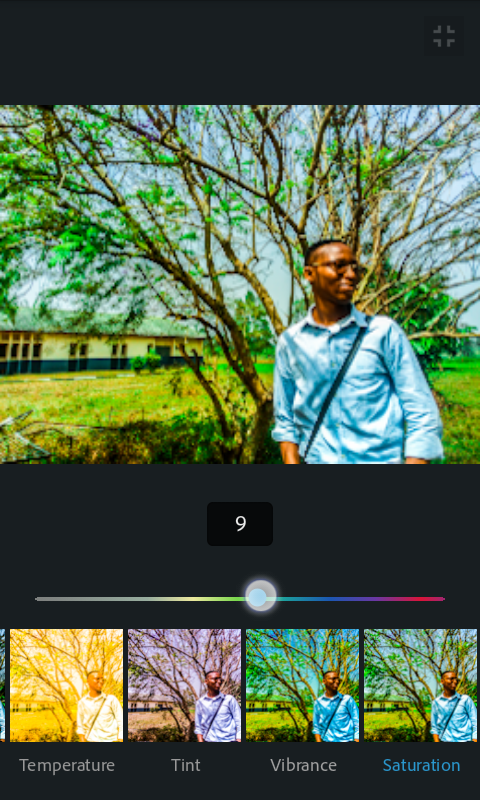
BLACKS is set to 29
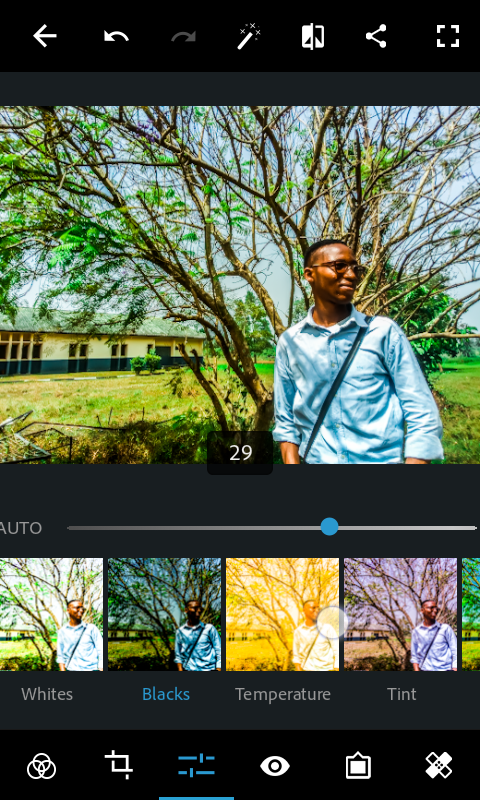
Then we click on the share icon and we share the photo directly to SNAPSEED
so we can do some more edits.SNAPSEED has some quite unique features that are nice for providing quality texture. But if you are satisfied with the edit you did with PHOTOSHOP you can save the photograph directly to your gallery.
The SNAPSEED MENU also has some cool effects.Thats the menu showing TUNE IMAGE,DETAILS and the other features.
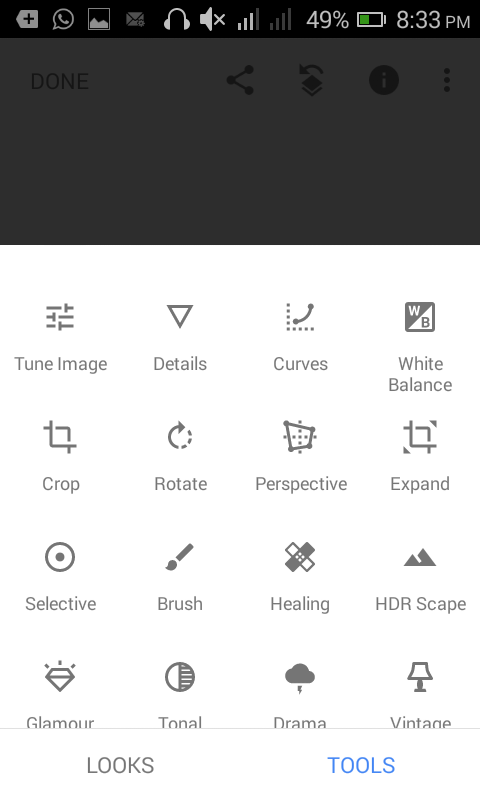
We go directly to TUNE IMAGE and increase the shadows to +26

We then head to the DETAILS and click on it.You will see STRUCTURE and SHARPENING
You increase STRUCTURE to 26

Then you will increase SHARPENING to 10

Then we go to HDR SCAPE.There we increase the filter strength to 12

Now we go to the TONAL CONTRAST
High tones-20
Midtones-15
Low tones-30
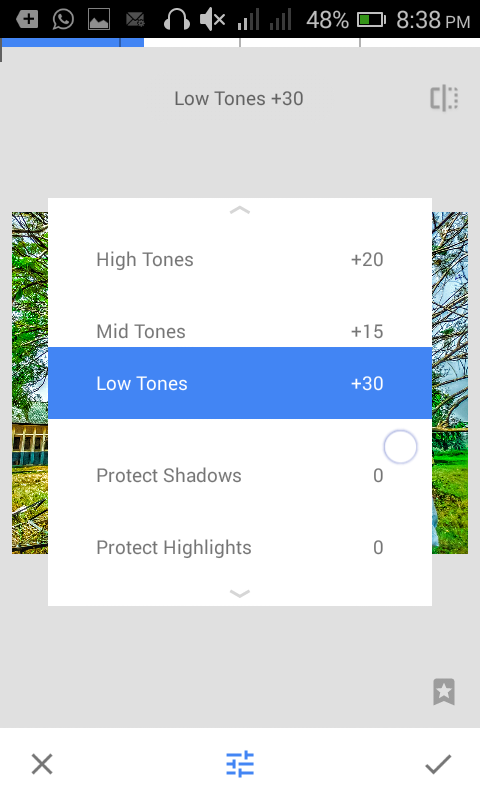
We are done with the editing now.What remains is the insertion of the photographer's brand on the photo.Its not really compulsory to do this though.There are ways to do this.You could insert your pre-designed logo on the photo or better still you can use the text feature to write your brand name on the photo.
Mine is UBJ PHOTOGRAPHY
So we click on TEXT and you'll see a dark text saying
"DOUBLE TAP HERE TO CHANGE TEXT".

When you double tap it,you will need to insert your own text
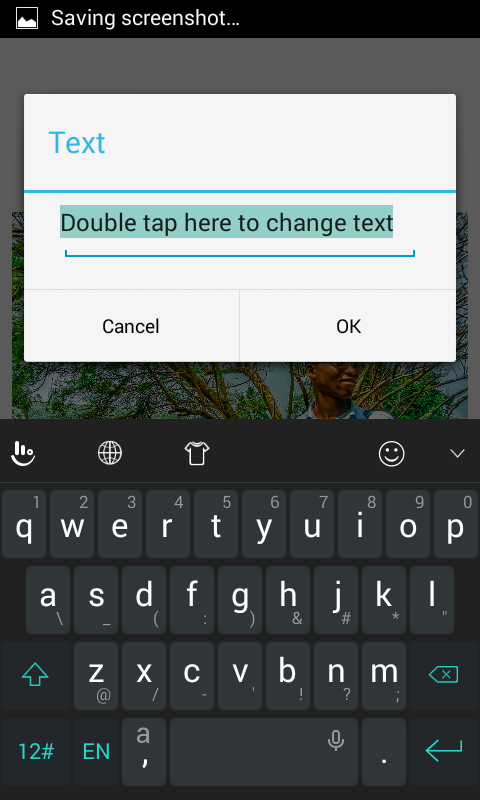
I type UBJ PHOTOGRAPHY
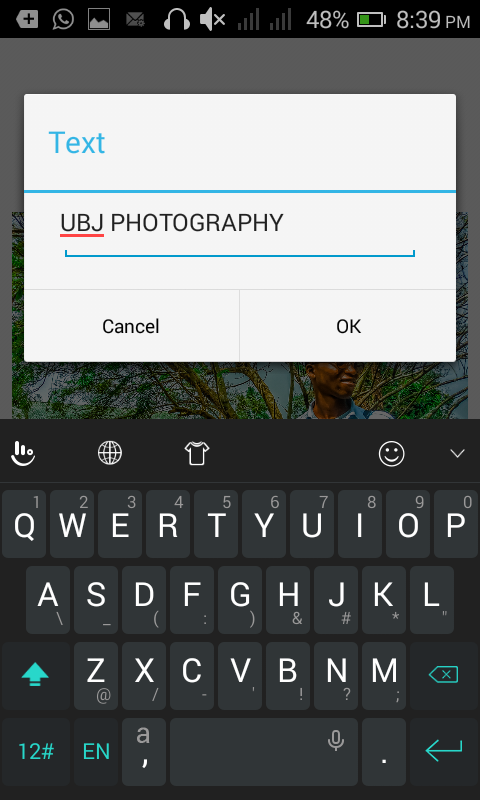

You can change the colour of the text, reduce or increase opacity,and change the text font as well.
I just changed my text color to white and i stick with the default font.
I resized the font using two fingers on the screen to either reduce or increase the font size and you can place it wherever you wish on the photograph

And you click on DONE
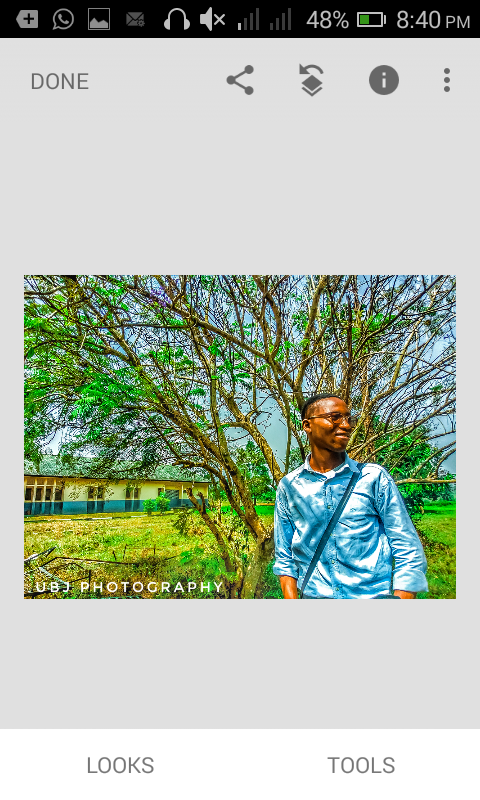
And Snapseed prepares the photograph applying the different filters used
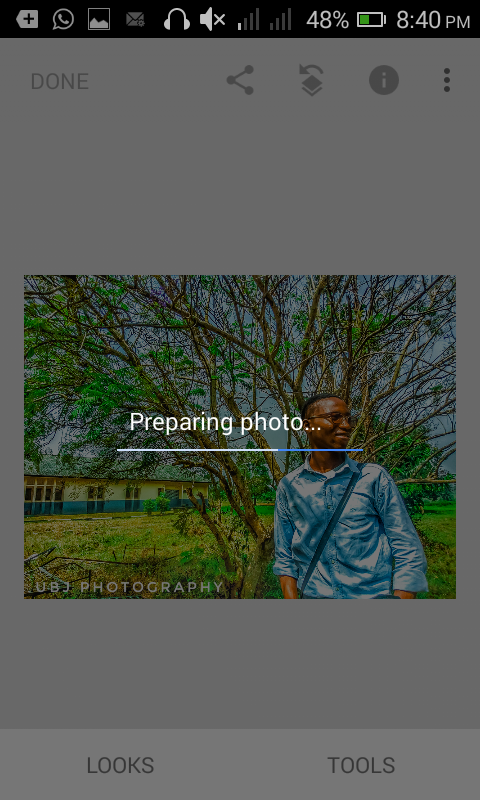
And here is our awesome photograph

So don't feel too shy to take it your phone camera to capture that special moment and who knows your photo could be better than this one.Its just about practicing and practicing.
I hope you guys enjoyed this walk-through and if you did please help upvote and resteem this post so others can learn about this too and not forgetting your beautiful comments also..Drop them let me know what you think.
@Ubongj signing out
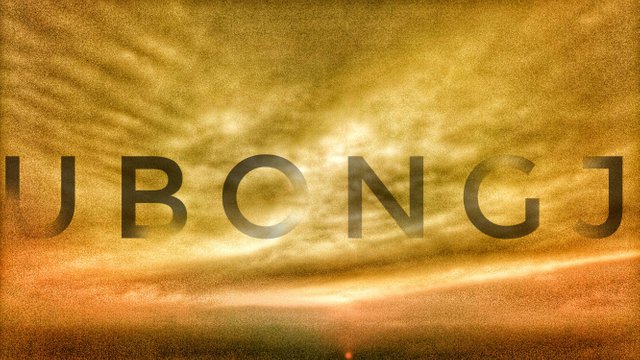
@juliank @bescouted
@ubongj payed 0.2 SBD to @minnowbooster to buy a stealth upvote.

transaction-id 58f283b58e9757d8ea40d0d0d1923348e054dddd
@stealthgoat
World of Photography Beta V1.0
>Learn more here<
Thank you for participating in #smartphonephotography, the weekly selection will be released on Sunday.
You have earned 5.05 XP for sharing your photo!
Daily photos: 1/2
Daily comments: 0/5
Multiplier: 1.01
Server time: 09:47:06
Total XP: 13.10/100.00
Total Photos: 2
Total comments: 3
Total contest wins: 0
Follow: @photocontests
Join the Discord channel: click!
Play and win SBD: @fairlotto
Developed and sponsored by: @juliank
I love this. very colourful
Thanks a lot.. I'm glad you did
@originalworks
You got a 1.16% upvote from @ubongj requested by: @ubongj.
Send at least 1 SBD to @upme with a post link in the memo field to receive upvote next round.
To support our activity, please vote for my master @suggeelson, as a STEEM Witness