Installing Debian Linux 8.4 as a DHCP Server For a Simple Network
This time I want to practice the tutorial Server configurations to serve the granting of IP Address automatically to the Client, this configuration is often called a DHCP Server with debian Linux and my 8.4 as operating system-based server Command Line Interface and client-based User Interfce Grafic.
Assuming there is already a server computer system operations, if you have not installed the operating system, just look at @azizali post about installing debian linux operating system, there is no difference in installing on debian linux 7.8 and debian linux 8.4.
In this tutorial I teach it to my students in the learning network by the competence of the Administration Server. Practical DCHP Server this time by using Virtual PC and Virtual Server PC Client using Virtual Box, and network topology scheme as follows:
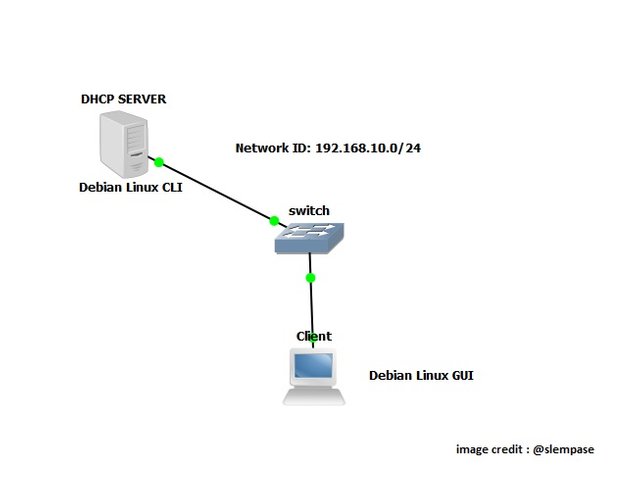
The specification Needs to be Server DHCP Server is as follows, and this is the provisioning of virtual box when creating a virtual PC with little modification to fit the specifications for the server :
- Processor Core i4,
- Ram 4 GB,
- Hardisk 25 GB,
- 1 Ethernet Adapter,
- With the Operating System Debian Linux 8.4 Based Command-line Interface.
and computers for client with the following specs :
- Processor Core i3,
- Ram 2 GB,
- Hardisk 20 GB,
- 1 Ethernet Adapter,
- with the Operating System debian 8.4 based Graphical User Interface.
because in this lab course using virtualization technology, an overview of the topology in the form of virtualization are as follows:
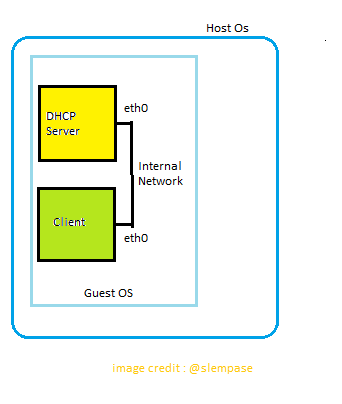
The Configuration on the Server Side :
The first step is to do the config DHCP Server is login as root on the Server Computer :
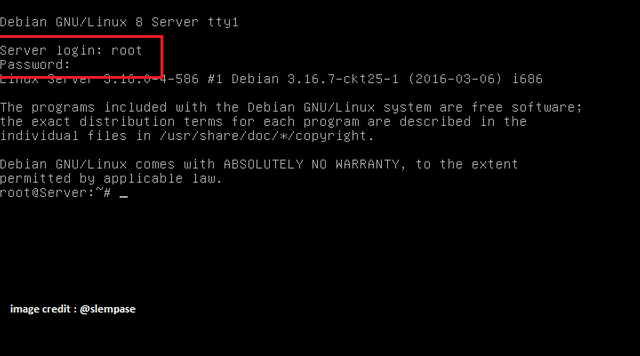
by editing the file/etc/network/interfaces, using the command line of the nano. to understand the basic linux commands please learn more here.
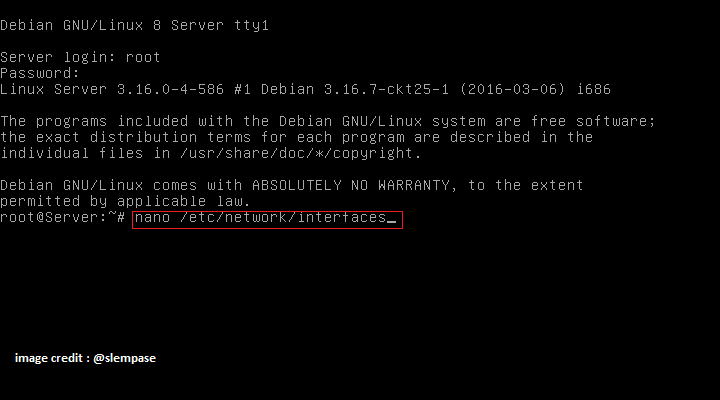
We provide the IP Address for the server computer in accordance with the IP address of the Network ID of 192.168.10.0/24.
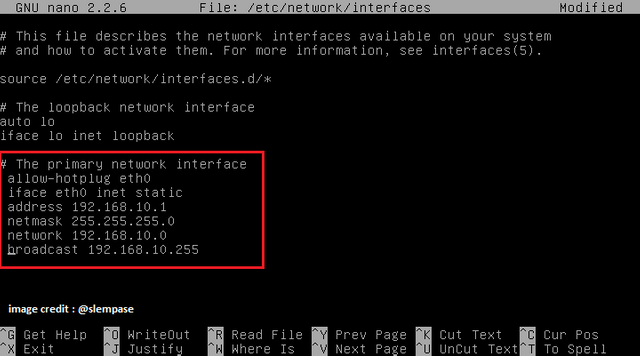
Save the configuration by pressing the key combination Ctrl and O, and next we do restart the network service, with the command line "/etc/init.d/networking restart", like the image below :
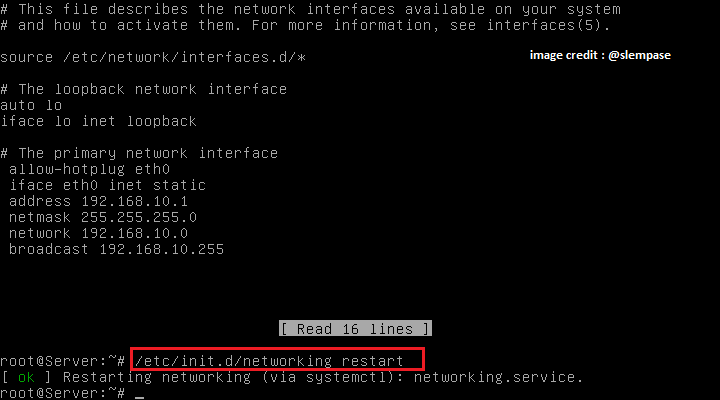
Next we did the installation package dhcp server, with the command line "apt-get install isc-dhcp-server", as shown below :
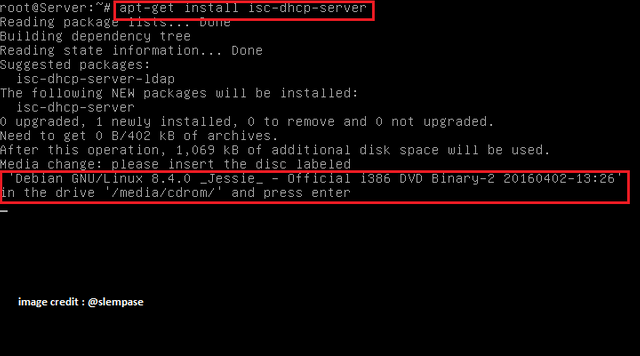
Insert the DVD ISO Linux Debian Binary 2, and then enter, so the package isc-dhcp-server is installed as a success in the picture below :
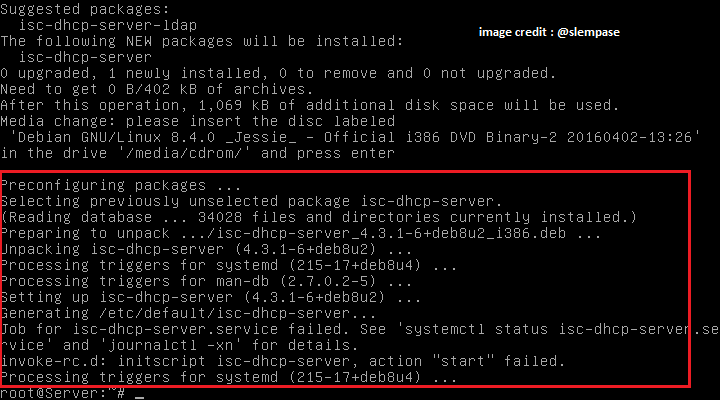
Next we did the configuration of DHCP Server by using a Network ID 192.168 .. 10.0/24, by configuring the file "/etc/dhcp/dhcp.conf", to understand about Subnetting and IP Address can read more here.
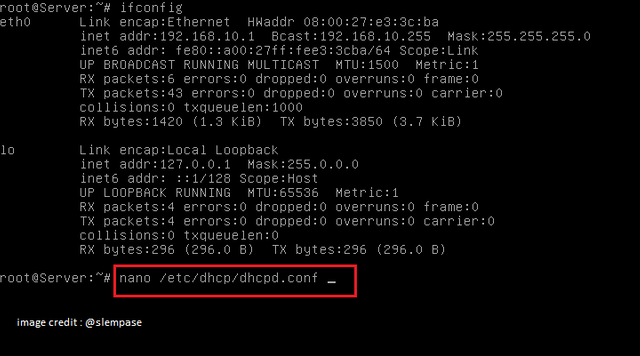
We configure dhcpd file "/etc/dhcp/dhcpd.conf" as follows :
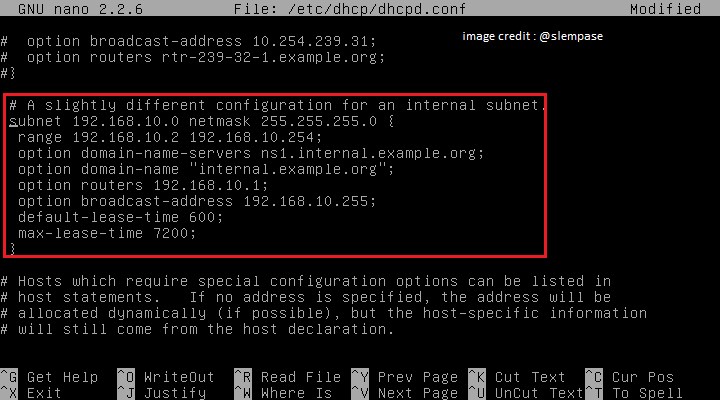
Save the configuration by pressing the key combination Ctrl and O , Then we specify the Ethernet Interface in the set as a DHCP Server to a Client connecting, by editing the file "/etc/default/isc-dhcp-server" , like the image below :
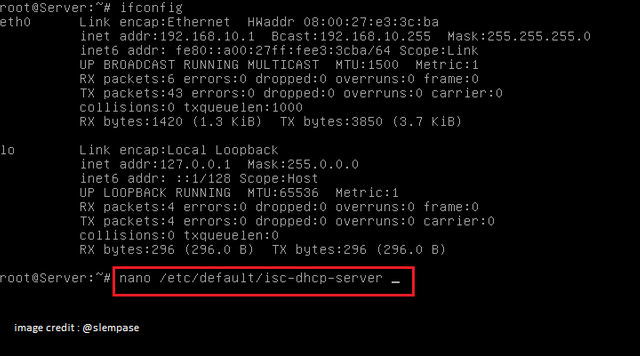
And we enter the Ethernet that we connect to the client :
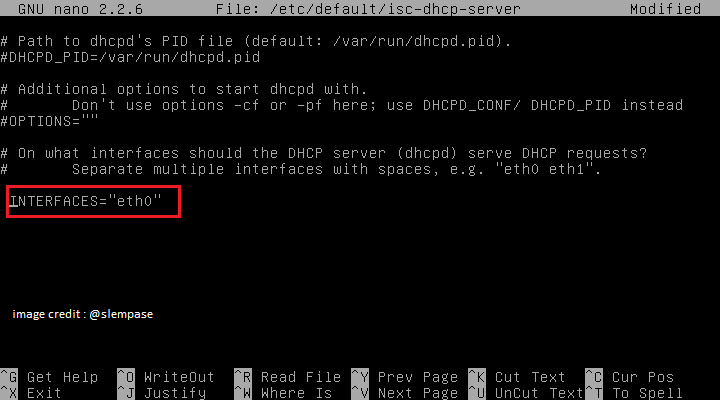
Next we do restart the DHCP server service :
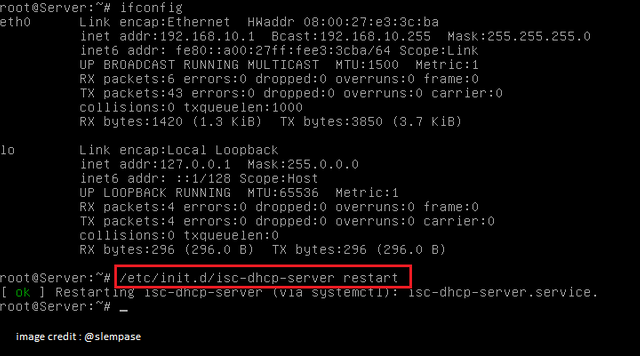
Until this step is complete, the Server-side Configuration and let's continue on the client side.
The Configuration on the Client Side :
Log on as users are registered on the client computer
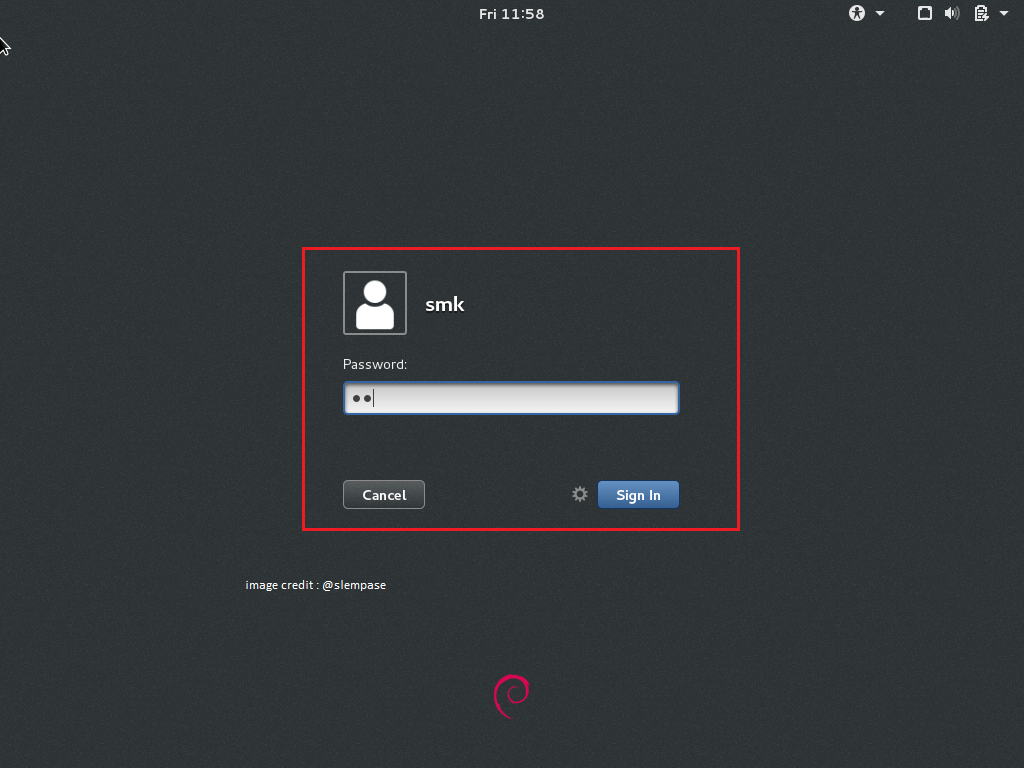
go into the terminal application
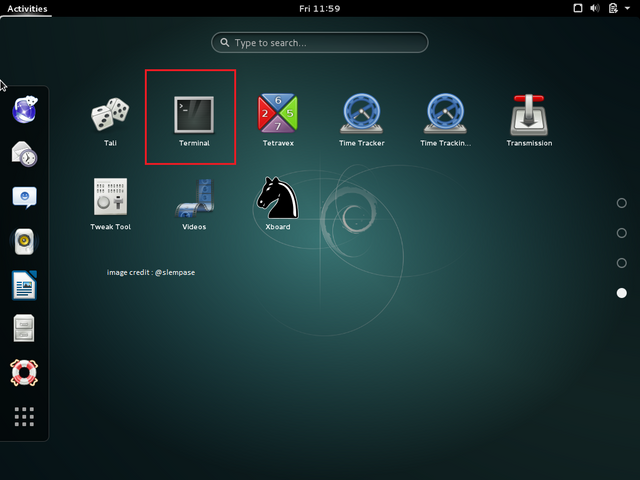
Set the IP Address on the Client computer in order to get the IP Address of the server computer, by editing the file "/etc/network/interfaces" :
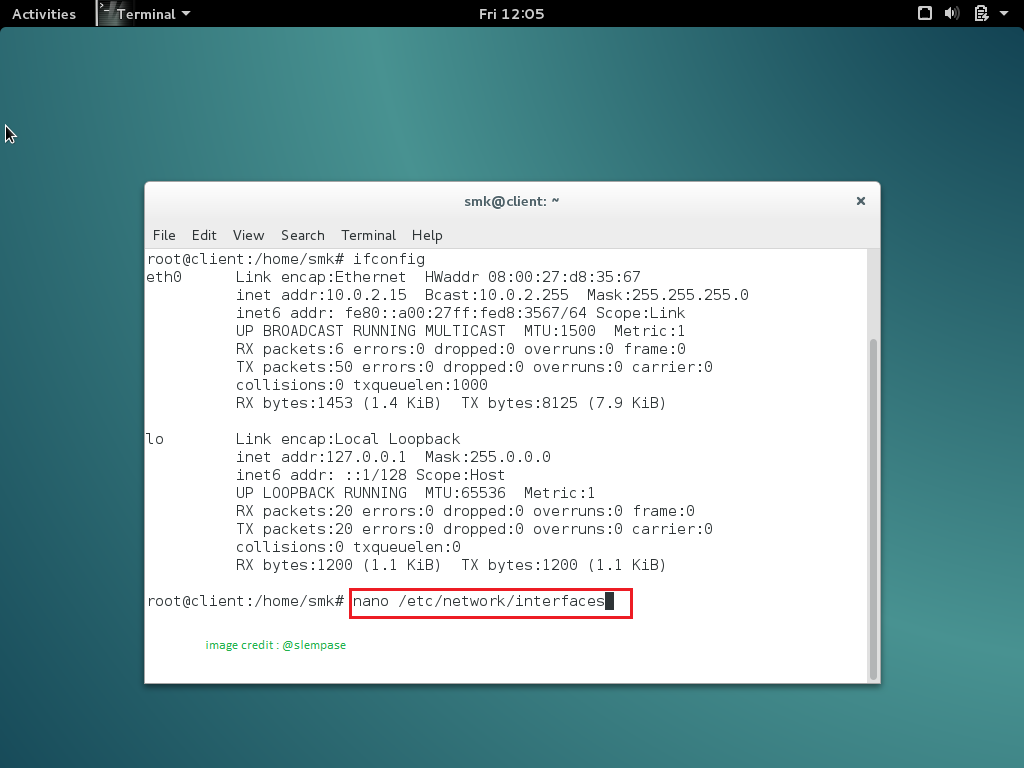
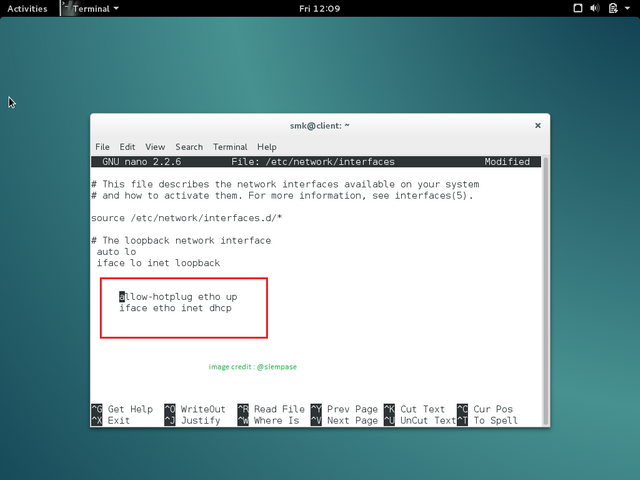
Save the configuration by pressing the key combination Ctrl and O, and restart the client computer.
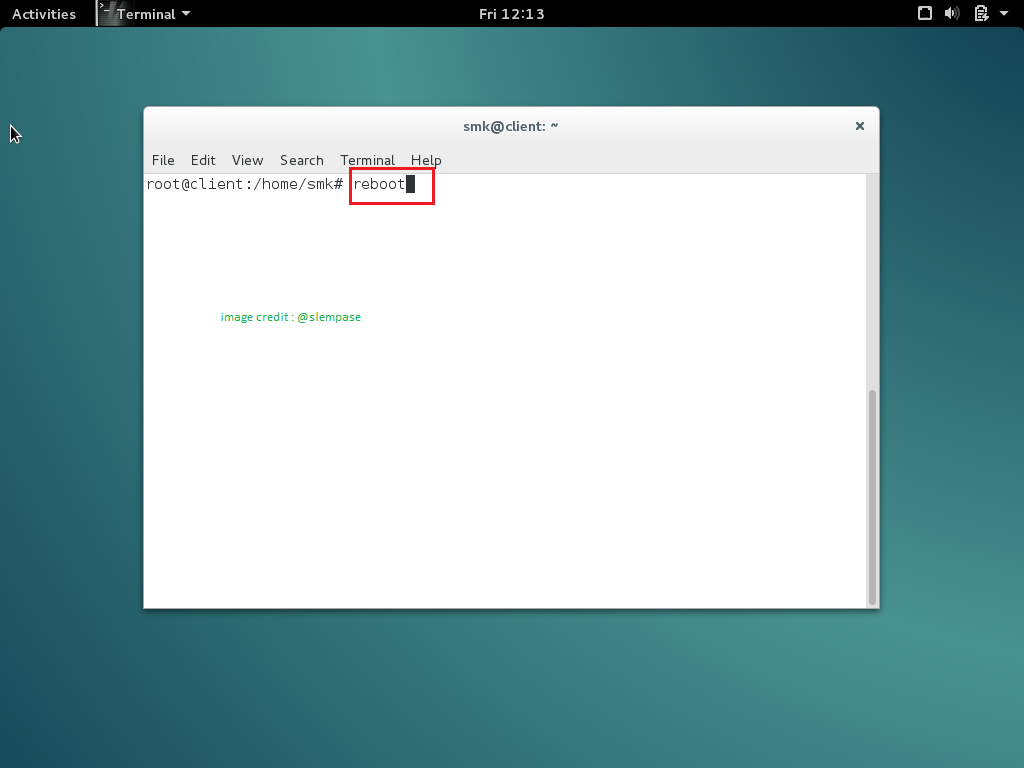
Next we login back to the client computer and enter the terminal application, and we check the client's ip address with the command "ifconfig" like the image below :
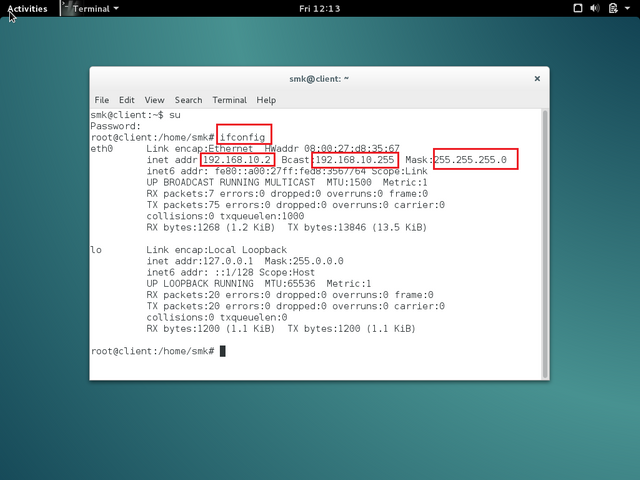
And the client computers already get the ip address of the server computer, and the configuration has been successfully.
testing the connection
to see the connection between the client computer and the computer can use the line command pinging, the test results from the server to the client computer as follows
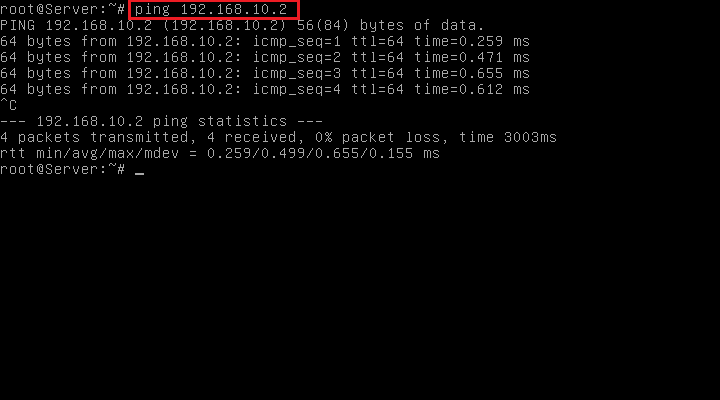
and the test results from the client computer
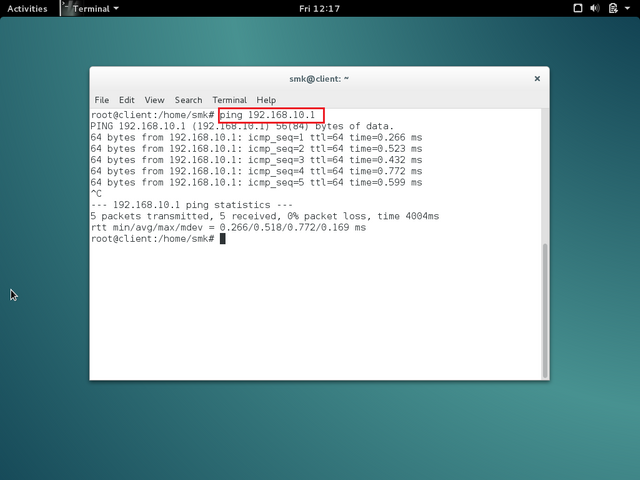
that's the tutorial server administration with the discussion of the DHCP Server, I teach my students like that with the competence of the Administration Server with the deliberations of the DHCP Server.
may be useful, the next post I would like to make a few other configuration using debian linux 8.4.
Will bookmark the...I know I will find this useful one day
Thank you, you have to come see my post .... have a nice day @kevteh
Good post @slempase. Dynamic IP Address for client service, configuring DHCP server in debian OS is very dificult for newbie network administrator, there is no graphical user interfaces, only text text and text commands. But I think that easy for you. Congratulation broo...
Thanks @azizali have a nice day
This post received a 1.6% upvote from @randowhale thanks to @slempase! To learn more, check out @randowhale 101 - Everything You Need to Know!
This post recieved an upvote from minnowpond. If you would like to recieve upvotes from minnowpond on all your posts, simply FOLLOW @minnowpond
well explained great blog. can i ask something how can you used
You can use esteem..app has created By @good-karma
This post recieved an upvote from minnowpond. If you would like to recieve upvotes from minnowpond on all your posts, simply FOLLOW @minnowpond