Creating & Selling Automated Websites #6 - Fajasy
The Automated Website (Continued)
Creating your First Campaign
Let us not create a campaign! Go to the WP Automatic plugin you installed earlier and select “New Campaign.” Name your campaign appropriately. Following the News Feed website idea, an appropriate name could be “Top News.” Select the “Campaign Type” to be “Feeds”, maximize the number of posts to post, and paste the RSS feed link into the “Feeds to post from (one feed link per line)” into the box. For example, for ABC News top stories the link would be: “http://feeds.abcnews.com/abcnews/topstories.” Under “Extraction method” select “Auto Detect Full Content.” The following are my personal but recommended preferences. I select “Add posts with its original time”, “Set meta tags as WordPress tags”, “Skip posts with no content”, and “Skip posts without images.” Remove the check called “Don’t strip script tags.” You can leave the “Post title template” and “Post text template” as it is. Make sure that “Post type” is selected as “post.” Under “Post posts to this category”, make sure that you select the correct category, or your campaign will automate to the default category. Leave the rest as it is but select the “Set non-English posts status as pending (Guessing)” so that they do not appear on the front page. The last thing you must do is to adjust the frequency to your liking. I set the update frequency to 60 minutes and then hit the blue “Publish” button.
You can then press the play button under “Run Campaign” and it will generate a post immediately. My personal preference is to click the play button five times for each category I have (five posts per category). As instructed before, create at least seven categories, and with the five posts you generate for every category, your site will have enough content to begin looking good on most WordPress news themes.
Content WordPress Templates
After installing, customizing, and having a properly functioning automatic content scraper set up and running 24/7, we can begin to design the website. You will want to find a News and Magazine WordPress theme as they go flawlessly with automated websites. With the right theme, your website will appear to be busy while still allowing you to display all the categories in your content. For beginners, you will especially want a theme that will enable you to easily customize the sections.
There are a few WordPress themes I recommend for automated websites. They all offer free and paid versions. The first is “Egg News.” This is one of the more popular ones out there. “Supermag” is next and offers a lot of customization options. “Happy Themes” is also another great option which offers video theme options as well. The last theme I recommend is “MyThemeShop” which offers a great e-commerce and news/magazine theme. If you are a complete beginner to this type of business, you can start with a free theme. However, it is highly likely that you will receive higher bids on your website if you pay for the theme. Do your research on these themes and select the one that best fits you.
Once you have selected a theme and downloaded all the necessary files, go back to your WordPress dashboard and under the “Appearance” tab on the left select “Themes.” Select “Add New” and upload the theme you downloaded. After activation, a few minutes of customization is all you need to have a beautiful, lively, and attractive site for people to start bidding on!
Logo Design
You may want to create or invest in a logo design for your website. You can use any software designing program to do this and the logo does not have to be extravagant or extra creative. This is an option only if you have a background in design. If you do not, you can go on Fiverr.com, search for logo design, find someone who can do it for $5 and preferably within a day, and pay them for it. If you manage to have a logo, of which I highly recommend you do, you can list this as one of the selling points of the website.
This concludes the "creation" part of this tutorial. Next, we will get into the "selling part."
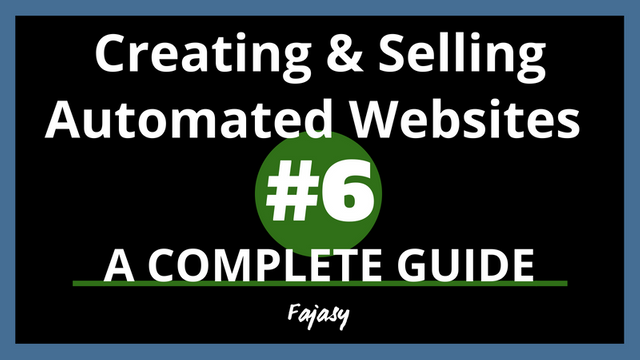
Congratulations @fajasy! You have completed the following achievement on Steemit and have been rewarded with new badge(s) :
Click on the badge to view your Board of Honor.
If you no longer want to receive notifications, reply to this comment with the word
STOPDo not miss the last post from @steemitboard:
SteemitBoard and the Veterans on Steemit - The First Community Badge.