Try Linux For Free By Creating A Bootable Thumb Drive - A No Commitment Tutorial For Absolute Beginners
It's never been easier to give Linux a try. Even if you're not "geeky" or technically minded, you can have Linux up and running on your computer within an hour or so, and with no obligation to install to your hard drive or wipe out your existing operating system.
If your computer is a few years old, it's likely feeling bogged down with updates, viruses, anti-viruses, and Microsoft's usual accumulation of bloat and cruft. But why should your computer be running slower than when you bought it? It's the same computer! Rather than tossing it aside, why not try a new operating system that was built by users, with the well-being of users in mind? I can show you how to install a popular version of Linux to a thumb drive in less time than it takes to go to the store and buy a new computer.
Yesterday I shared my own experiences with Linux. The comments convinced me there are a lot of folks out there who would like to try it, but who don't believe they have the skills to install and use Linux. I think a lot of this has to do with the intensely technical culture that has grown up around open source software. While it can be friendly and welcoming at times, it does contain it's measure of trolls.
Another reason for the perception of complexity around Linux is the number of "distributions" or versions available, each of which can be customized six thousand ways from Sunday. Which version is right for you? How to know?
Don't worry about that today. You don't have to customize anything. Today I'm going to show you how to try Linux, and I'm going to make all the decisions for you, and if you don't like it, you can try something else later. Or you can erase your thumb drive and unsubscribe from my feed.
But you'll probably like it. Because today I'm going to show you how to put Linux Mint onto a USB thumb drive which you can run on any computer - without affecting that computer's regular installation. And tomorrow I'll show you how to boot it up and try it out.
Linux Mint is the most popular distribution today, and for good reason. It's simple. It runs on just about any hardware built in the past ten years. It has a huge community of friendly and helpful users. And its interface is so similar to windows you won't feel the difference (except that it runs faster and doesn't pester you with advertising).
We're going to install Linux mint to a USB flash drive. Any flash drive over 4 GB will do. You can pick these up at office supply or computer stores for a few dollars. If you've got an old one, make sure you copy the files from it to another location before we start. This installation will wipe everything else off the thumb drive.
You'll also need a Windows computer manufactured in the last dozen years or so. The one you're using right now to read this is fine. Remember, we're not going to actually install Linux to your hard drive until you decide you like it. So you can use this one.
Then again, if you've got an old laptop or desktop kicking around, it might be fun to see how Linux gives it a new lease on life.
Lastly you'll need a decent internet connection. If you're browsing Steemit, you've got that. So you're set. Let's begin!
First we need to download an ISO file of our Linux Mint Operating System. I don't know why it's called and ISO file and I don't care. All that matters is that it's a "virtual disk" that contains all the files needed for the Linux installation. (Because who wants to hold on to piles of actual disks these days?)
You can get the file you need at https://linuxmint.com/download.php. Go ahead and open that up in another tab. You'll see something like this:
We're going to download the edition of Linux Mint featuring the MATE desktop. (Why? Because it's simple and fast and I like it. Stop worrying about the details.)
The only thing YOU DO need to decide is whether you've got a 32 or 64 bit computer. If you're not sure, go to your file browser, right-click "This PC" or "My Computer" and then click "Properties." The window that pops up will tell you if your OS is 32 or 64 bit, under the line "System Type." And if you're still not sure how many bits your computer's got, just choose 32-bit. You really can't go wrong with 32-bit.
Once you click 32-bit or 64-bit next to the MATE edition, you'll come to a page showing some information about the file, with a list of download mirrors below. It should look something like this:
Click on the link for advancedhosters.com, fourth in the list of mirrors. (It doesn't actually matter which mirror you use, and if another one is closer to your home, knock yourself out - it might download faster. But the one I chose started the download automatically without launching any pop-ups or re-directing the browser, so I'm vouching for it. )
You want to download this file to your regular hard drive, not the flash drive. In fact, don't even plug that flash drive in yet. I don't want you getting confused. If you have already plugged it in, yank it out. Don't worry about all that click eject before removing drive crap. Just pull it out of there. Then make sure your ISO is downloading to your usual downloads folder.
It's a big file. It might take ten minutes or so to download.
Great. Now you've got an ISO file of Linux Mint in your downloads folder. Because this file is a "virtual disk," and not an actual installation, we can't just go and copy it to the thumb drive. We need a program that will turn it into a fully-functional, bona-fide Linux operating system.
Fortunately, the folks at Pen Drive Linux have made such a tool for us. So we're going to download that program now, again to our normal downloads folder. Then we'll use that to create our Linux thumb drive.
Go ahead and go to https://www.pendrivelinux.com/universal-usb-installer-easy-as-1-2-3/. Scroll down past their first few screenshots until you see the button that says "Download UUI" like in this picture:
Click and download away. It should only take a second.
Now plug in your thumb drive! It's almost time to use it!
Use your file explorer to go into your downloads folder, and double click the "Universal-USB-Installer-1.9.6.6.exe" you just downloaded. When it asks if you "want to allow the following program from an unknown publisher blah blah blah... click "yes," and then click to agree to the terms and conditions. It should open a window that looks like this.
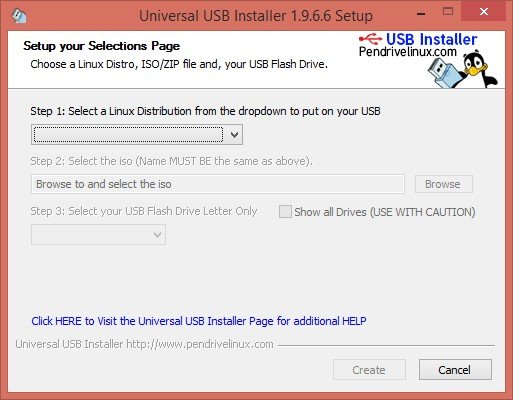
It's a sweet little application. Don't you love the penguin? Here's what we're gonna do with it.
Under Step 1, click the drop-down menu and select "Linux Mint".
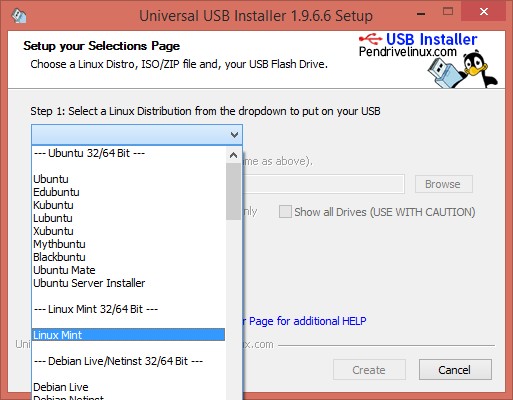
Under Step 2, click "Browse," and then navigate to the downloads folder. Select the "linuxmint-18.2-mate-64bit.iso" file you just downloaded and then click "open". That path and file should now be listed in the box under Step 2.
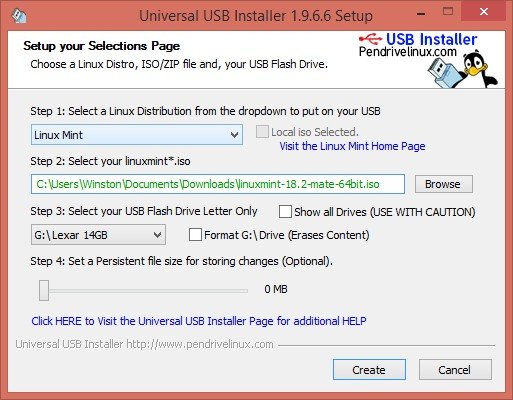
Under Step 3, Select the USB Flash drive letter. The installer does a good job displaying only removable storage media in the drop down, so it shouldn't give you the option to accidentally wipe out your main disk, but it still doesn't hurt to be careful selecting the right drive anyway. If the size it displays seems strangely large, or if the name doesn't match the brand of the thumb drive, you might want to check yourself before you wreck yourself.
If this is the first time you've used the thumb drive, you don't have to bother formatting it. If you've stored stuff on it before go ahead and select the "Format" check box to the right. It only adds a couple minutes to the process. (If it gives you the option to "Format Fat32" or "Format NTFS", choose Fat32.)
When you're ready, click the "create" button at the bottom. Another window will pop up asking you to confirm what you're doing. Go ahead and click yes.
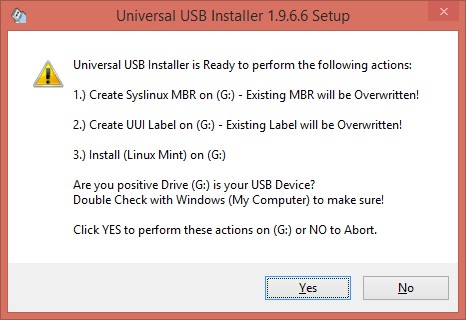
You'll see a bunch of stuff like this for a while, and a few other windows might pop up and go away. This part of the process runs for about five minutes. Once it's done, it says "Process is complete," and you can close that window.
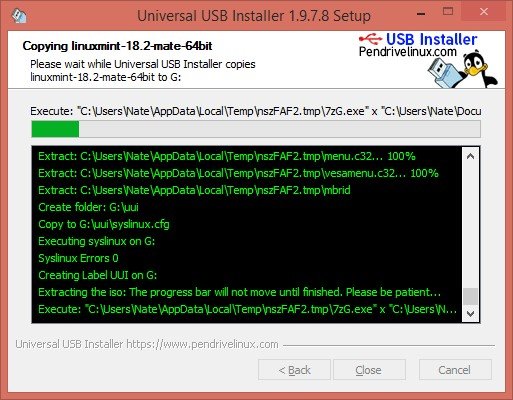
Congratulations, you've now got a thumb drive capable of booting and installing Linux Mint!
Tune in tomorrow and I'll show you how to use it without making any changes to the current operating system of your computer.
Please let me know if you find this useful - or confusing! If you get stuck along the way I'd love to know where, so I can try to clarify and improve the tutorial. I ran through these steps myself today, but every PC is a little different, so if something doesn't work for you I'll try my hardest to figure it out.


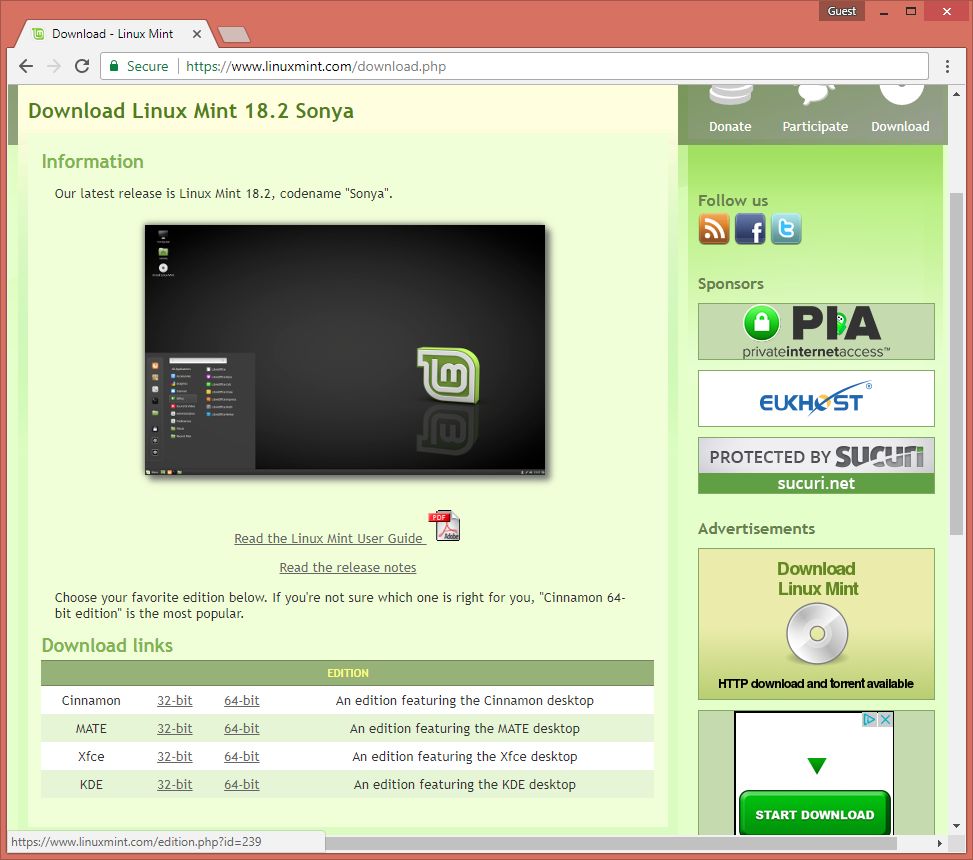
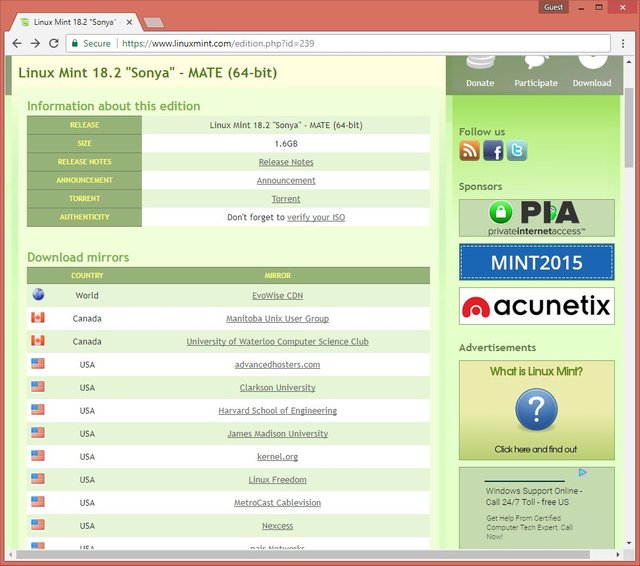
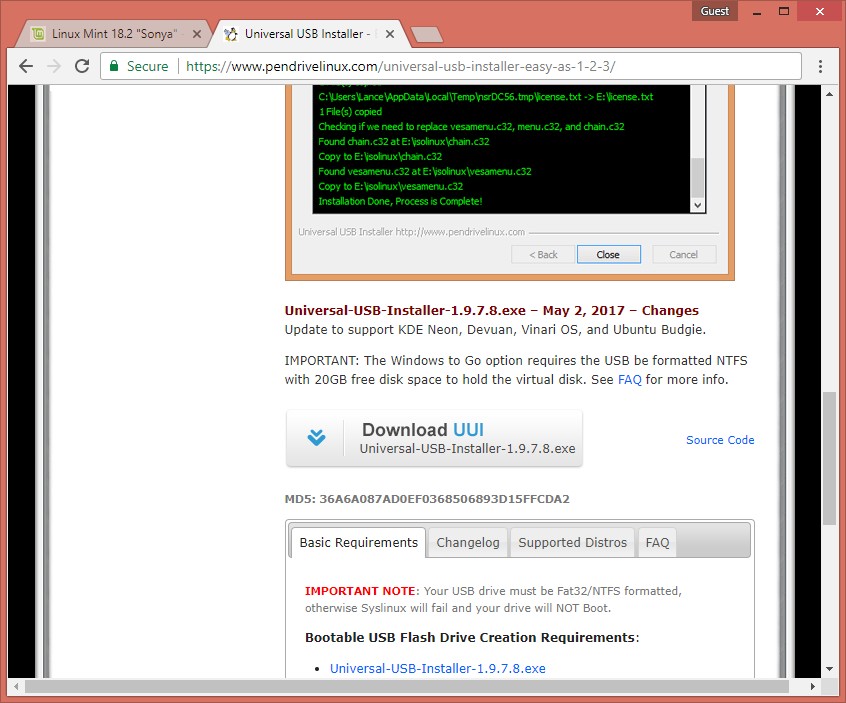
Upvoted and bookmarked to reread tomorrow earlier in the day. Have just bought a new laptop with windows 10 after using XP for years. I hate it! Slow, bossy, always determined to make you do its will, lol. I worry about security too. It wants to post everything to FB, twitter etc... Including and especially those things you want kept private!
Spooky, right? Really makes me wonder who's paying who. And isn't it presumptuous of Microsoft to just assume we want to use all these third party services?
Yep, I should have done this a year ago.
Awesome post, @winstonalden! This is about just the thing I was pondering: I've got an old laptop I've had forever, still operating (more or less) on Windows XP. Other than the operating system, the machine works well, it's only old. But from what I've heard and read, it's 1.66 GHz CPU with 1 GB RAM is not enough for Mint. Instead I've been recommended Lubuntu or Ubuntu 32 bit. I'd be interested in what you think. Is it worth going against all the odds and try Mint? If not, which one of the other two options would you suggest? I appreciate any suggestion! :-)
It looks like you might be alright with Linux Mint. It runs great on an ancient Asus Eee netbook that has less resources than you describe.
That being said, Lubuntu will probably run quickest on an old PC like yours. As you probably know, it uses the LXDE desktop, which is extremely light on resource usage. Lubuntu is about the smallest fully-featured, ready to go distribution out there. And it'll run with just 128 MB of RAM.
If you're feeling adventurous, you can give Puppy Linux a try someday. It's meant to run from a CD or USB and loads everything into RAM so once it's running you're not using the hard drive at all. (Of course you can still save your files to any mounted drive.) And it has tools for updating your boot media with persistent changes when you shut down. I've had trouble getting wifi to work on some old laptops, but over ethernet it's lightning fast.
So glad my post was some help to you!
Oh, it was amazing help! I've heard these bits and pieces of info before (except the one about Puppy Linux, which I have to check out too) but putting them together in a context is a different matter. So I think I'll abandon the idea of the 32-bit Ubuntu (never liked the idea anyway, as 32-bit systems and 32-bit processors are on the way out, from what I've heard), and instead take my chance with Mint. :-) Should there be any trouble, I'll still have Lubuntu prepared on my other USB drive.
This is so exciting! Thank you so much for helping. I've read a bit about Linux, and tried them on USB sticks, but it always came down to taking that final leap of saying goodbye to XP and installing it. I'll let you know how it worked. :-)
As long as you have a 64 bit processor there's no reason to install a 32 bit OS - it doesn't really make a difference in performance.
Let me know how it goes!
Aaaaand, done! I'm the proud owner of a Lubuntu notebook. It seems to work all right, and I also got a USB drive with Mint prepared for later. Now to the interesting part of configuring it to my own tastes. That part is actually not so bad, but learning to install new programs is still a challenge. Some are surprisingly easy, Calibre for example installed pretty much itself. But the latest version of Firefox... I just don't seem to have figured out. But now that all my updates and modifications remain in place even after a restart, I can approach this challenge slowly and meticulously.
Cool - so happy you tried it.
The easiest way to install programs (like firefox) is just to open a terminal window and type the commands
sudo apt-get updateand thensudo apt-get install firefox. The first command will update the system's repository lists, and the second will install firefox.You'll be amazed how much software is available to install this way.
To do it through the GUI... I can't remember if Lubuntu has a "Software Center" application. If not you'll have to use the program called "Synaptic" somewhere in the settings or applications menu. Open Synaptic, search for the program you want (like Firefox) and it should turn it up. Synaptic manages the dependent packages for you; all you have to do is find the main software package, select it and hit apply, and it does the rest.
Usually though I just google "install such-and-such a program from the Ubuntu command line" and find commands to cut and paste. (Because Lubuntu is based on Ubuntu, anything that works for the Ubuntu command line will work for you as well. Same for Mint.)
What an adventure! (I'm not complaining, I knew it was gonna be.) But I think I'm gonna write a post on this, because there's a LOT that has happened. I downloaded firefox 55, unpacked it, and whenever I launch it from that folder, it works like a charm. However, it is not the browser installed into the system, so any attempt to access the browser in any other way gets me the out-of-the-box firefox 44. I managed to remove it once, but it won't let me install the 55 one, just the 44 back again.
I tried it with the GDebi Installer (and the appropriate GDebi package I downloaded), I tried it with the Synaptic Manager, even with the Terminal commands. For some reason it won't let me. Meanwhile various websites tell me to update my browser, or flat out refuse to give access (such as Slack). Oh yeah, I also tried to use the Software Updater, but according to that, I'm already using the most recent version of firefox (that is 44).
Like I said, no complaints here, and I knew Linux was not gonna be easy, but this is a bit weird... Anyhow, I'll keep trying around, and accumulate material for a post.
That's really weird. Sorry, man. I don't understand why the package manager wouldn't do it. Have you tried from the command line? Either
sudo apt install firefoxorsudo apt-get install firefox?Upvoted and resteemed!
Linux can solve so many of the problems that most people have with their computers, and once you really start getting into the system and discovering package management,scripting, and other such things, after a few months of using it, you'll wonder how you ever lived without those features on other platforms. Linux makes Windows(and even macOS in some cases) look downright ancient.
I'm excited to try. Thanks
You're right. When I first discovered the command line, I thought, What is this archaic mess? A few hours I felt like, I can do anything with this!
Thanks for the resteem!
Congratulations @winstonalden! You have completed some achievement on Steemit and have been rewarded with new badge(s) :
Click on any badge to view your own Board of Honor on SteemitBoard.
For more information about SteemitBoard, click here
If you no longer want to receive notifications, reply to this comment with the word
STOPThanks for this. I haven't yet read all of it but I'm going to bookmark it for future reference.
Thanks for sharing this great step by step post. Not ready to try it just yet but will check back when ready. I had one with Linux years ago and enjoyed using it. So definitely worth a try again.
It really is getting easier and easier to use with each new release (where Windows seems to be getting slower and more difficult.) If you do try it, let me know how it turns out.
I haven't had a chance to try it yet but I will let you know how it turns out. Thanks again.
nice information dear...
Good post. Need to do this with a old desktop.
Linux is the best - nice work with this tutorial.
Best distro is Kali, but thats just me I guess.
Homework! thank you!