Interactive Polls with Google Forms
I've been using Google Slides and Google Forms to create interactive polls for presentations. When you want to hold a panel and also want to involve the audience, you might need to find a way to run polls.
You can see me using this solution in two panels I've run at FOSDEM, once in 2017 and once in 2019.
Alternative
In theory, you can use dedicated software to run audience polls or questions & answers (Q&A). For example, you can try Slido to do the job. (Let me know if you know some Open Source alternatives).
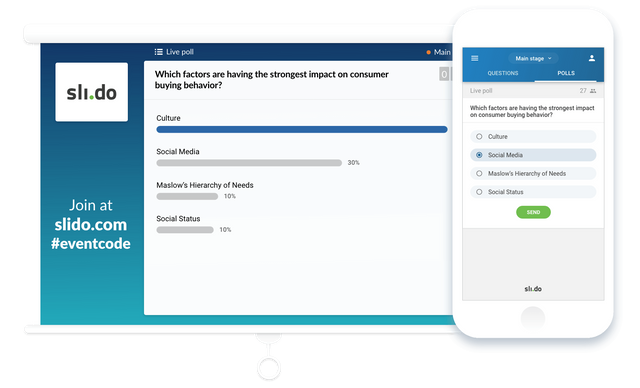
The setup for Polls or Q&A is really simple if you are using this kind of dedicated software. Personally I've found out about these kind of solutions later, after already using Google Forms. The differences and advantages of implementing the poll with Google Form is that the slides and poll results are integrated in the presentation and you can export the results after. But the setup for reaching this 'advantage' might be a bit complicated for the result.
Creating the Slides
For every question I want to ask the audience, I am creating two different slides: one for the question and the QR code holding the URL for the poll; and another slide for the results.
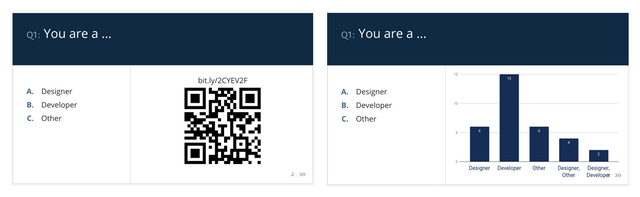
You need to create a form for each of the questions. When creating the form select to collect the results in the same Google Spreadsheet. From the spreadsheet you can generate a graph to display the results. This graph you can just Copy&Paste in the second slide, the one with the results. The graph will be linking the Slides to the Spreadsheet that collects the Form results. You will need to provide initially the options in order to have a minimal graph to display.
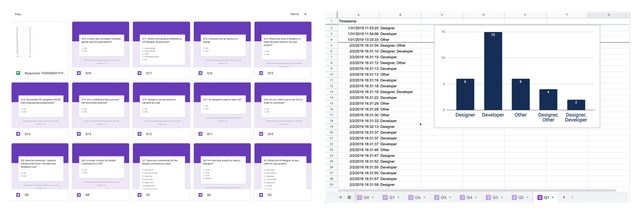
You can generate the QR code by using a Google Forms add-on (like QR Code Maker) or you can use an external service (like QR Code Generator). You are generating QR codes in order to make the participation easier, but just mentioning the URLs might be enough for people to know where to go vote. For usability purposes, make sure the polls are linked between them.
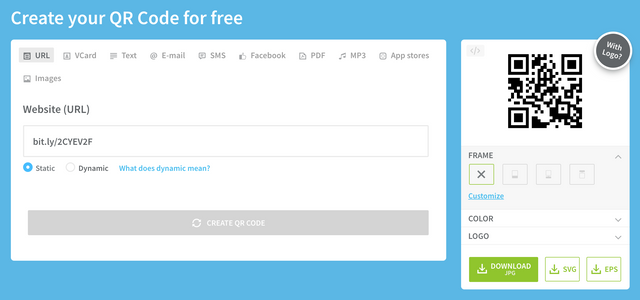
The URL you are using to generate the QR code can be the long URL from Google, the shorten URL from Google, or you can use an external service to track and monitor the URLs, like Bitly.
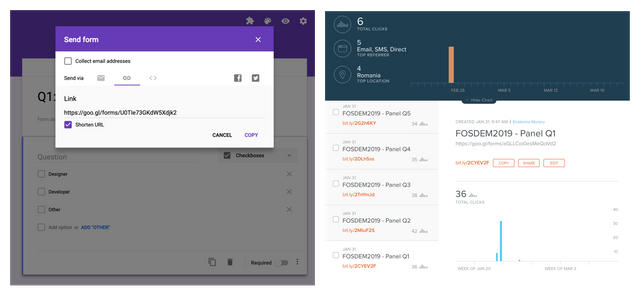
After the panel is complete you can just export the slides into PDF, with the voted graphs, like this example. You will have for reference the result of the discussion and if you are lucky (and the conference organisers handle it), the video with the process of creating the results.
I would recommend to use an external service instead of doing all this manually, but at least now you know some tools to generate QR codes, charts, polls and short URLs.
Congratulations @evalica! You received a personal award!
You can view your badges on your Steem Board and compare to others on the Steem Ranking
Do not miss the last post from @steemitboard:
Vote for @Steemitboard as a witness to get one more award and increased upvotes!