How to mount or access to the files from a storage device on Ubuntu (Linux)? (USB or Hard Drive)

In GNU/Linux operating systems, many times we will find problems that we can solve just by running some commands in the terminal, after searching and consulting correct and reliable information sources.
In this post, I will describe in a practical way how to mount or access the files of an external storage device: specifically a hard drive disk type exfat in an Operating System Ubuntu 16.04 LTS, in case our system does not recognize it automatically and mount it. This means that if you don't see the access to your hard drive in your files when you connect it to your computer, you will have to mount it manually.
The steps are as follows:
1.- Connect the device
2.- Know the path and file system type of the device.
3.- Mount the device on any path on the computer
1.- Connect the device

The first step to mount your device is to connect it to your computer either to the USB port of your computer or to a SATA port, so that your operating system can at least recognize which path it is visible on (not mounted) and what type of file system it has (FAT32 or ExFAT).
If the device is already connected we can go to the next step.
2.- Know the path and file system type of the device
With the following command placed on the terminal
sudo fdisk -l
We'll see a list of devices connected to our computer.
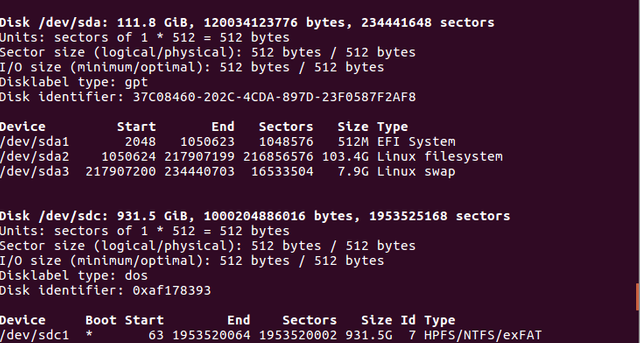
We locate our device according to the storage space it has , in this case, ours is the 931 GiB device in the path /dev/sdc1 (see bottom of the screenshot). We can also see that the file system type is exFAT.
With these two data we are almost able to go and moun our device.
3.- Mount the device on any path on the computer*
To mount the device we will write in the terminal the following command adapting it to our case
sudo mount -t exfat /dev/sdc1 /home/user/mountFolder

The command and what would have to be modified would be the following:
sudo mount -t exfat "file system type, if exfat, leave it at that" /dev/sdc1 /home/user/mountFolder
Sudo mount -t exfat /dev/sdc1 /home/user/mountFolder "Path where we will mount our device, user replace it with the name of our user on the computer and mountFolder with the name we give to the folder where the device will be mounted.
NOTE the folder where the device will be mounted must be previously created and empty.
If all went well we will see our device from our file application in the following way:
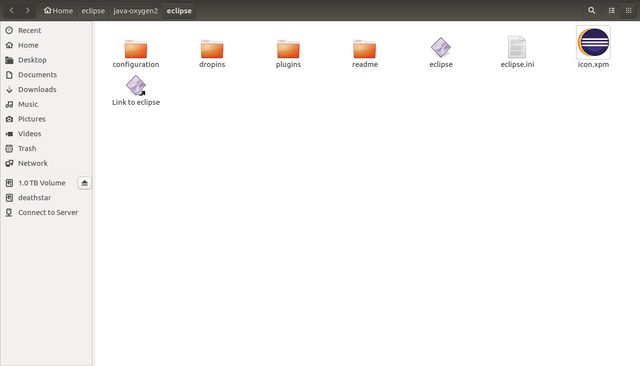
Congratulations @fintechresearch! You have completed some achievement on Steemit and have been rewarded with new badge(s) :
Click on the badge to view your Board of Honor.
If you no longer want to receive notifications, reply to this comment with the word
STOPTo support your work, I also upvoted your post!
Do not miss the last post from @steemitboard!
Participate in the SteemitBoard World Cup Contest!
Collect World Cup badges and win free SBD
Support the Gold Sponsors of the contest: @good-karma and @lukestokes
Get a free Bible for your phone, tablet, and computer. bible.com