A Better Life with Steem || Learn With Steem || I made Bangladeshi Cricketer Mashrafe Bin Mortaza Digital vector art in Adobe Illustrator
Hello, friends .
How are you? I hope all are fine .
I haven't worked on Illustrator for a long time. I opened Illustrator on my laptop today because my class was closed. Today I was thinking of making a vector of a Cricket player. Today I decided to make a vector of Bangladesh cricketer Mashrafe. I searched for pictures on the net but did not find any good pictures. So I got a picture that I downloaded first. If something goes wrong, you will see it in a forgiving way. .Now , I am showing step by step Mashrafe vector in Adobe illustrator .
step:1
First I set up the A4 page in illustrator . After setting up the page, the white page will go away.
step:2
Then I open my downloaded picture and lock it on the template at the layer.
step:3
At first I made eyes. Vector art is the work of the pen tool. I first made eyes with the Ellipse tool. I put the circle in the right way so that it matches the eyes. When I finished working on the eye round part, I selected the color with the eye dropper tool. Then I selected the eyes with the Pen tool. I selected all the parts and cut the rest with the shape builder tool. Then grouped it .
Step:4
Then I worked with the head part. I had selected the cap in a good way with the pen tool . Then I colored through eye dropper.
Then I slowly made the Lifebioy logo on the cape by selecting it with a pentool.
Step:5
Then I slowly select facial hair with pentool and color it .
Then select whole face .
Step:6
I took on new layers each time I worked. I took the new layer so that the work looks beautiful. in this step I made body part.
After completing everything , I made the background with the rectangular tool and did the green and red gradiant color.
I fixed all the mistakes and saved the drive at the end of the work.
This is my first post in this community .That's all for today. Hope you enjoyed Digital vector art .
Thank you .


.png)
.png)
.png)
.png)
.png)
.png)
.png)
.png)
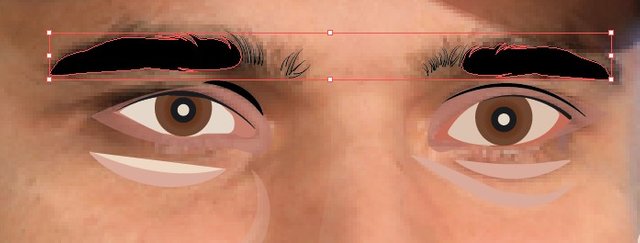
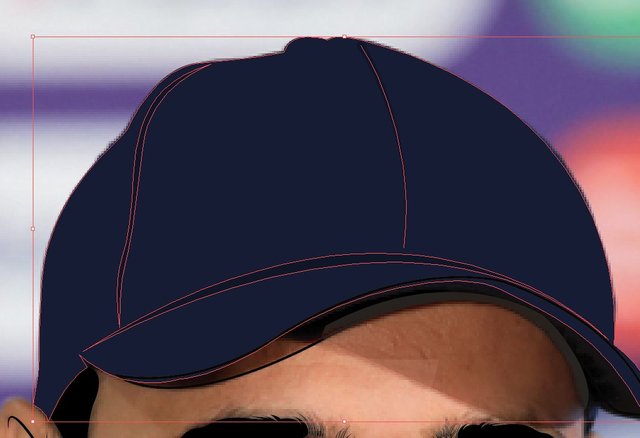
.png)
.png)
.png)
.png)
.png)

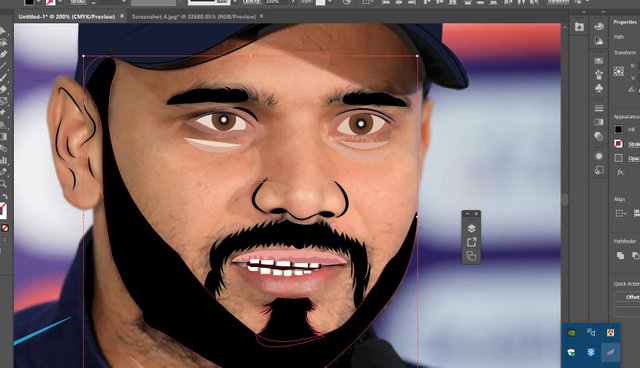

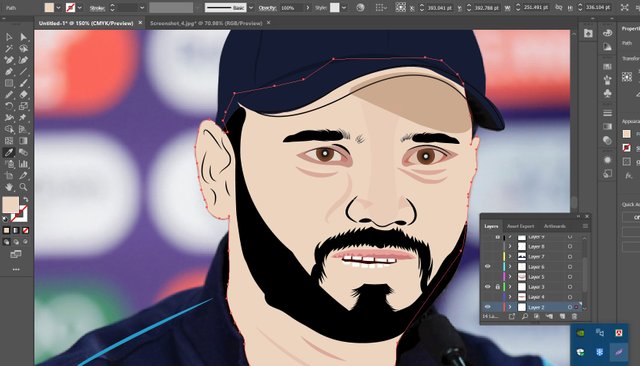
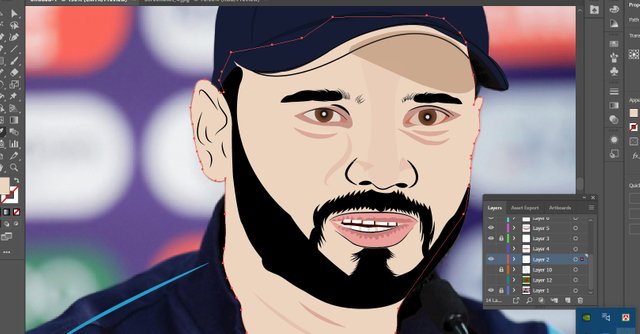
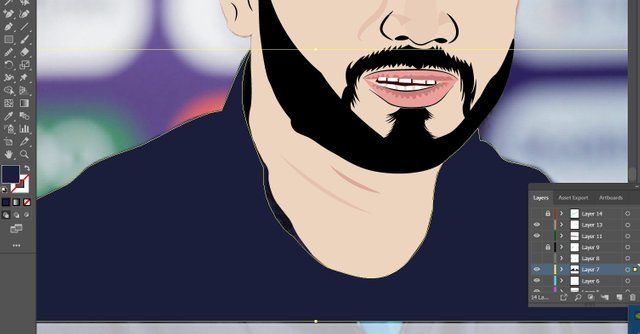
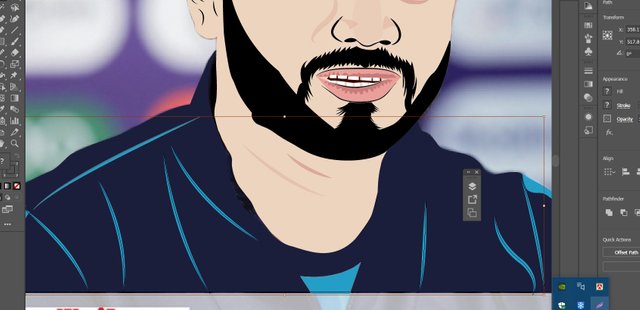
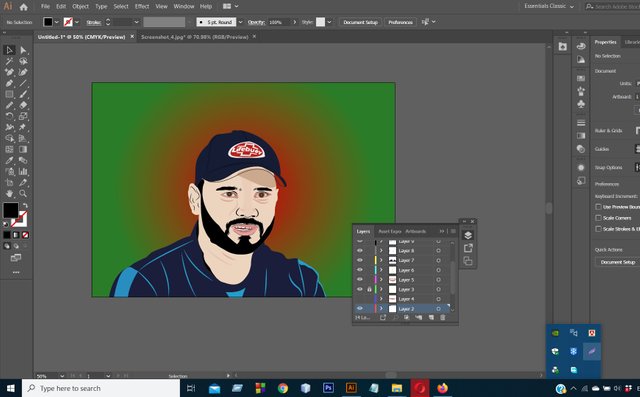
Twitter:
https://twitter.com/sandipan13oct/status/1344348849964343296?s=20
Nice work!
Thank you
অসাধারণ দাদা।
Thank you
Wow you did great! I love photoshop art work.
Thank you
You have been upvoted by @toufiq777 A Country Representative from BANGLADESH we are voting with the Steemit Community Curator @steemcurator07 account to support the newcomers coming into steemit.
Follow @steemitblog for the latest update. You can also check out this link which provides the name of the existing community according to specialized subject
There are also various contest is going on in steemit, You just have to enter in this link and then you will find all the contest link, I hope you will also get some interest,
For general information about what is happening on Steem follow @steemitblog.
JOIN WITH US ON DISCORD SERVER: