Gradient Apply On Text || Illustrator CC Tutorial || Steem Skillshare Class: 02
Hello friends,
Today in this blog I'll share using fonts and applying gradient on text easily. In photoshop applying gradient is more easy and after seeing this tutorial you'll find this easy too on illustrator cc too. To make it more easy I'll share every steps and also will attach a video tutorial, hope you all will find this interesting. This tutorial for newbie designers only who wants to learn design and apply gradient on text.
This is a short tutorial where you can learn about choosing fonts and apply gradient on it. This takes only few minutes and after learning this you can apply any kind of gradient on your text and make it more stylish.

Step: 01
At First I've taken an ART BOARD you can take it any size of it according to your preferences. I've taken web black document preset and the size of it 1920px wide and 1080px height. As you can see above in the image. Let's go to the next step...!!!
Step: 02
Click on "T" from your toolbar (left side), here T means text. I have taken free font name IMPACT which is bold and I wrote Steemit with the font size 200. You can see in the image or video I'm going to attach in the end of this blog.
I create a space among every single letters of the word Steemit and it was 150. You can use some other fonts and select them as bold, Gradient look more beautiful in bold fonts.
Step: 03
After taking the text I've used the selection tood and press the right button of mouse and got the option "create outlines" Remember this because this is the first them when you can apply gradient to it. To understand it well see the photo bellow I've attached.
Create outline option will apart all the letters of a word and when you ungroup these letters you can move it like a single object but I didn't ungroup it and applied gradient on it. You can find that in next images or steps.
Step: 04
Next step is about applying gradient so I've selected windows>Gradient you can see in the images above that which options I've selected and applied gradient and after applying gradient I've changed colors according to my wish. I've used dark blue and baby blue/ sky blue and selected the gradient line to apply it according to my wish.
Step: 05
I dragged the mouse on text holding shift+alt keys to make it bigger in size and applied gradient according to my choice. In the last step I've applied the stock around the text to make it more noticeable.
YouTube Video Tutorial Of This Class 👇
In this Illustrator tutorial, learn how to add a gradient to editable text. Learn how to apply a gradient in this gradient text Illustrator tutorial. This way you can apply gradient and can choose colors according to your creative mind.
Gradient make texts really attractive and mostly found in advertisements. You can create something unique text design by applying gradient on text. Good luck.
Find Previous Class
Thanks For Visiting My Blog
cc:
@steemitblog
@steemchiller
Thanks to Steem Skillshare community
and Admin @milakz @steem.skillshare and @daytona475 for creating such amazing community for us.💚
©@Shohana1 2021
All right reserved
Facebook| Twitter| YouTube
E-mail: [email protected]
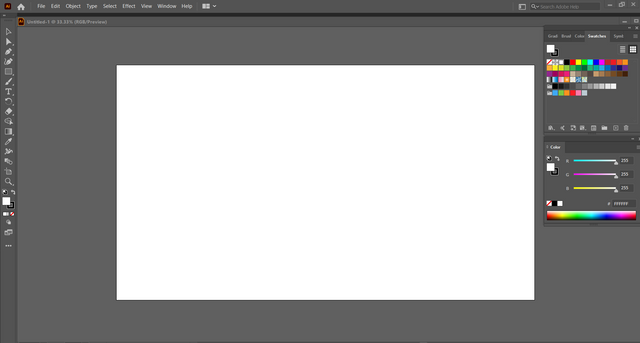
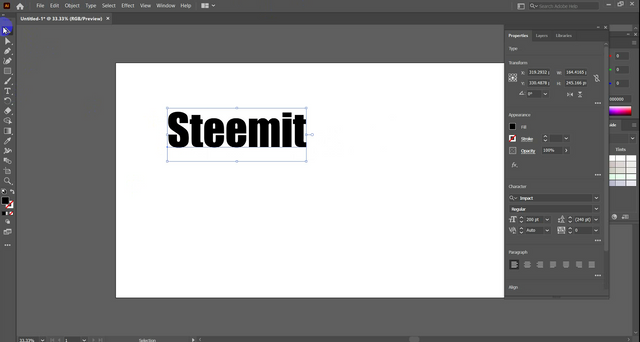
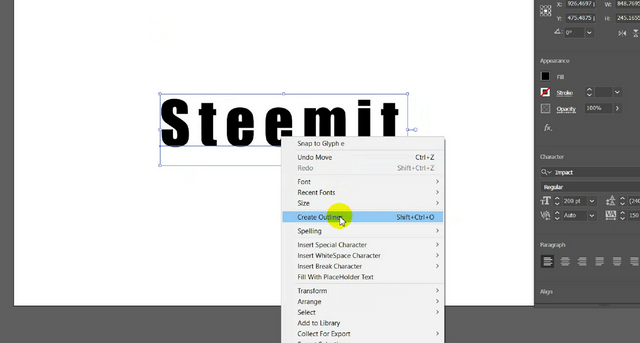
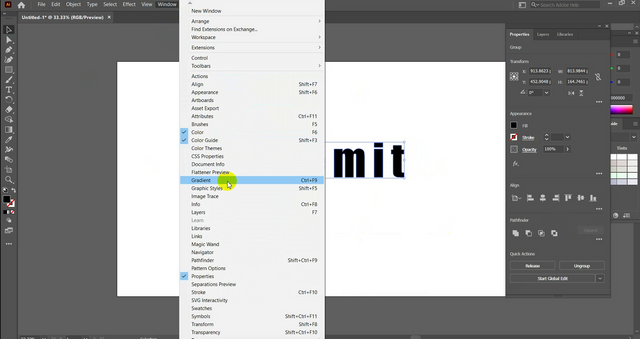
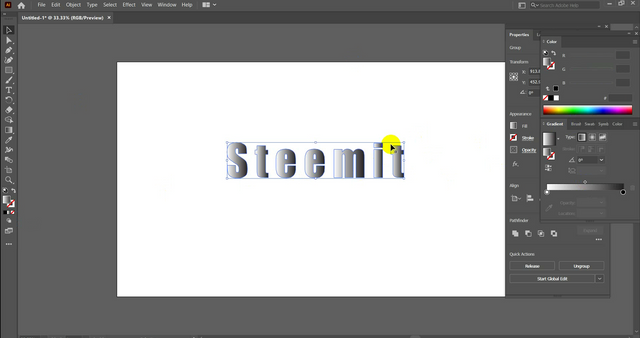
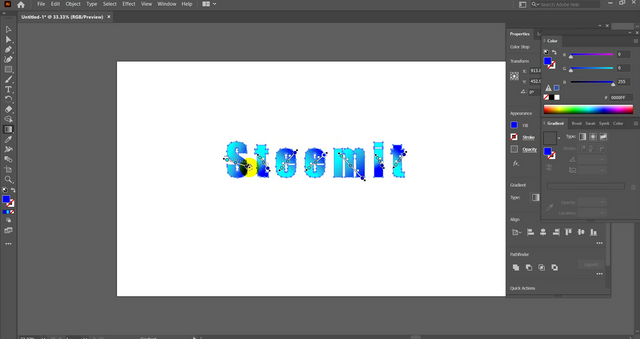
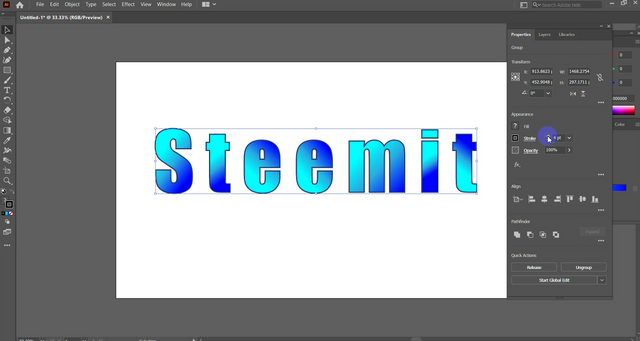

https://twitter.com/SHOHANA_ONE/status/1429725887730044931
It was informative and methodical way to teach. It seems very easy now. Thanks @shohana1 for sharing this with us.
Absolutely my pleasure, your kind words encouraging me to make more tutorials for beginner designers. Hope this tutorial will be appreciated by steem skillshare whole team. Thank you so much dear @ftz ❤️💕💖
Steem skillshare always appreciates good work and definitely it will continue this. Keep up good work.
Yup I'll, I'm thankful!
Great content from you and I hope to see more of this from you as it's on the purpose of this community. Thanks for sharing such an educative content.
Thank you so much dear friend for your kind words about my skill. InshaAllah I'll share more classes or tutorials asap.
Awesome, let's collaborate with me to create a graphic design curriculum for this community
Yup sure why not, thank you!
contact me on discord
Shohana #2194 text me please