Club5050||Learn AutoCAD 2d & 3d with @saifullamansur||LESSON 3
Assalamu Alaikum.I hope you are all well. I'm much better. Today we will do the third class. We have already completed two classes. If you want to learn AutoCAD well, you must look at each task very carefully. Must acquire knowledge on this subject. AutoCAD is not something very difficult. This is a very simple software. AutoCAD has a lot of market value.
Hope everybody on this community also had a nice day. I would always like to thank Steam Skill Share for bringing us such a beautiful platform. Where we can teach anyone anything. We can learn anything . Without further talk we started our class. For the convenience of those who have missed my last two classes, I am providing first and second class links. You will see first class and second class from there and must practice.
First Class
Second Class
Line
The line command is used to draw objects. We can draw any object with the line command. For this we first need to make a click on Line Tools.

Then each object will be created in the workspace where we click.
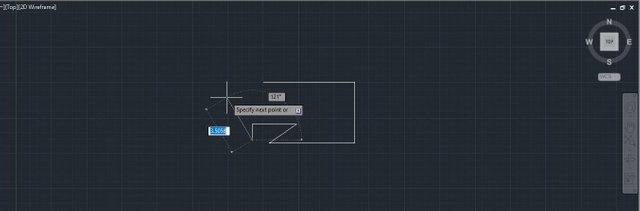
Line is an important command for us. Because we'll draw almost all the objects through this line.
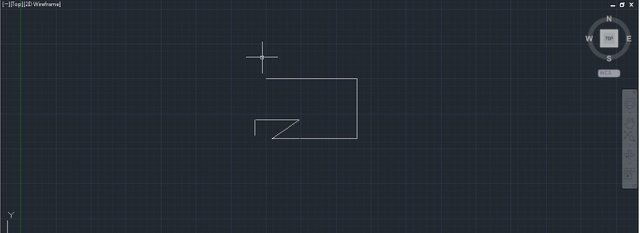
When we have finished drawing the object, we will press Enter once. Then our object is done.
Delete an object
We can often make a lot of mistakes at work. This is normal. There is nothing to worry about. If we want to delete an object, we must first make a click on the object.
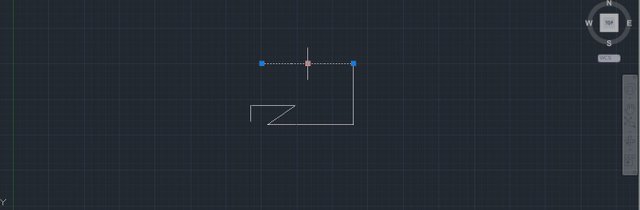
After clicking, make a press on delete option from the keyboard. Then we see that our desired object has been deleted.
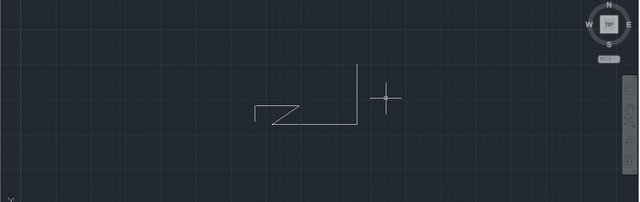
Now if we need to delete this whole object we need to delete what we have drawn completely. In that case we can see a green box by clicking on any one side of the workspace.

We have to cover the whole object with that green box. Then make a press on delete option from the keyboard.

Then we see that all our objects have been deleted.
Polyline
The work of poly line and line is almost the same.

Poly line are used when many objects need to be drawn together. To open Polyline Tools, first click on the Polyline command.
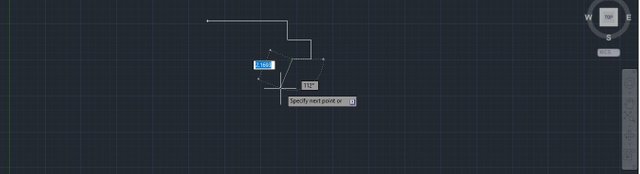
Then draw the desired object. This is how we will use the polyline command.
Pen command
In the last class I talked to you about the navigation bar.
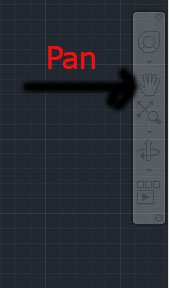
We'll get our desired pen command on that navigation bar.
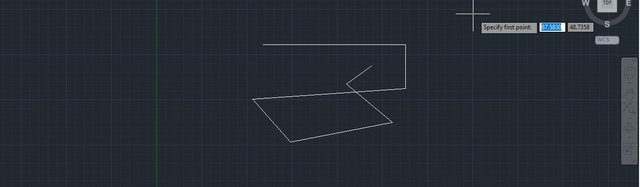
A click here will activate the Pen Tools commands.
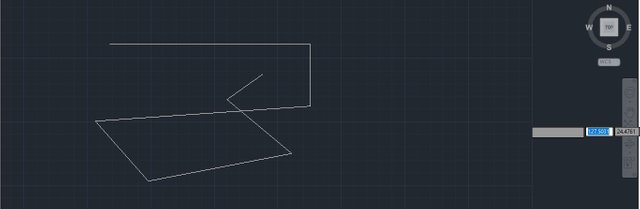
Then we can make our Work move by clicking anywhere in our workspace.
Circle

Circle Command is an important command for AutoCAD. This allows us to draw the circles we need. This circle will be used for various purposes. For now we will learn to draw these. We will discuss in more detail later. First you have to click on the circle option.
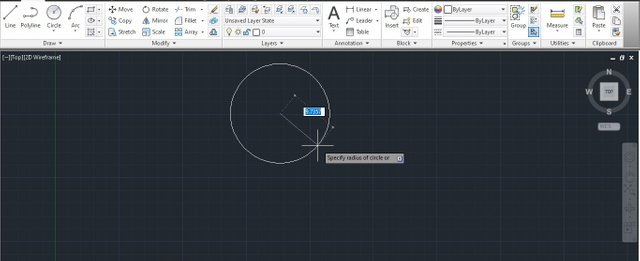
Then click on workspace. Then we need to draw a circle, big or small, as required. This is how we draw our desired circle.
Notice
Each of the images used here is a screenshot from my own computer. I use the AutoCAD 2013 version. I use Photoshop CC to crop images and to write or mark images.
MY PERSONAL OPINION
If anyone has trouble understanding the lessons in my class. Then you must let me know. Then I will try to discuss in more detail. Although I try to discuss in enough detail. But if anyone seems to have a problem I will try to give more details. I'll make my post longer if needed. Only when I show practical will the post be slightly shorter. Hope everybody on this community also had a nice day. I hope you will succeed if you continue to learn and patience.
Thanks Everyone


Best regards
By @saifullamansur
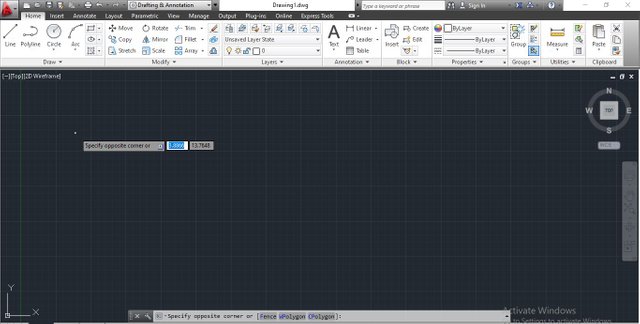
Congratulations, your nice post has been upvoted by the steem.skillshare curation trail!
please check out this post:
steem.skillshare curation trail post to get infos about our trail
It good to have professional like you here who can spice up what we do here.. keep being active with your lesson.
Thank you very much.
Good job, your lessons are very good and allow us to really learn about this subject. Thanks for writing about #computing and #technology. Blessings!
Thank you very much. I took the screenshots from my computer. I wrote this in the post.