Fix Android Phone Not Connecting to Wi-Fi || By Ronindboss
Ever experienced your android phone refusing to connect to a Wi-Fi network? It may be a result of faulty settings. Chances are, your router might have an issue that's making your device unable to connect.
But if you're not sure where's the problem from, then follow these steps to fix it.
1. Test Wi-Fi Connection On Another Device
If your phone doesn't connect to the Wifi, the problem might be from your router not responding and not give devices access to connect. If that's the case, it recommend to check your router's reaction using another device.
Try using another device to connect to the wifi. If this device connect to the wifi without any issues, then it's probably your phone that has a malfunction. You can solve your phone issue with these next steps.
2. Toggle Airplane Mode On and Off
Switching airplane on and off to check for any connectivity issues on your phone to see if it fixed the problem. Toggling airplane mode disconnects your phone from all internet wireless connections. After that, disable the airplane mode and your phone gets to identify all nearby connections.
1. Pull down from the top of your phone’s screen.
2. Tap the Airplane mode option to turn the mode on.
3. Wait for about seven seconds.
4. Tap the Airplane mode option again to turn the mode off.
5. Try to connect to your Wi-Fi network.
3. Reboot Your Phone
Most times, android phones has a minor glitch from staying on for a long time and it can prevent your phone from Connecting to wifi networks. The best way to fix that issue is to reboot your phone.
Rebooting android phones helps to reset some temporary files and settings, which at times fixes any minor issue. Most android phones can be rebooted by pressing and holding the power button and tap the reboot/restart option from the menu.
4. Restart Your Router
Like most devices, WiFi router could experience minor issues and a simple way to fix that is to reboot your router.
You can reboot most router's by tapping the power switch on it. This is mostly located at the back of the router. If the router doesn't have this botton, then use the wall/power socket switch to turn off and on the router.
5. Delete and Re-Add the Wi-Fi Network
Most WiFi problems are a result of authentication issues which can cause your android phone not to connect to the wifi network. In this matter, delete your wifi network from your phone and Re-Add it to the phone.
Your wifi password is needed for this process, so keep it ready.
1. Launch the Settings app on your phone.
2. Go into Wi-Fi & Network > Wi-Fi in Settings.
3. Tap Saved networks to view your saved wireless networks.
4. Locate and tap your Wi-Fi network on the list.
5. Tap Forget on the network page to remove the network from your phone.
6. Now Head back to the Wi-Fi screen, find your network on the list, and tap the network name, insert your password and click connect.
6. Turn Off Power Saving Mode
On most android phones, power saving mode turns off some phone features inorder to save battery life. In most cases, it comes with the duty of disabling necessary system functions. If you toggle this mode, turn it off and check if you can connect to the WiFi network.
1. Pull down from the top of your phone’s screen.
2. Tap the Battery Saver option to turn off the mode.
7. Reset Network Settings on Your Phone
Android phones have network settings which are vital in establishing network connections. If there is a wrong specified network options, then that can cause your phone not to connect to the WiFi.
Fortunately, you can reset your phone's network settings to default. Ensure that your WiFi password is ready as you'll need the password to connect your phone to your network.
1. Open the Settings app on your phone.
2. Go into System > Reset options in Settings.
3. Tap the Reset Wi-Fi, mobile & Bluetooth option.
4. When the settings are reset, connect your phone to your WiFi.
8. Factory Reset Your Phone
This is the most unwanted form of solution in any troubles your phone might be having. Reset your phone to the factory settings if all I stated above didn't work. This should fix your phone problems, as resetting deletes all contents and settings on your android phone.
Ensure you have all you information backed up before you reset.
1. Open Settings and go into System > Reset options.
2. Click on Erase all data (factory reset).
3. Follow the screen instructions to finish resetting your phone.
Except there's a hardware issue, solving most Wi-Fi problems on an Android phone is easy. If your phone ever becomes troublesome and causes Wi-Fi connection problems, the methods stated above will help you out.
All Images Used Was Either Made/Taken With My Phone
Join Our Discord

50100200300400500
10002000300040005000
10000


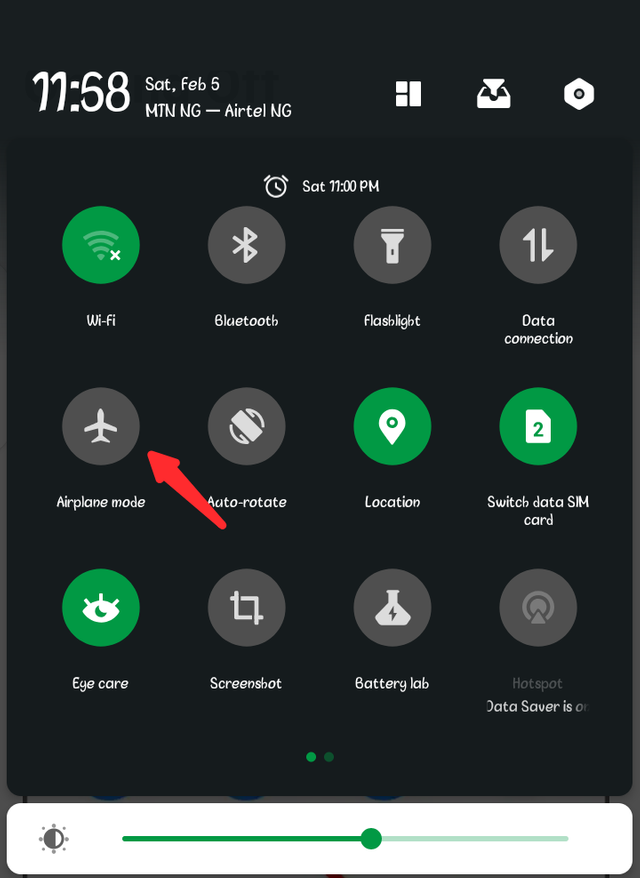
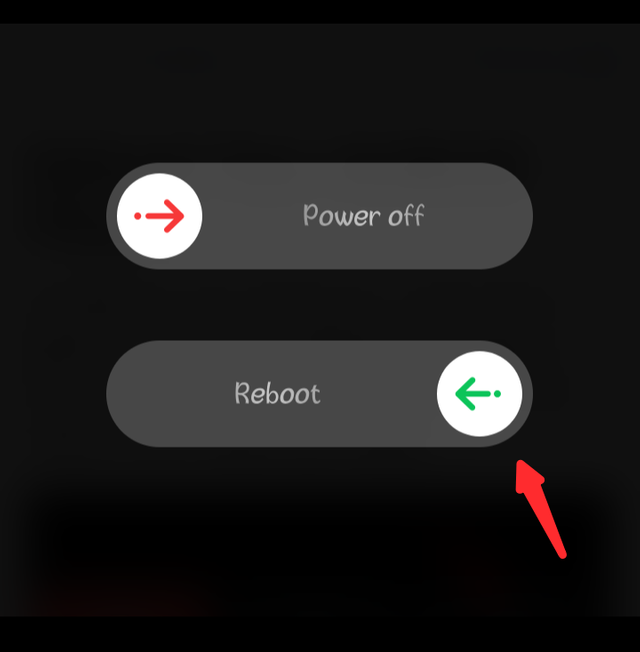
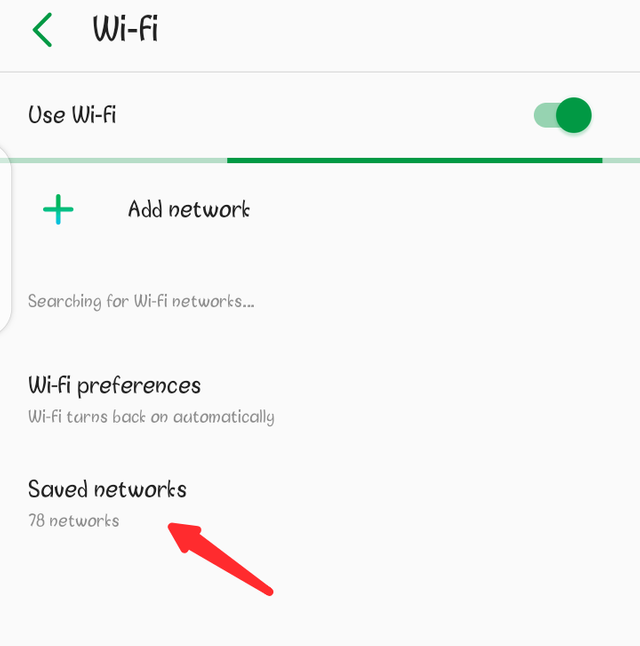
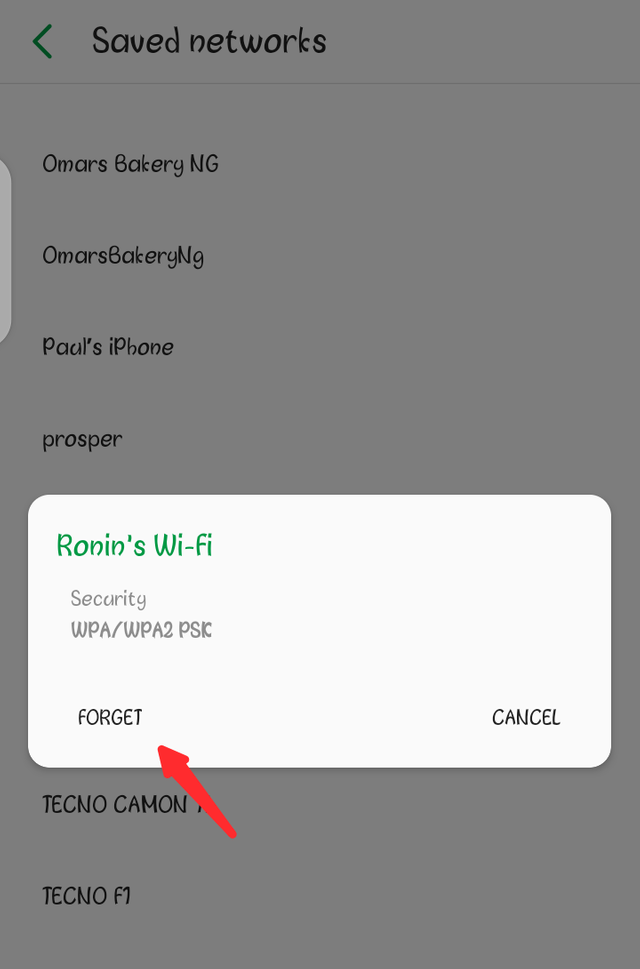
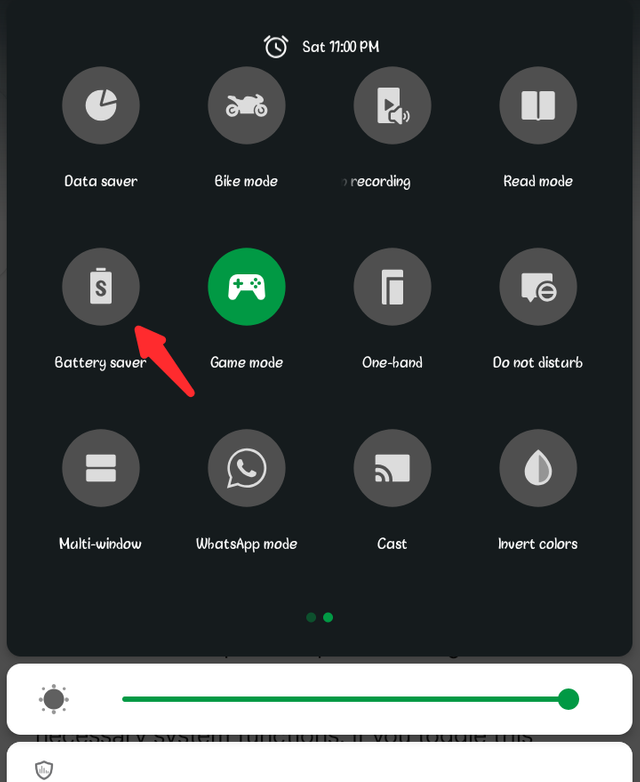
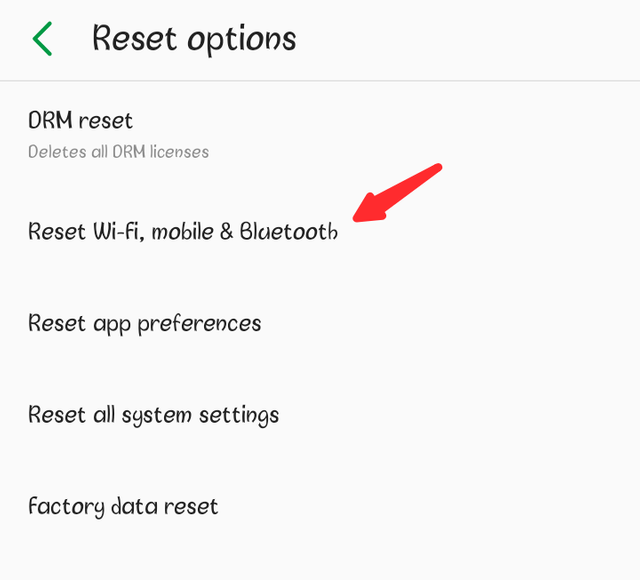
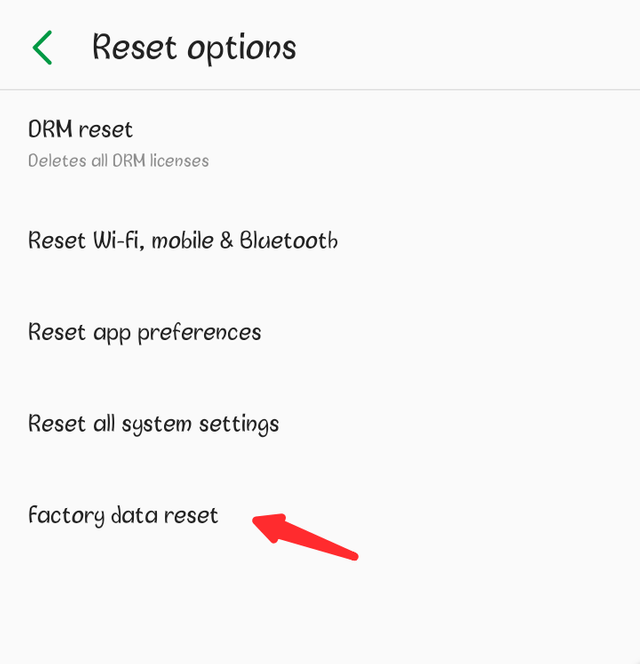

Wow,thanks for sharing this useful tip here @ronindboss.
I must say it is very exhaustive and easy to practice..
Keep it up bro👍
I also want to bring to your notice that the community's discord invite link you included in your post is invalid or maybe expired.
I hope you rectify it soon.
Enjoy the rest of your day bruh🤗
Thank you for your feedback, I'll make the necessary connections.
Congratulations, your nice post has been upvoted by the steem.skillshare curation trail!
please check out this post:
steem.skillshare curation trail post to get infos about our trail
Hello @ronindboss , your post has been supported by @zmoreno using @steemcurator07 account.
Thank you for making a post in the #Science/ #Computing/ #Technology category. We appreciate the work you have put into this post.
We have analyzed your post and come up with the following conclusion: