Graphic Design Class 2 | Introduction to Graphic Application | Pixel lab
I feel very honoured to be one of the teachers of this graphic design class organized by @atim1234.
This is a very big privilege for the registered students and for any interested person to have an all round knowledge about graphic designs. If you've ever wanted to be a master in graphic designs, Now is the time! Because there are no excuses to give as regards to the device or tool to be used to learn graphics. Our headmaster @atim1234 has made it very easy for everyone to have access to this class; meaning you can also learn how to create amazing graphic designs with your mobile device.
About myself
I am Gift, a Nigerian and most importantly I am a "Smartphone Graphic Designer" and I am your "Design App Teacher" for this class. Kindly get to know more about me in my introduction post here
To all our registered students @stanleynnah, @dibie, @chairulrizalx, @hazmat, @masrull, @madilyn02, @razzor @christianyocte and @n-chris; you all are highly welcome to the best graphic design class of the year and I urge you all to have a ready mind and passion for this class and also invite your friends to join you because it is totally free.
The graphic design class started on the 12th with @printskill our "Design Software Teacher" hope you've carefully gone through it. Incase you have not, kindly check here to understand the basics of graphic design.
APP INTRODUCTION: PixelLab
A lot of apps can be used to create graphic designs on your smartphone; apps like canva, picsart and so on. But among all these apps, the Pixel Lab supersedes.
It is mostly used by smartphone graphic designers because of it's peculiarity in creating amazing designs that looks like that of a laptop graphic design. It also allows you to create designs with no data bundle. Amazing right?
All you just have to do is to be very creative and you're good to go with your designs.
You can also add all kinds of elements so that you can create the composition that fits your design needs. You can insert your own pictures from your gallery, font, texts and once you’ve got your base, you can start changing anything you need; like the location of the elements, size, color etc Basically, you can modify anything you need without any restrictions with the pixelLab app.
So, quickly dive in to your different playstores and appstores and download and install this app.
The pixel lab app has a size icon where your preferred size can be activated. However, the pixelLab app works with Pixels. Pixels are the smallest units for sizes and while designing, you should note that your designs are in pixels and more attention should be paid to this if you intend printing your designs.
Here's the conversion : 300 pixels makes 1inch. So, if I want to design and print a flyer, say 8height by 5width inches Portrait. It means the conversion in pixels which I would input is 2400pixels (8×300) by 1500pixels (5×300) To save yourself off these calculations, whatever size of design you intend creating, google it online(in pixel), and you'd get the sizes and input them.
Understood?
So let's take a careful look at the images below inorder to master and know the uses of the icons on this app.
Whenever you launch the pixel Lab app, the interface looks like this in the image below.
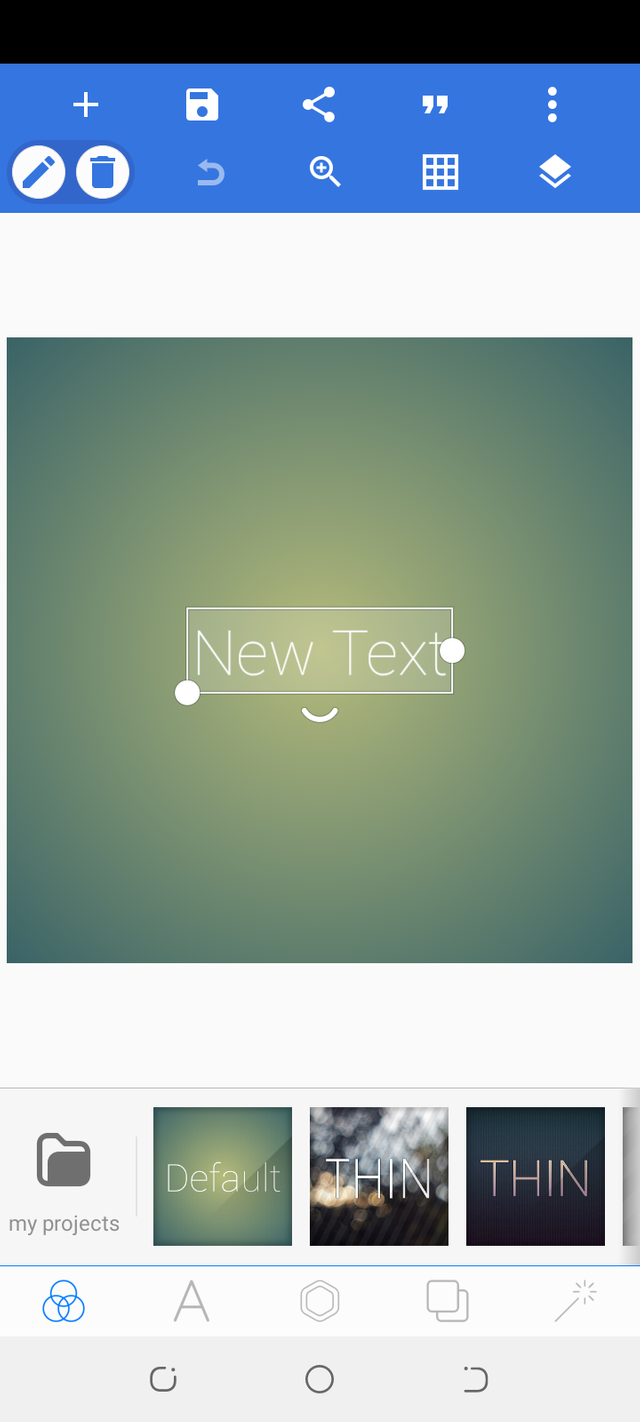
Icons on the down part of the app
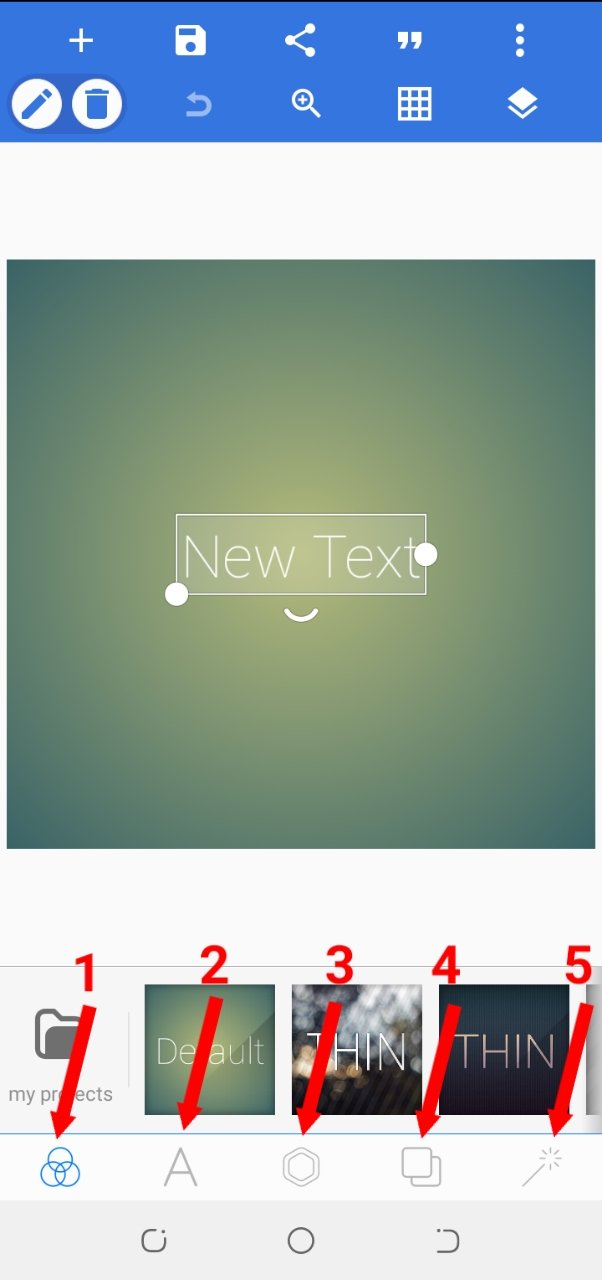
- The project icon: You use this icon to check out your already saved projects incase of any edit that you would want to make
- The text icon: Any effect that you want to add to your texts is found on this icon.
- The image icon: Any effect that you would want to add to your images and shapes is found here. please note; when you merge two texts together it becomes an image and any effect you want to add on it can be done with the image icon.
- The background icon: Specifically for making your design background to be transparent or colourful and also used for adding background images.
- Effect icon: Here you add effects like brightness, saturation and so on to your background.
Icons on the up part of the app
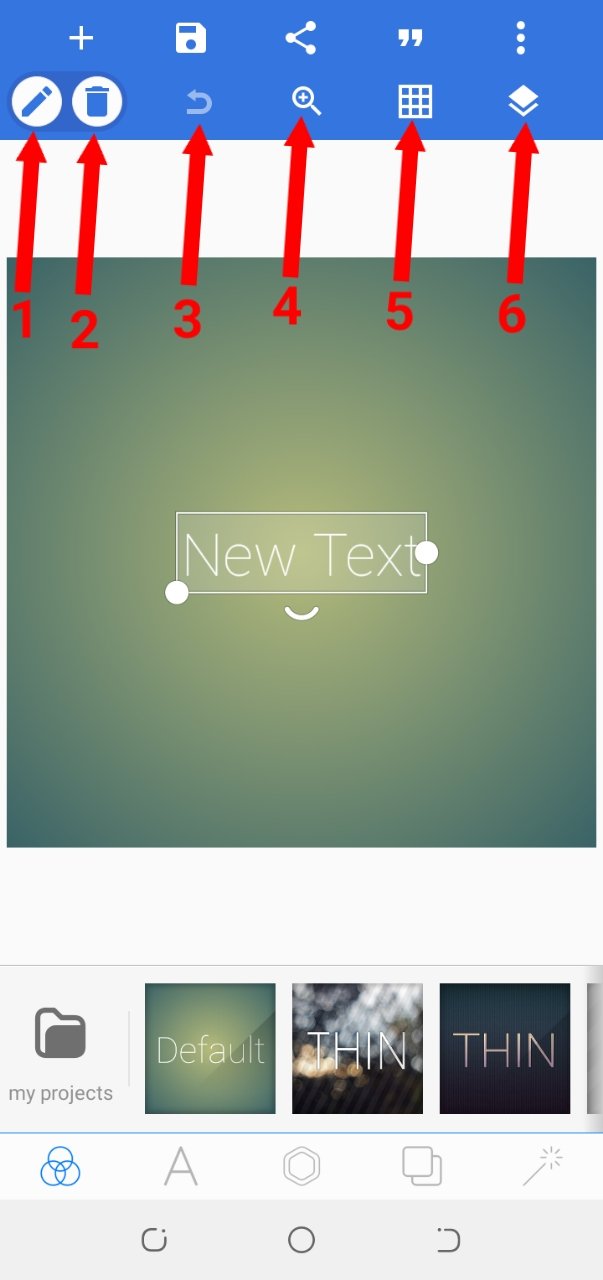 | 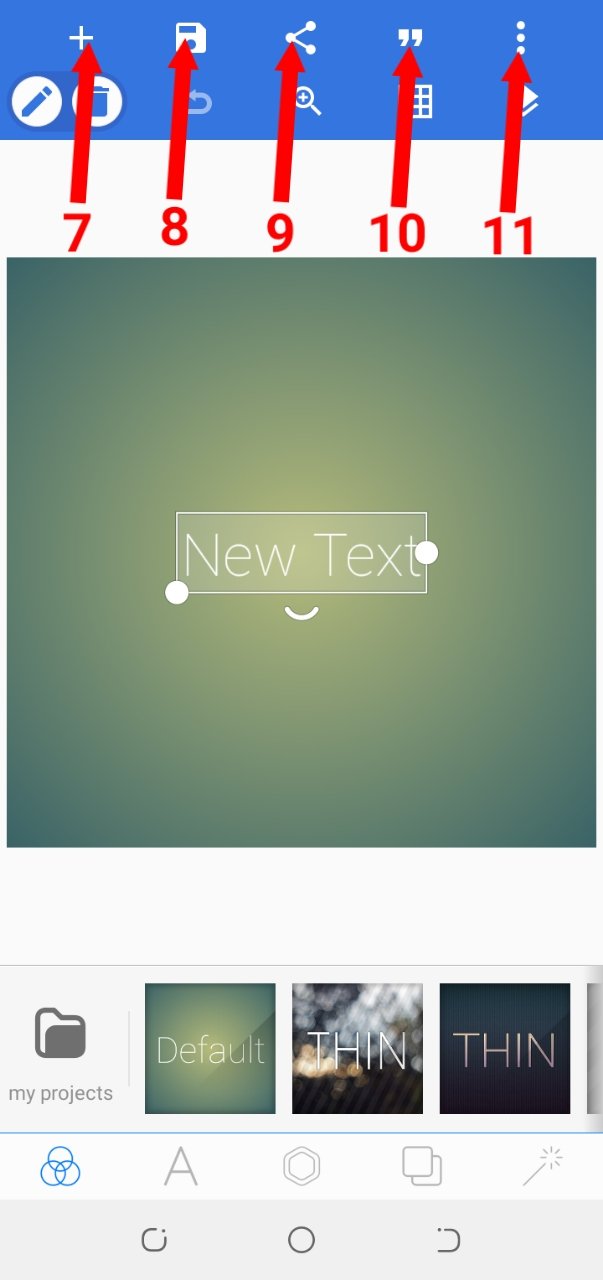 |
|---|
- Edit icon: Basically, this icon is used to edit texts. You can copy, send to back or front, align and add colours to your text with this icon.
- Delete icon: for deleting images or texts that you do not want to use on your designs anymore.
- Undo icon: for going back to your former design process incase you want to edit
- Zoom icon: used to get a clearer view of your ongoing work or design project
- Ruler or Grid line icon: This icon is used to make an accurate measurement on your ongoing work.
- Layer icon: You check your ongoing projects here. You can merge, hide and lock your texts and images on the layer icon.
- The add icon: used for adding texts, shapes, stickers and images from your gallery to your design. And if you're too good with your hands, you can draw images here.
- The save icon: For saving your design as a project incase of any edit or as an image to your gallery.
- The share icon: For sharing your already completed design.
- Quotes icon: For adding quotes. The quotes here are already added in different categories to the app, so it's left for you to choose and maybe edit.
- The three dots icon: for adjusting the image size of your work and performing other functions.
Please note: the option "use image from gallery" on the three dots icon and the option "from gallery" on the add icon plays different roles. when you choose the "use image from gallery" the background automatically takes the size of the image while for the "use gallery" you can resize or change the location of the image you added.
Hurry now and try it out!
Conclusion
We'll stop here for today. I hope you practice all that have being taught after you must have read and understood properly.
The next class which will be on 18th Sep, 2021 would be anchored by @lhorgic our "Design science teacher".
Stay tuned!
Class 2 Assignment
1. State two differences between the "use image from gallery" option and the "from gallery" option.
2. When two texts are being merged on this app what happens?
Below are the rules for the class 2 assignment
Give your post the title below;
• Post title: Graphic design class 2 assignment on pixel lab application.Your assignment must be submitted here in Steem Skillshare Community.
You have to also tag me in your assignment post for me to get notified on time.
Please Note:
• No plagiarism.
• Last date of submission 17th Sep, 2021.
• Use hashtag #niglystask.
Goodluck!

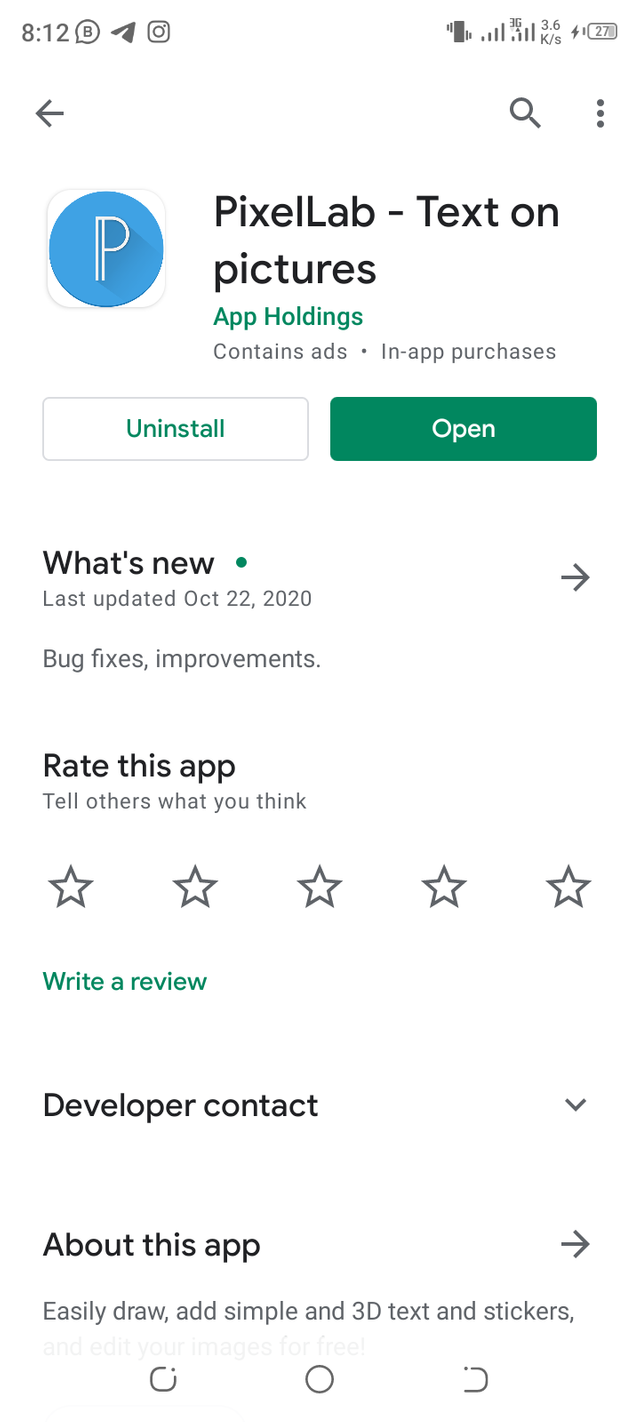
I really enjoyed the introduction class to pixellab as I already use it frequently but not for major designs. Really looking forward to improving my skill set using this. Thanks for this opportunity to learn from you
@hazmat I'm glad you already have this app on your mobile device.
Your graphic design potentials using a smartphone will come to reality soon!
Stay tuned!
Thank you @niglys8 one of our great Graphics Teachers. This is the post that I was looking for to learn something new from you and update myself. I will start using PixelLab application from now.
I am sure all students will enjoy this class of our esteemed "Design App Teacher".
Many congratulations and regards.
@printskill
I'm very glad you got value our amiable "Design Software Teacher" @printskill.
I hope the students get value too!
Thank you sir!
Nice , Good, in the future, if possible, every step and work will be given in more detail with proof of pictures and work, so students can understand better
Thank you our able headmaster @atim1234!
Sure! More detailed explanations with proof of pictures would be given in the upcoming classes.
Woow. This is amazing ma'am. Using smartphone for graphics of all kinds is one of the best skills any graphic enthusiast should opt in for. This skill is highly sorted for where anyone can create graphic content comfortably with a smartphone. Thank you accepting to teach on skillshare.
Thank you for reading through @padosky!
It's a big privilege for me as well to be given the opportunity to impart the knowledge of smartphone graphic designs to the wonderful students and members of this community.
I'm honored!
Great presentation. You are doing great. @niglys8
Thank you so much!
I appreciate.
Kudos 👍 to you my amiable GD teacher @niglys8,I fully comprehended what this lesson is all about...thanks for the lesson.
My assignment dropping soonest🤗
I'm happy you understood @dibie!
I'll be waiting to get your assignment soon.
Thanks for the lecture madam
You're are welcome!
Thanks for reading through.
I understand fully every detail of this lecture. Great work teacher! I shall submit assignment soon...
I'm happy you understood the whole process @madilyn02!
I'll be waiting to receive your assignment soon.
Thank you prof!
You're much welcome @christianyocte!
My problem now is I cannot install the application on my phone! Today is the second day that I searched for it. my phone is iPhone 8 plus and im in the Philippines. I do not know what to do.
When I applied for this I really thought the topics will be on techniques and strategies, and just maximizing the application or software that we already use and have. I have been doing all my graphic designs and illustrations using procreate for 3years now. I really thought I can just use that.
I still want to learn more about graphic design… but I am afraid i will be kicked out and the badge will be taken out from me because I cannot do this assignment.
I hope you dont get me wrong on this maam @niglys88. Your lecture was truly comprehensive and clear! I also even have a problem with the previous assignment because I also do not have the corel draw application.
I wish to learn more about graphic design, but maybe focusing only on my available resources.
This is the only pixel lab I see in the app store.
Hello @christainyocte! Sorry for the inconveniences this has caused you!
Kindly install the google playstore on your iphone mobile device so you can install the pixel Lab app..
You can check out this youtube video here for proper guidance.
Thank you!
I borrowed my girlfriends tablet to work on my assignment. Ty for the assistance
Hola. Puedo participar realizando mi entrada en español, o necesariamente debe ser en inglés?
Thank you!
Hi teacher, @jcarlu.iae was asking if he could participate in the assignment using spanish.
He wishes to know if all entries should be in english.
Thanks @madilyn02, I guess it is not possible in Spanish. Regards
Hi @jcarlu.iae, I just inquired from the head teacher and he said any language is accepted.
Hello @jcarlu.iae
i'm sorry i couldn't reply you on time, I had to get a go ahead order from our headmaster. You have to register as a graphic design student first so you can join in the upcoming classes that will continue tomorrow.
Thank you!