Keyboard shortcut keys || Lesson No 1 ||15% reward to @steem.skillshare || by@cryptokethor 22-sep-2021
Asslam-u-Alaikum!
Hi my all Steemians and my steemit family members and friends. I hope you all are well and living your life very well and I am also good Alhamdulillah.And I am very happy to see this wonderful community .
Man on the one hand tries to do everything better. So the other side also tries to complete every task as soon as possible. So man works as much as he can. He thinks of something like this all the time to make it quicker and better. So that every task is completed. Be quick and be easy.
So today I have brought the first lesson at your service. In which I will tell you how you can work better and easier using shortcut keys in computer.
Man on the one hand tries to do everything better. So the other side also tries to complete every task as soon as possible. So man works as much as he can. He thinks of something like this all the time to make it quicker and better. So that every task is completed. Be quick and be easy. So today I have brought the first lesson at your service. In which I will tell you how you can work better and easier using shortcut keys in computer.
First you have to better understand the keyboard keys. Which keys to use where. And which keys to use and where not to. So you should know every key of the keyboard.
KEYBOARD SHORTCUTS
WHAT:
A list of useful keyboard shortcuts that are not Manu-based.
WHY:
Learning the keyboard shortcuts will drastically improve your efficiency when working in Excel.
important Note:
Not all keyboard shortcuts will work in precisely the same way on Excel for Mac. In general,the "Apple key" replaces the "control" key for most commands.
Let's start
First of all am telling you the basic "General" keys using process.
General
| Description | Use keys |
|---|---|
| New file | Ctrl+N |
| open file | Ctrl+O |
| Save file | Ctrl+S |
| Move between open | Ctrl+F6 |
| Close file | Ctrl+F4 |
| Save as | F12 |
| Display the print menu | Ctrl+P |
| Select whole | Ctrl+A |
| Select columm | Ctrl+Space |
| Select row | Shift+Space |
| Undo last action | Ctrl+Z |
| Redo last action | Ctrl+Y |
| Exit Excel | Alt+F4 |
| Spell check | F7 |
| Cut | Ctrl+X |
| Copy | Ctrl+C |
| Paste | Ctrl+V |
| Find text | Ctrl+F |
| Recalculate | F9 |
Second am telling you the "Navigating" keys using process.
Navigating:
| Description | Use keys |
|---|---|
| Move to next cell in row | Tab |
| Move to previous cell in | shift +Tab |
| Up one screen | Page up |
| Down one screen | page down |
| Move to next work sheet | Ctrl+Page |
| Move to previous | Ctrl + page Up |
| Go to first cell in data | Ctrl+Home |
| Go to last cell in data | Ctrl+End |
| Data region Left | Ctrl+Left |
| Data region Right | Ctrl + Right |
| Data region Down | Ctrl+ Down |
| Data region Up | Ctrl+ Up Arrow |
| Select whole data | Ctrl + Shift +8 |
| Move to next sheet | Ctrl+Page |
| Move to prior sheet | Ctrl +Page Up |
| Access drop down menu | Alt + Down/Up |
| Zoom in/out | Ctrl+Mouse |
i hope you like it...
Thanks for Visiting My Post If You Want To Know More About Me Follow This Link Below:
I Really Special Thanks:
@milakz
@daytona475
@steem.skillshare
@papi.mati
@atim1234
@dwarrilow2002
Regards! @cryptokethor
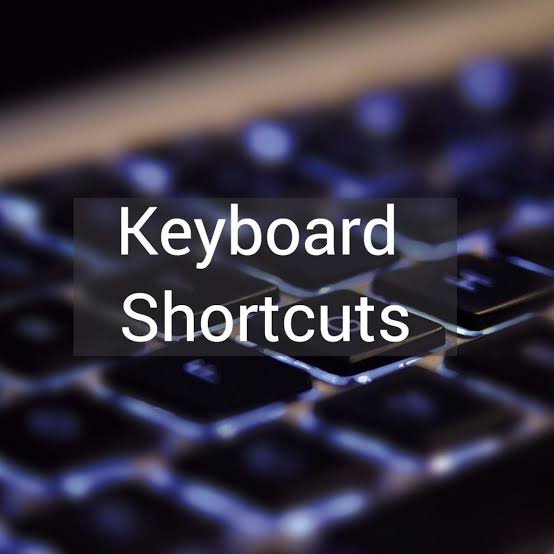

.jpeg)
Thank you very much. I was looking forward to your tutorial and I hope that everyone will benefit from your tutorial.
Thank you so much bro for liking and appreciate me....
Its very informative post. I really appreciate. And i want to see more with your great talent like this
Thanks a lot for appreciate me Jazakallah