SiZ tutorials | DIY | How to hide files and folders in windows 10 and how to unhide the hidden files and folders | 20% payout of this post to siz-official
HELLO STEEMIANS!
How are you friends? I hope that you all are fit and fine by the grace of Allah almighty.I am also fine.Today I am sharing very interesting information with all of you that how you can hide your files and folders in Windows 10 and after hiding files and folders how you can unhide your files and folders or other items so let's start.
I will explain the methods to hide files folders or other items in Windows 10 and also to unhide the hidden files or folders in Windows 10 step by step.
WAY TO HIDE FILES AND FOLDERS IN WINDOWS 10:
First of all open the items files and folders you want to hide then select the files folders or items you want to hide after selecting the files folders your items right click on it and go to properties as shown under:
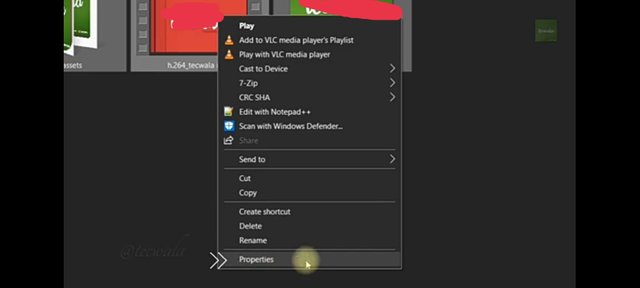
When you go to properties then properties Windows will be open.Then choose the hidden option in attributes section.You can easily find the hidden option in attribute section.click on hidden.
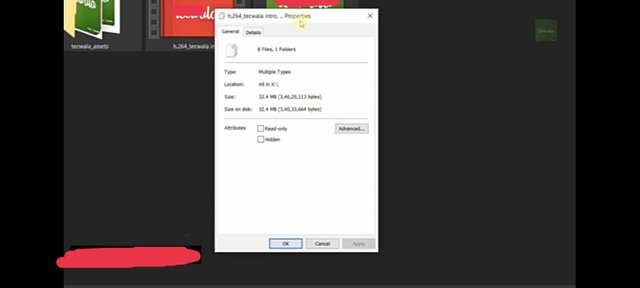
After clicking on hidden click on apply.After clicking on apply you will find two options.
You have to choose the one option which is:
Apply changes to the selected items subfolders and files then click on OK.When you click on OK then you will see that the items files or folders that you want to hide are hidden by clicking on ok.
HOW TO UNHIDE THE HIDDEN FILES AND FOLDERS:
To unhide files folder or I can you will simply click on view present at the topmost of your screen as shown below:
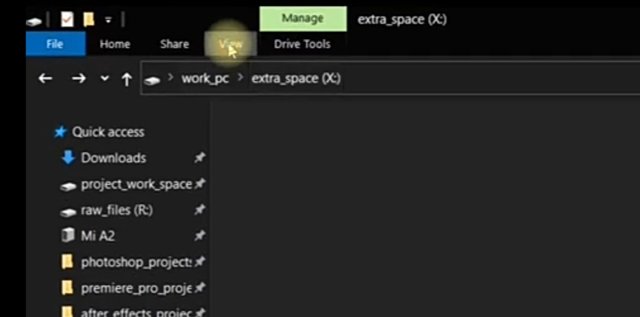
As you click on view option you will see many options but you have to choose one option which is hidden items. Now after clicking on hidden items you can see the items you have again before. Now select the hidden items and right click on it.Now again go to properties and and untake the hidden option.
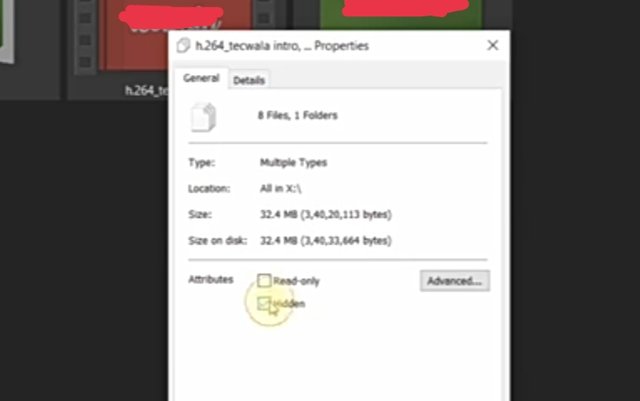
Now click on apply as done before. After clicking on apply again you will see two options and you have to choose the second one which is:
Apply changes to the selected items subfolders and files.
Then click on ok again. That's all. So guys this was the way to unhide the hidden items files and folders.
Hope so you all will like my post.
God bless you all. Stay happy 🙂
Excellent😇😇
Thanks 😊
Good one Post dear friend you make a very good post thanks for sharing a good information with us my best wishes for you.
Regards, Faran Nabeel
Thanks 😊
Congratulations your post has been selected in Top Picks
You can delegate your SP to @siz-official and take benefit of our Delegation Rewards Offer of getting up to 200% Curation Rewards
You can also use these quick delegation links. Just click on your desired amount of SP you want to delegate and it will be done in process of 1 minute.
50 100 200 300 400 500 1000
2000 3000 4000 5000 10000
Thanks
Great post , you share good information with us . Thanks for sharing this with us.
Welcome 🌼