SIZ approved course / How to use Canva application for video editing / Lecture 03 / set 20% for @@siz-official
Hello guys i hope all friends will be happy. in my lecture 03 i discuss how to use canva application for video editing.

Step 1.
First of all open your canva application and close on video options and select your video frame.
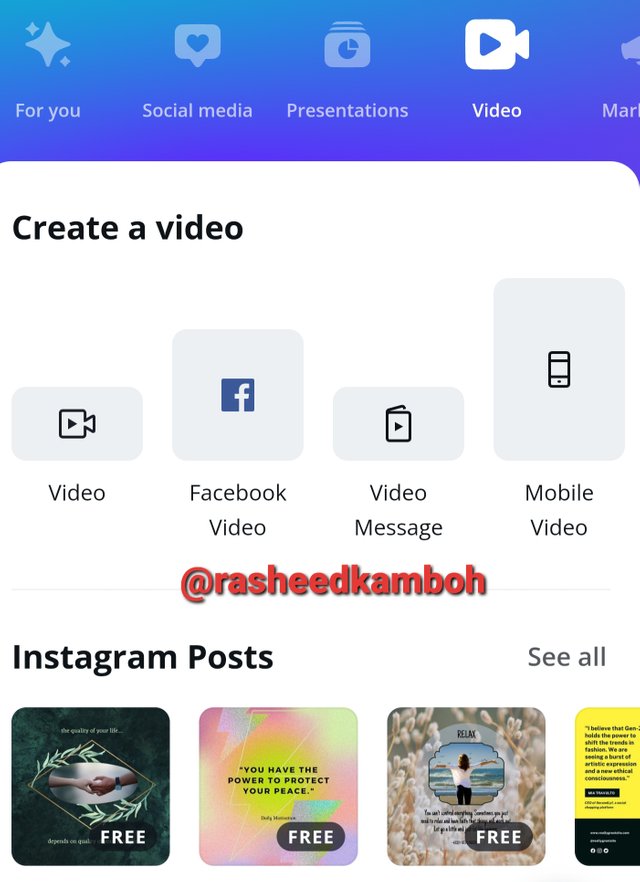
Step 2.
Here different free videos are available for YouTube platform or others platform. so simply select your video.
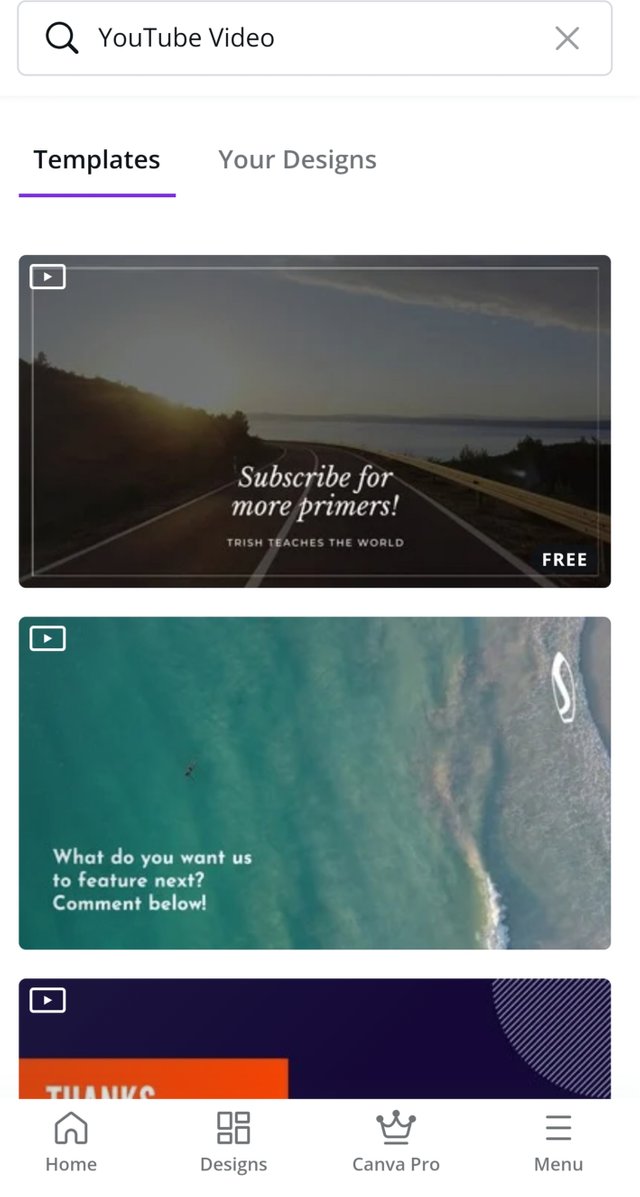
Step 3.
After select the video now we can add different text and others and change background or colors check below screenshot.
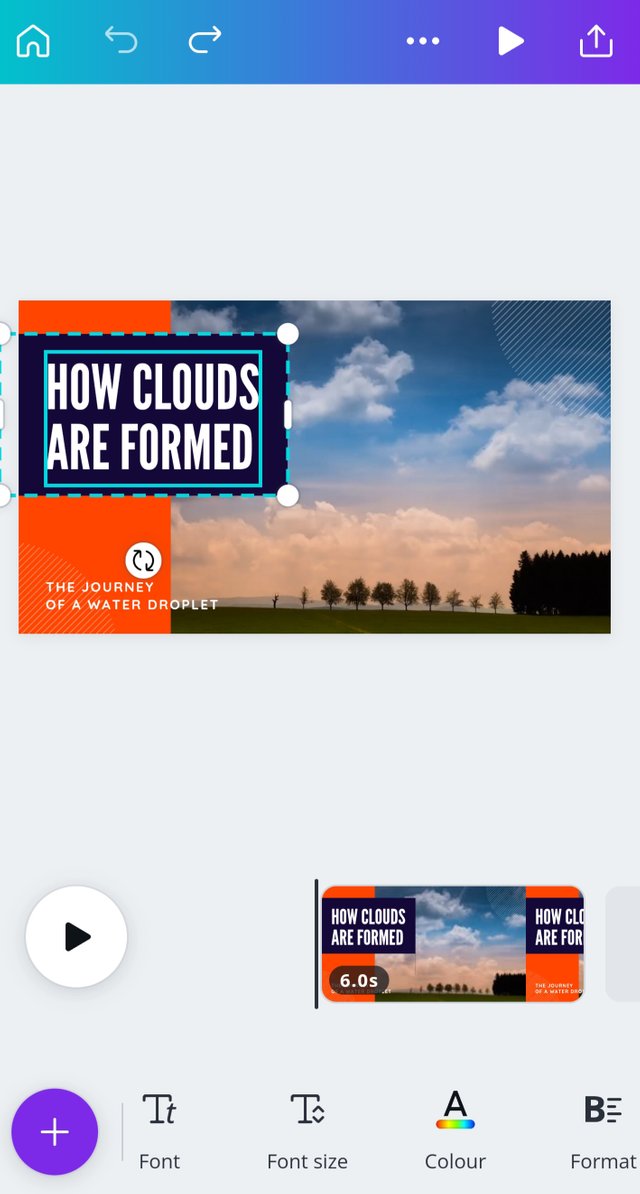
Step 4.
First i edit text of video.
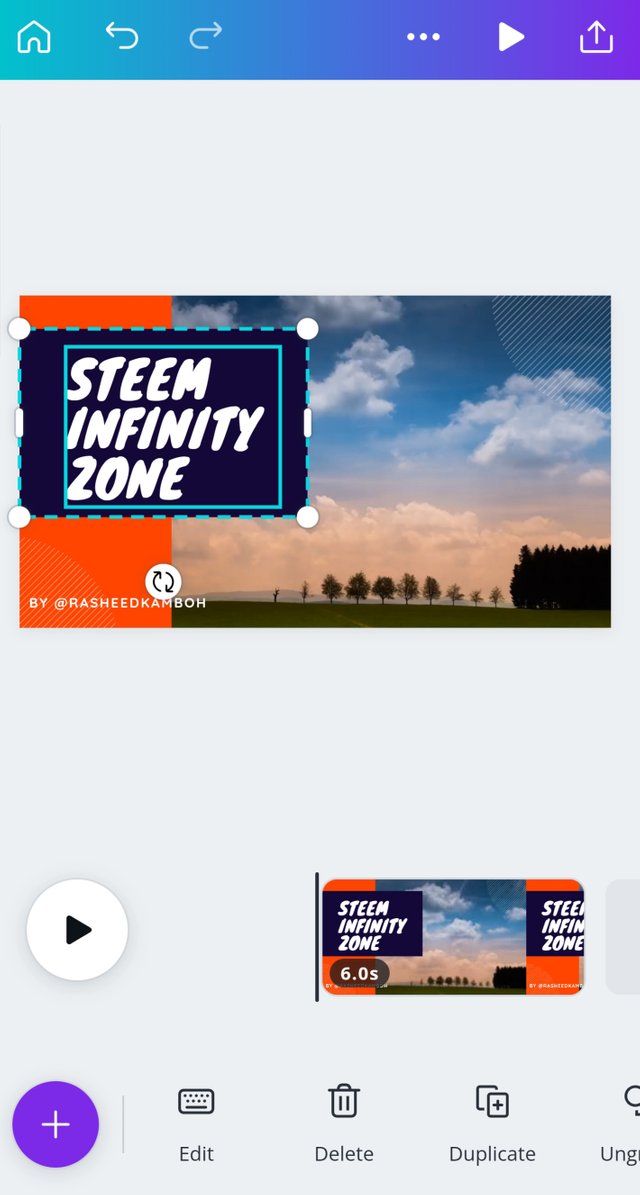
Step 5.
Here we can add new video and different designs are available.
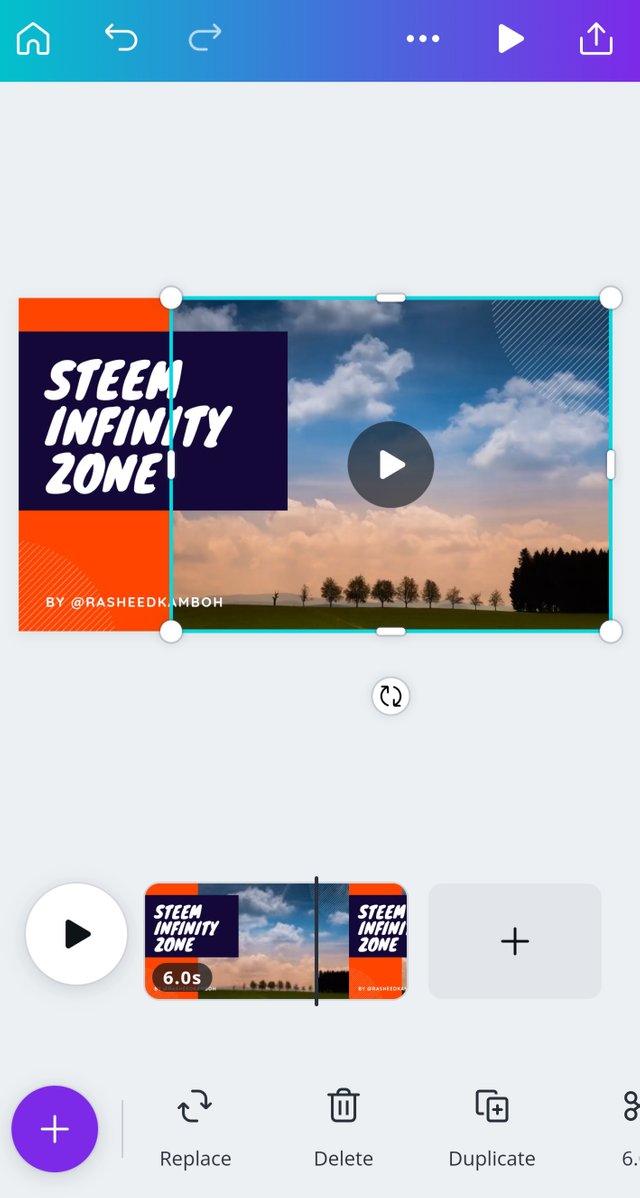
Step 6.
Here we can add different videos in one video.
plus option are available.
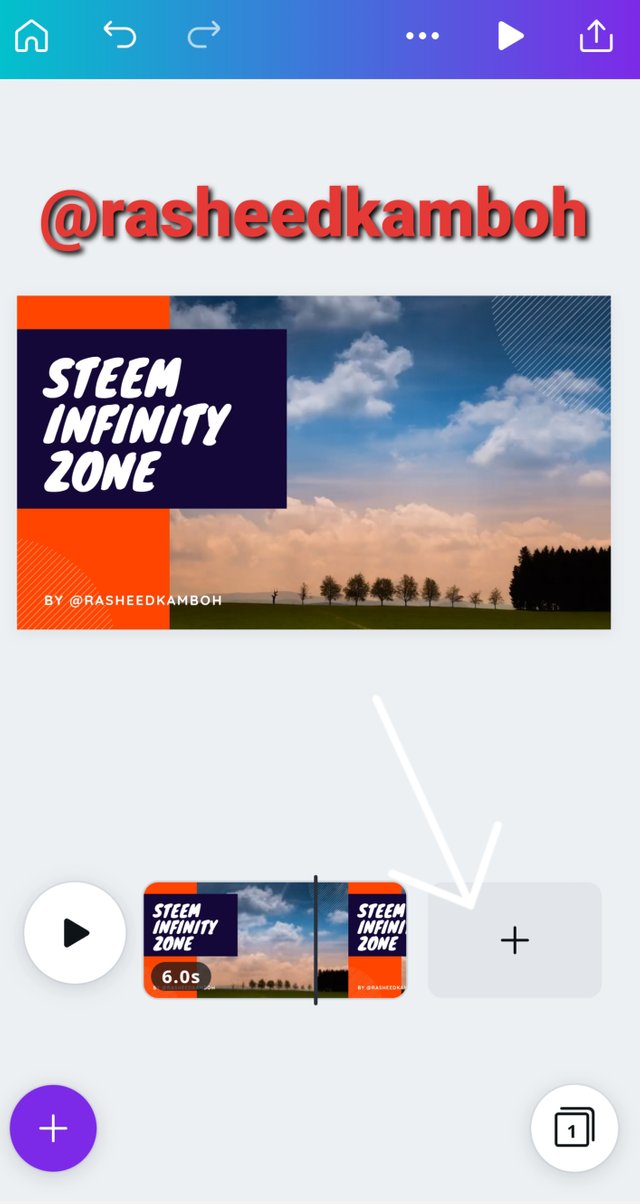
Step 8.
Here we can add different templates in our video. different templates are available.
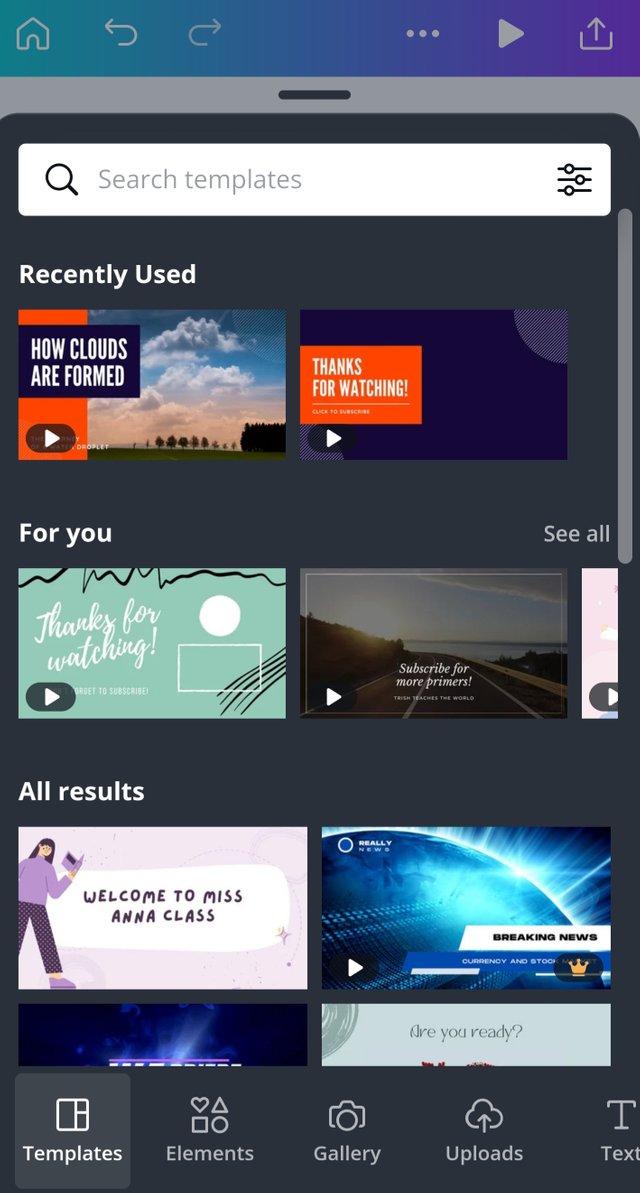
Step 9.
Different elements is available here. different elements are available here.
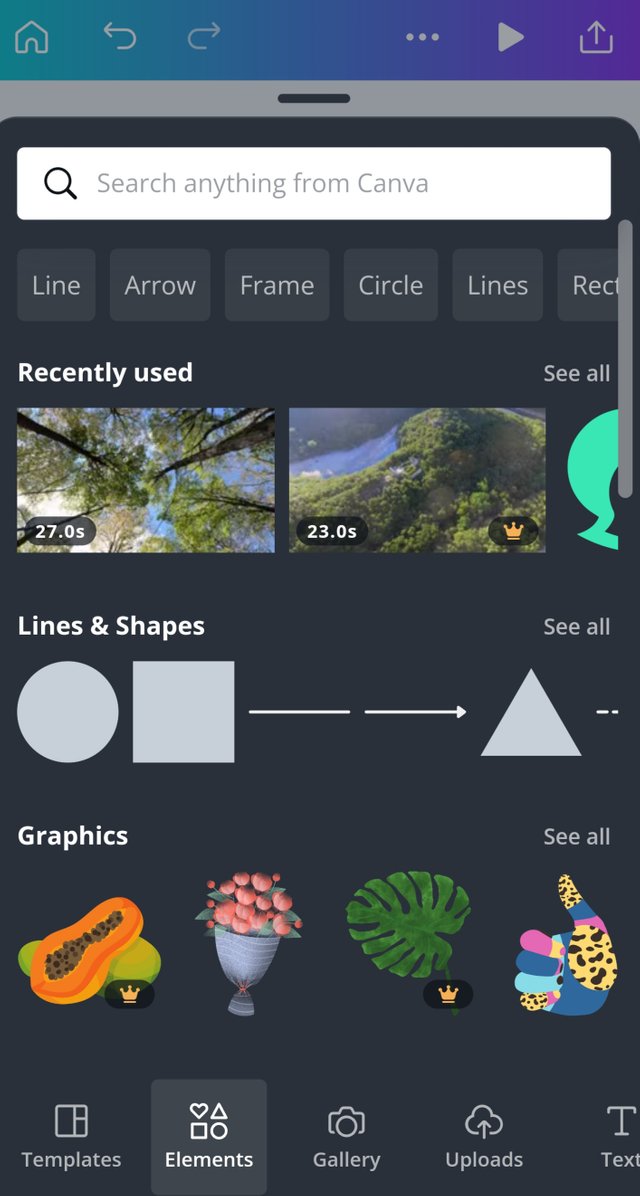
Step 10.
Here we can add different photos in our video. Gallery photos option are available.
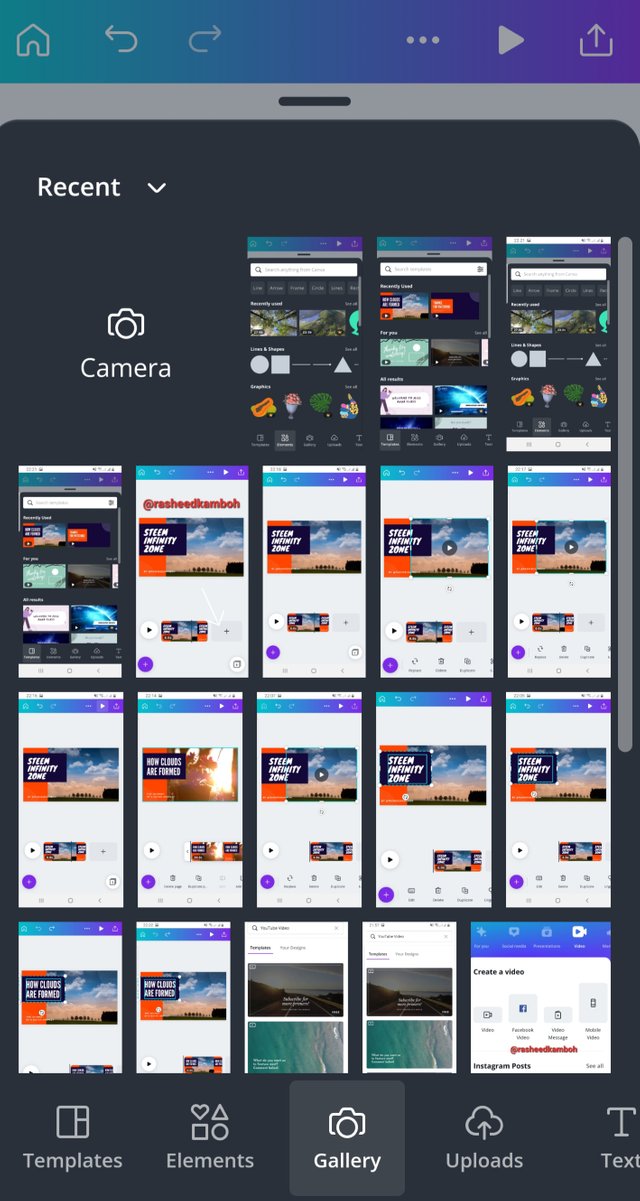
Step 11.
Here we can add music in video. upload media options three options are available. here we can add photo video and music.
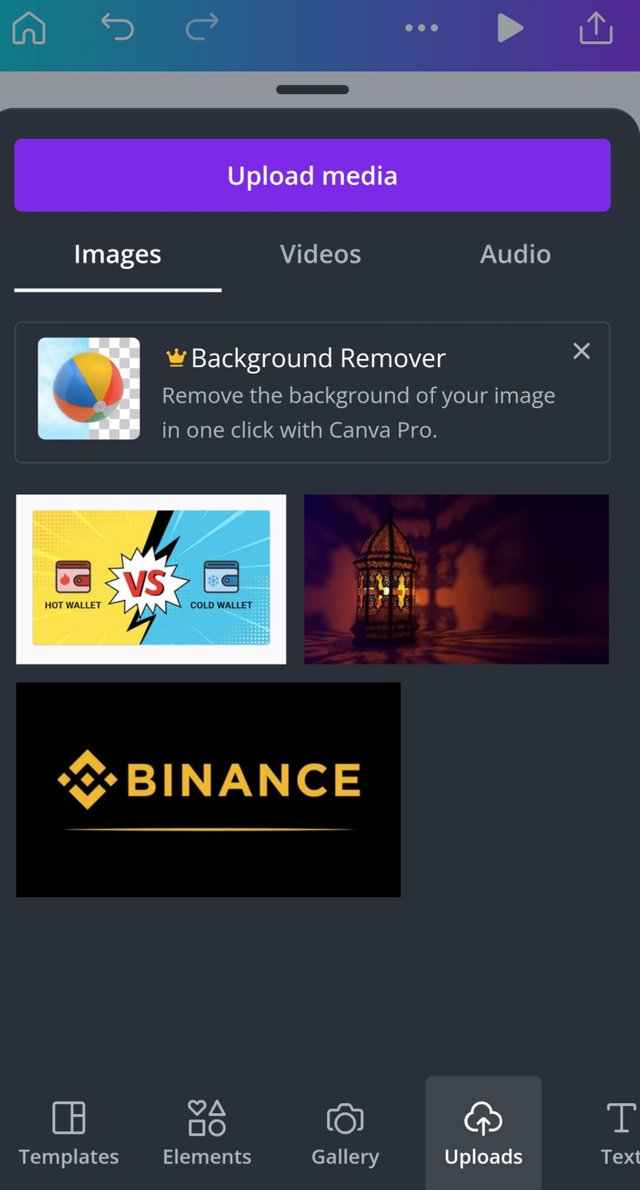
Step 12.
Here we can add text in our video. text option are available.
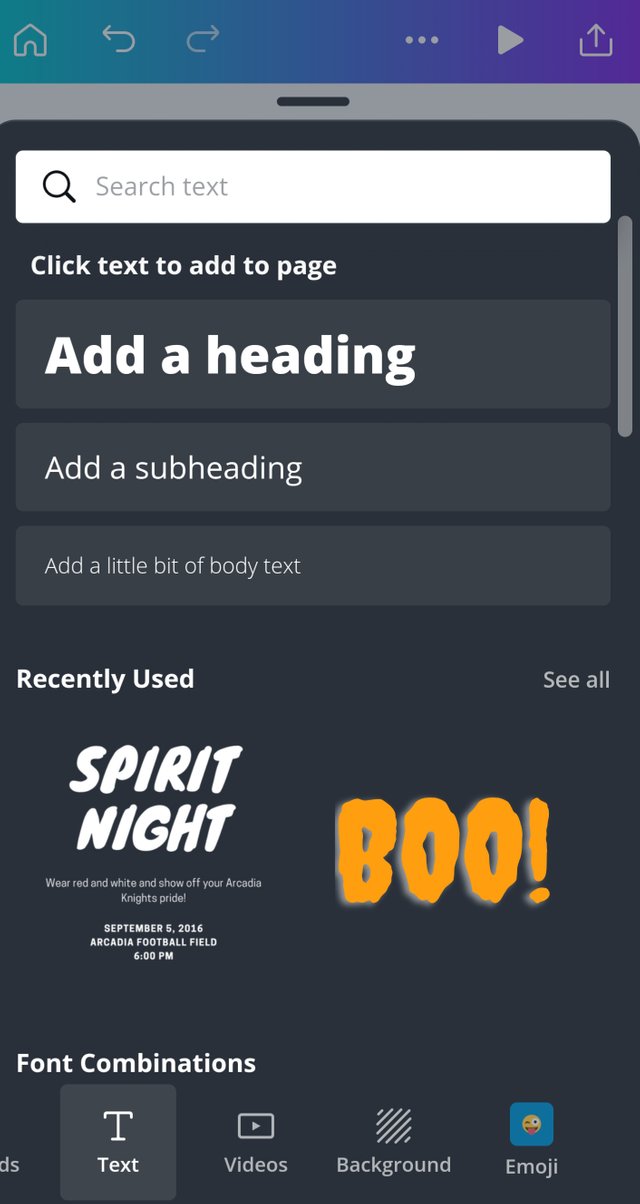
Step 13.
Here we can add videos. in video option we can exchange different videos.
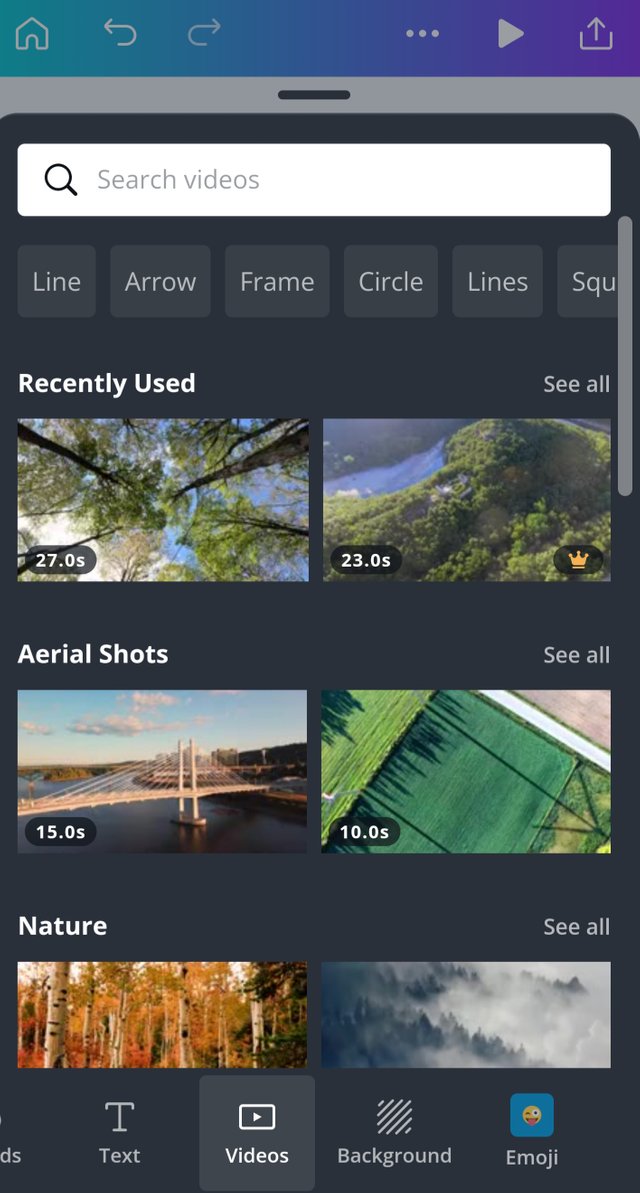
Step 14.
Background option here we can change video background. different background are available here.
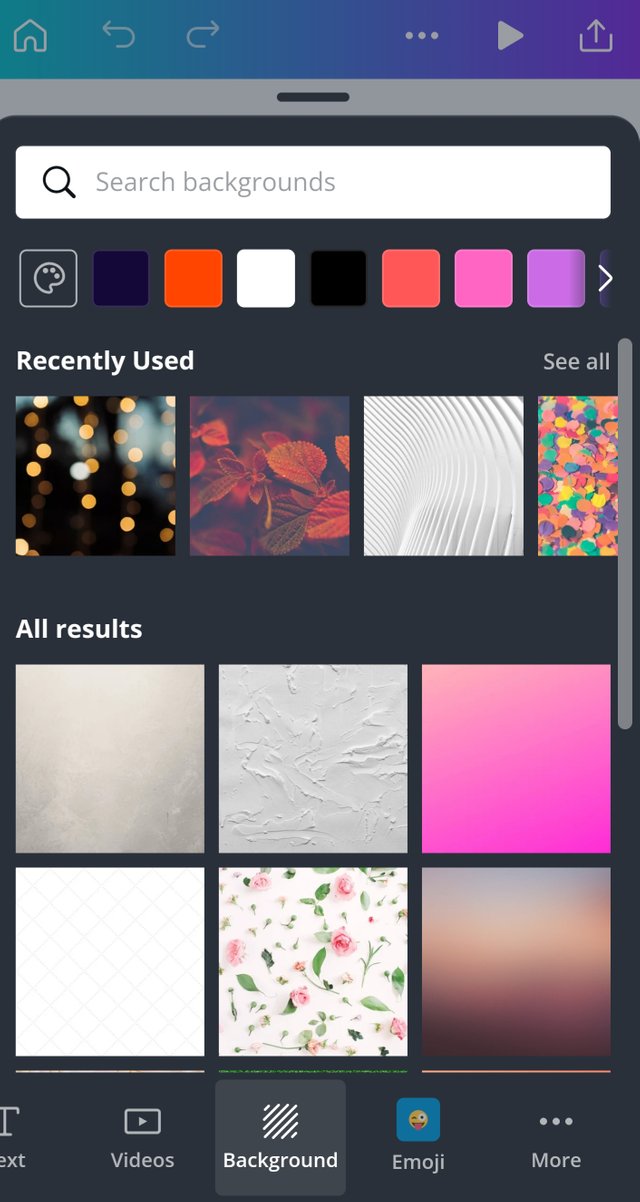
Step 15.
Here we can add different emojis in our video different emojis are available here.
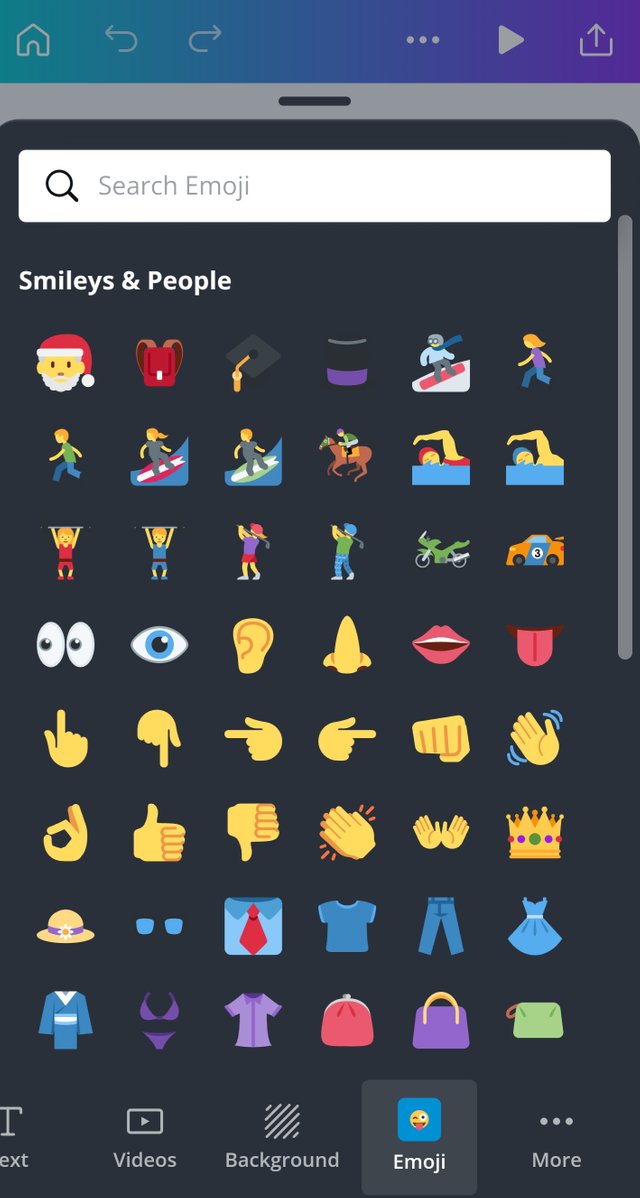
step 16.
More option here different features are available we can add different features in our video.
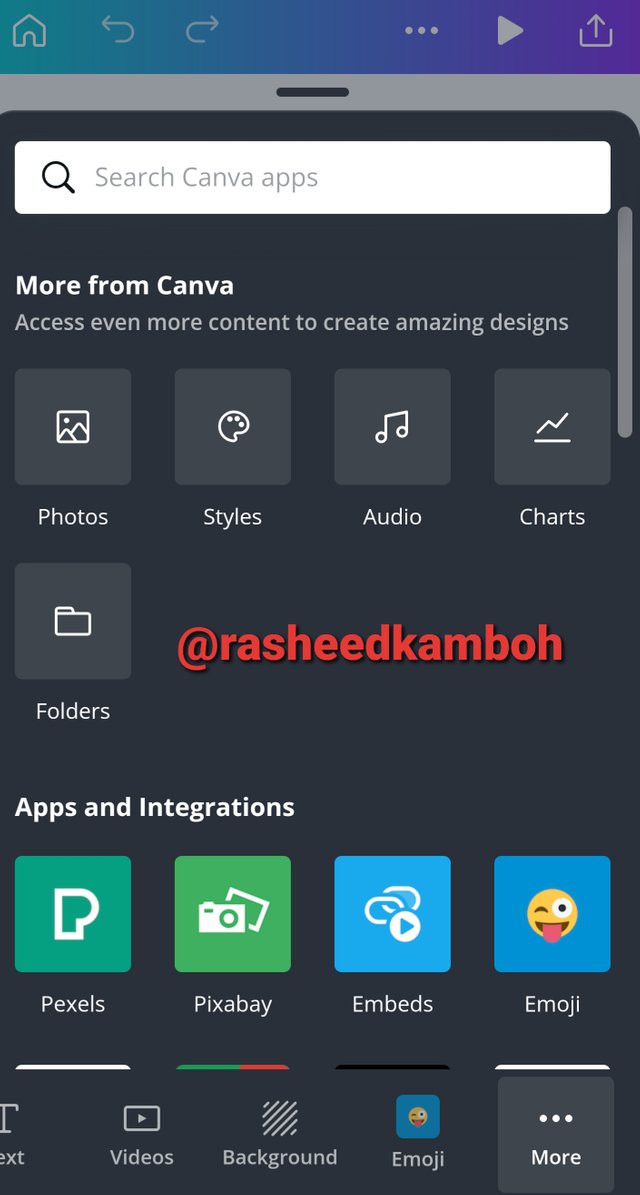
Step 17.
In screenshot we can see different options are available here we can edit text increase or decrease text size and change colors of video.
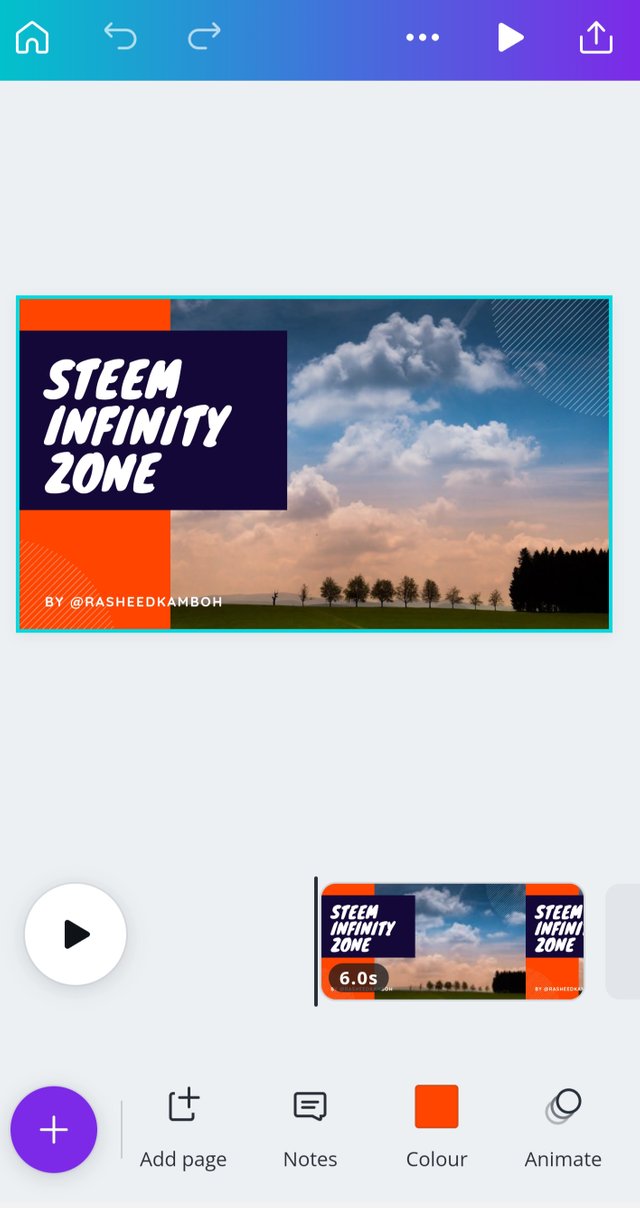
Step 18.
in this step our video editing is complete now we can export our video. simply click on save option.
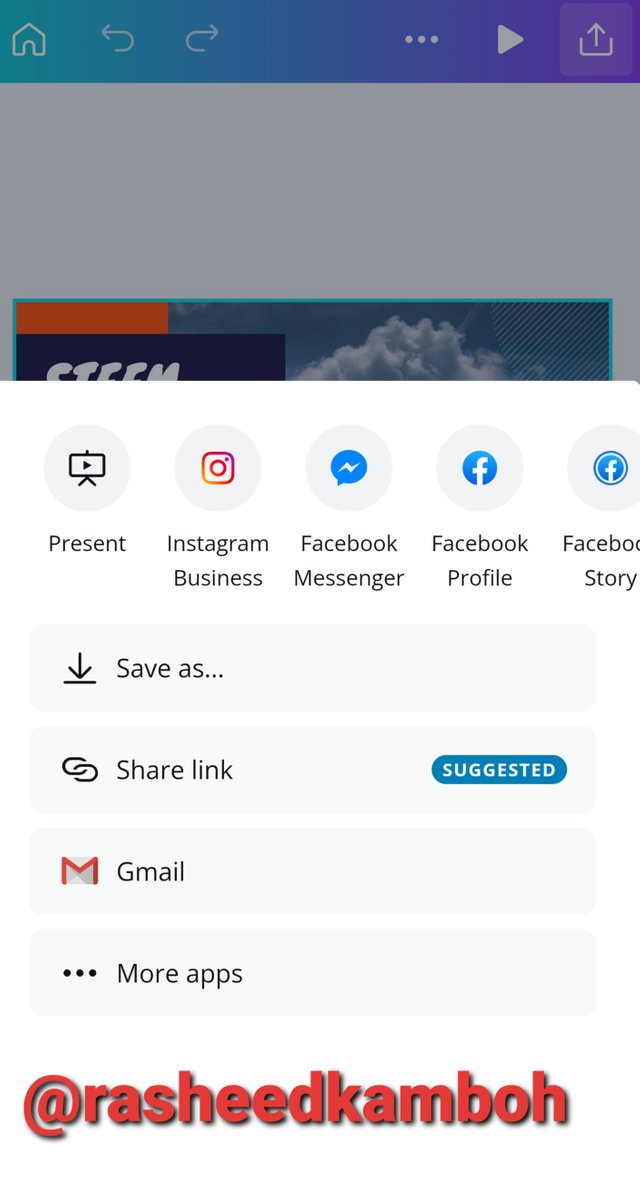
Step 19.
Click on download option.
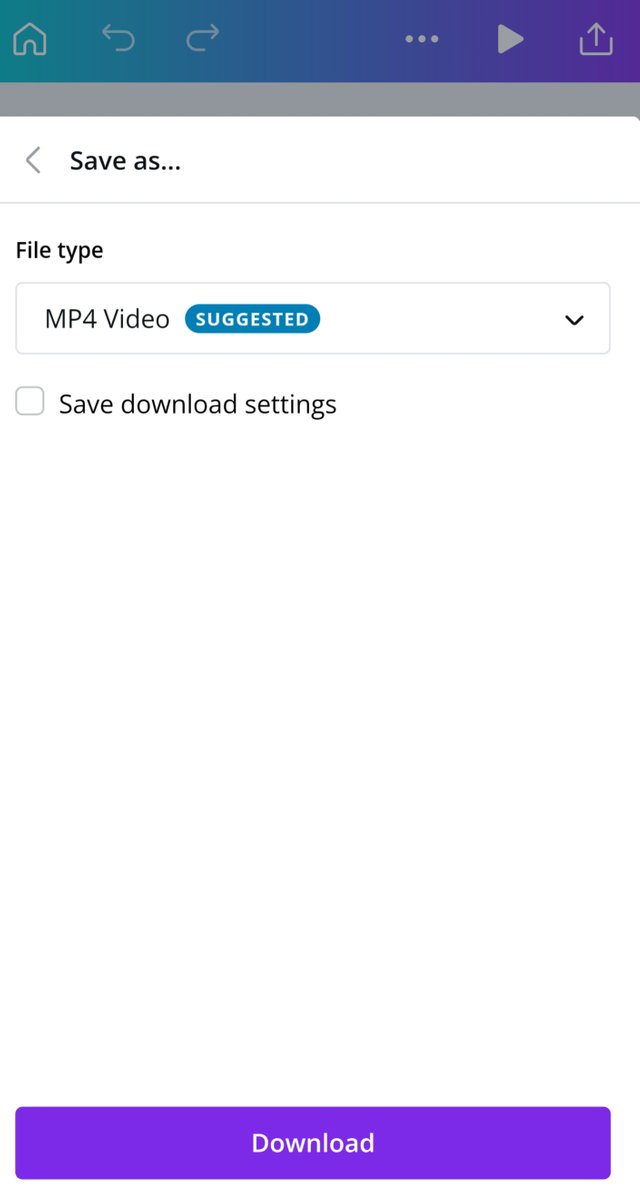
Step 20.
in this step finally our video is transferred in our gallery.
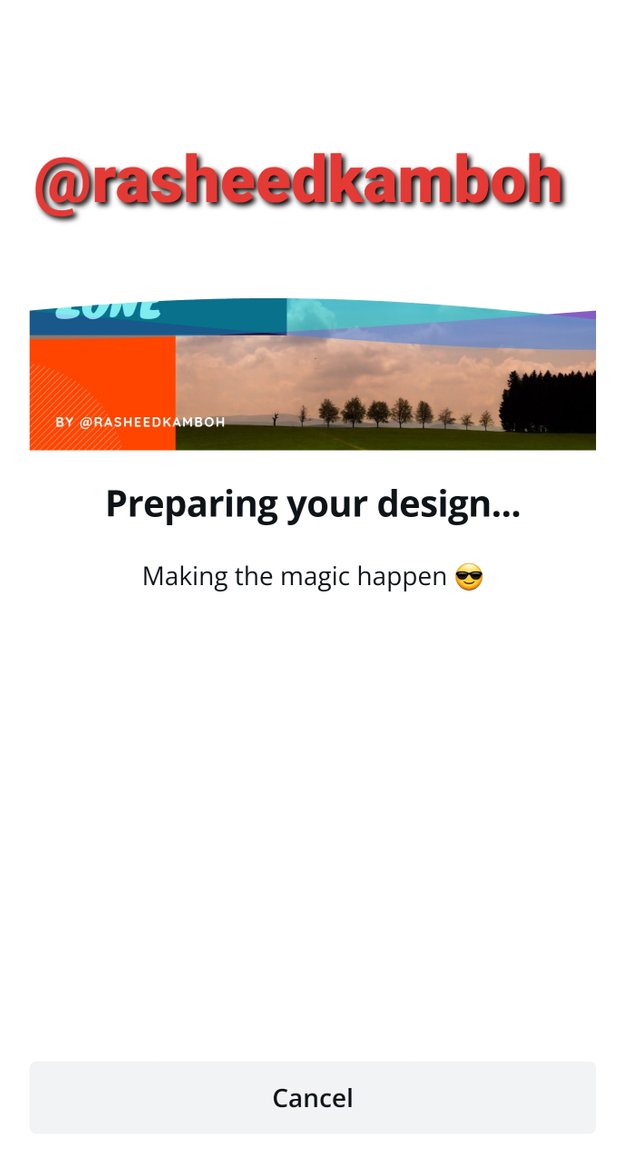
Thanku everyone.
special thanks.
@cryptokraze
@siz-official
@vvarishayy
@suboohi
Good one Post dear friend you make a very good post but i will advise you please used your separate screenshots in one landscape box because then your post is very valuable and attractive to see for everyone.
Regards, Faran Nabeel
You can delegate your SP to @siz-official and take benefit of our Delegation Offer getting up to 200 % Curation rewards
501002003004005001000200030004000500010000
thank you