SIZ Tutorial | HOW TO USE THE BASIC NETWORKING COMMANDS IN cmd PROMPT || 20% payout to siz-official
Assalam-o-Alaikum!
I hope that you all are fine and enjoying a great and blessed life with the grace of GOD. Today I want to share the tutorial that is about INFIRMATION TECHNOLOGY
And I want to share the tutorial of NETWORKING COMMANDS
Today we will discuss basic Networking commands
And these basic Networking commands are :
- IPCONFIG
- IPCONFIG/ALL
- CLS
- NSLOOKUP
We will now see how to use the command in the command Prompt
HOW TO USE THE BASIC NETWORKING COMMANDS:
For this purpose we have to require the command prompt. TO go to the command prompt. We can find it in start menu
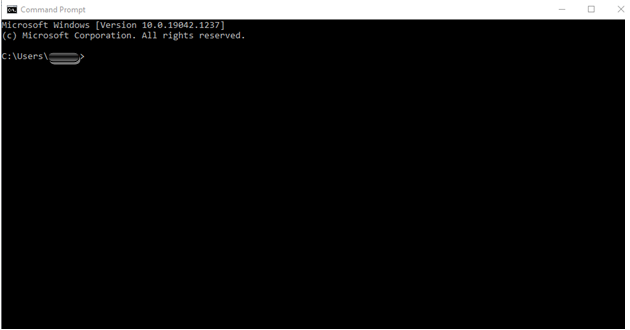

The command window is now before us. Now we can give the commands. So that this command prompt accepts the commands and give the result that we want. The first command that I am going to use not a networking command. This command is just for increased the readability of command prompt. And the command is color c. The text color will changed
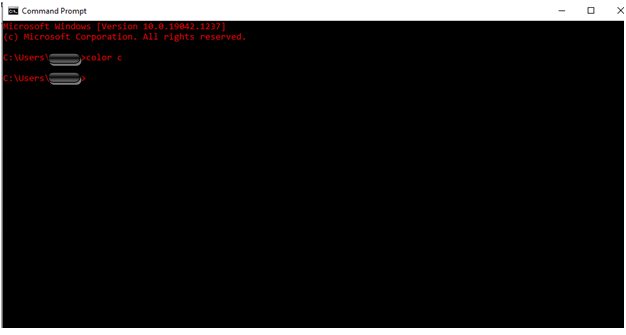

The text color is changed now. Now I will give you a shortcut. And you have to write help color
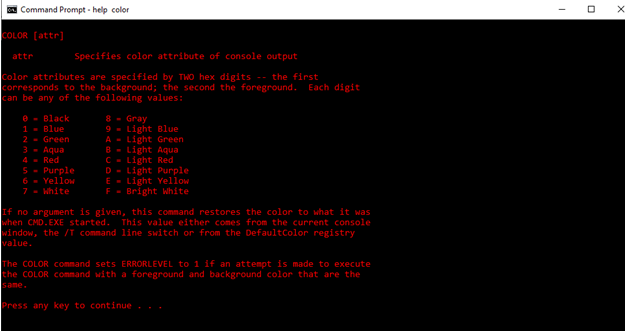
Now you will see that there is a complete list of colors. And its your own choice whatever you want to choose.
We will with the color code B. So I will type color B
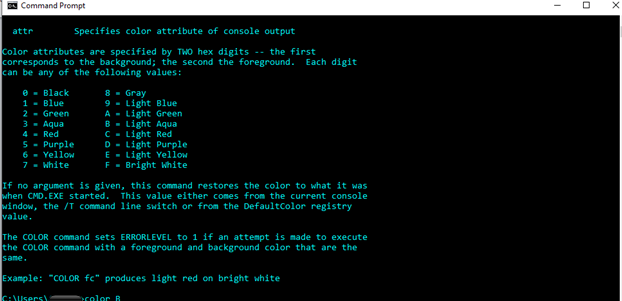

I think this is better now for better readability by change this color. . If you are not aware of color command. So this is a bonus for you. Just know it. Now the command is IP configueration. To see the IP configuration. We are required to give the command ipconfig
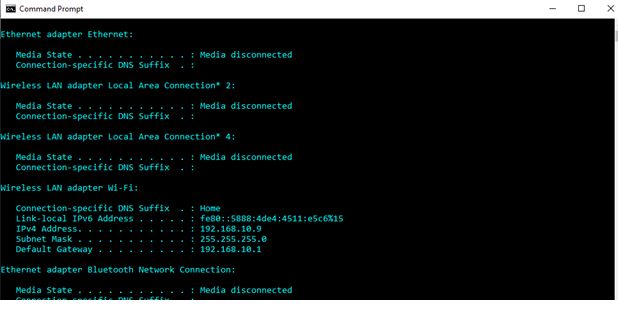

IPCONFIG COMMAND:
Once we give IP configuration and press enter. We will get the IP configuration details of the computer. I have to establish the connection of LOCAL AREA NETWORK using ETHERNET cables. . Here I have establish the LOCAL AREA NETWORK. Through WIFI LAN Adapter. Now we will see IPv4 Address of this computer. . The IP address of this computer is 192.168.255.0. And if you observe every IP address is always acc0omplained by by subnet mask. We will see about subnet mask elaborately in the subletting part of series of timely. And this subnet mask is only determined. If this computer want to contact with other computers in LOCAL AREA NETWORK. So it can be done easily. . But if this computer want to contact of computer which is not in our LOCAL AREA NETWORK. . It needs to hit the router. Default Gateway means the first router is hitting And the Ip address of default Gateway is 192.168.10.1
IPCONFIG/ALL COMMAND:
To know the MAC Address of this computer we have to require the command ipconfig/all
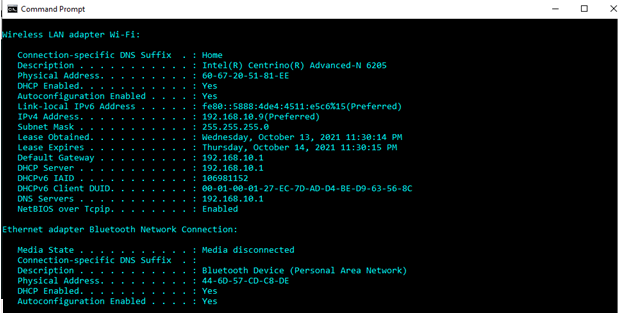

So this command will give you the MAC Address details. Now this computer is connected to the wireless LAN. We are concern about this wireless LAN Adapter only. The physical address of this computer is 60-67-20-51-81-EE. So any target that goes from this computer. It uses this address into the layer that is the data link layer. So far we have seen .
Now we will discuss the command that is used to clear the screen
CLS COMMAND:
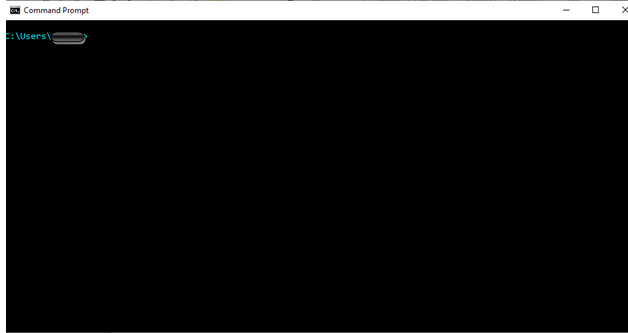

Now you can see that our scree is totally clear by using this command.
NS LOOKUP COMMAND:
Now just imagine that we want to access google.com. We will open a browser. In the address of the browser we will give www.google.com. And then we will give enter. In the data link layer. Our computer has to port source destination address and MAC destination address. . And in the netwoek layer part. It has to port our computer’s IP address and the destination computer IP address. But as a user we only gave the name of the computer which we are going to access.
We did not mention the IP ADDRESS. But our computer actually needs of IP address in order to put the in the network layer. But user has given only name of the computer. So there is a concept in our networking. So whenever any name is given the server responds to the IP Address. The DNS server that is DOMAIN NAME SERVER replace with IP Address of google.com. So gave a command ns lookup
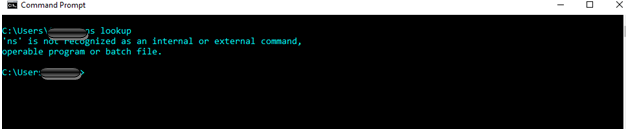

By using this command we can ask to the DNS server for IP Address for the given server
So these are BASIC NETWORKING COMMANDS that we should understand it. And I try my best to understand. I hope that you will learn it and understand it easily. And I hope that you will like my tutorial and appreciate me more and more
JOIN STEEM INFINITY ZONE
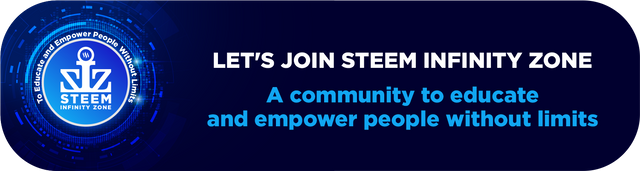
Special thanks:
@siz-official
@cryptokraze
@suboohi
@vvarishay

Congratulations your post has been selected in Top Picks
You can delegate your SP to @siz-official and take benefit of our Delegation Rewards Offer of getting up to 200% Curation Rewards
You can also use these quick delegation links. Just click on your desired amount of SP you want to delegate and it will be done in process of 1 minute.
50 100 200 300 400 500 1000
2000 3000 4000 5000 10000
Thanks a lot @siz-official.
This is very helpful and important tutorial you share. Thank you so much for sharing this valuable knowledge. Keep growing with steem.
Thank you so much for seeing my post and you appreciate me. Your encouragement keeps us working harder. Thank you very much.
Congratulations dear.. i like your work. Keep it up
Thank you so much for appreciate me.
Good post dear friend.
Thanks a lot dear bro.