SIZ Approved Course || Lecture 03 || How To Lock or Erase An Android Device (20% to @siz-official)
Welcome to my third lecture on how to lock, or erase a lost Android device. In my previous lecture, we spoke about how to find a lost Android device and today we will learn about how to lock or erase a lost Android device using some knowledge from our previous lecture.
Again, today we will be using Find My Device which will help us erase or lock our missing android device.
HOW To MAKE SURE OUR DEVICES CAN BE ERASED OR LOCKED WHEN MISSING.
To erase or lock an Android phone :
The missing phone should be on
The missing phone must have a Google Account signed into it.
The missing phone must have an internet connection.
The missing phone must have it’s Location turned on.
Also
Find My Devicemust be turned on on the device.
Check my lecture 2 on how to turn on the above. Click here
HOW CHECK THAT GOOGLE PLAY VISIBILITY IS TURNED ON.
- Open play.google.com/settings.
- Under "Visibility,” pick the device.
Note: If your device is hidden on Google Play, it wouldn’t show in Find My Device.
Install the app
To be prepared to use one Android device to lock or erase another, you can install the Find My Device app.
- Open
Google play storeOn your phone and in the search bar type inFind my phone.
- Below will be what will be displayed to you. Tap on
Installfor the application to be installed on your phone.
The other alternative is to visit find my phone site.
- Visit android.com/find
Once you’ve install or visited the site, sign in to your Google Account that’s on the main profile with your email and password of the lost phone.
The lost phone will get a notification.
Below is an example
You'll get info on the map about where the lost device is.
- Pick what you want to do, but since we are lock or erasing we all take the process one at a time.
- Tap on
secure deviceto lock the phone so no second party can get access to it without your permission. When you tap on it, you will be asked to leave a message or your phone number so you can be contacted. But that is optional.
- After you tap on
erase deviceThis is the window that will appear. And from here you tap onerase device, the lost device will automatically be wiped clean of any information or data stored in it.
To finally erase the device you will have to resign into the google account to confirm the process.
And finally you tap confirm and your phone will be erased.
Thanks to siz-official team for approving my course and allowing me to share my knowledge with you all, and thank you for visiting my post.
CLICK HERE TO JOIN STEEM INFINITY ZONE
CC:
@cryptokraze
@suboohi
@qasimwaqar
@vvarishay
@arie.steem
CC:
@cryptokraze
@suboohi
@qasimwaqar
@vvarishay
@arie.steem
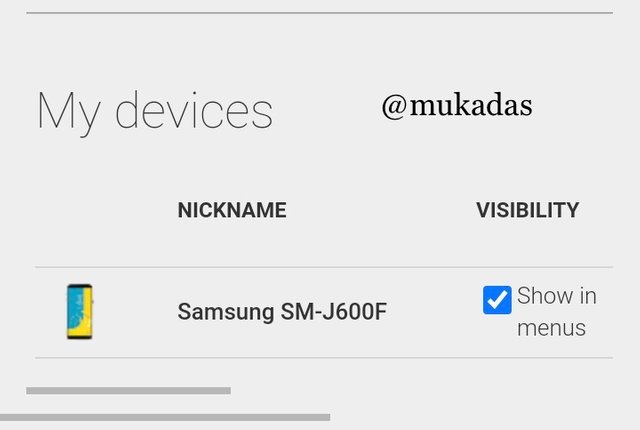
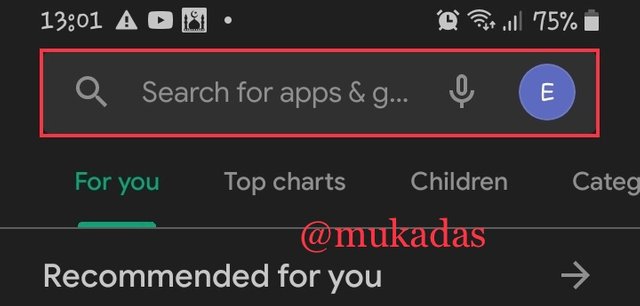
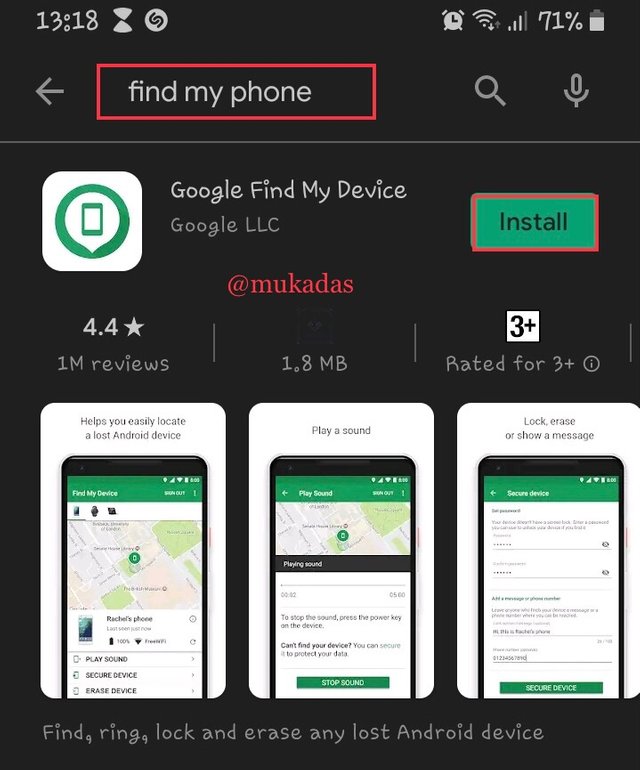
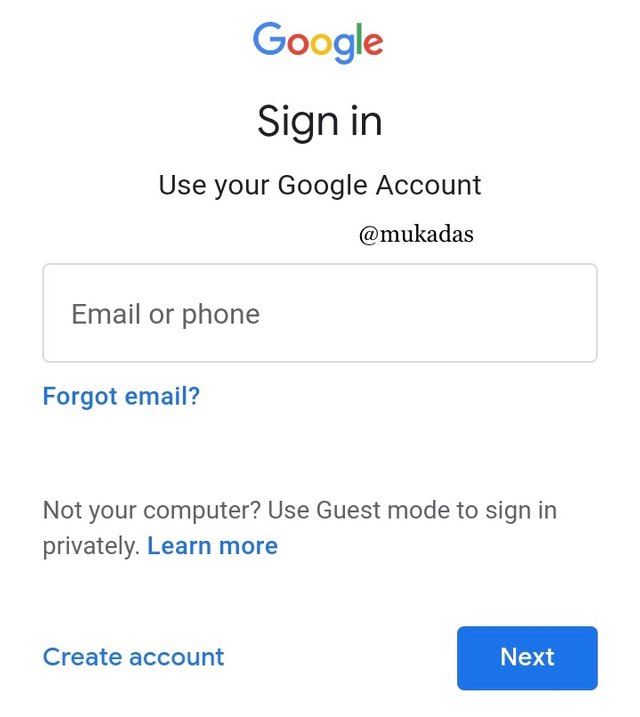
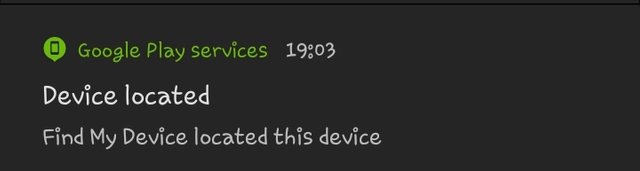
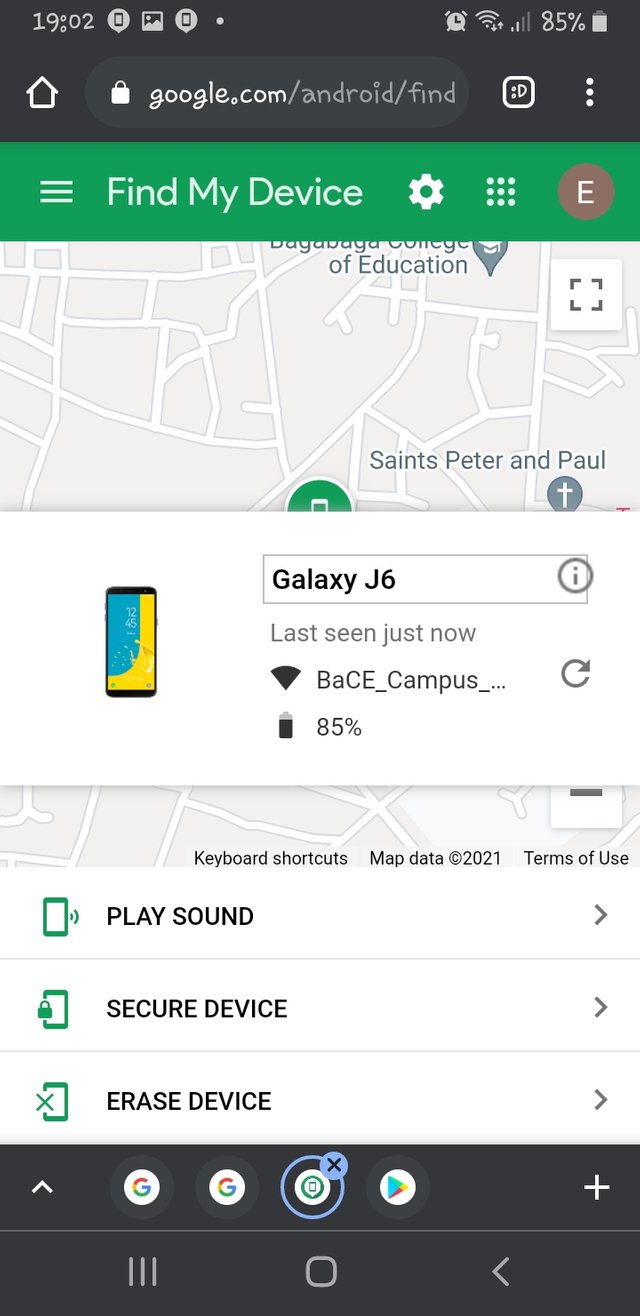
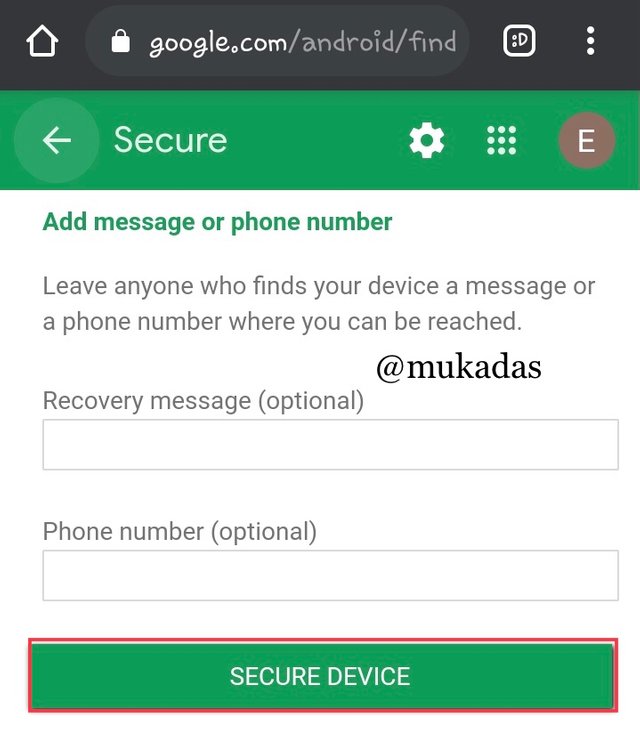
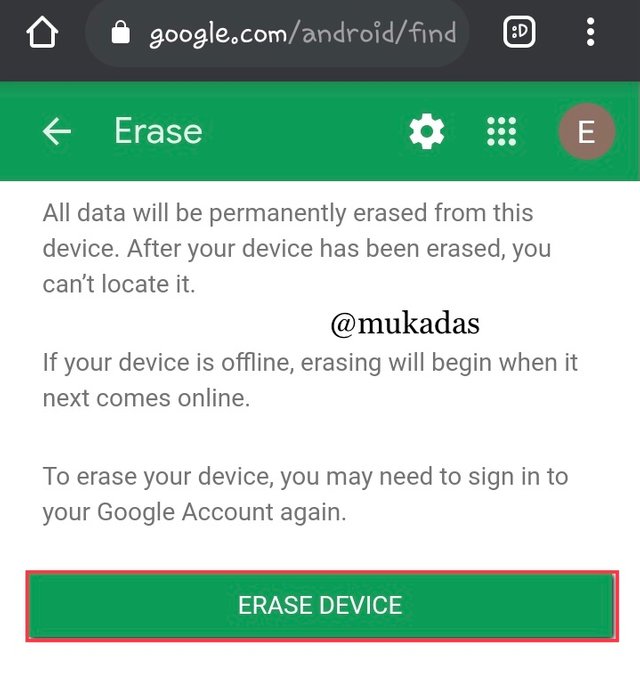
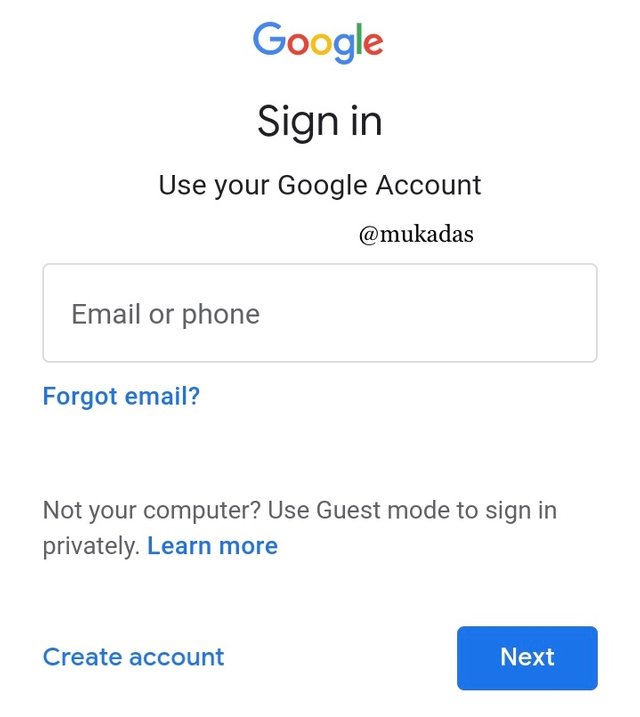
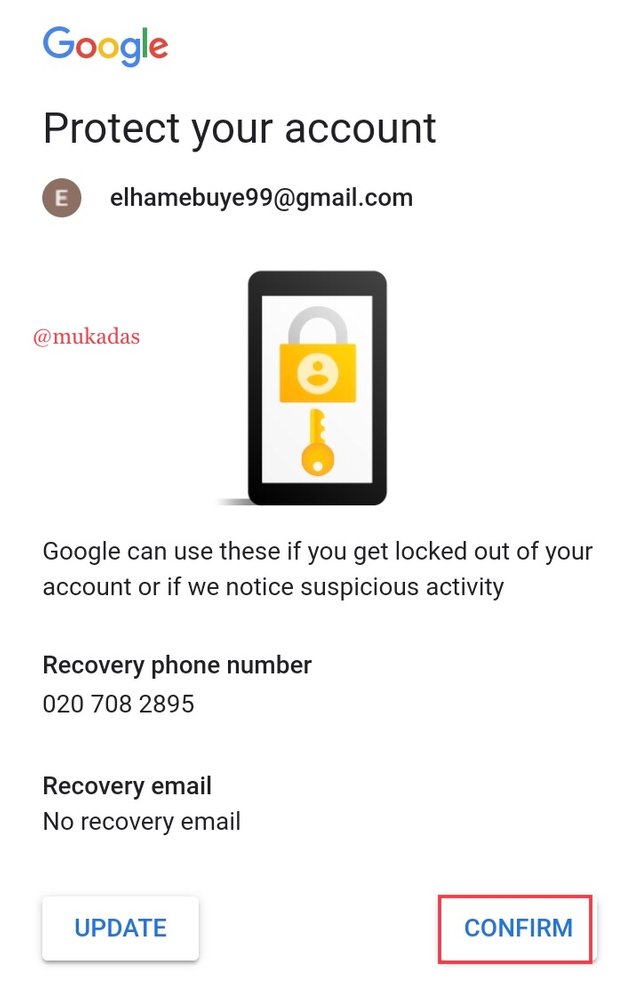
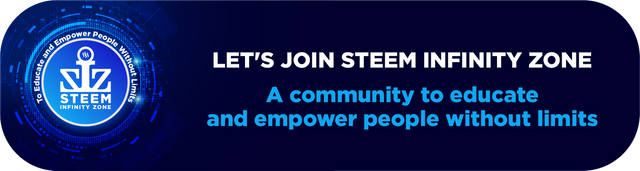
Good post dear friend keep it up bro and keep learn with our steem fellows and friends.
Regards, Faran Nabeel
Thank you very much @faran-nabeel
Great info related to android. Very well explained. keep sharing your knowledge with us and keep learning!
Thanks for this post and best wishes for the next!
@abidasharif thank you very much
your welcome