SIZ Approved Course || How to find a lost android device || Lecture 2 || 20% pay out to @siz-official
Welcome to my second lecture on how to find a lost android device. My phone is currently having some technical issues so I had to use my sister’s phone to make this post which is why I delayed my second lecture.
LET’S BE READY TO FIND OUR LOST ANDROID DEVICES
Today I’ll be taking you through steps to follow just in case you lose your phone. We will be using Find My Device which will help us find the device or if you have already lost it.
HOW DO WE MAKE SURE OUR DEVICES CAN BE FOUND
To find an Android phone :
- The phone must be
turned on - The phone must be
signed into a Google Account - The phone must be
connected to mobile data or Wi-Fi - The phone must have it’s
Location turned on - Have
Find My Device turned on
Step 1
How to check that Find My Device is on, on your device.
Go to your phone's Settings app.
Tap on Security or Google security.
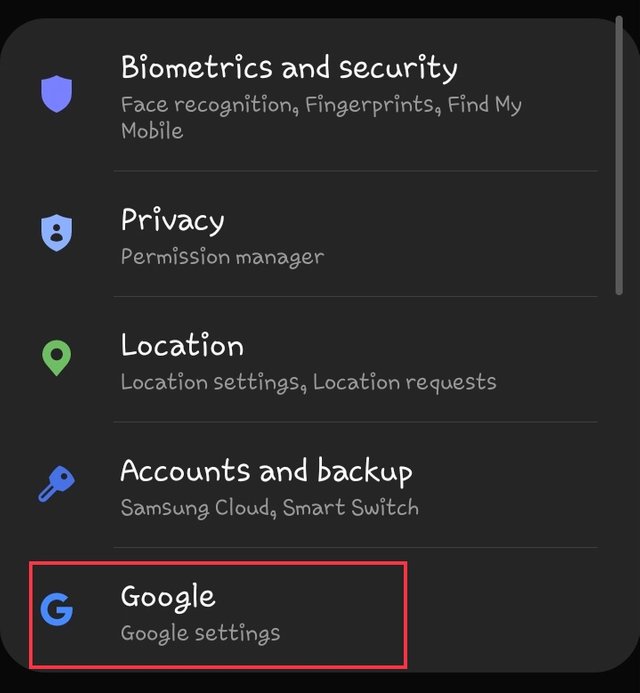
Screenshot from my phoneMake sure Find My Device is on on the device
Step 2
How to check that your device Location is on
Open your device's Settings app.
Step 3
How to Turn on 2-Step Verification backups
Go to your device’s Google Account.
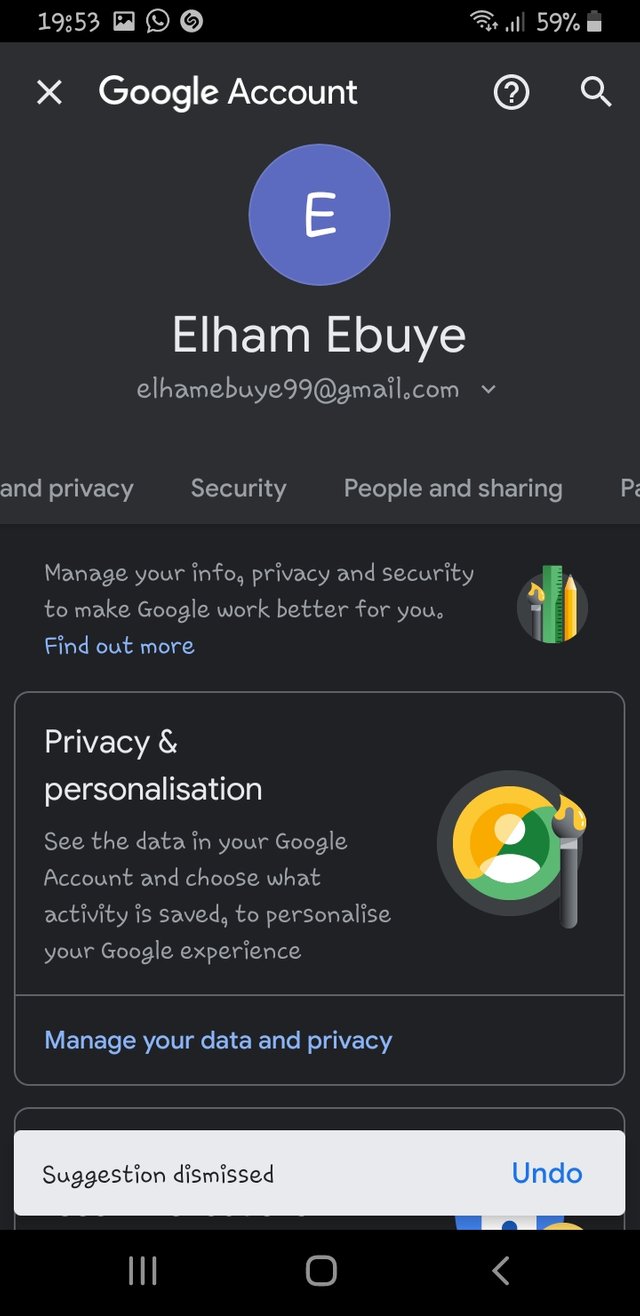
Screenshot from my phoneOn "Signing in to Google" menu, tap 2-Step Verification.
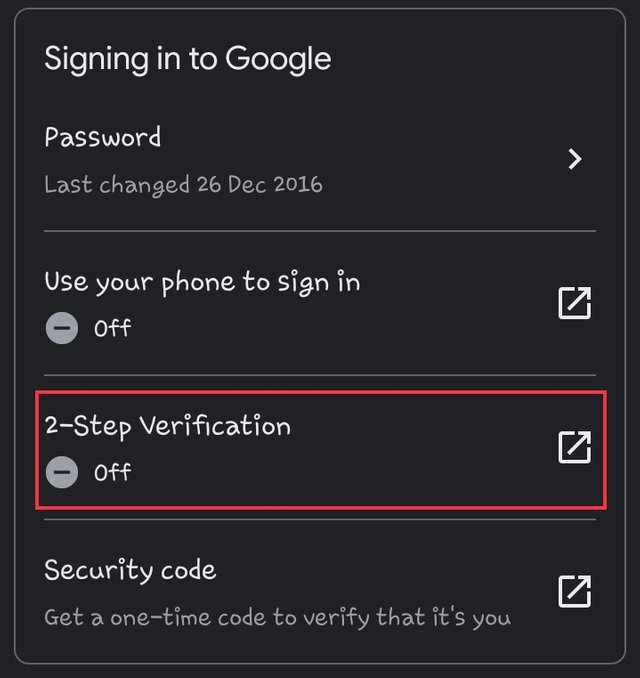
Screenshot from my phoneAdd a second step verification, either a backup phone number or email but before than you must log into your Google account first for verification purposes.
- Backups help you retrieve your account if you forget your password, lose your phone, or can’t sign in for a different reason.
Note: If you have an android device that more than one person share, only the owner can change these settings.
HOW TO REMOTELY FIND YOUR ANDROID PHONE.
- Go to android.com/find and sign into your device’s Google Account.
If you have more than one phone, click the lost phone indicated at the top of the screen.
In case your lost phone has more than one user profile, sign in with a Google Account that's on the main profile on the device.
A pop up menu will appear asking whether you want Find My Phone to locate you device. Then you click on Accept
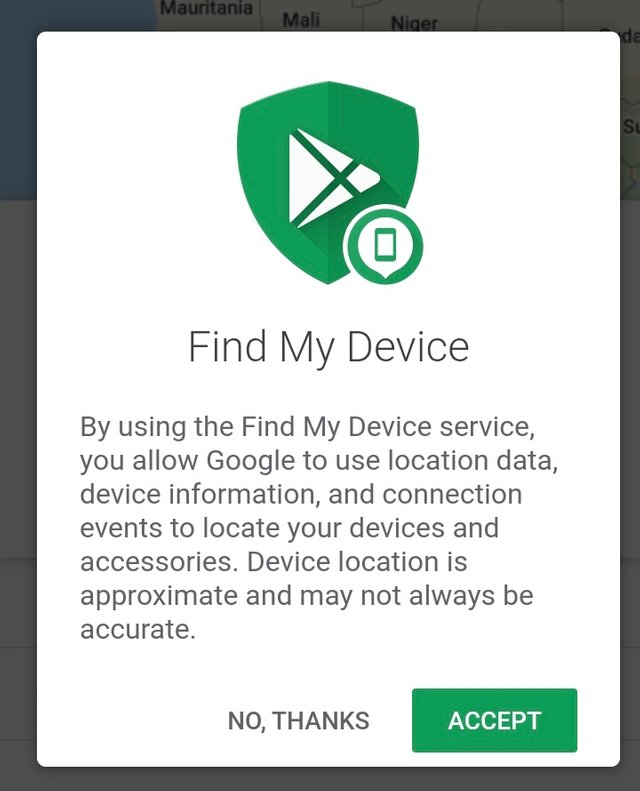
Screenshot from my phoneThe lost phone will get a notification.
- On the map, you will get information about where your phone is by tapping where the red square is positioned.
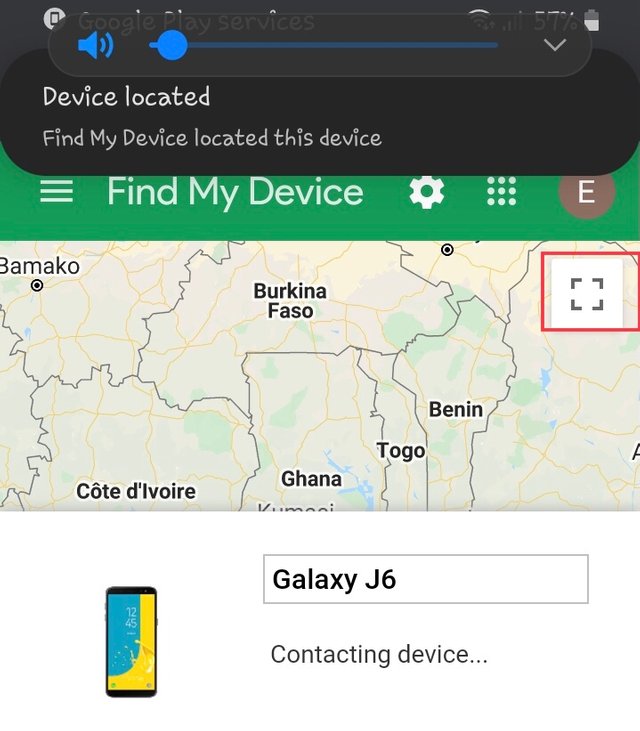
Screenshot from my phone
The location is provided is approximated and might not be accurate.
If your phone can not be found, you'll see its last known location, that’s if available.
- Tap on play sound on your phone.
Play sound makes your phone ring at full volume for 5 minutes, even if it's set to silent or vibrate and can only be stopped by pushing the power button
You realized from the above picture, the name and percentage of my phone’s battery has been indicated. And on the map the approximated location on the map indicates the phone is around Tamale Senior High School which where I live.
Check out my lecture 1 on how to use powershell to scan and fix corrupted files and also detect for malwares on your computer.
lecture 1
Special Thanks To:
@cryptokraze
@siz-official
@vvarishayy
@suboohi
@ashkhan
@qasimwaqar
20% payout to @siz-official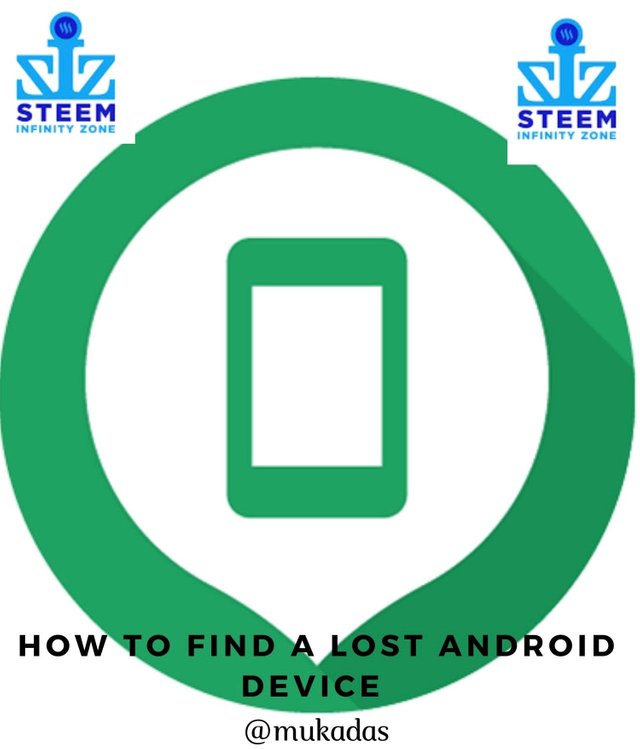
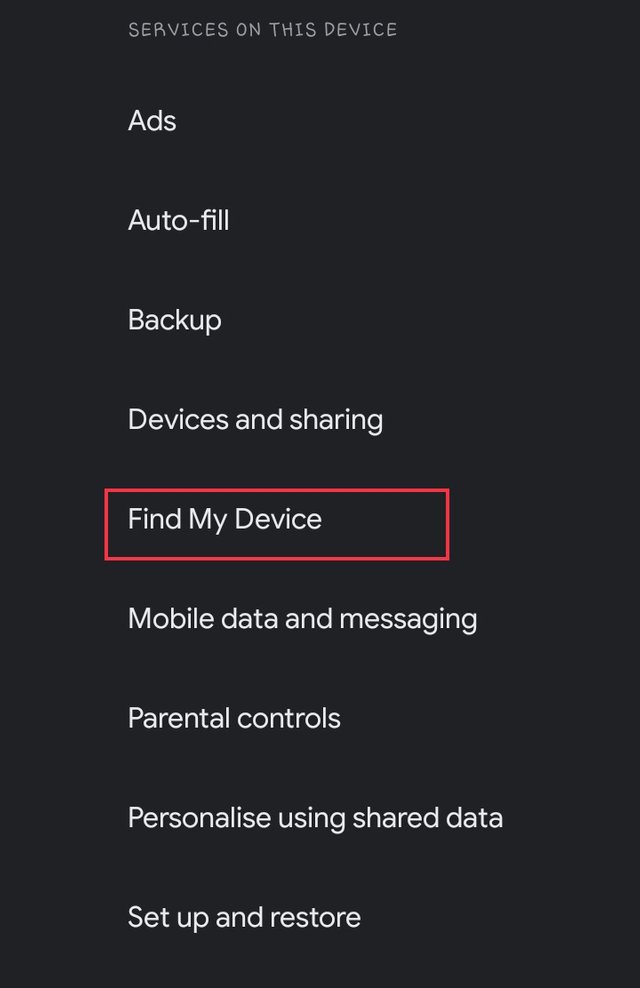
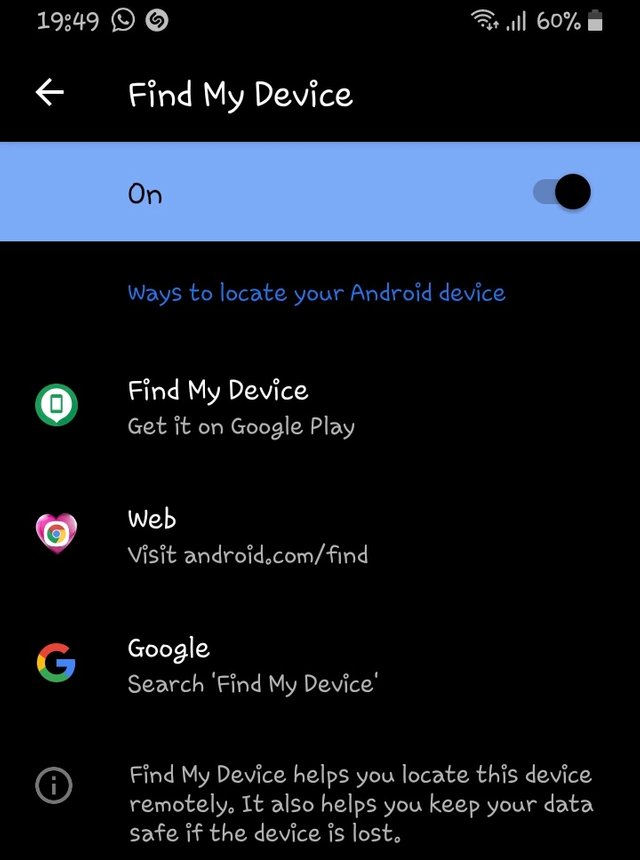
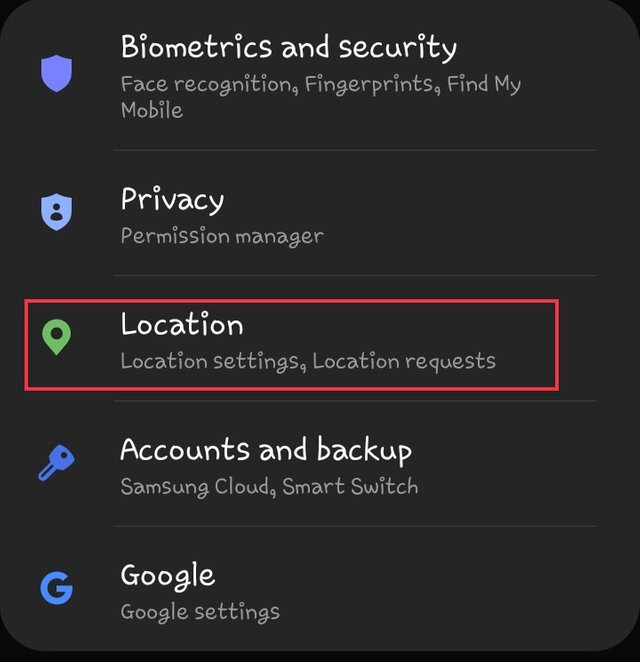

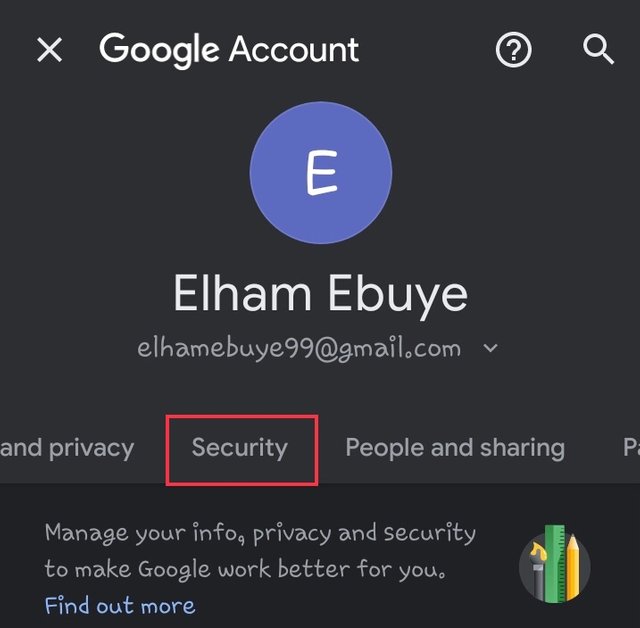
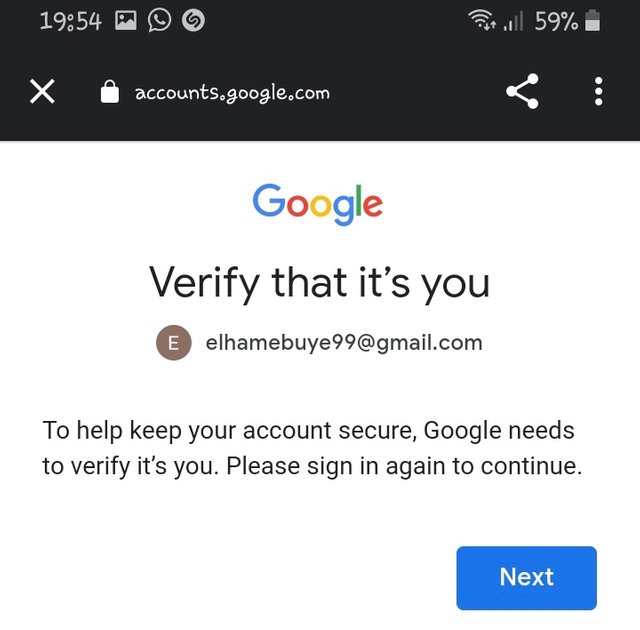
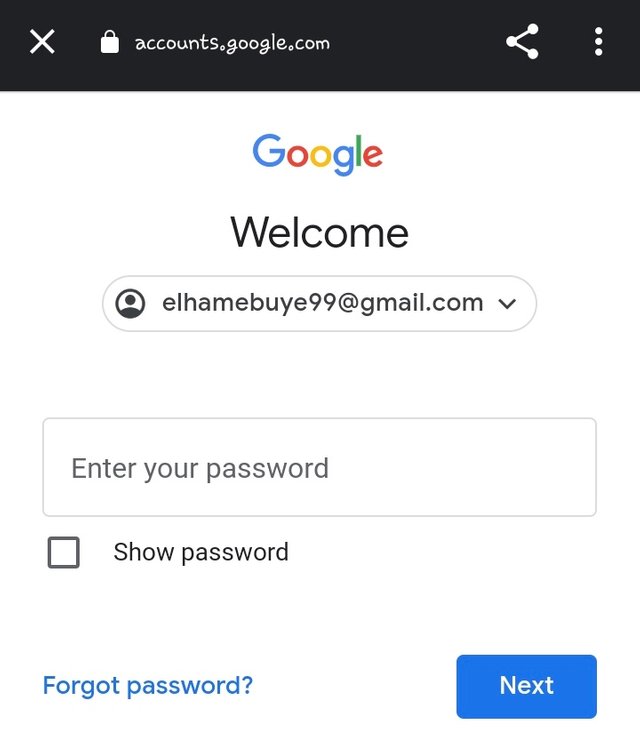
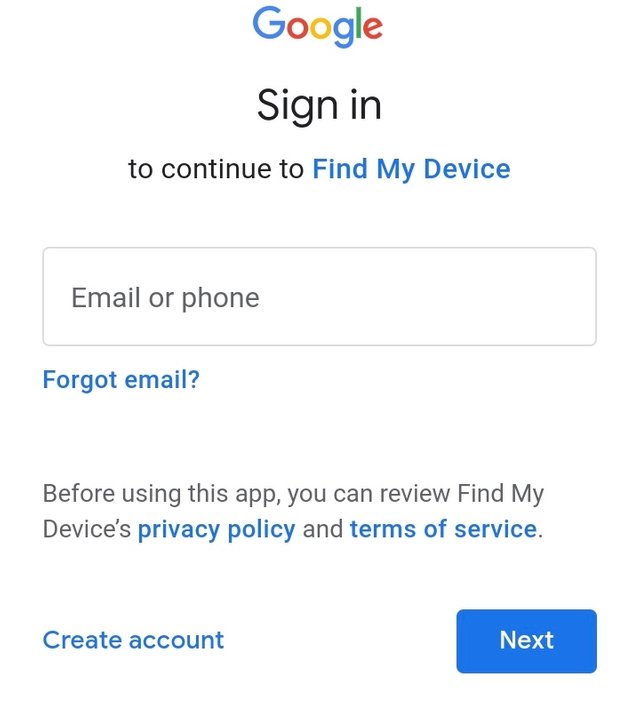
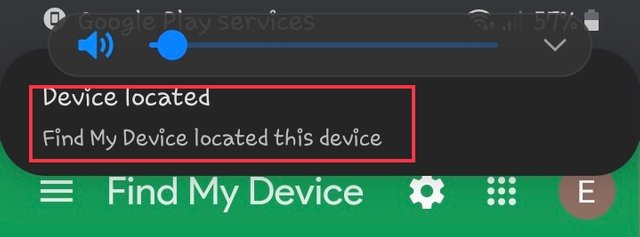
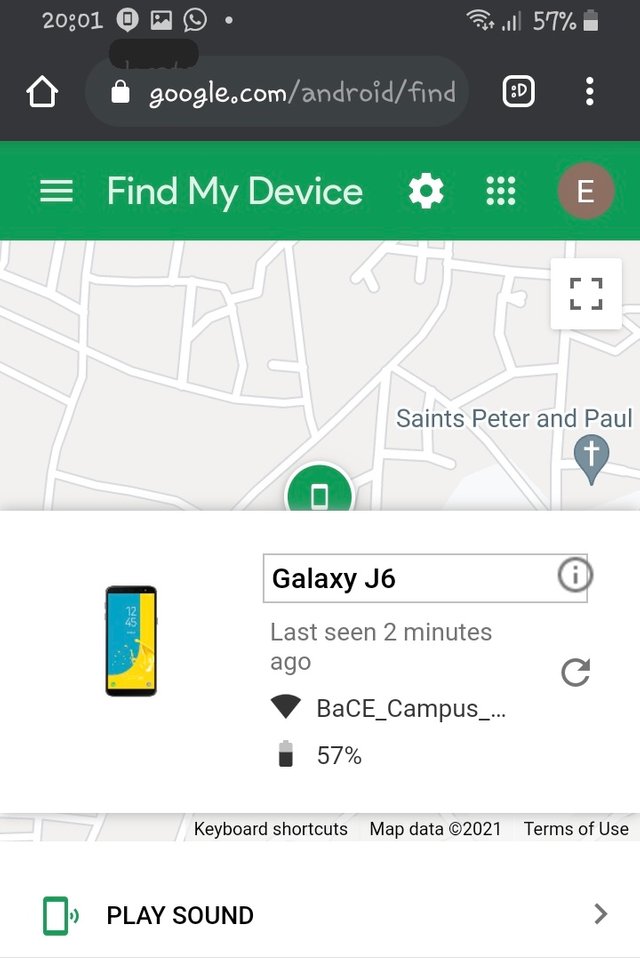
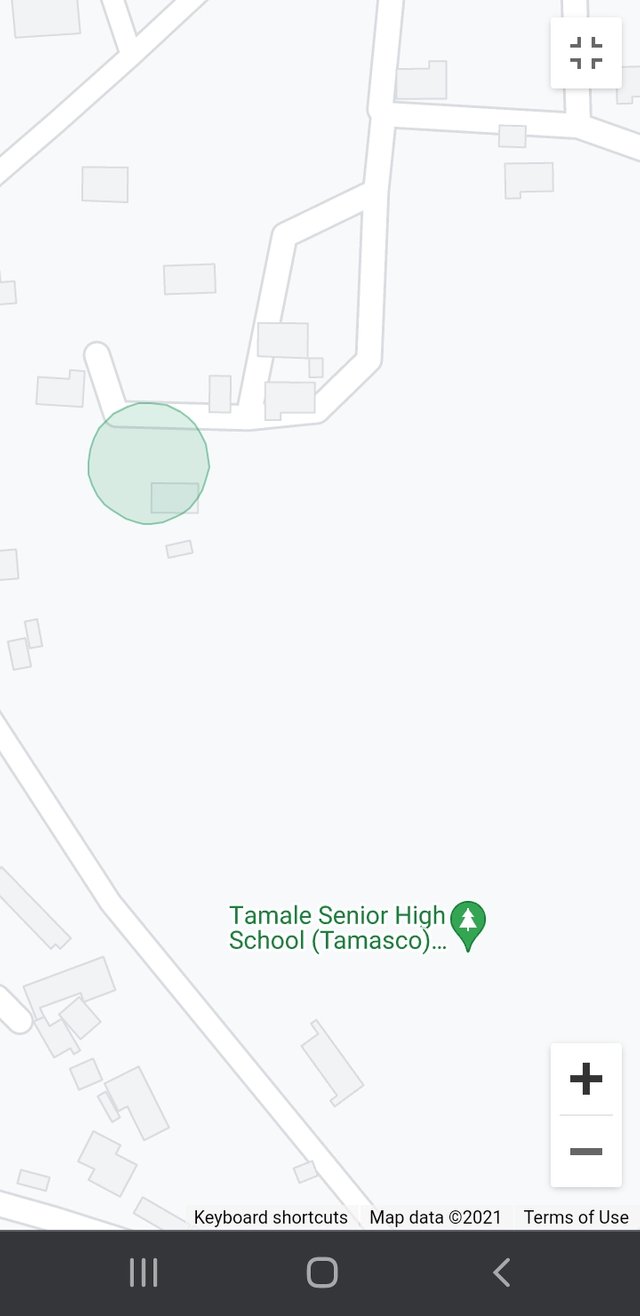
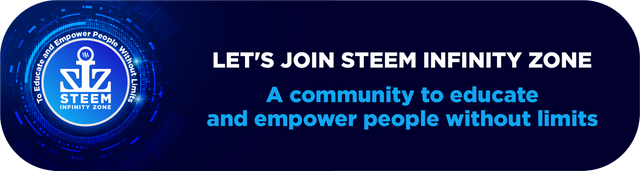
I have found that you cannot use the hashtag #Club5050 in your posts, due to their transfers/withdrawals exceeding the Power Up 50% of the last 7 days!
To better understand the Club5050 program method, please see the link below.
https://steemit.com/hive-181430/@vvarishayy/steemit-new-initiative-5050club-or-guidelines-to-be-part-of-the-club
@faran-nabeel Thank you very much for the enlightenment. I’ll be taking it out now.