SIZ Tutorial || How to on the Hidden Feature of Automatically Lock On your PC(FEATURE IS DYNAMIC LOCK ) || 20% payout to siz-official
Greeting to all.
I hope all are Good And enjoying the healthy lives.
Today my tutorial is most informative for all my Steemit fellows. In this tutorial i will teach you How to on the Hidden Feature of Automatically Lock On your PC(FEATURE IS DYNAMIC LOCK )
Today i will teach you where these features are hide and how to enable these features. These features are most amazing. In window 10 there is lot of features, that you don't know.
.png)
So lets start
How to Automatically lock your pc.
Mostly when you are work on pc, or this time you are gone urgent work for outside so you don't remember to lock your pc. In this case the second person are not used your pc. This type of lock is called is called the DYNAMIC LOCK
So i will guide you when you have a distance to your pc your pc are automatically lock. So Follow these steps, and solve your problem.
| Step 1. | First you can on your pc and take a time to more refresh. After this you can to the Window area. Where you can see the some this types of the options. But you can go the window area. In below picture you can see |
|---|

| Step 2. | After going the task bar and also go the window are where you can see the Setting option. You can click it and check out the next interface. In this interface you can see the many options. Like you can see the below picture. |
|---|

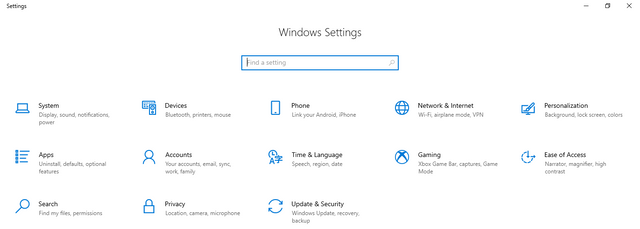
| Step 3. | In this interface you can see the many option but you can go to the Devices option you can just click it. And wait for the loading for the next page. |
|---|
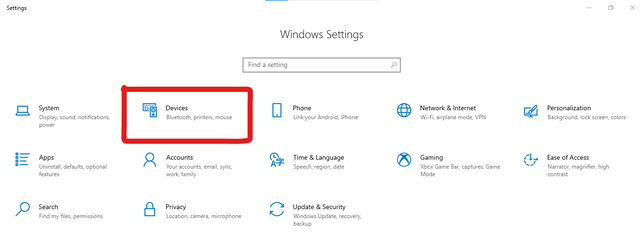
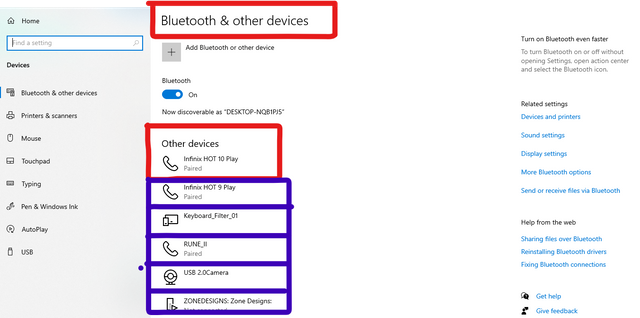
- In the above picture you can see when i am click the DEVICES option you can see the above type of the interface in this interface you can see this is a BLUETOOTH area you can attach you phone. In the read circle you can see i am attach my phone and parried your device your PC.
Attaching for the phone is mostly used for the dynamic lock.
| Step 4. | After attaching your phone you can go again your setting area where you can see the so much options. In these options you can find out ACCOUNT option. After finding you can Click it. |
|---|
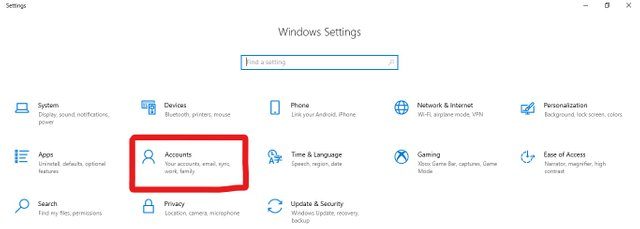
| Step 5. | After clicking the option you can see the next interface. In this interface you can see the many Options but you can click it the SIGN-IN Option. In the below picture you can see. |
|---|
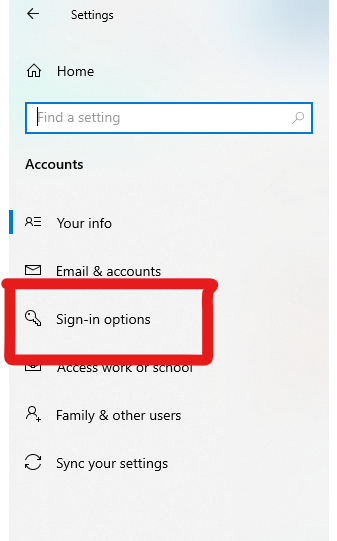
| Step 6. | In the last step you can Go and click the sign-in option. After this you can see the new interfaces. In the next interfaces you can see the many options that's are enable or the disable. But you can see the DYNAMIC OPTION and then you can see your Pc are connect to your pc. |
|---|
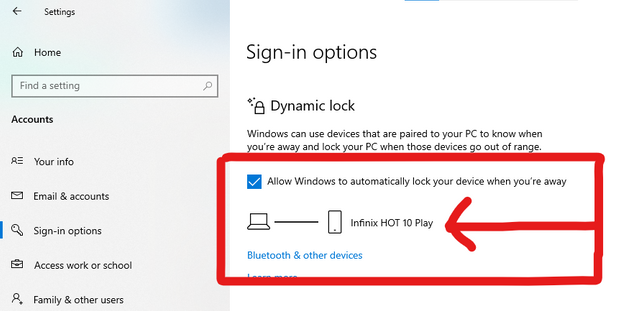
When you are far for your laptop you laptop are automatically lock.
This most amazing feature in the window 10. I am also used this feature and lock my laptop. When i am far from my laptop so my laptop are locked out.

I hope you like my POST & and also you can TRY THIS LOCK SYSTEM.
And also give your feedback
20% payout to siz-official.

Special Thanks:
@siz-official
@cryptokraze
@vvarishayy
@suboohi
Regard.
ACHIEVEMENT O1
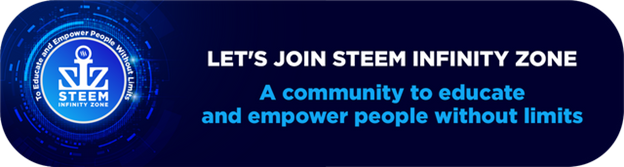
Good tutorial dear friend you make a very good post. Keep it up bro my best wishes for you.