SIZ Tutorials | DIY | How to Reset Windows 10 So Like New Without Reinstalling - by @muhammadhidayatt
Good morning dear SIZ members, how are you all? I hope you are all well and always in God's protection. On this occasion meet me again @muhammadhidayatt and this morning I will post a tutorial for all of you about: "How to Reset Windows 10 to Like New Without Reinstalling".
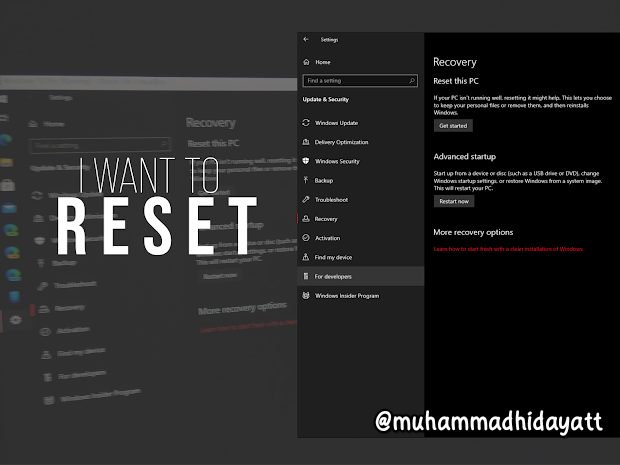
If friends want to sell a laptop but don't want to reinstall it because of limited time or don't have an ISO file for the necessary process, don't worry, you can use one of the main features of Windows 10 called "Reset This PC". With this feature you can delete and restore Windows 10 to the same condition as if it had just been reinstalled. With a note, the installed update is still stored in the system, and this step is quite helpful for those of you who have just bought a used or new laptop who will sell it.
Curious about the steps? Here I will summarize the complete steps on how to Reset Windows 10 so that it looks like new without having to reinstall. Check out the steps below.
Step 1. First, please open Settings.
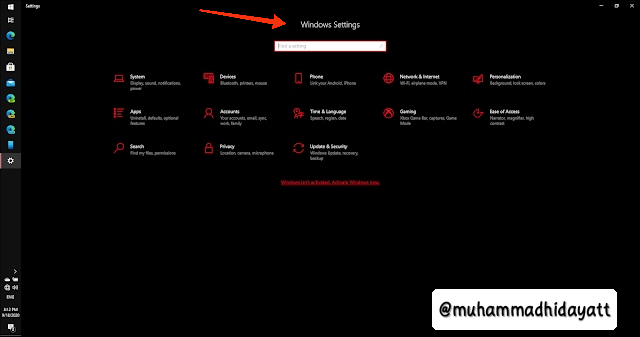
Step 2. Next, please click on "Update & Security > Recovery".
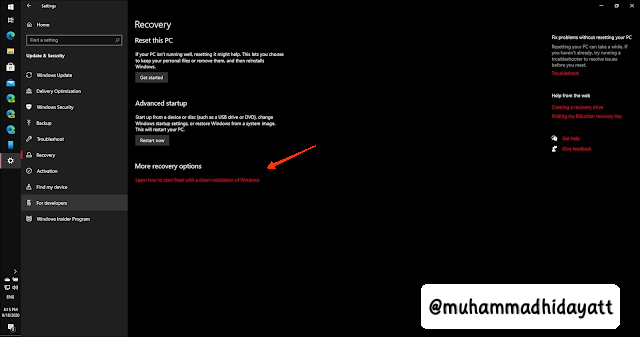
Step 3. Next, please click on "Get Started".
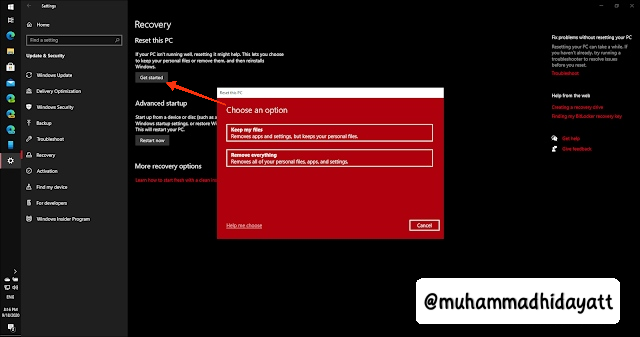
Like the picture above, when you click the Get Started button, you will be faced with two different options. You can choose 'Keep my files' if you want to save all your files in Documents, Music and others. You can also select 'Remove everything' to delete all files on your local storage.
Because the story here is that I am in the scenario of selling a laptop, so I definitely have to choose 'Remove everything'.
- Note: if you select the 'Remove everything' option, then this option does not delete files on Local Disk D. So it only removes files on Local Disk C. Therefore, I suggest that you backup important data first.
Step 4. Next when selecting the 'Remove everything' option, we will be given another option, namely Cloud Download or Local Reinstall. If you have a sufficient internet connection with the best experience, of course Cloud Download is the recommended option, but if you don't have an internet connection, then Local Reinstall is not a bad choice.
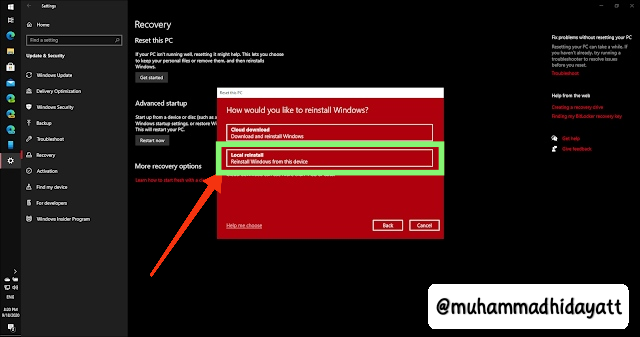
Note: here I use Local Reinstall.
Step 5. Next, just follow the required steps, starting from Additional Settings to confirm that you are ready to Reset This PC by removing all files with local disk C, removing installed applications, and returning to the initial position as if it was finished. Reinstall.
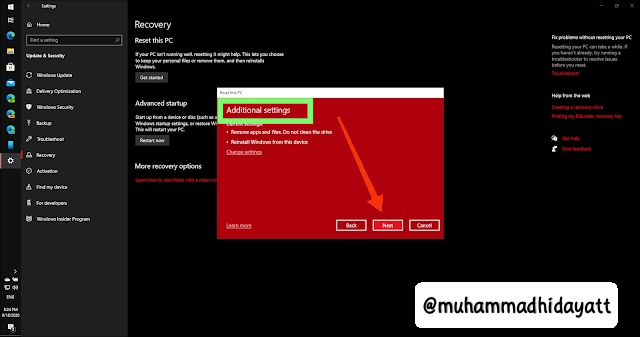
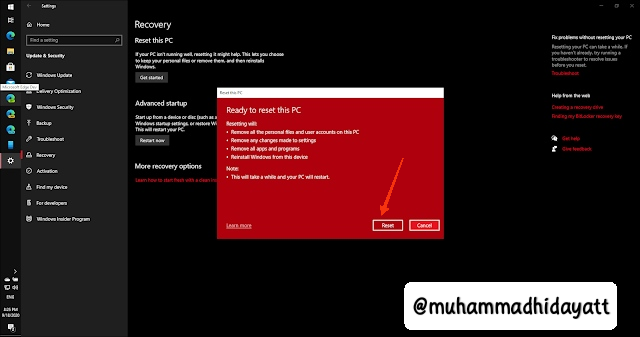
If you are ready, please click Reset. Then after that the Reset process will start immediately.
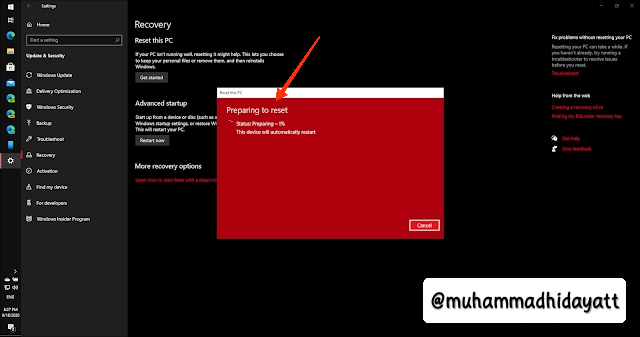
From here, please just wait a few moments until it's finished. If it restarts automatically, don't be surprised, friends, it's a normal thing.
Process After Installation Complete.

If the restart and reset process is complete, then you will be faced with the OOBE process again, similar to when you reinstall Windows 10 from scratch. Starting from language selection, keyboard layout, region until the process is complete, then please just follow what is instructed. Look at the picture below.
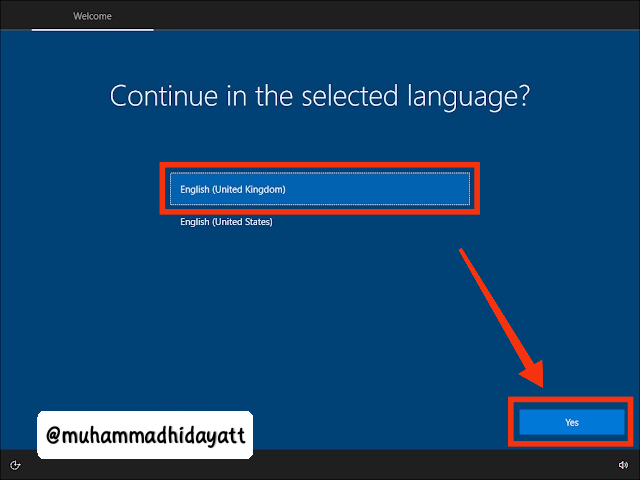

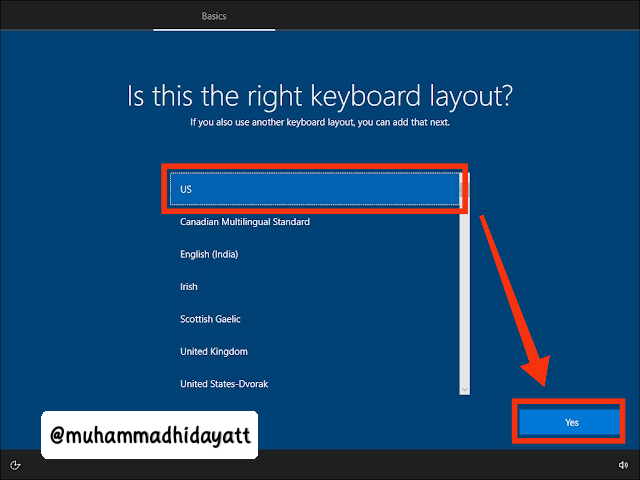
After the keyboard layout selection process, the device will restart automatically, followed by various advanced OOBE Setups such as Privacy Policy from Windows 10, account creation, and others.
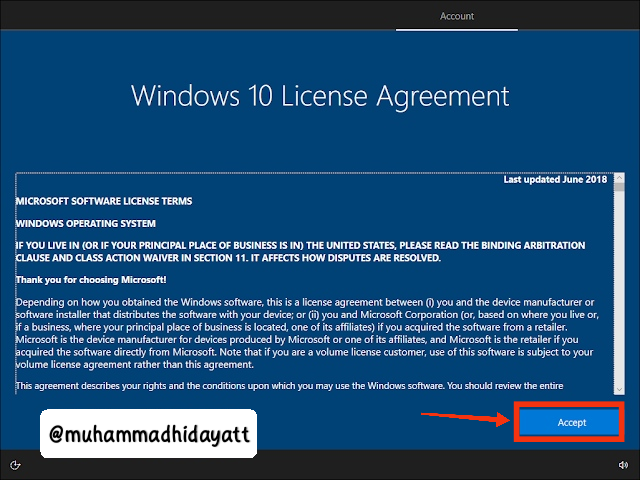
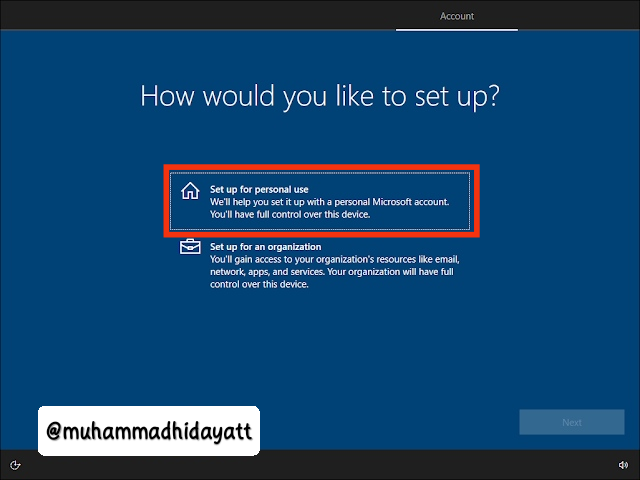
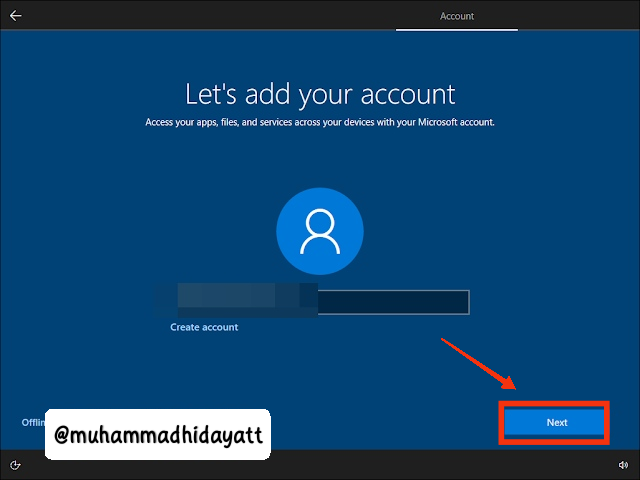
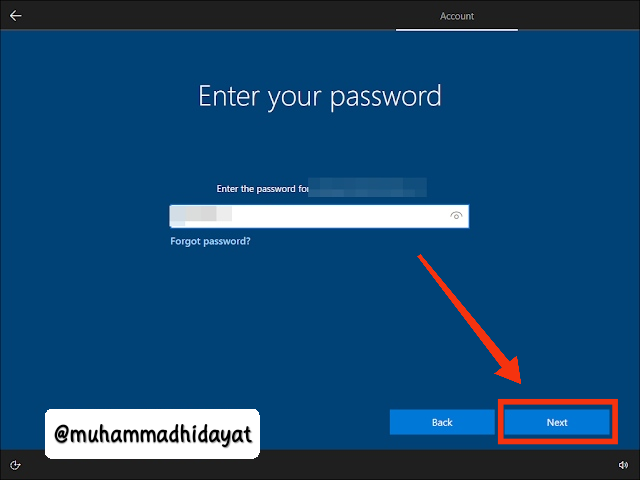
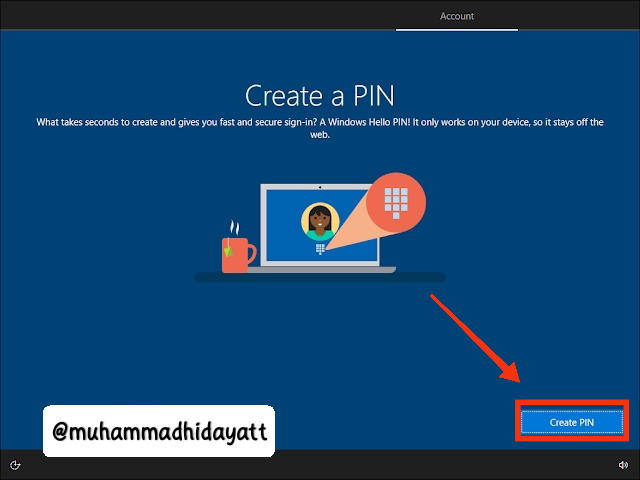
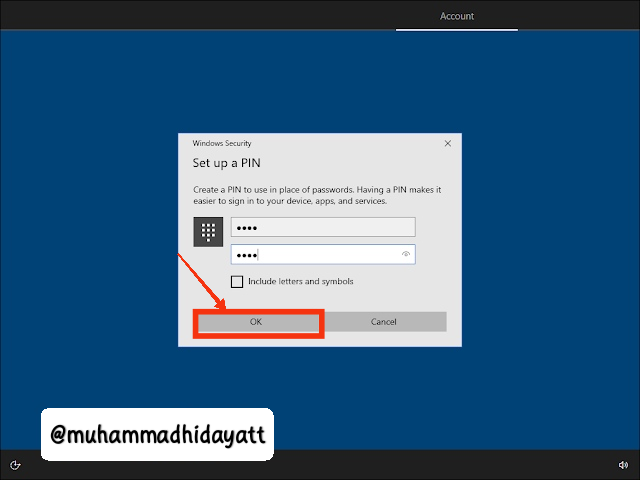
Furthermore, you can also directly connect your smartphone with the Your Phone application, please click "Do it later" if you are not interested.
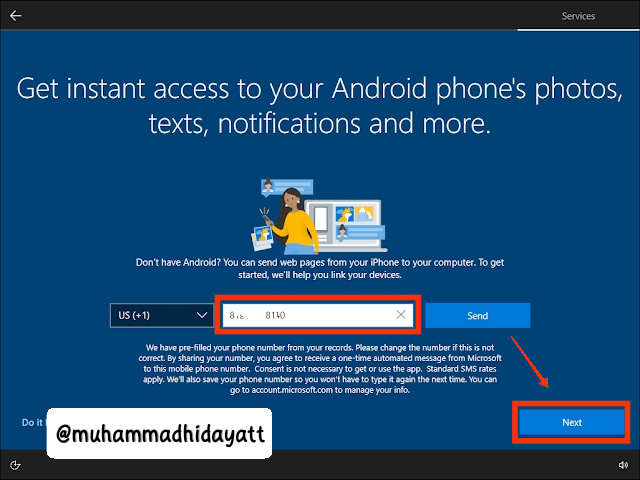
Next is the OneDrive Backup process, please click "Only save files to this PC" if you are not interested in backing up files in Pictures, Docs, and Download to OneDrive.
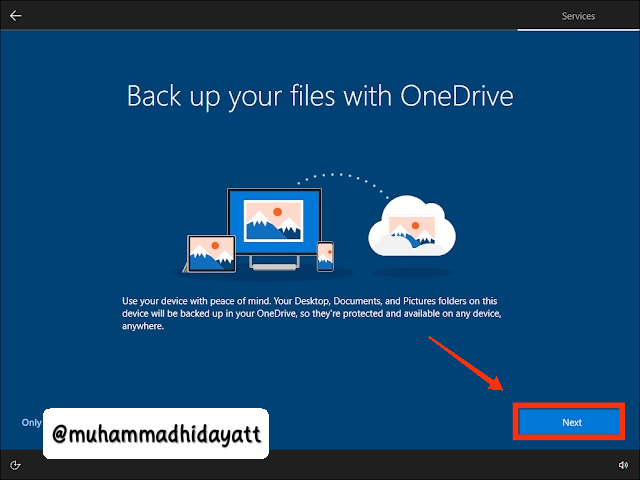
Then please enter your Office 365 license if you have one, or click "No Thanks" if you are not interested. Furthermore, you can also try Office 365 applications for free for 30 days (if interested).
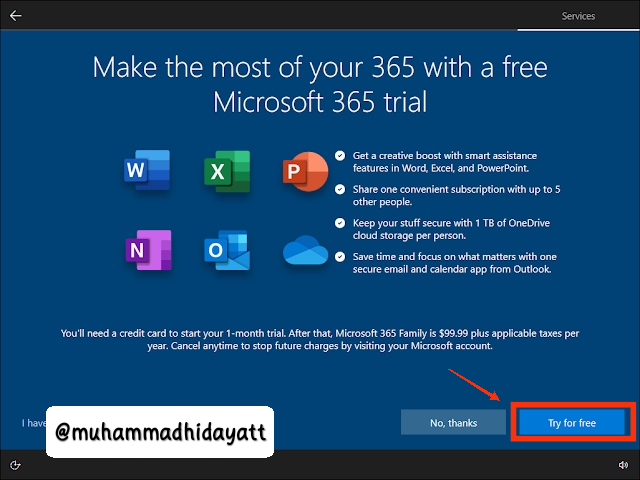
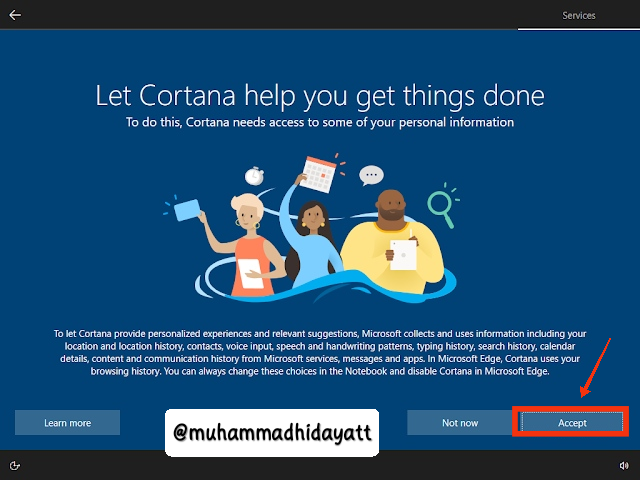

It's finally finished...
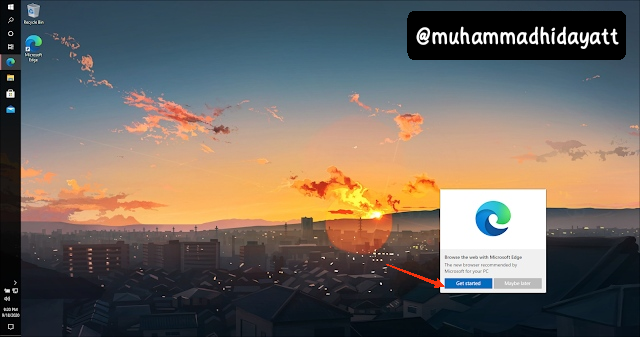
As I explained earlier, all data from Local Disk C will be deleted. However, the data on Local Disk D and others will remain safe, besides that applications and others have returned to their default positions.
Deficiency.
- The drawback of this step is of course if the device is infected with a virus, then this step is not recommended because the virus files usually have entered the system, even if you do a reset, the virus will usually still be on your device.
Good luck and hopefully useful. Good luck, friends. You need to remember, too, that the risk of error is borne by each one, hehehe...

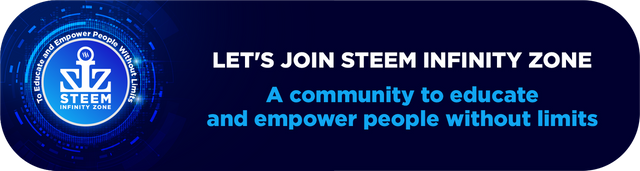
Thus the steps and this tutorial I made. I hope that the steps I have taken can be useful for all SIZ friends. That is all and thank you...
@cryptokraze
@siz-official
@suboohi
@vvarishayy
@faran-nabeel
Author:
@muhammadhidayatt
Good tutorial.
Bro please make justify your text because then your post is very valuable and attractive to see.
Regards, Faran Nabeel
You can delegate your SP to @siz-official and take benefit of our Delegation Offer getting up to 200 % Curation rewards
501002003004005001000200030004000500010000