SIZ Tutorials | How to turn off Cortana? Bugs in Windows 10 can be Solved easily by @kinghearts | 20% Payout to @siz-official
Hello all friends in the Steam Infinity Zone. Meet me again @kinghearts, it's been a long time since I posted a tutorial, this time don't forget to read and understand it well.
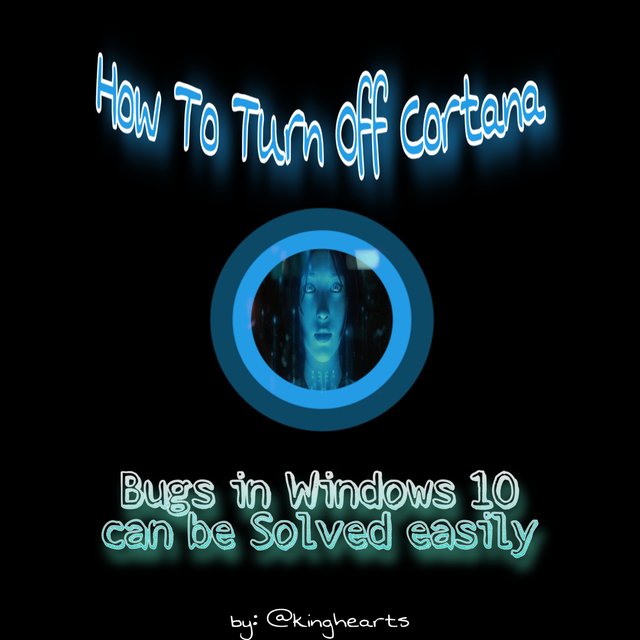
What is Cortana?
Cortana is an assistant system based on Artificial Intelligence, which has been developed by Microsoft for operating systems Windows 10, Windows 10 on Mobile, Windows on Phone 8.1, Surface headphones, Microsoft Band.
It has been developed beforehand in order to make the organization of a data easier for Cortana users. Cortana also collects and can store several types of data such as important reminder data, upcoming event data along with date data too, and easily Cortana also provides easy search to use it with voice commands.
However Cortana is now facing some criticism for not having key features when compared to other Artificial Intelligence-based assistants such as Google Assistant and Siri (which are developed by Apple products). In addition, Cortana has also been criticized for collecting a lot of personal information without having to have the user's permission, and users can demand to permanently stop Cortana from their various devices.
Now let's discuss how to turn off Cortana.
Using with Local Group Policy
While we are looking for a different way to turn off Cortana , being able to use Local Group Policy is a very popular choice among users. First just type gpedit.msc in the search box and don't forget to also press enter to access the Local Group Editor.
- Select Computer Configuration > Administrative Templates > Windows Components > Search.
- After this click and Open first in the Settings Box.
- Double click on "Allow Cortana" option to access its configuration panel.
- Select the "Disabled" option from the panel and click "Apply", to disable Cortana.
Disabling Cortana from Settings panel
- Click the button on the homepage and open the settings panel.
- Click on "Privacy".
- Select "Speech, inking & typing" from the menu on the left panel.
- First click "Stop knowing me".
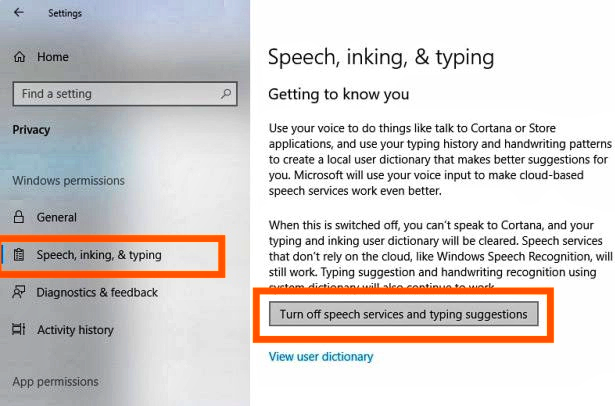
- After disabling Cortana, click on the existing Cortana icon from the taskbar, then just click on settings.
- Now first click on the settings panel, don't forget to scroll down first and then select "Clear history on my device", which is under the "My device history" tab. this is done to be able to delete everything that was narrated when it was previously recorded, from the Cortana database.
This process will not permanently stop Cortana; it can disable Cortana only. If you want to bring Cortana back to life, just abort the process described above.
Disabling Cortana using Registry Editor
It is a rather complicated process to be able to turn off Cortana from your Windows 10 operating system.
- Press the Windows+R combination from your keyboard to access the Run Window.
- Enter "regedit" in the search bar and press OK to access the Registry editor.
- Find
HKEY_LOCAL_MACHINEfrom the left pane. - Click Software > Policies > Microsoft > Windows > Windows Search. (If you don't find Windows Search option then right click on Windows Folder > New > Key > Name Windows Search folder).
- Select the Windows Search folder from the left pane and swipe to the right pane and click anywhere on an empty space and from the drop down list select "New".
- Click on “DWORD Value (32-bit).
- After selecting, a new window opens where you need to enter the name of the DWORD (32-bit) Value you just created. Type "AllowCortana" in the "Value Name" field and enter "0" in the "Value Data" field and click OK.
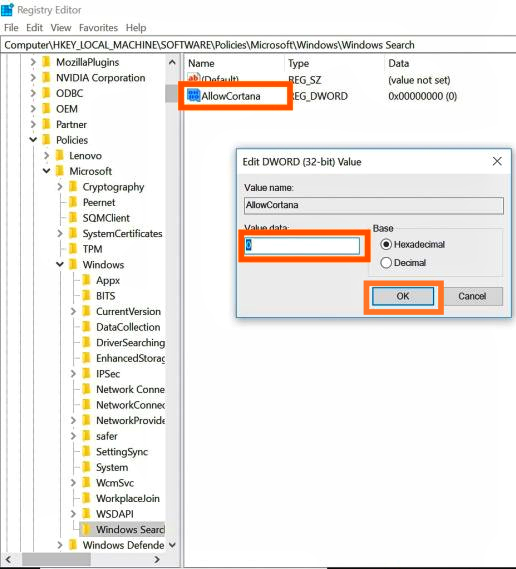
then after we complete the steps listed above, then restart our computer once before we want to use it.
Disabling Cortana by Renaming the file
When searching here and there for ways to turn off Cortana , this registry method is very complicated for many users. As an easy alternative, users can also turn off Cortana by changing the name on the Windows 10 operating system.
- Open Task Manager by pressing Ctrl+Shift+Esc key combination (or you can also use Alt+Ctrl+Del key combination and select Task Manager from the menu).
- If your Task Manager does not open in the expanded view, click "More Details".
- Click on Process and scroll down the list and select Cortana.
- then right-click first on the "Cortana" section and click again on the "Open file location" section.
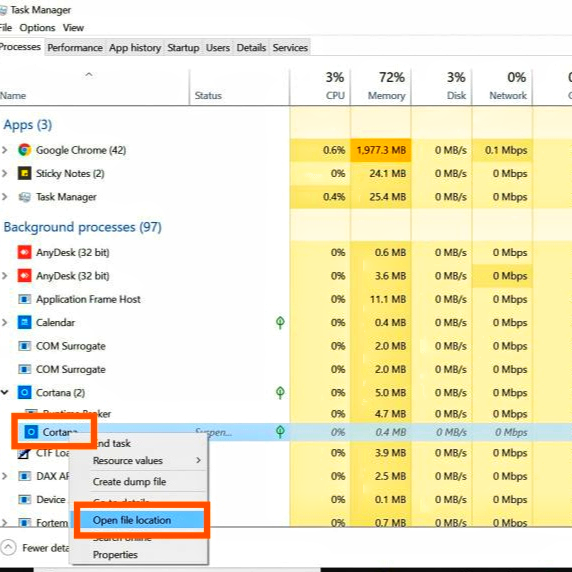
This will open the
SystemAppsfolder. From there select the folder that says "Cortana".then you first right-click on the "Cortana" folder and immediately rename the folder by adding ".bak" at the end and don't forget to press the enter key.
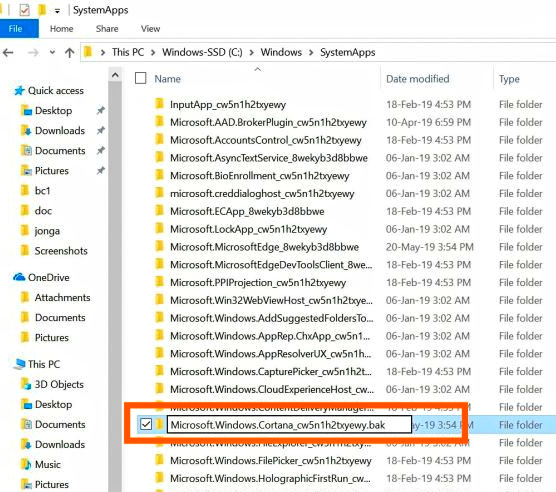
If you want to reuse Cortana, remove the ".bak" extension from the folder you renamed and Windows will be able to relaunch Cortana once again. before that, it's better if we restart once so we can use the computer again
Conclusion
The Cortana concept was a well thought out idea, but Microsoft failed to implement the key features they had in mind. It was a step taken in the right direction; only it failed. Google Assistant and Siri, on the other hand, incorporate all the features that are lacking in Cortana and also add many more. Incidentally, for Google Assistant and for Siri assistant are now gaining immense popularity all over the world, while for Cortana it has failed to appeal to audiences for things like Siri and Google Assistant.
Microsoft is still developing ways to make Cortana a more efficient AI assistant in future versions of Windows.

Cc.-
@cryptokraze
@siz-official
@vvarishayy
@arie.steem
@suboohi
Thanks For Visiting My Post
Best Regards
@kinghearts
About Me
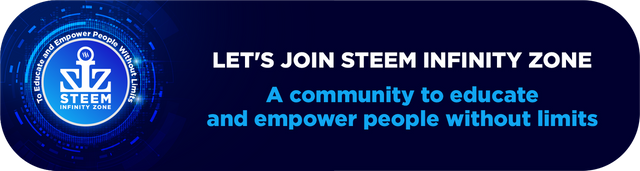

Good one Post dear friend you make a very good post thanks for sharing a good information with us my best wishes for you.
Regards, Faran Nabeel
Thanks you