SIZ Tutorial || Tricks of MSWORD| By @arinaz08 || 10% reward to @siz-official
Assalam-o-Alaikum!
How are you all. I hope that you all are fine and enjoying a great and blessed life. First of all I want to say that every one here have too much talent and every one show talent here. And I also want to say thanks to @siz-official for organizing this amazing contest. And I am also very happy to see that this community grow day by day.
So Let's Started!
In today's post I will also show you the keyboard combination with it so that all the tricks are well understood
1st Trick:
The first trick is to assume that we have a sample for practice. Then we have to type =rand(3,3) in MS Word
So we have some sample paragraphs hereAlso if we want less paragraph we don't need these three paragraphs if it should be more or less then we can change it somewhere in words
For Example
- =rand(2,2)
- =rand(4,4)

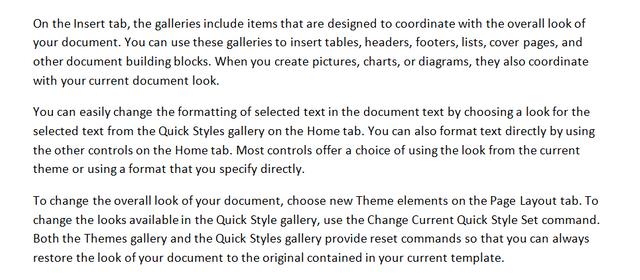
2nd Trick:
Then suppose I need a line at the bottom of the paragraph. What do we have to do for that? We go to the in shapes from insert and go to the line and draw the line from there. But we can also draw these lines using a short trick. If we enter using dash three times, our line will be drawn. And if we use dash with shift but if we have to use it three times then press enter then the next line will look thick to us
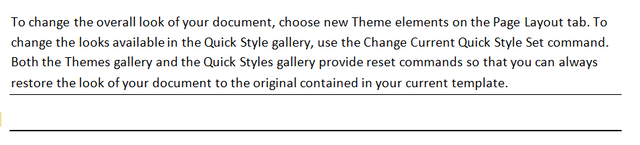
3rd trick:
And if we have to draw dotted line, we'll press eight with the shift and then steric will draw and draw it three times then press enter. Then dotted line will be drawn

4th Trick:
- And if we want to draw two layer line, we'll use the equal sign three times and then press enter
- Or if we use hash sign three times, three layer line will be drawn
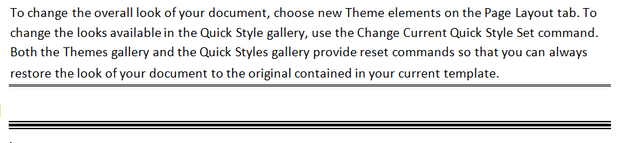
5th Trick:
Copy Right Symbol:
To create a copyright symbol, we will first use small brackets, type only c after the small bracket, and then turn off the small bracket. Then press enter .Our copyright symbol will show
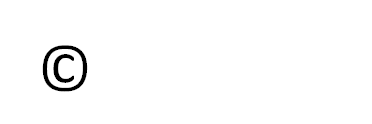
6th Trick:
trademark Symbol
This is followed by a trademark symbol that is written tm. First we start bracket them type tm and then close the small bracket...after press enter. And then trade mark symbol will show out
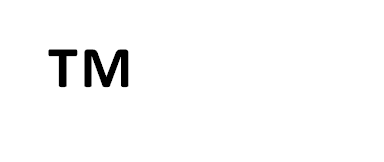
7th Trick:
Register mark right
If we want to add symbol of Register Mark right then for example we have to type ant word then apply small bracket then R and then close the small bracket. Your symbol will show.
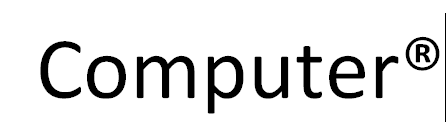
8th Trick:
Now if we want to add emoji sign with key board then firstly I will show you a sad emoji. You have to type : than close bracket. And the other emoji signs are:
- :(
- :|
- :)
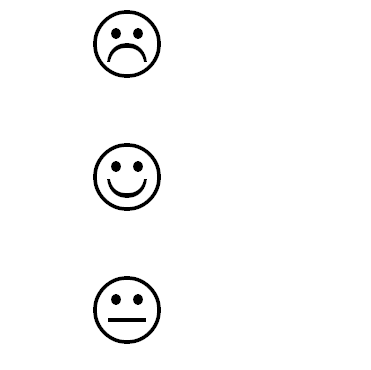
9th Trick
Arrow head Sign:
If you want t o use arrow head sign on MS WORD then firstly type the less than sign and then type the hash sign two times. then first arrow head sign will show. But if we type greater than button and then use hash sign two time. then another arrow head sign will show.. And if we want tick arrow head than we use equal sign two times instead of hash sign. And if we want to show two sided arrow head then we have to type first less than and than equal and then greater than.
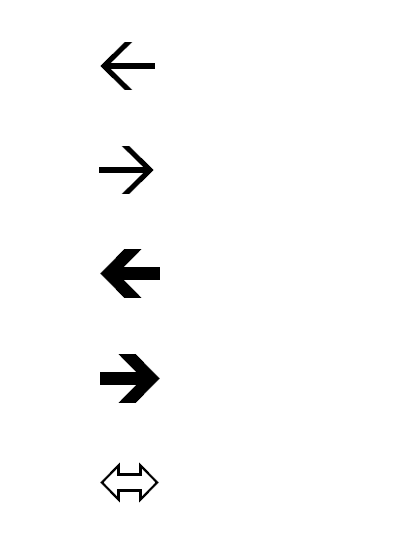
10th trick:
If we want to show 1st , 2nd ,3rd,4th,5th in according to well type. we can say that it's a default trick.Then here is an example f this type of trick

11th Trick:
If we want to add automatic numbering then if we type 1.computer then press space then automatically numbering the next numbers. And if we want to remove numbering then press double enter and then automatically remove the numbering.
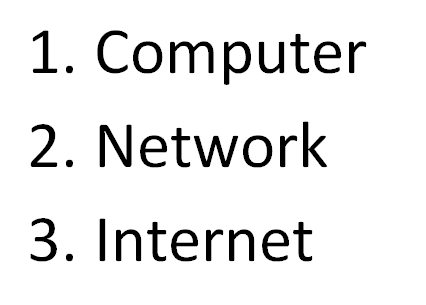
12th Trick:
If we want to show Bullet type then type the greater sign and then enter the space it will automatically add the bullet type. And if we want to remove this bullet type then enter the double space. Then it will remove the bullet type. Here is an example
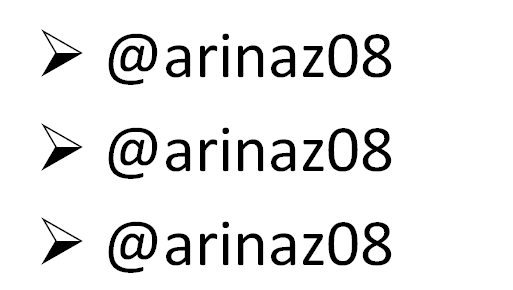
13th trick:
If you want to add the sub numbering then you have to add the previous trick.
For example: If we enter in the first bullet number then enter double space it will remove the second numbering then again add the numbering which bullet style you want
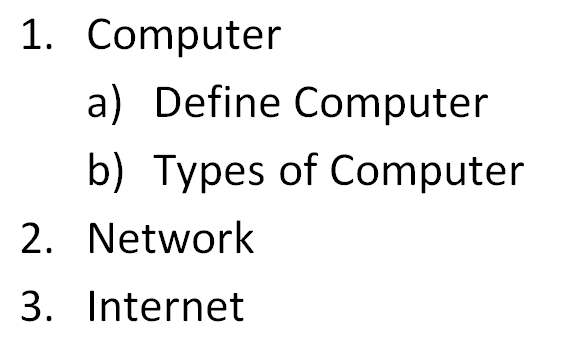
14th Trick:
If we add emojis instead of bullets then we first type the : then type the bracket and then press tab button . Then it will add the bullet type emoji. And if we want to remove this bullet type then enter the double space.
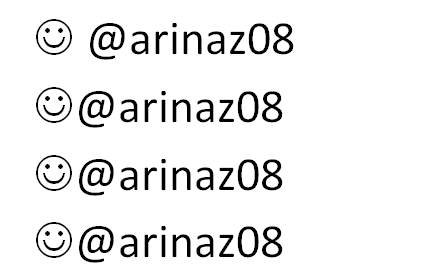
15th trick:
Now I will discuss that how to create table in MS WORD by using short trick. First of all type the + sign and then type the dash sin that how much you want to create column. make sure that first and end point is + sign
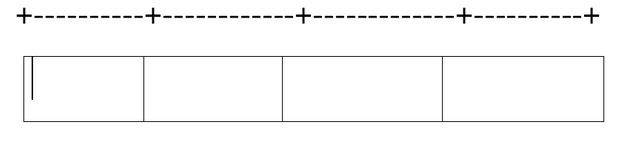

Special thanks:
@siz-official
@cryptokraze
@suboohi
@vvarishay
Great job bro.
Thanks for sharing.
As always your post is very nice and very informative post you made. This is a very useful post for many people and it will come in handy for many people.
Thanks a lot for your kind words