SIZ Approved Course | Canva | Lecture 02 | Making logos and Banners (Using canva) | 10% rewards for siz-official
Hello Everyone !
I hope you will fine and happy 😊. It's Ameen Tanveer | Freelancer | Crypto Trader and Lawyer.
You know that In previous lecture we discussed the basics of Canva Software. We discussed that the features of Canva.
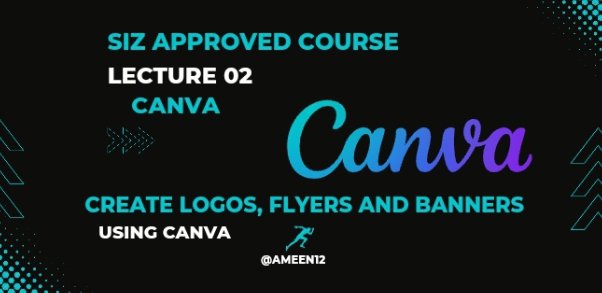
Today we will discuss that how we make logos, Business banners and cards. I hope it's very helpful for you.

Step 1:
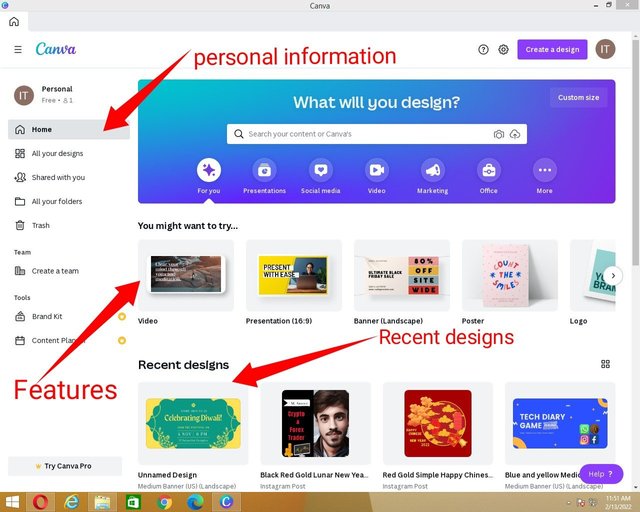
- Open your Canva Software in your computer.
Step 2:
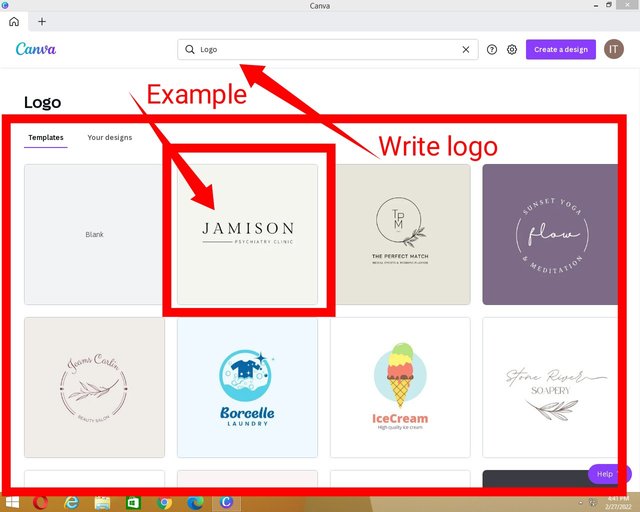
- Write logo in search bar.
- Choose your selection.
We will select second number already designed logo.

Step 3:
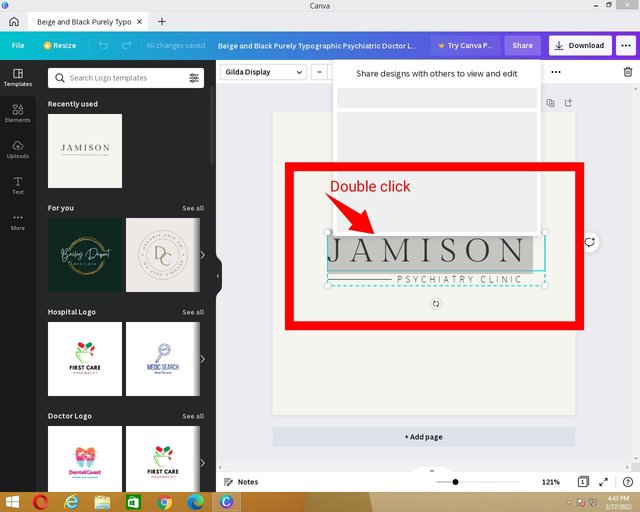
- Double click on "Jamison".
Write your Company Name as you have.
Step 4:
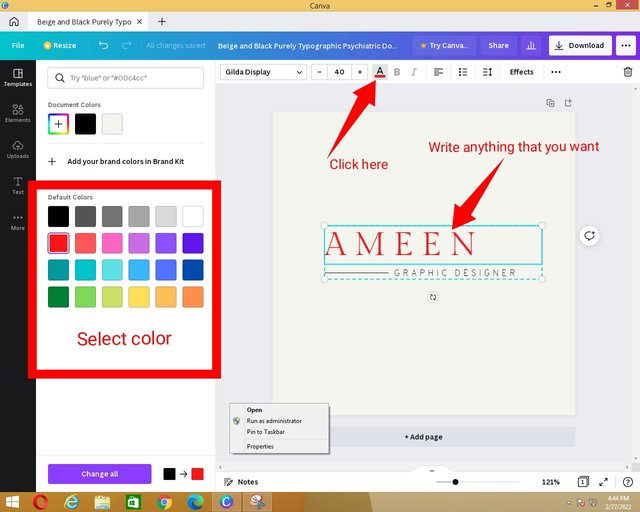
- For example, I write my name as a company name.
- Select text and Click on "A" with the red line for changing the color.
- You can change color of text as you wish.

Step 5:
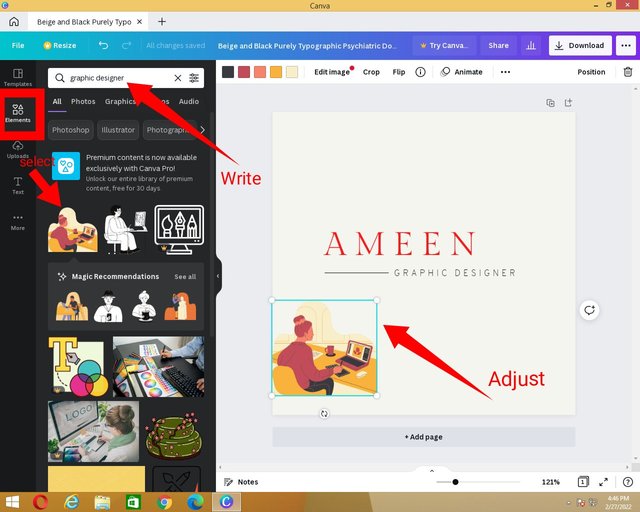
- Click on "Elements".
Write element name that you want. - Select element and adjust it as you like.
Step 6:
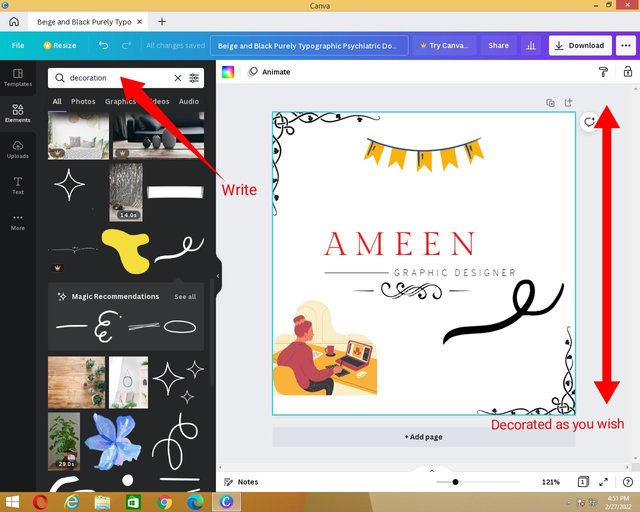
- You can decorate your logo as you wish with different elements.

Step 7:
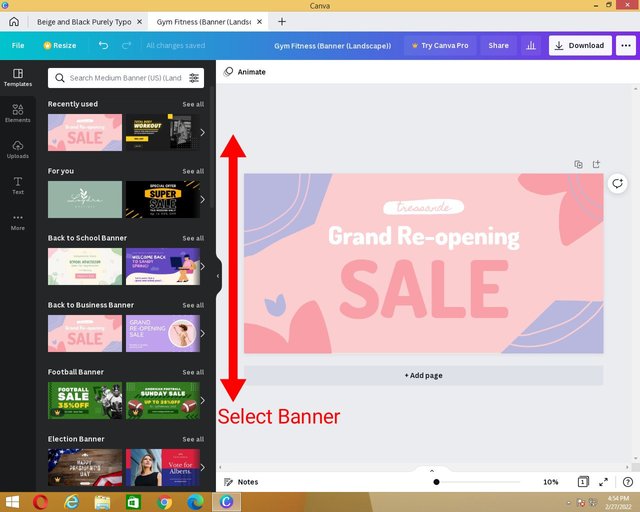
- Select Banner.
- Edit banner with your requirements.
Step 8:
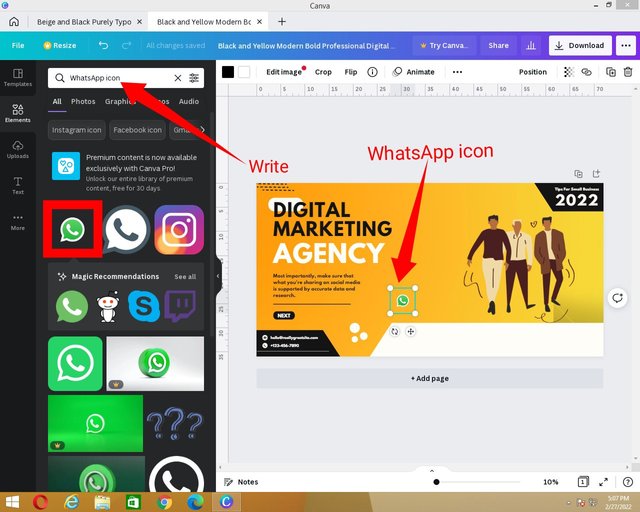
- We let a banner and design with our requirements.
- Select "Elements".
- Write "WhatsApp icon" and select the icon.

Step 9:
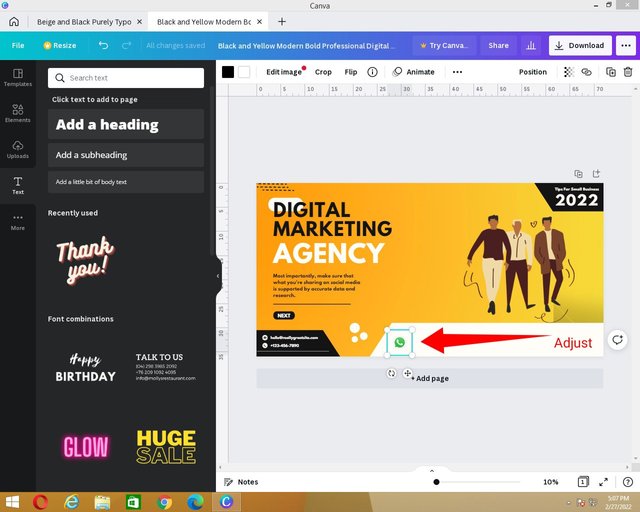
- Adjust the given icon.
Step 10:
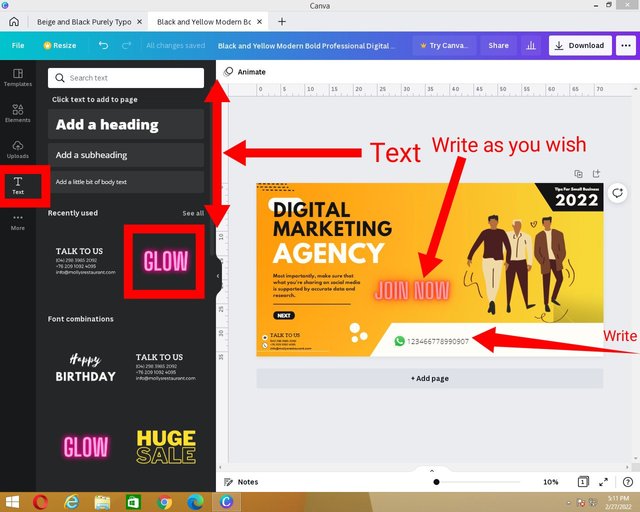
- For inserting a text, select the "Text" option at the right side.
- We can see the three options in text .
Select 3rd no formation and enter number. - Adjust numbers with WhatsApp icon.
You can insert already designed text. - For example, we select "Glow" and edit it as we need.

Step 11:
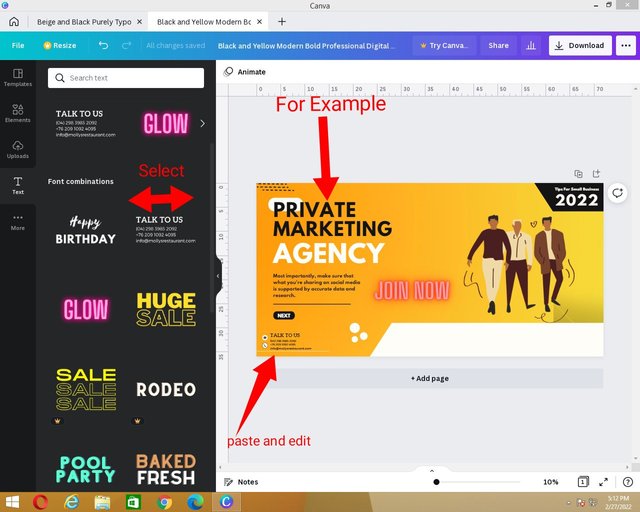
- We replace "Digital" into "Private".
- We select "Talk to us" and edit it as we need.
- We adjust it.
Step 12:
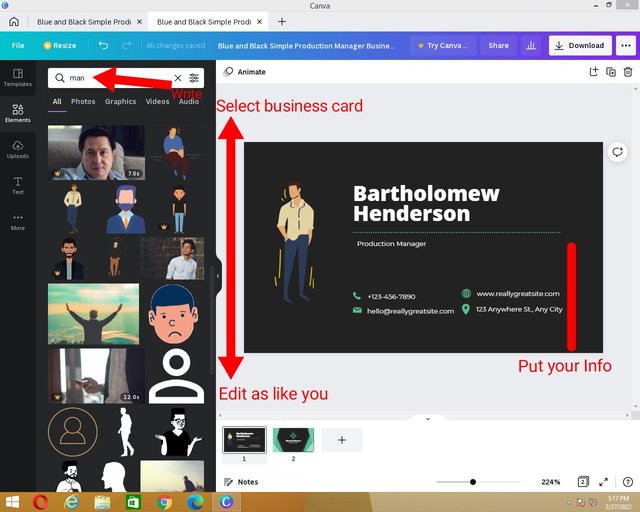
- We can edit the business cards who is already designed.
- We need just put our information instead of it.
In this lecture, the main thing is that the understanding of main functions of Canva.
Thank you for Reading
Regards: Ameen Tanveer
Discord: ameen12#0289

You can delegate your SP to @siz-official and take benefit of our Delegation Offer getting up to 200 % Curation rewards
You can also used these quick delegation links. Just click on your desired amount of sp, which you want delegate and it's will be done in 1 minute.
501002003004005001000200030004000500010000

@cryptokraze | @vvarishayy | @suboohi
@ashkhan | @faran-nabeel


Ver well explained and very informative lecture dear friend thank you for sharing a valuable post at our community.
Report,