Achievement 5 Task 3 by @nainara : Review Steemyy.com
Greetings dear steemians, today I am pleased to share with you my task of achievement 5.3, which is related to the use of the steemyy.com tool, which allows you to perform multiple operations on our steemit user account and at the same time know the statistics of operations made or any parameter of operation of the account that is of our interest.
What is Steem Power Effective?
If the amount of steem that we have accumulated in our user account, we turn it on becomes Steem power (SP), the higher the sp value the more voting power the account will have to publish, vote and comment on other publications, therefore you will get greater rewards for curation.
The effective steem power is obtained from the sum of the SP of our user account, plus the number of SP that have been delegated to us (received), minus the number of SP delegated on our own to other users.
To verify our effective steem power using the tool steemyy.com, you enter the page and a start menu will appear horizontally, from which you select and click on the "Tools" option, marked in the image with a red box.

Then a window is generated with an options menu located on the left side of the page, in which the option "Steem Account Information" is selected and clicked.
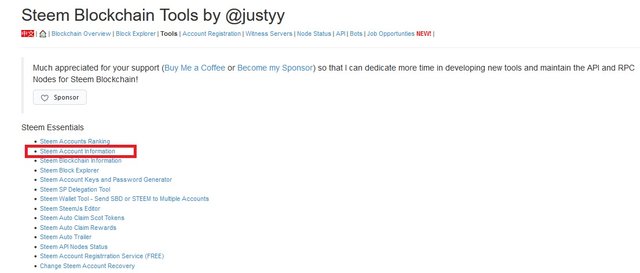
Then another window is generated, in which we will place the username we click on the green bar to display the information of the user account.
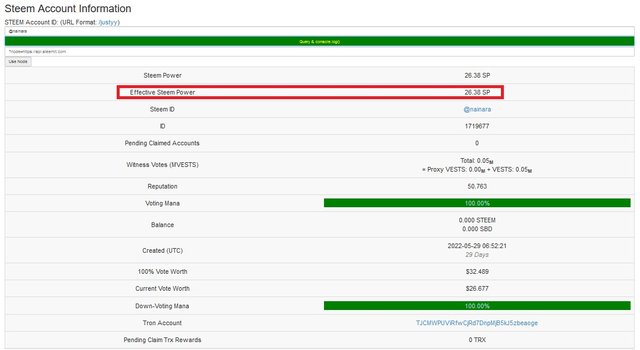
How do I delegate SP using the "Steem SP Delegation Tool"?
To delegate SP using the tool stemyy.com, you enter the page, from the main menu horizontally you select and click on the tools option, then another menu of options appears from which "Steem SP delegation tool" is selected, marked with red box.
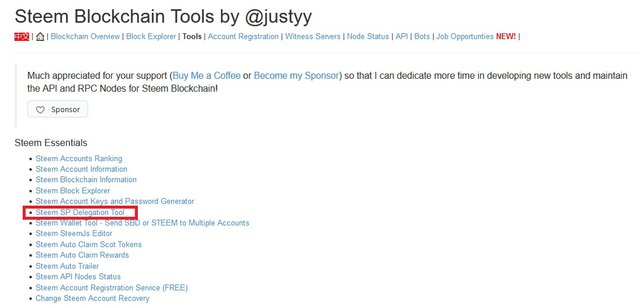
Then a window appears where the following data is entered, name of the user account that will delegate the SP, name of the user account that receives the SP delegation and finally the active key is placed to finish the operation. In my particular case, no information appears because I have not delegated SP nor have I received delegations from SP.
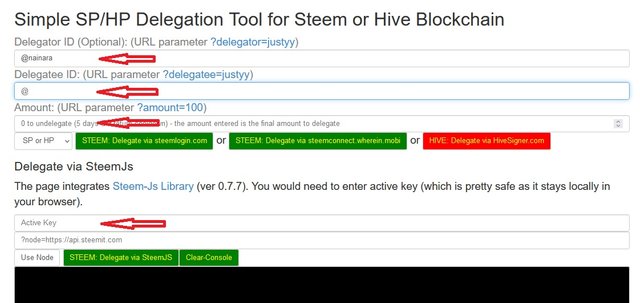
How do I check the Transfer History between two Steem accounts using the "Steem Wallet Tool - Steem Account Transfer Viewer"?
To check the transfer history, being inside the steemyy.com page, the "Tools" option is selected from the main menu, then another menu of options will appear on the left of the page, from which you select and click on the option "Steem wallet tools-steem account transfer viewer", identified in the image by the red box.
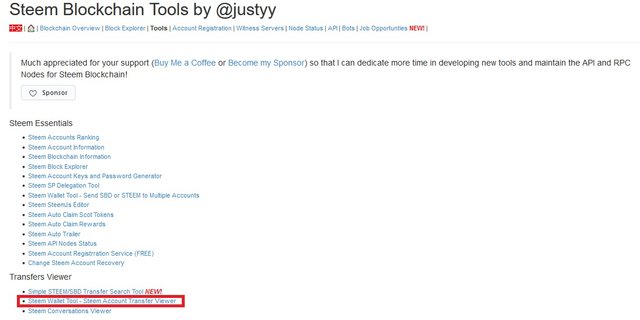
Then a window is generated in which you have to place the username to search, being able to also use several available search filters. In my particular case, no operations are observed because I have not made or received transfers.
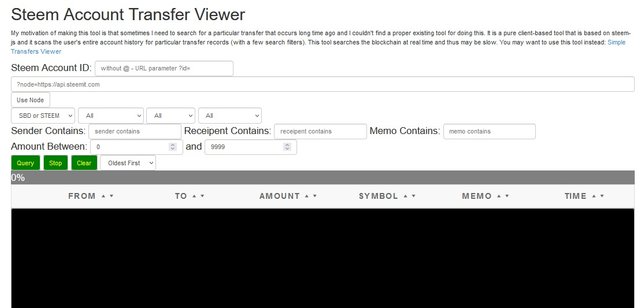
How are STEEM or SBD claims automated without having to click the claim button each time, using "Steem Auto Claim Rewards"?
This option allows rewards to be claimed automatically without being aware of accepting them to become effective.
To use it, in the main menu of stemyy.com the "Tools" option is selected and then from the menu that appears on the left of the page, the option "Steem automatic claims rewards" is selected, indicated in the image with the red box.
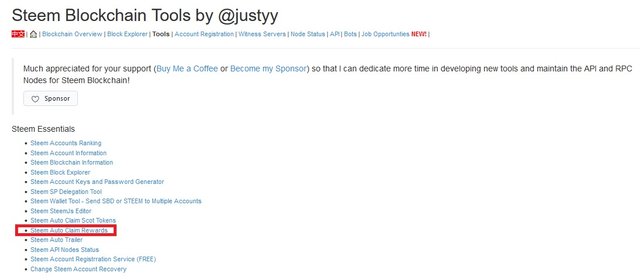
In turn, another window is generated in which we must place the username, the user publication key, in addition the time in which the reward is going to be claimed is selected, ranging from 15 seconds to every 2 hours.
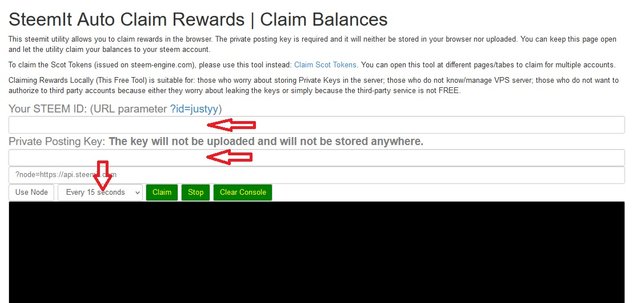
How is the outgoing vote report verified for a specific time period using the "Steem Outgoing Votes Report"? (This is really an important and beautiful feature of Steemyy.)
To use this tool, you first enter the page steemyy.com, similar as in the previous cases, then the main menu is selected and click on the "Tools" option, then an options menu will appear located on the left side of the page, from which the option "Steem Outgoing Feedback Report" is selected.
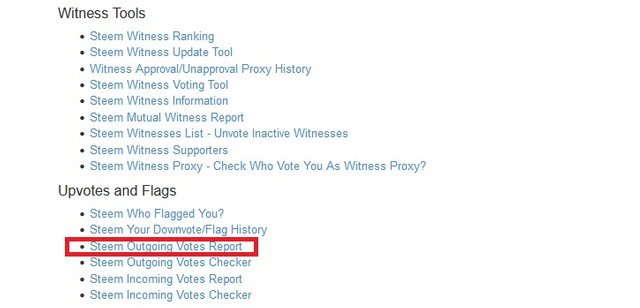
The name of the user account and the time range for which the information is required are entered, for this case the selected date range includes from 12-06-2022 to 26-06-2022, then a pie chart is generated that indicates the users who have benefited from our vote.
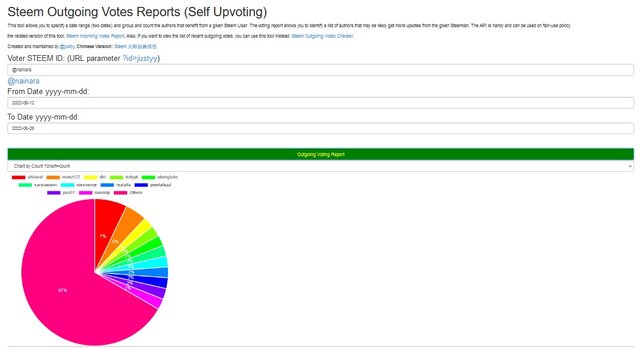
This option also generates a list of the users for whom we have voted in the indicated time range and specifying the weight of each vote.
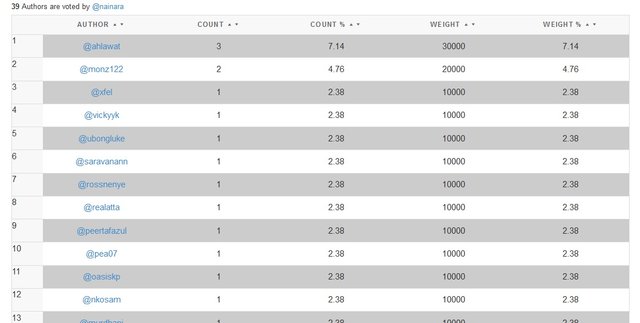
How do you check the incoming votes report for a specific time period using the "Steem Incoming Votes Report"?
To check the report of incoming votes, you first enter the page steemyy.com, from the main menu you select and click on the "Tools" option, then an options menu located on the left side of the page will appear, from which the option "Steem Incoming Feedback Report" is selected.
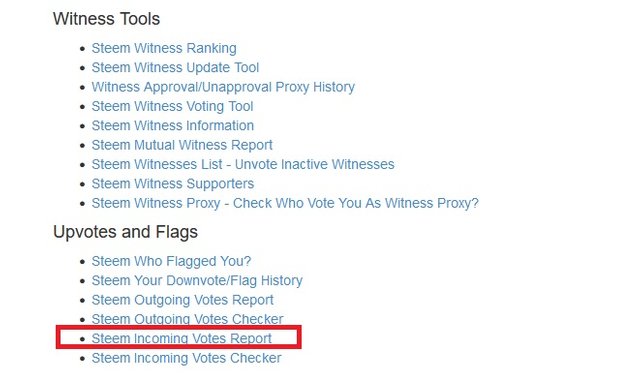
The username and time range for the information is entered, in my case the selected date range includes from 12-06-2022 to 26-06-2022, this tool generates a pie chart that indicates the users who have benefited us with their vote.
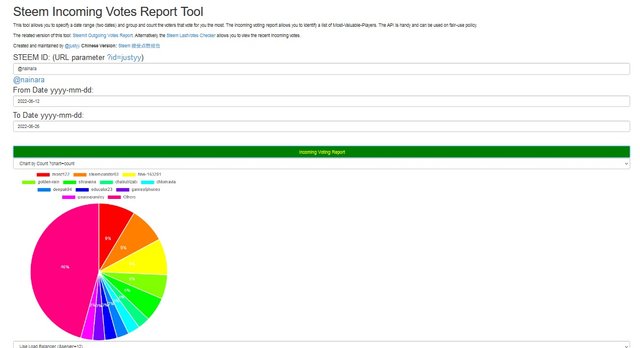
In the same way, a list of users who have voted for our publications in the period of time studied is generated, in addition to the weight of each vote.
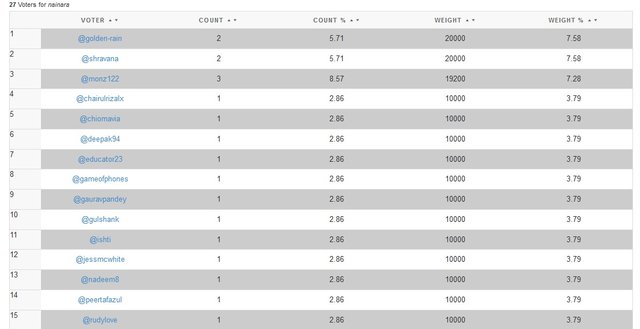
How do you verify who has delegated SP to your Steem account or any Steem account using "Steem Power Delegator Checker"?
To verify who has delegated SP to a user account, first enter the page steemyy.com, from the main menu the option "Tools" is selected, then a menu of options located on the left side of the page will appear, from which the option "Steem Power delegate checker" is selected.
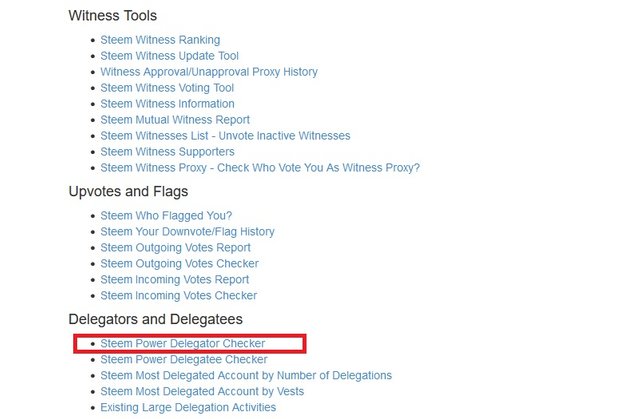
A window is generated in which the username is entered, search is clicked and the tool generates the information of the users who have delegated their SP to us. In my case no information appears because I have not received delegation from SP.
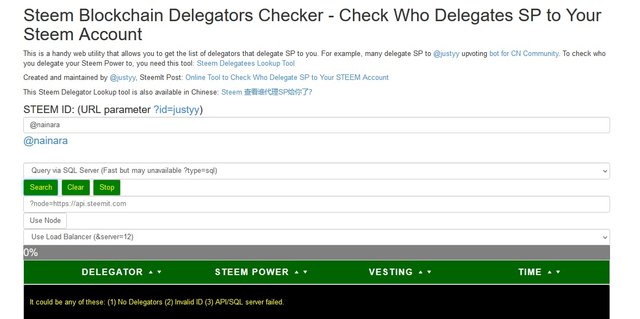
further ado, I finish, thanking you for your valuable time invested in visiting and commenting on this post, hoping that the content has been to your liking and that it will serve for the approval of my achievement task 5.3 .
Best regards @nainara I am pleased to congratulate you on the correct fulfillment of slogan 3 corresponding to Achievement 5 you can continue your development with the slogan 4 that will allow you to complete this achievement
It is important that you know and be part of the #club5050, for this you must maintain during each month a balance when turning on (POWER UP) no less than 50% of your withdrawals and transfers, in this way you will be contributing to the platform and you can be considered for have the support of the steemit team, learn more here
Greetings 👍
Thank you so much
Hi, @nainara,
Your post has been supported by @wilmer1988 from the Steem Greeter Team.
Congratulations !!!
You got upvote from the Steemit Travel community.
Join the Steemit Travel community. We are here for you travelers.
We are also collaborating with @steem-database who has reached with 12 K SP to increase the value of your posts.
Share your travel stories with us.
Steemit Travel
https://steemit.com/trending/hive-163291
DELEGATION
We are very open to receiving delegations from anyone who wants to support the community. if you are interested in becoming a delegator for Steem-Database you can give any delegation you like :