Achievement 5 Task 1 by @kinghearts : Understanding Steemworld.org
Understanding Steemworld.org
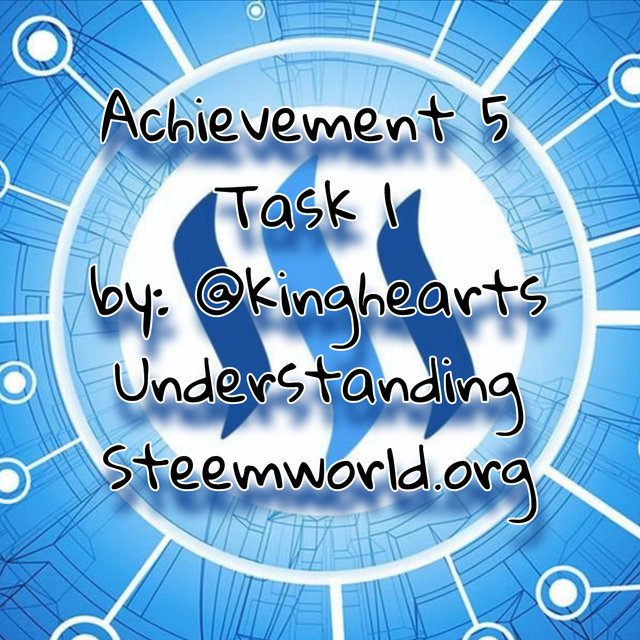
1. Fifth task (part 1)
Hello good morning my friends, a few days ago I completed the Achievement 1-4 task and I got a lot of new knowledge from the task so this time I immediately wanted to discuss my fifth task. This 5th task has several parts, this time I want to talk about the first part which is about Steemworld.org.
So in general, here I will discuss about understanding steemworld.org, to understand steemworld.org then we must first know what is steemworld?
Steemworld is one of the things we must know in using Steemit. Steemworld.org created by @steemchiller with the aim of making it easier for users to view transactions on their Steemit account. You just need to click on the steemworld.org website then steemit users gain intense knowledge and can see the movement of their account.
So for more details about how to use the steemworld.org website, I will explain in detail as below:
A. Type www.steemworld.org in the browser's search bar.
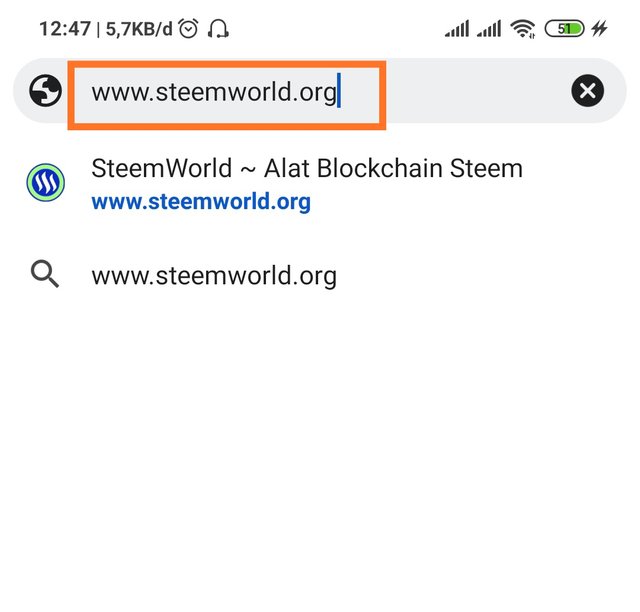
B. A few seconds it will appear like this:
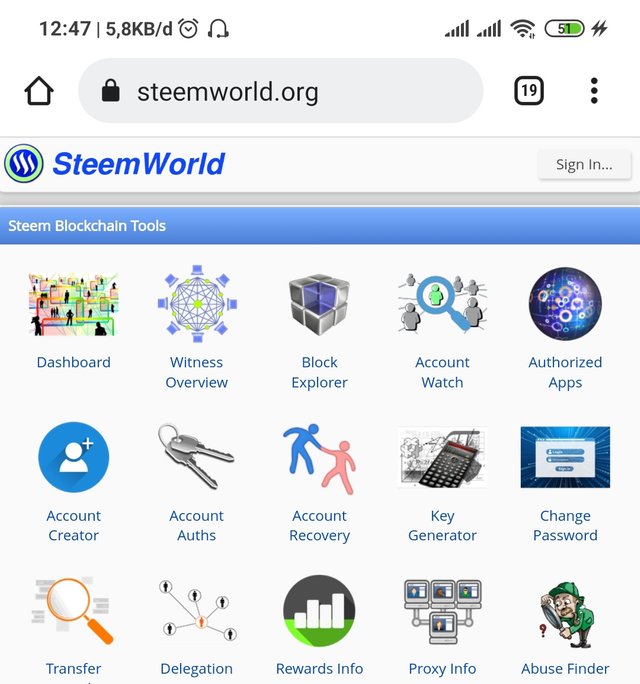
C. Type enter and you will be asked for a password, then enter your password, namely the private posting key password
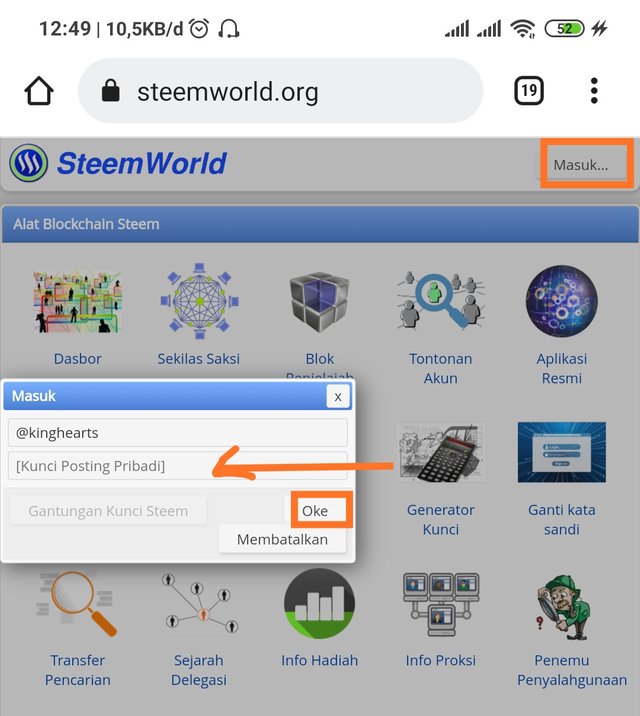
D. After that we can see the Dashboard page:
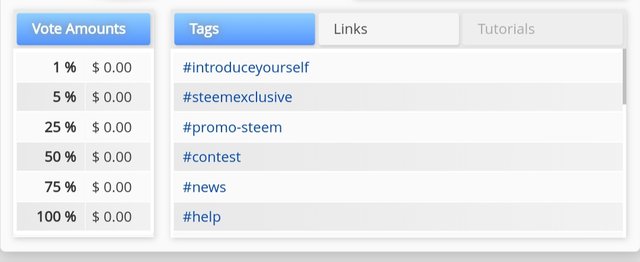
E. Below is the voting power page
The default voting power is 100% so if I use my voting power will be reduced, for example if I give a positive vote on someone's post or comment but will be charged automatically on time. This will reduce 2% of the existing Voting Power. When I will reach 500 SP then I can adjust the weight of my voice. My vote count is bad. It's about $0.00 and it shows. The number of votes means the vote score I have.
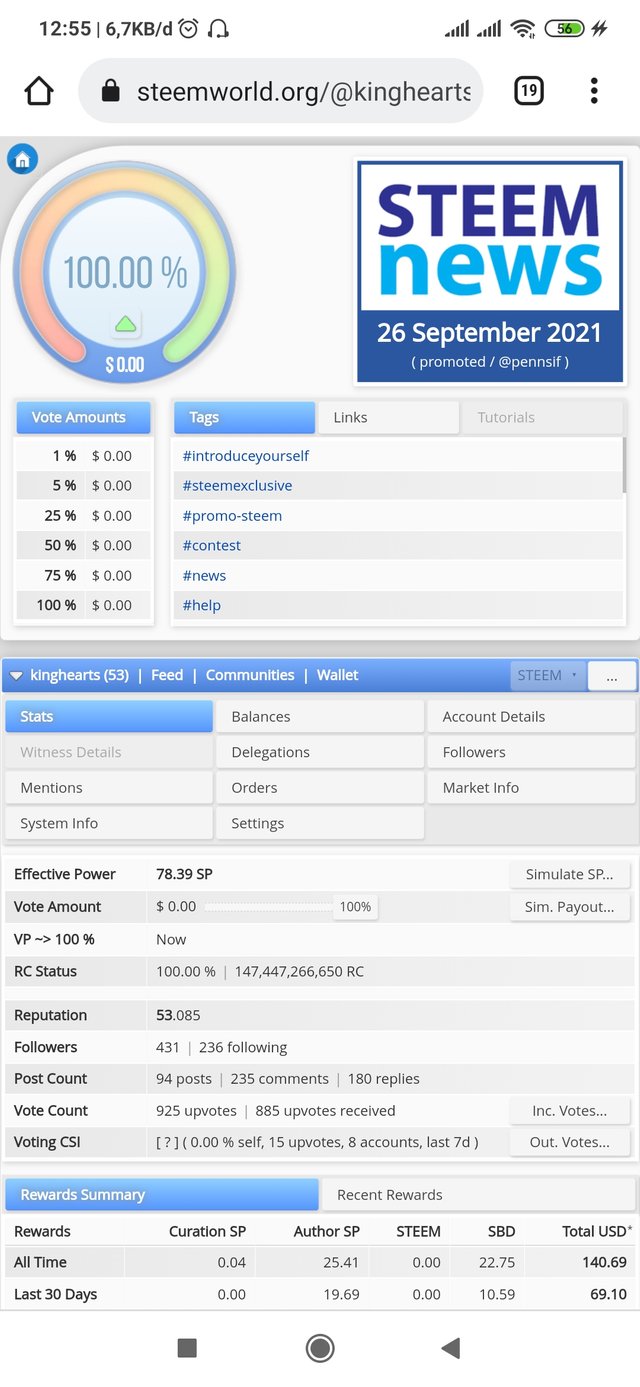
the picture above says wallet, there I can see how much power steem or SBD I have. There can also display my account info. Examples of profiles, SBD interest, savings, recovery etc.
After that we can press Mentions, this can see who our Mentions are in someone's comments or posts.
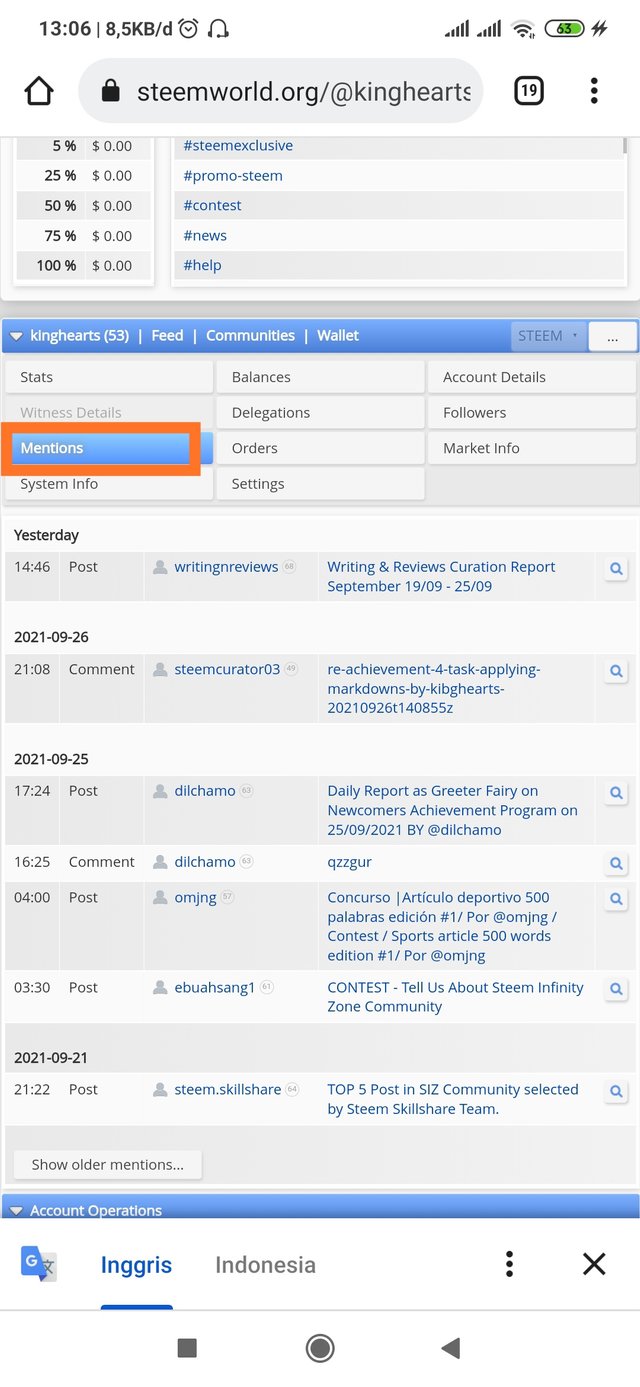
Followers here also we can see who started to follow us. and we can follow it back.
This one is Market info, in this option we can see the price of steem, the price of SBD, etc.
Account Operation too, It shows me how I operated my account in the last 7 days.
Upcoming Author Prizes there I have to click the refresh button, then it will take a while to complete. After freshening up we can find out about our upcoming author's giveaway.
Upcoming Curation Prizes. In this case I have to click the refresh button, then it takes a while to complete. After refreshing I can find out my upcoming curation reward.
The Tools screen is used to perform certain tasks, such as we can view delegation history, restore accounts, and many more tasks that have been assigned there.
Maybe that's all I can discuss for the 5th, more or less this post, please understand because I'm still learning, thank you friends, wait for my next post!
You've got a free upvote from witness fuli.
Peace & Love!
Thanks you myfriend @fuli
screenshots should be marked with arrows or highlight in the screenshots to describe special points.
what is lacking, I have corrected it, please check it again, thanks for the advice, friend @dilchamo
Hi, @kinghearts,
Your post has been supported by @vvarishayy from the Steem Greeter Team.
Thanks you brother