Achievement 5 task 1: Review steemworld.org by @funmith
Good day, everyone. How is your day going? I hope you are all doing well. Here today I will be writing on what I now know and understand about the Steemworld.org platform after visiting the site.
INTRODUCTION
To follow up with this part, you have to visit Steemworld.org and click on the Sign In button, which you will find at the top right corner of the page to sign in.
Next, fill the form that pops up by inputting your username without the @ symbol and your private posting key.
After signing in, you will be viewing a page like the one shown in the picture below.
Click on dashboard. A page like the one shown below will be displayed, that's your dashboard.
After doing all these, you can now follow up with the remaining sections.
How to check Reward Summary for All time, last 30 days and last 7 days for your account.
To check Reward Summary for All time, last 30 days and last 7 days for your account, on your dash board click on the Stats tab you will see your Reward Summary as shown in the picture below.
What is delegations?
Delegations are incoming and outgoing Steem Power (SP) i.e. Steem Power you have received and Steem Power you have shared respectively.
What are the types of delegation?
Types of Delegations
There are two types delegations these are:
- Incoming Delegations: These are SP delegations you have received.
- Outgoing Delegations: These are SP delegations that has been shared to other accounts.
You can check any of your delegations by clicking the Delegations tab on your dashboard.
How to delegate SP
Step 1: On your dashboard, Click on the Delegations tab
Step 2: Then, Click on the Delegate options
Step 3: Then, fill the form that pops up. Input the username of the account you want to delegate SP to in the To Account field and Amount of SP you want to delegate in the Amount(SP) field.
Step 4: Click the OK button.
It is done.
How to check Incoming and Outgoing Votes.
To check your Incoming and Outgoing Votes, follow the steps below:
Step 1: Still on your dashboard, Click on the Stats tab
Step 2: Click on the Inc. Votes... to check your incoming votes.
Step 3: Now, to check your Outgoing Votes, Click on the Out. Votes... to check your Outgoing votes.
For example, these are my incoming and Outgoing Votes.
How to check account operations for past 7 days and what all details can be checked?
Still on your dashboard, in the Account Operations tab, you can keep an eye on all operations performed on your account including votes, comments, claim rewards, curation reward, edit comment, author reward, edit post etc.
All these details are recorded and stored by the system and expires after seven days. Meaning that, the system stores the interactions your account had in a day for seven days before it eventually expires.
Please explain Author, Curation and Beneficiary Rewards. Also, mention author and curation rewards for your account for past 7 days.
Author Rewards: The reward you get on a post or blog after it has lasted seven days (expired), due to another user or users upvoting the post.
Curation Rewards: This is the reward you get by voting others post(s). When the post you voted payout, the 25% remaining of the post's total reward is shared among all users who upvoted the post. But this reward depends on your Steem Power and when you voted the post.
Beneficiary Rewards: Beneficiary reward also known as reward splitting. It is the reward beneficiaries of an author's post get when the post pays out. A post or comment, can have at most 8 beneficiaries and these beneficiaries can be added with the comment options
Beneficiary rewards are 100 percent in from of SP. As of the time of writing this post, beneficiary settings on comments and posts are not avaliable on steemit.com and it's third party platforms.
How to check your upvote value and at different voting weights using this tool?
Using the tool shown in the picture below, which is likely the first thing you are going to notice on your dashboard, you can check both your upvote and downvote value at different voting weights by clicking the arrow icon highlighted by the red circle.
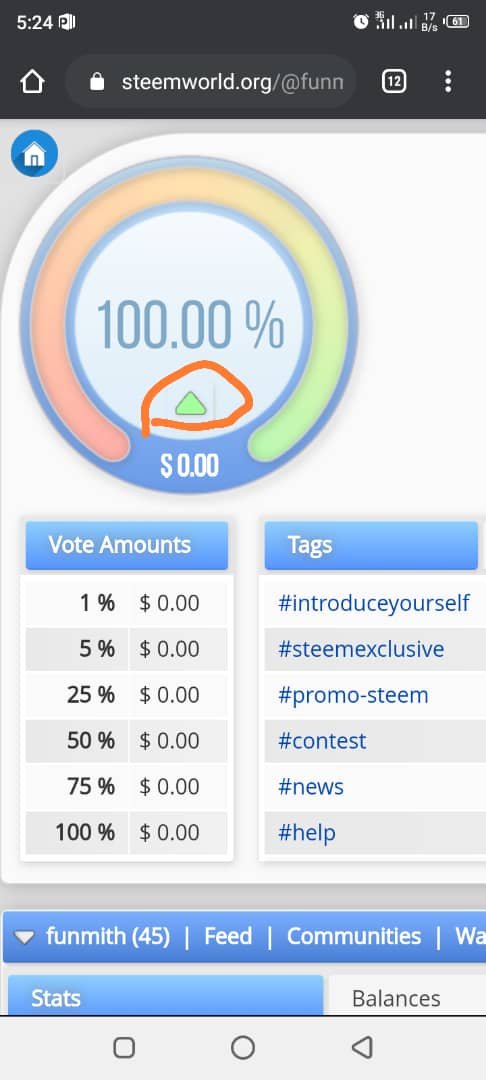
Thanks for reading through the post and I have a better understanding about steemit world.
Special thank to
@sm-shagor
@steemitnigeria
@cryptokannon
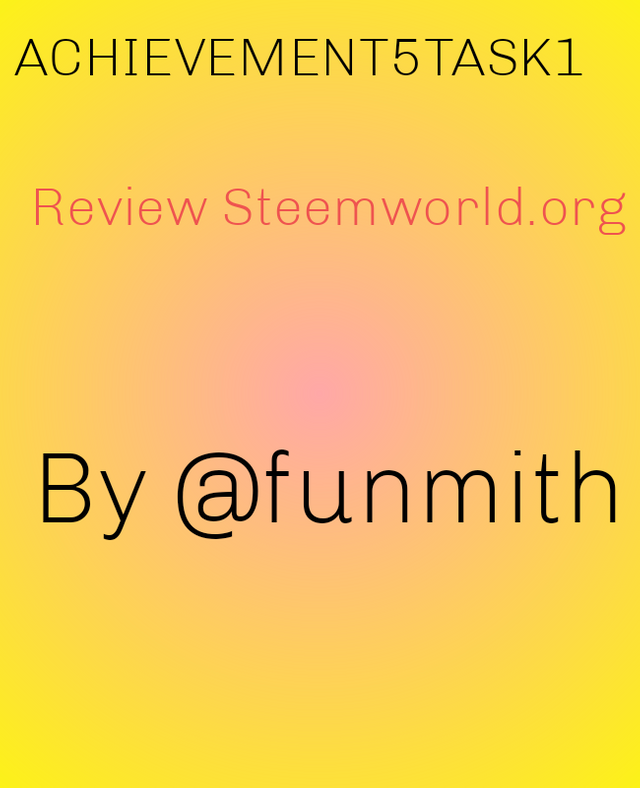
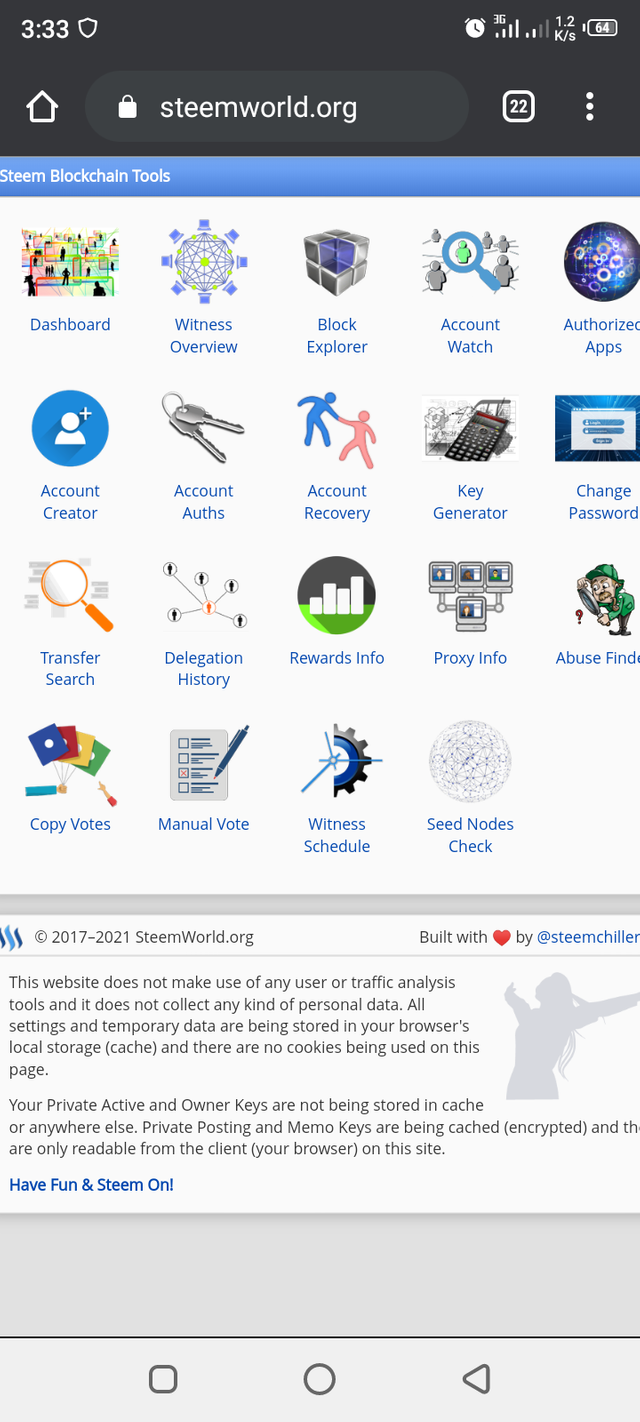
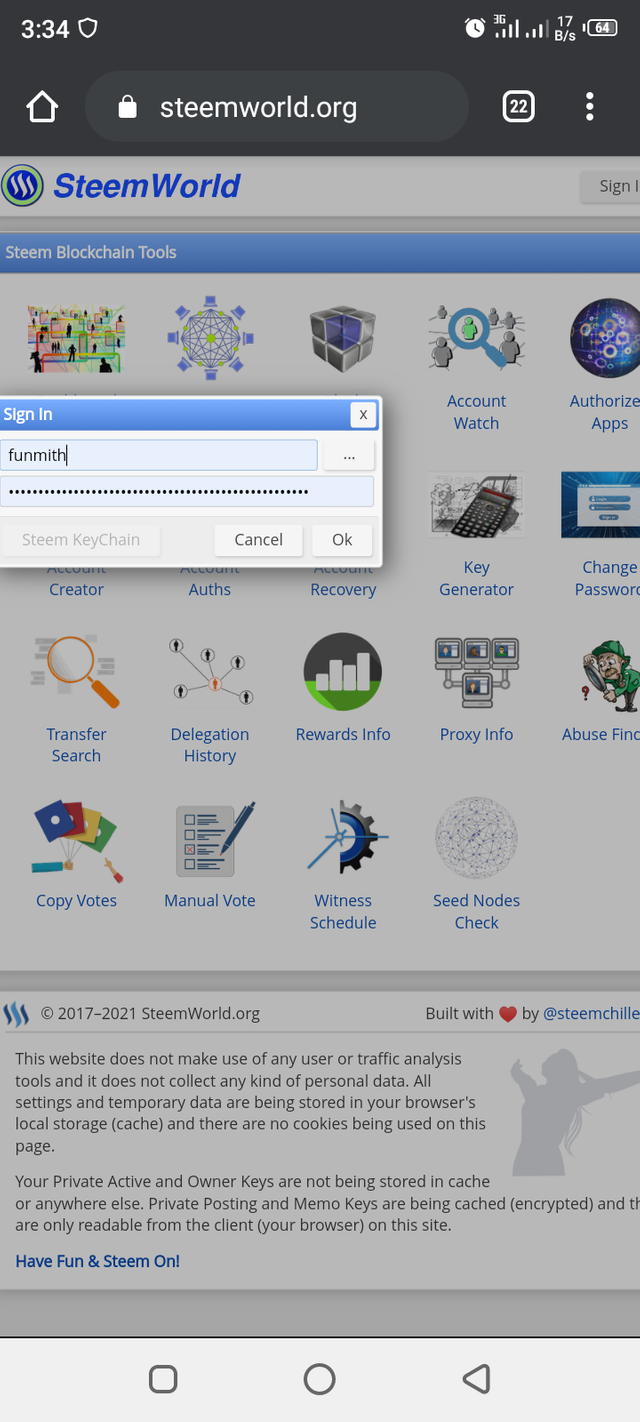
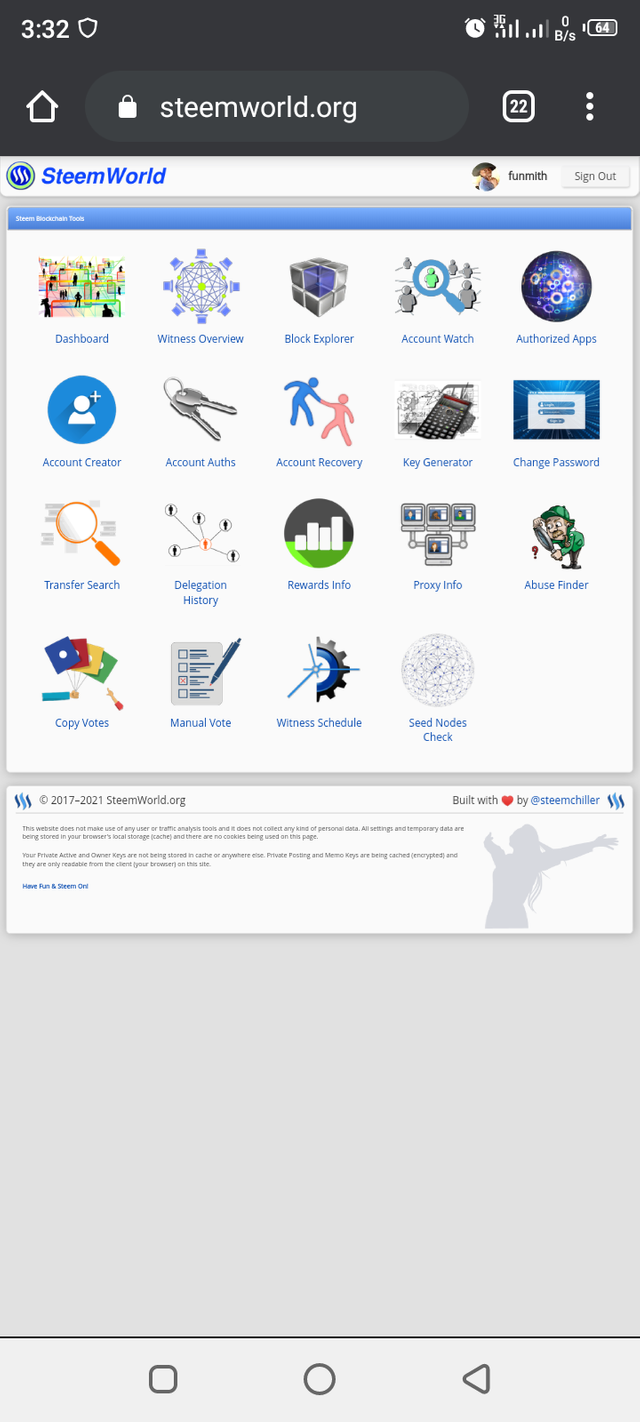
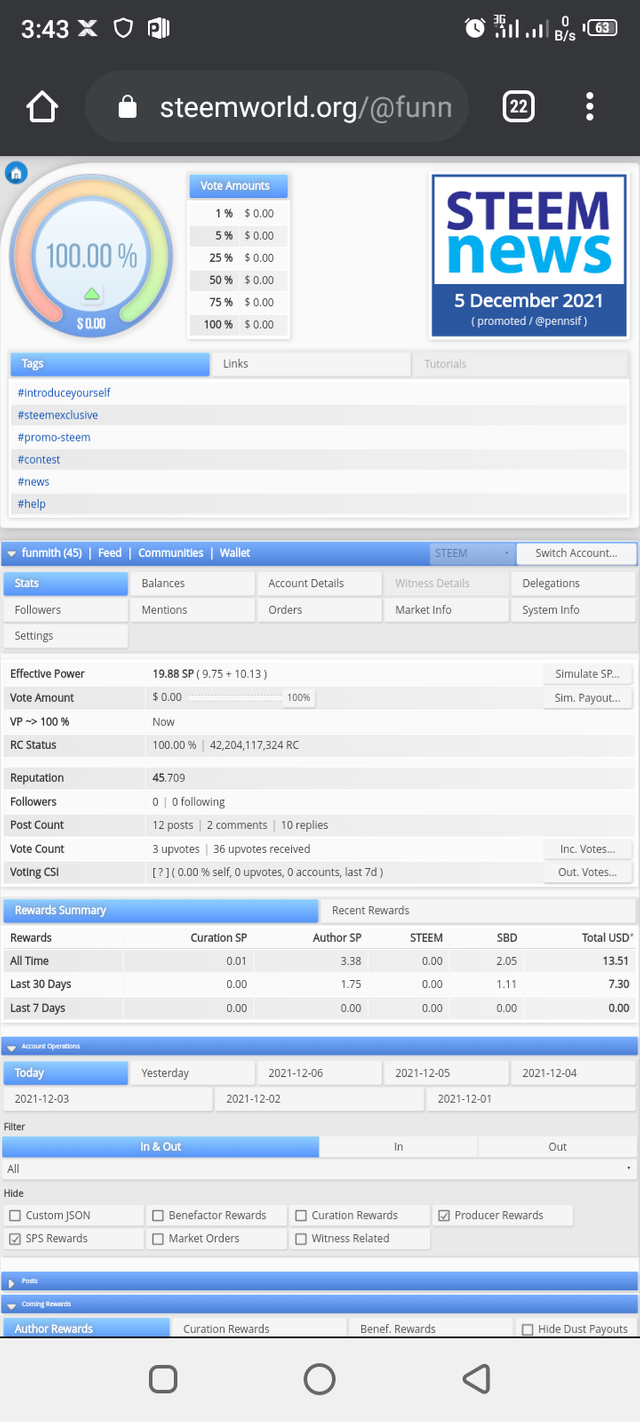

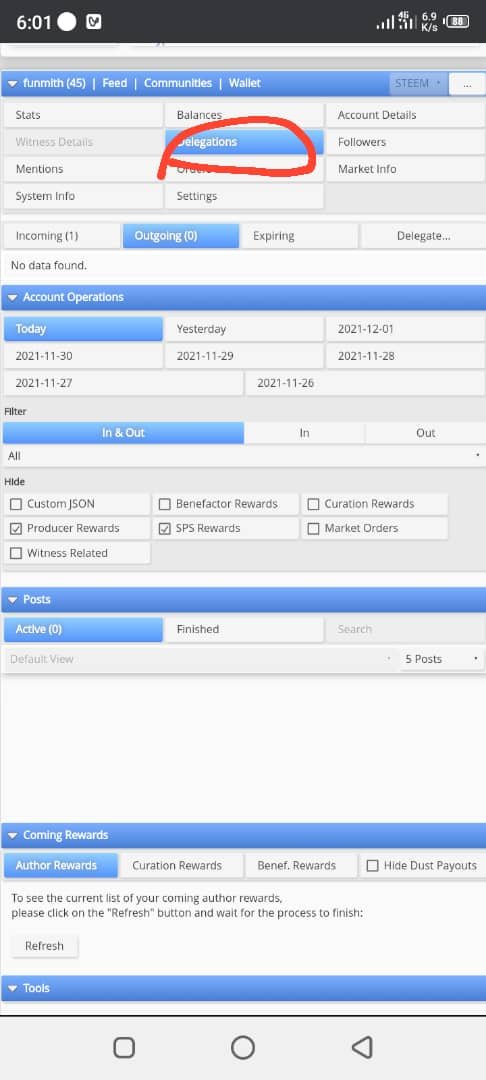
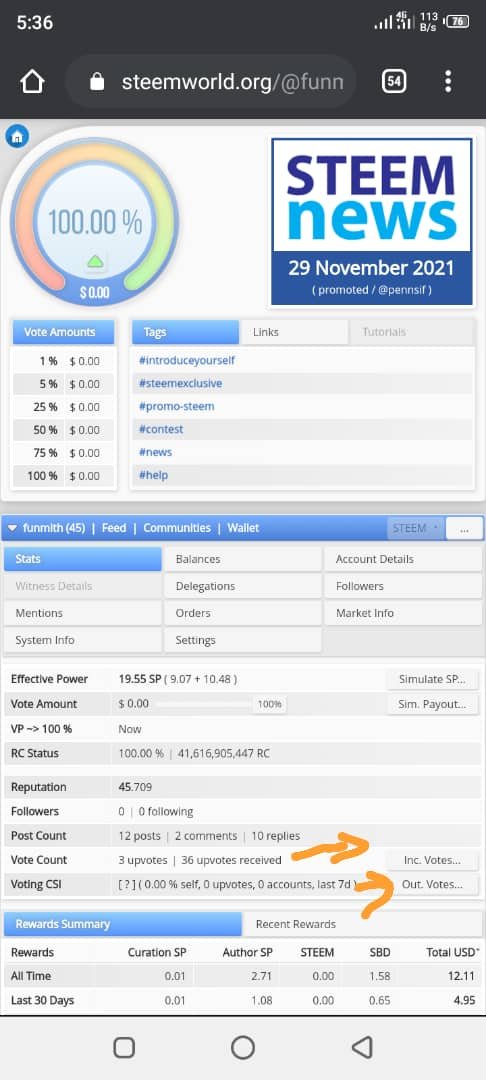
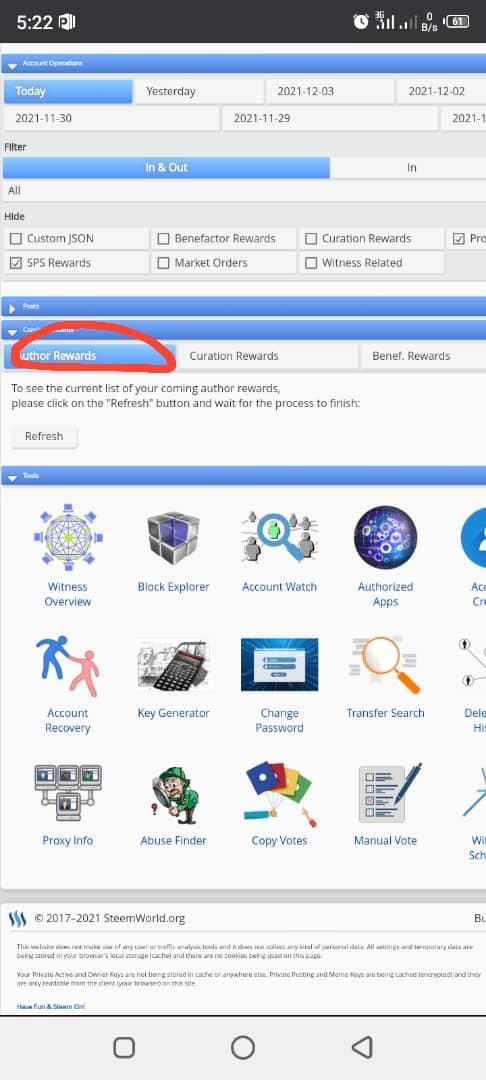
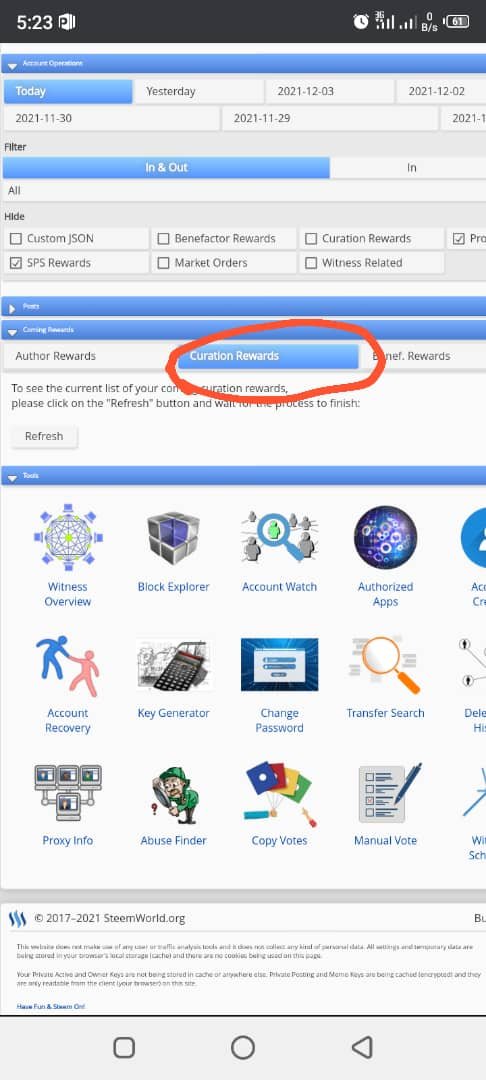
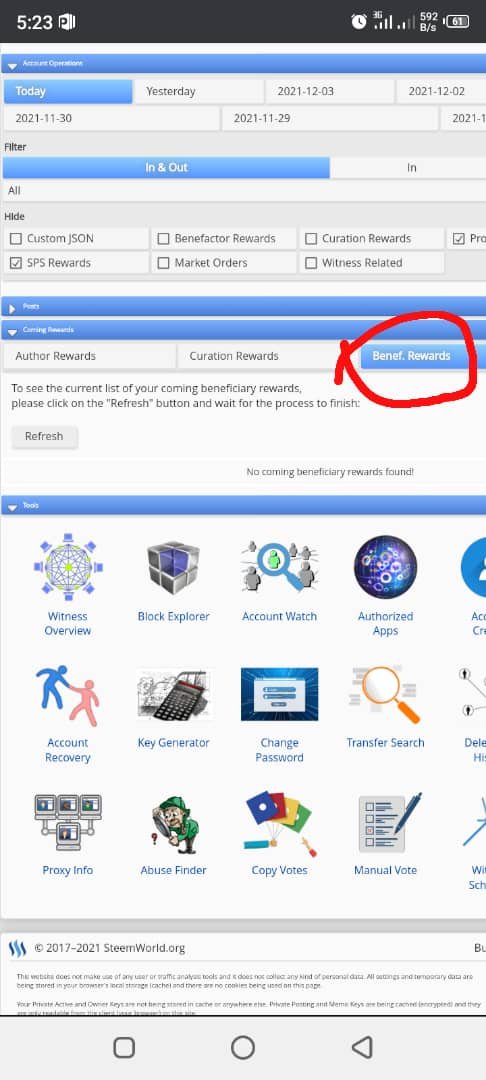
Hi @funmith
Congratulations, your achievement 5 is verified.
Remember to use the #Achievement5 and #(your country) tags and post from Newcomers' Community.
I invite you to join the Steemit Crypto Academy Read here to know more
I invite you to be part of the # club5050, where we must power up an amount equal to or greater than the withdrawn Steem.
I invite you to follow @steemitblog so that you are aware of the latest updates.
Rate 2
Please ma'am how will I write my achievement5task 2 thanks
Hi, @funmith,
Your post has been supported by @inspiracion from the Steem Greeter Team.